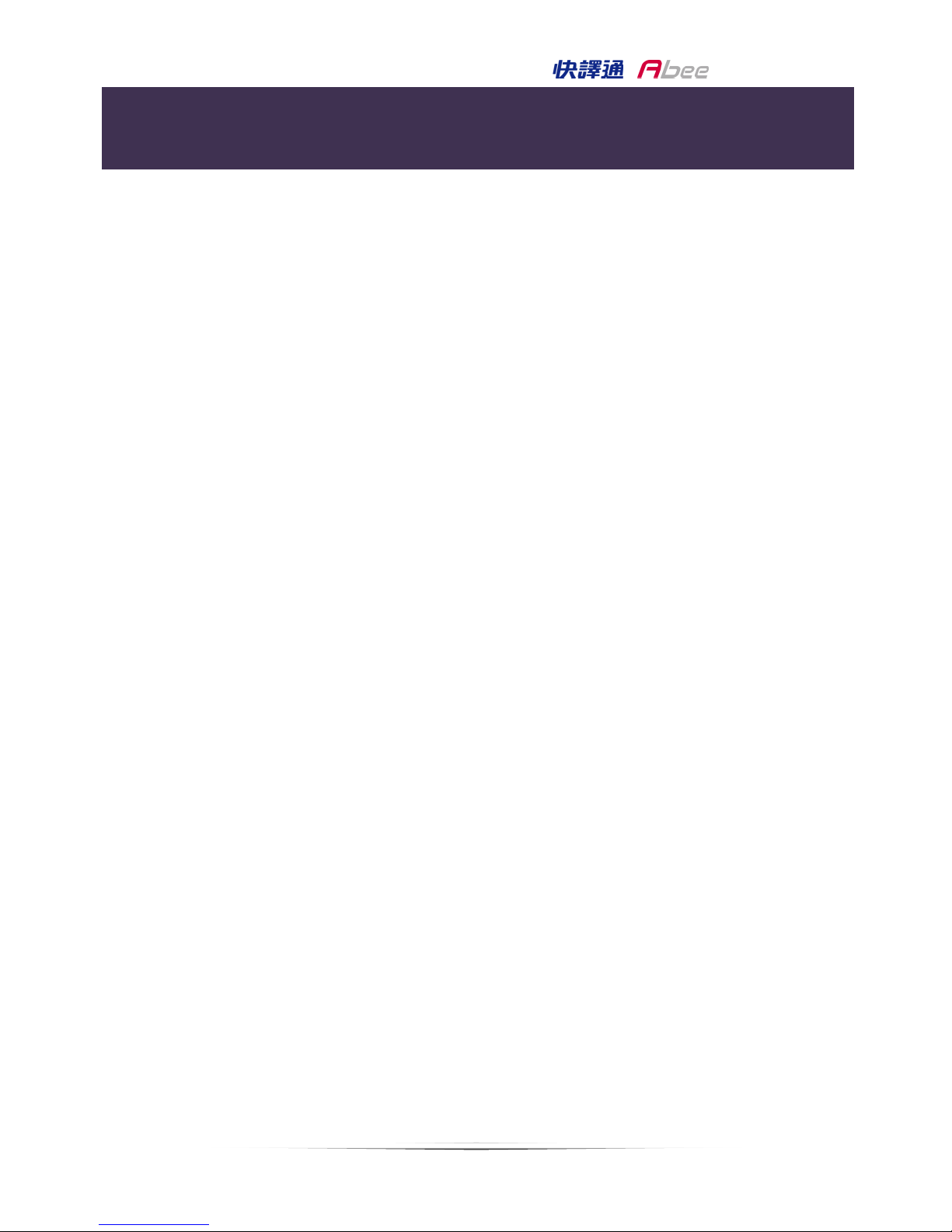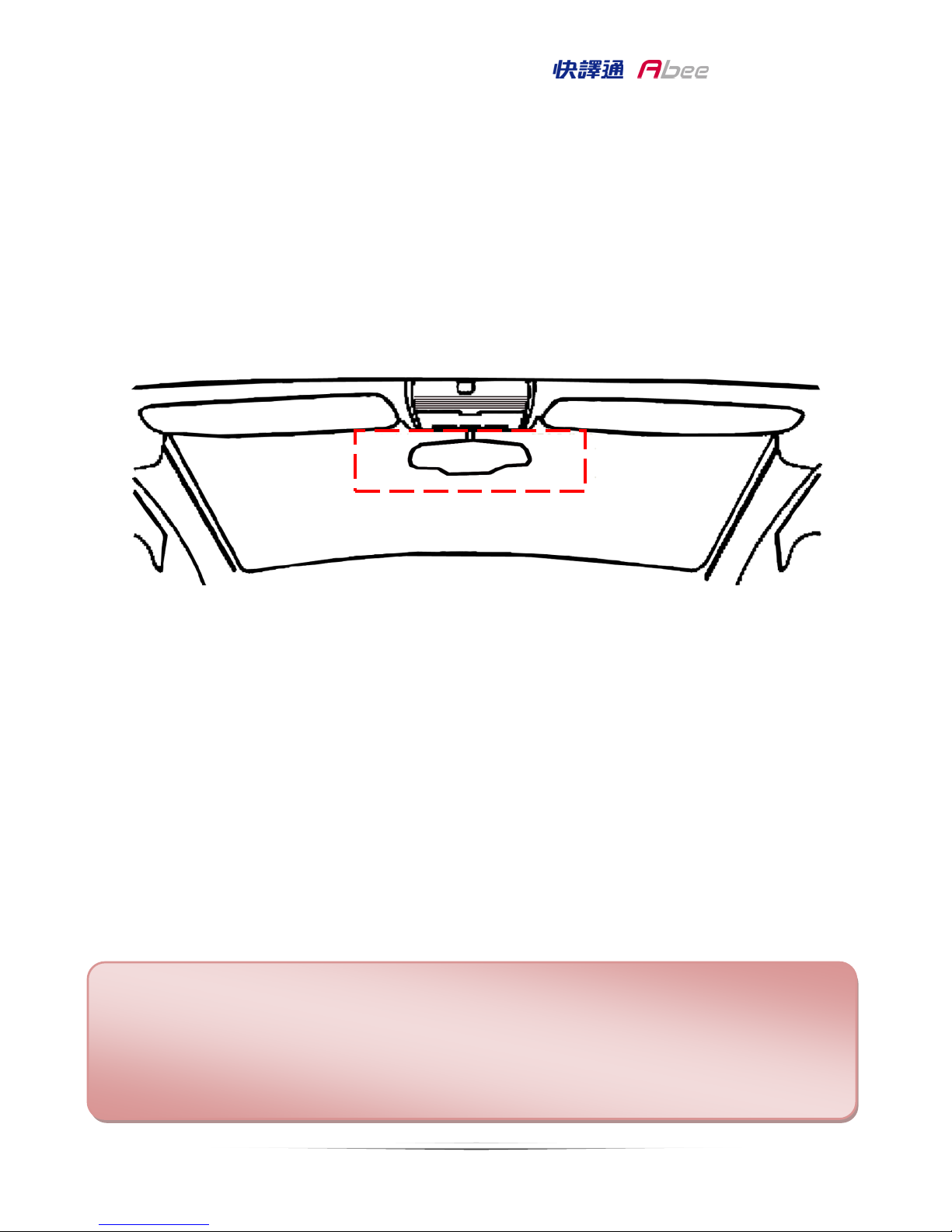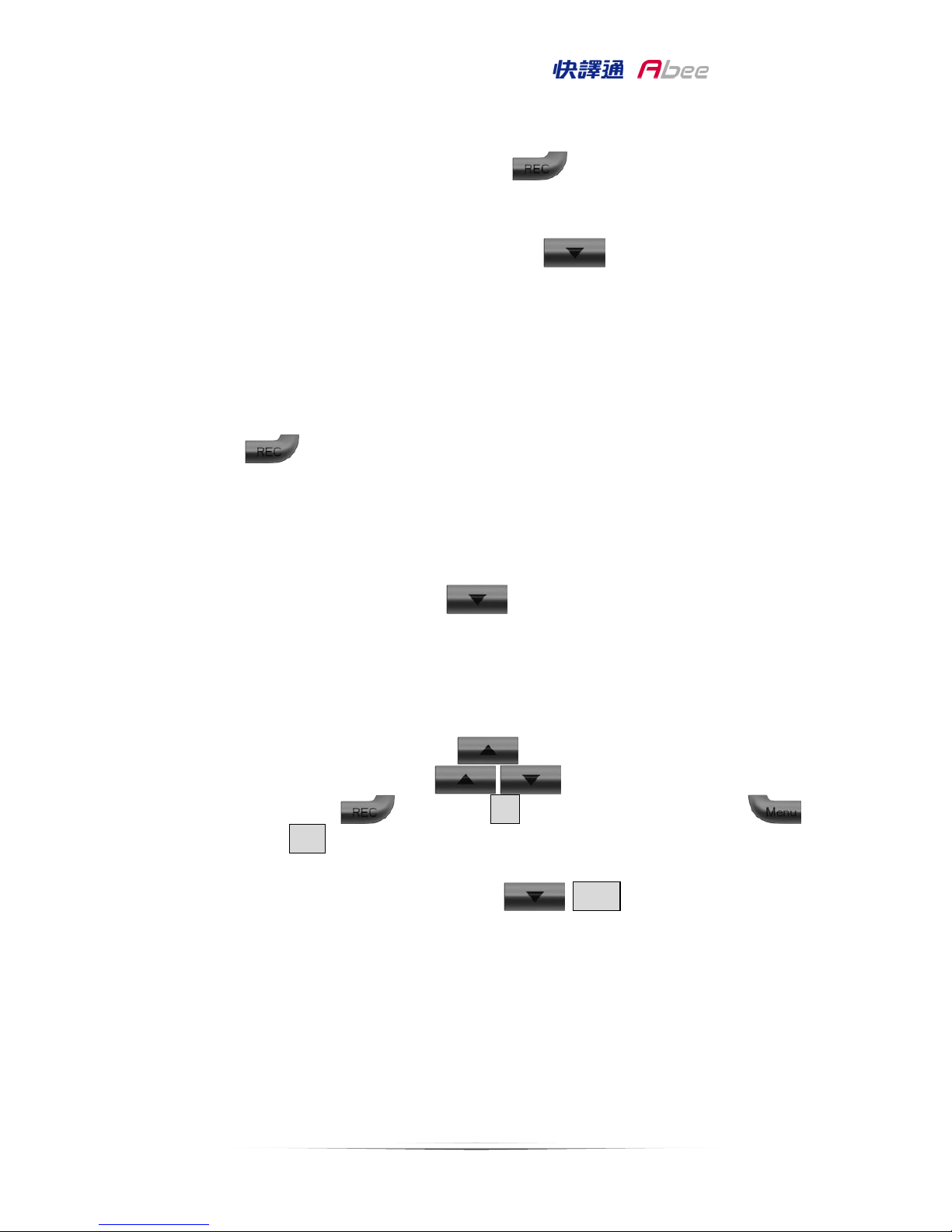Product Features
●High Quality Video image: FULL HD 1080p 30 fps, provides crystal clear images
without missing any details.
●Recommended to use 720p/60fps when driving in high speed, to get smoother
video, no video image lag.
●5 Mega pixel High sensitivity image sensors with BSI technology which delivers
stunning low-light picture quality with less blur and no glare.
●Circulating Recording function, the recording footage can be set, either 3 or 5
minutes, and it will automatically overwrite the old footage.
●Emergency record function for protecting important incidents.
●Ultra wide angle lens: 128 degrees wide angle lens (diagonal angle), provide
the clear view of the incident and reduce the distortion problem from fish eye
lens.
●Collision Detection: G-Sensor will automatically record and protect the file
when have an accident or the impact occur.
●2.4" TFT LCD, providing clearer image, perfect for instant video playback.
●HD video output: can connect the device to Full HD TV via HD cable.
●Automatically Record: When the car started, Abee V31 will start to record
automatically.
●Automatically save and shut down: After the car engine been turned off, Abee
V31 will save the file and shutdown automatically.
●Delay shutdown time: when turn off the engine or disconnect to power source,
the device will still keep recording for a short footage before shutdown.
●Motion detects function, automatically record 5-10 seconds before the motion
is detected until the motion is stop.
●Date / Time: Date and time can be recorded in to video.
●White Balance auto sensing.
●High temperature resistance, the parts and battery are all pass the high
temperature test, very save to use in the car.
●High temperature resistance Build-in Lithium polymer battery: with the battery,
we can use the device as a handy cam in any situation.
●Memory card: Support up to 32G Micro SDHC Memory card.
●USB 2.0 interface: hi-speed data transfer to your PC
●Pass BSMI testing process, the device will not interfere with GPS navigation
signals.
●RoHS compliance and CE/FCC/BSMI certified.