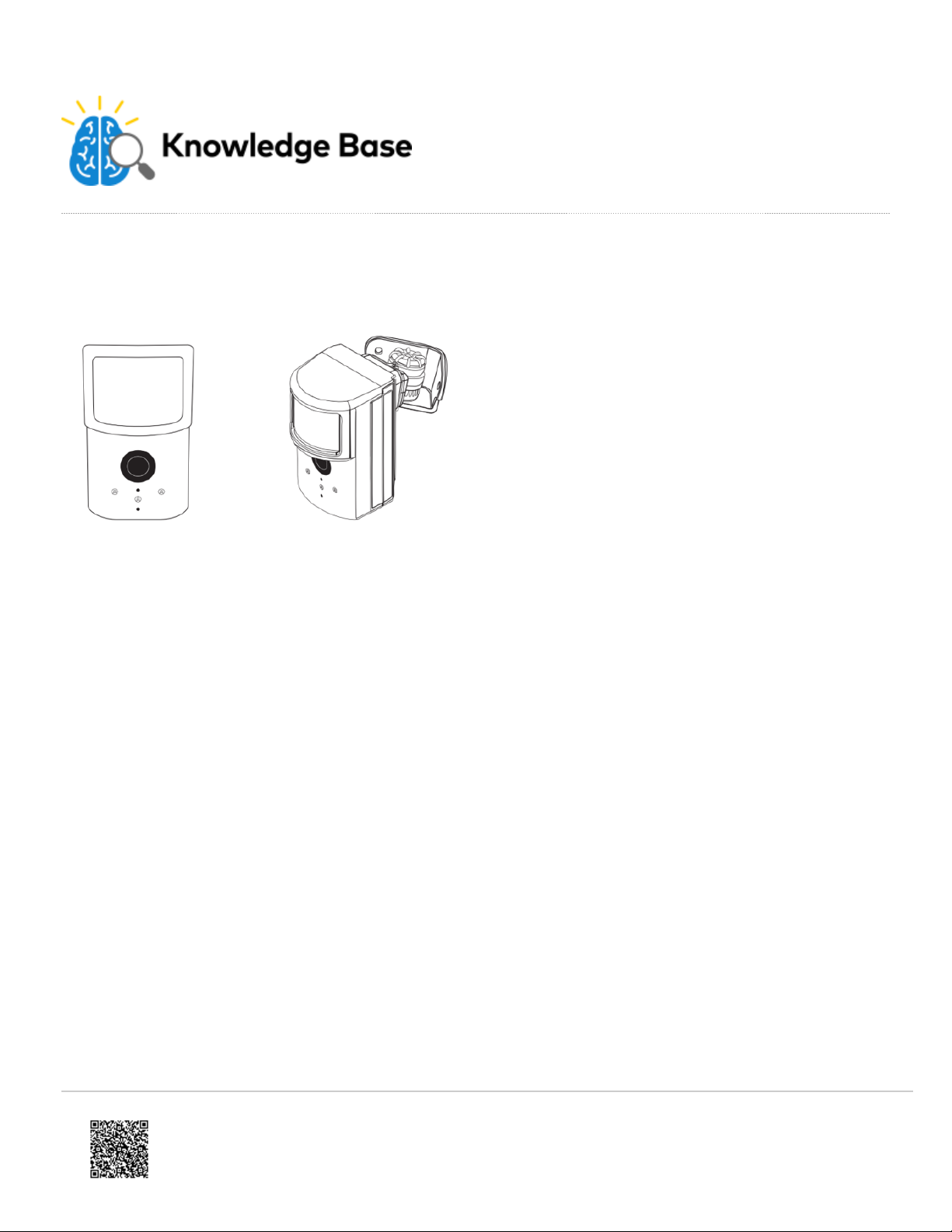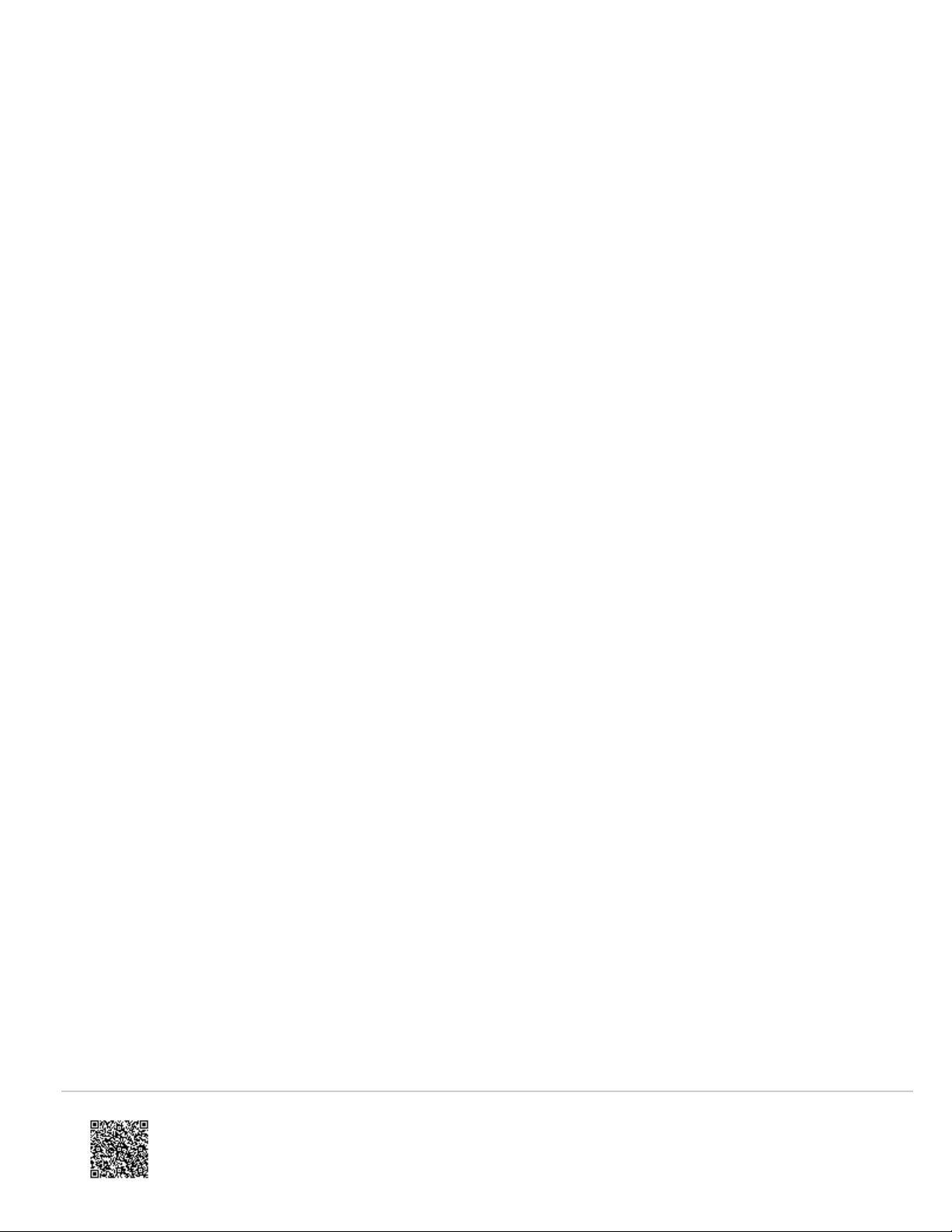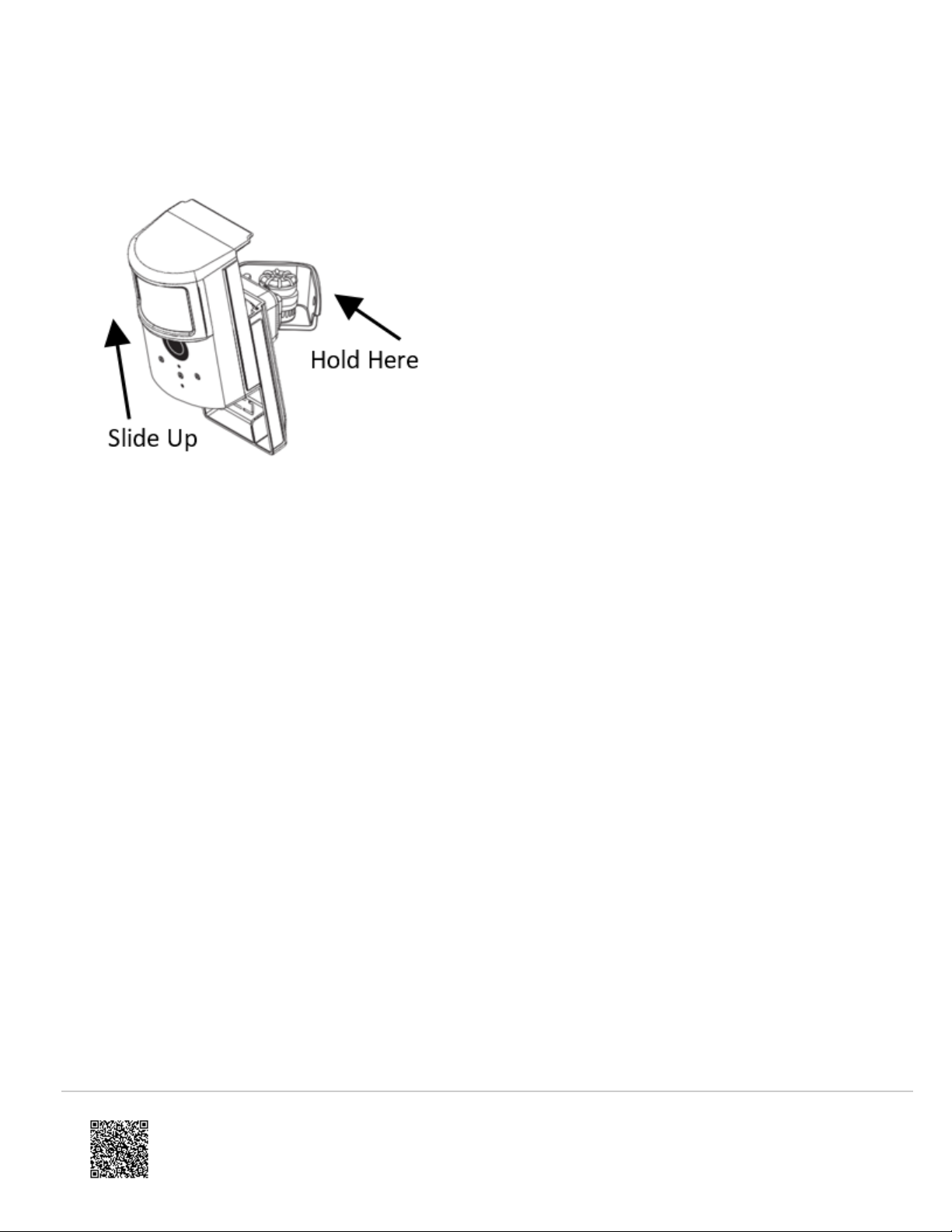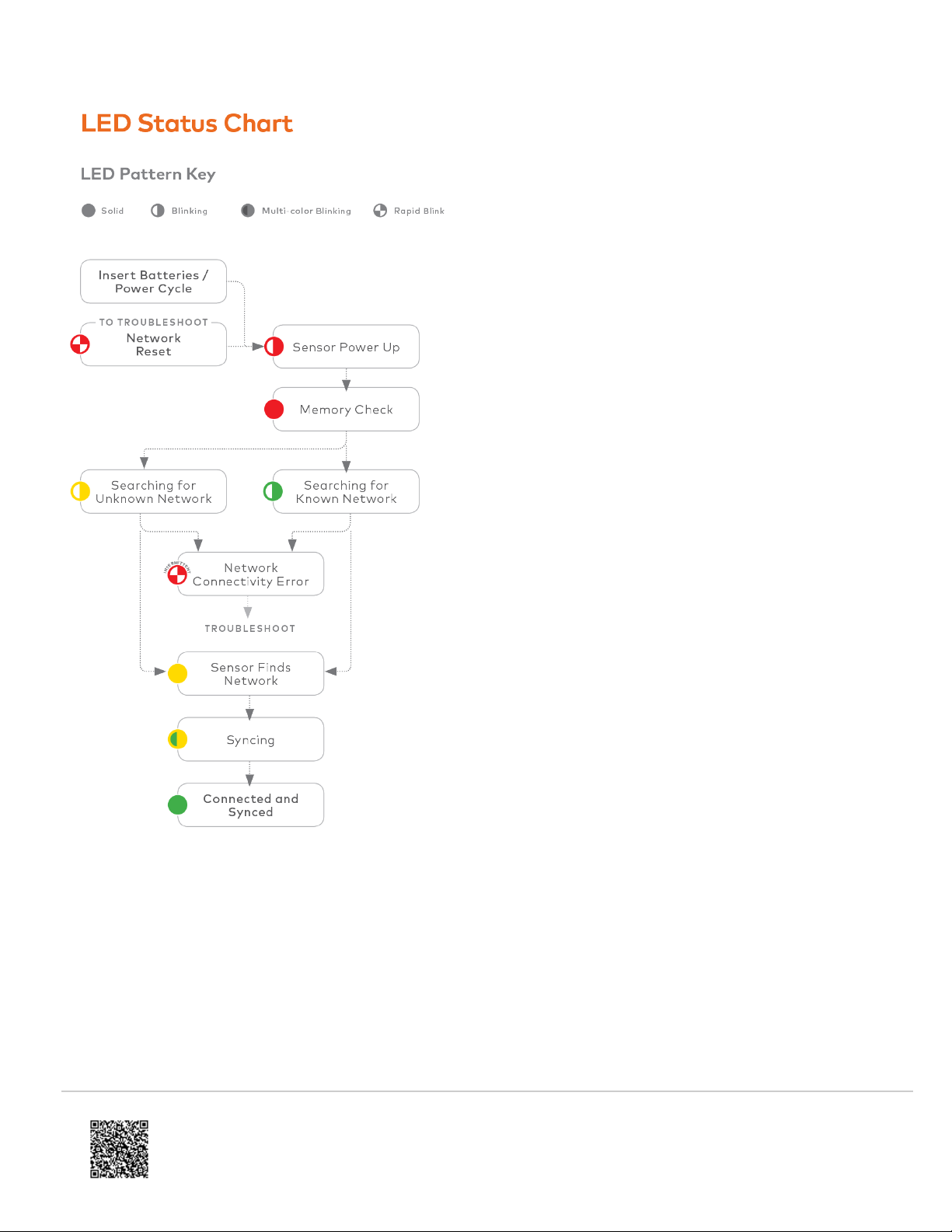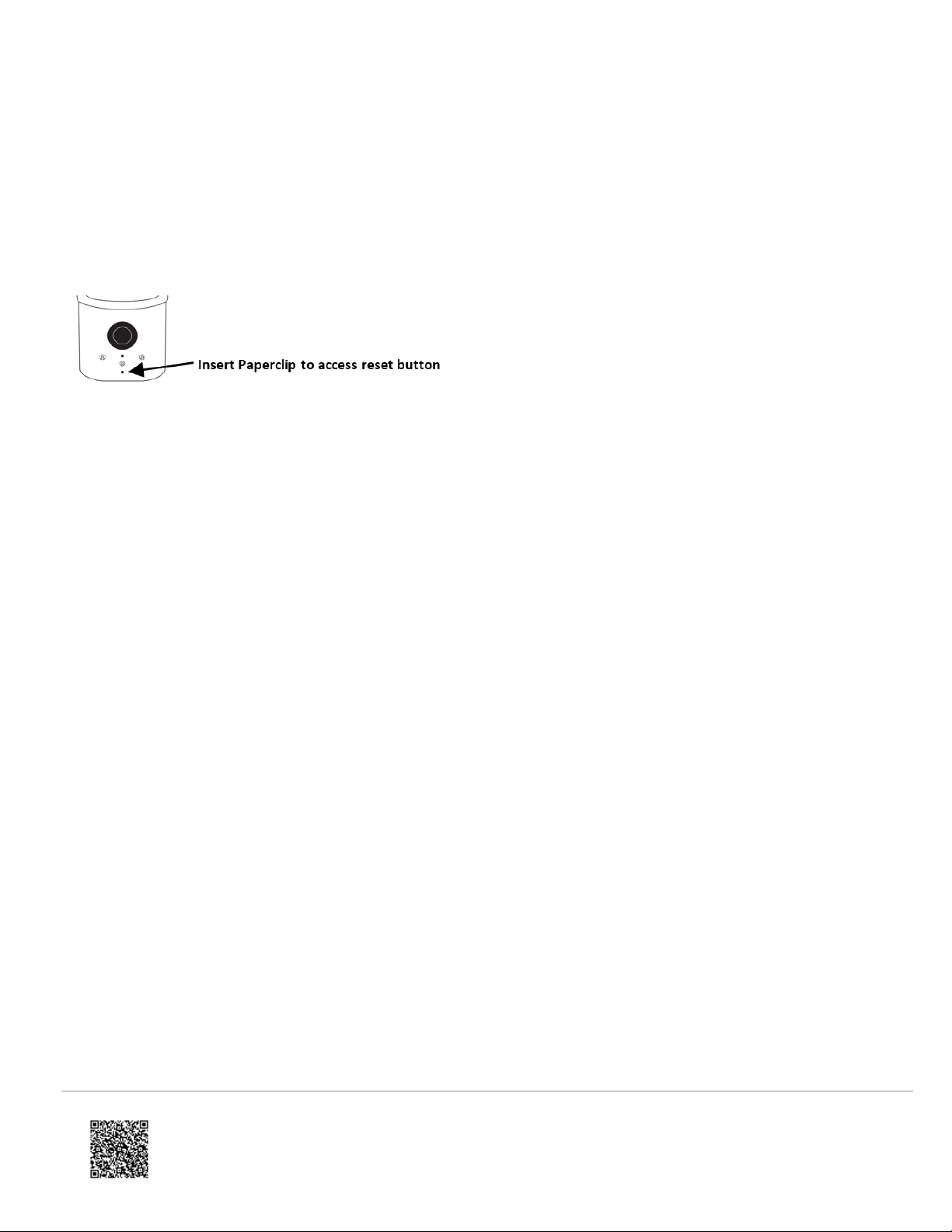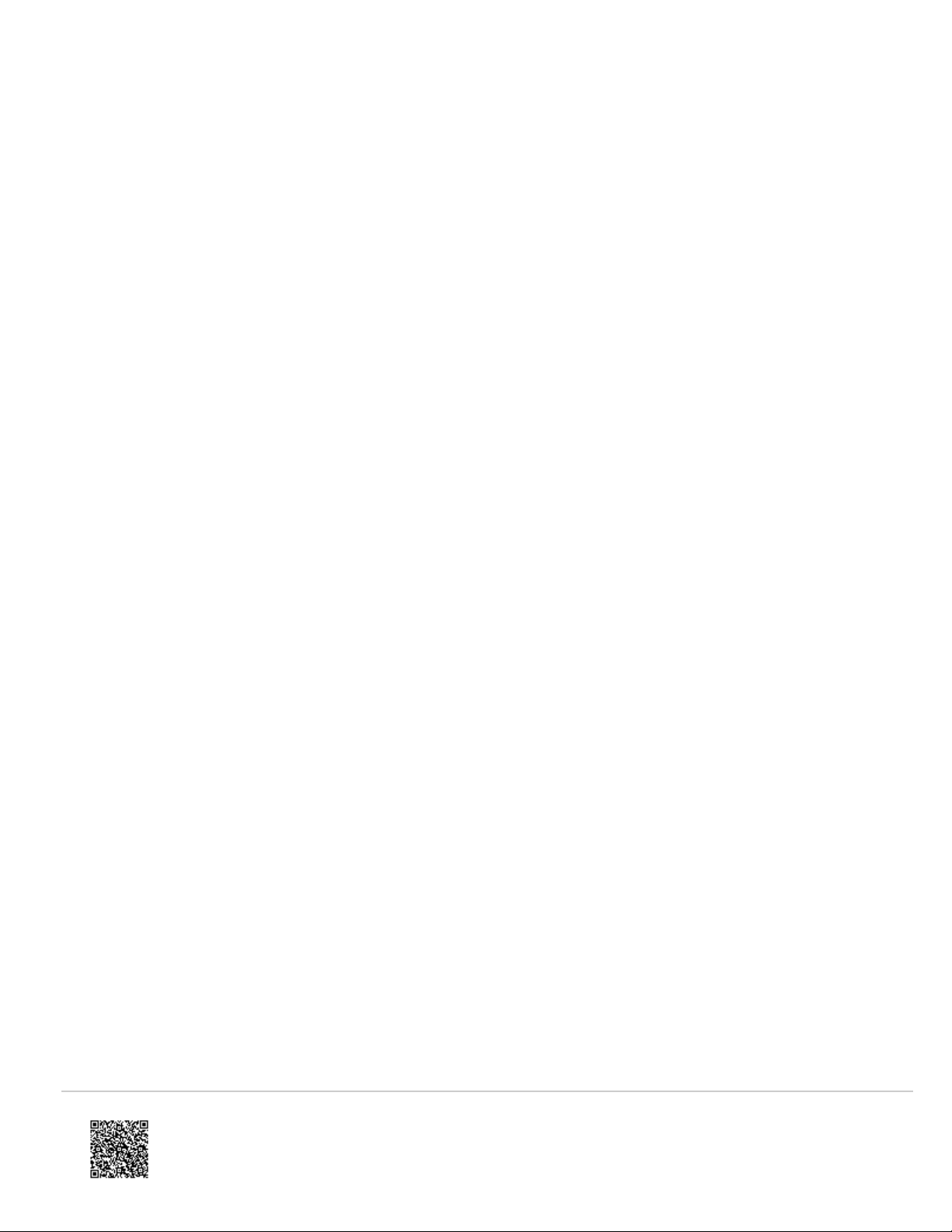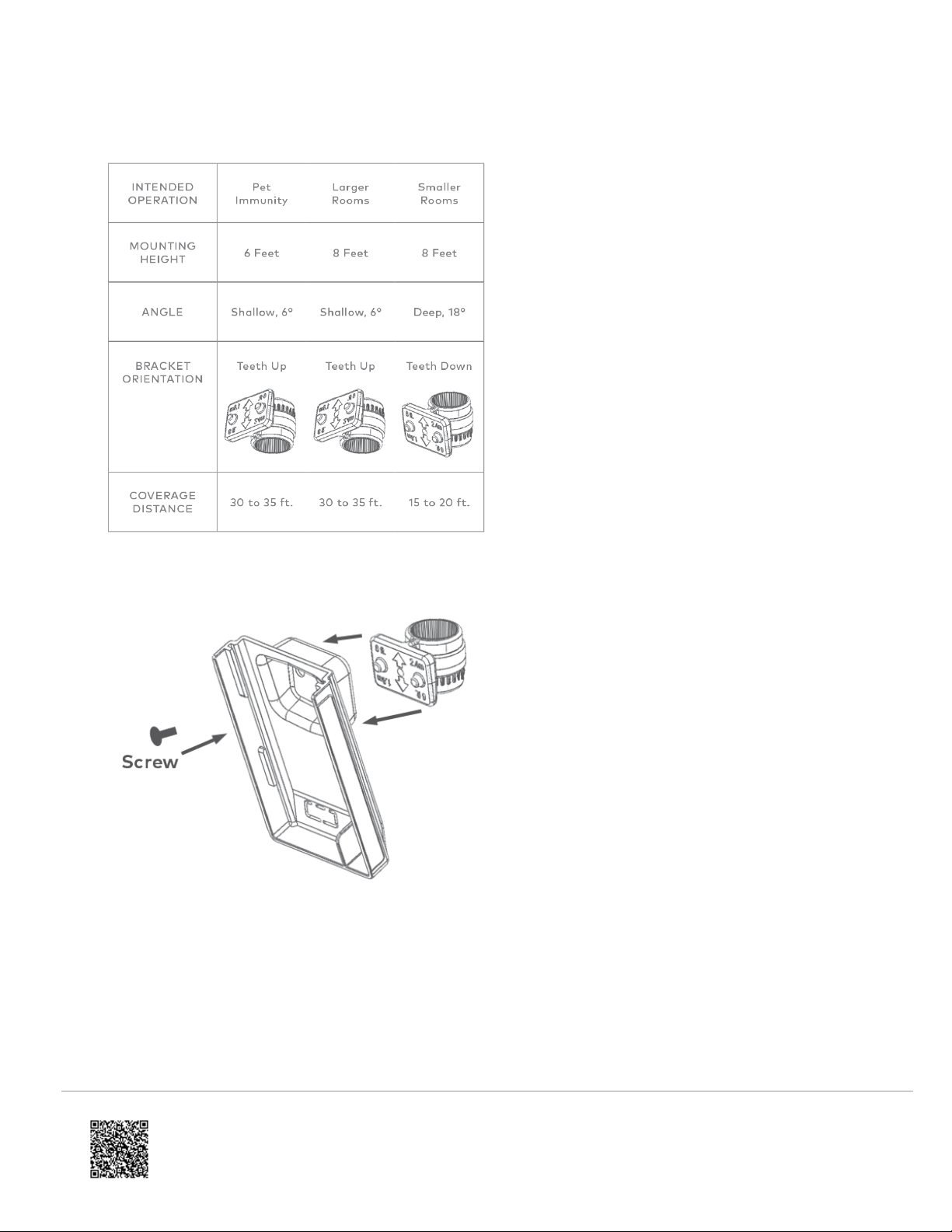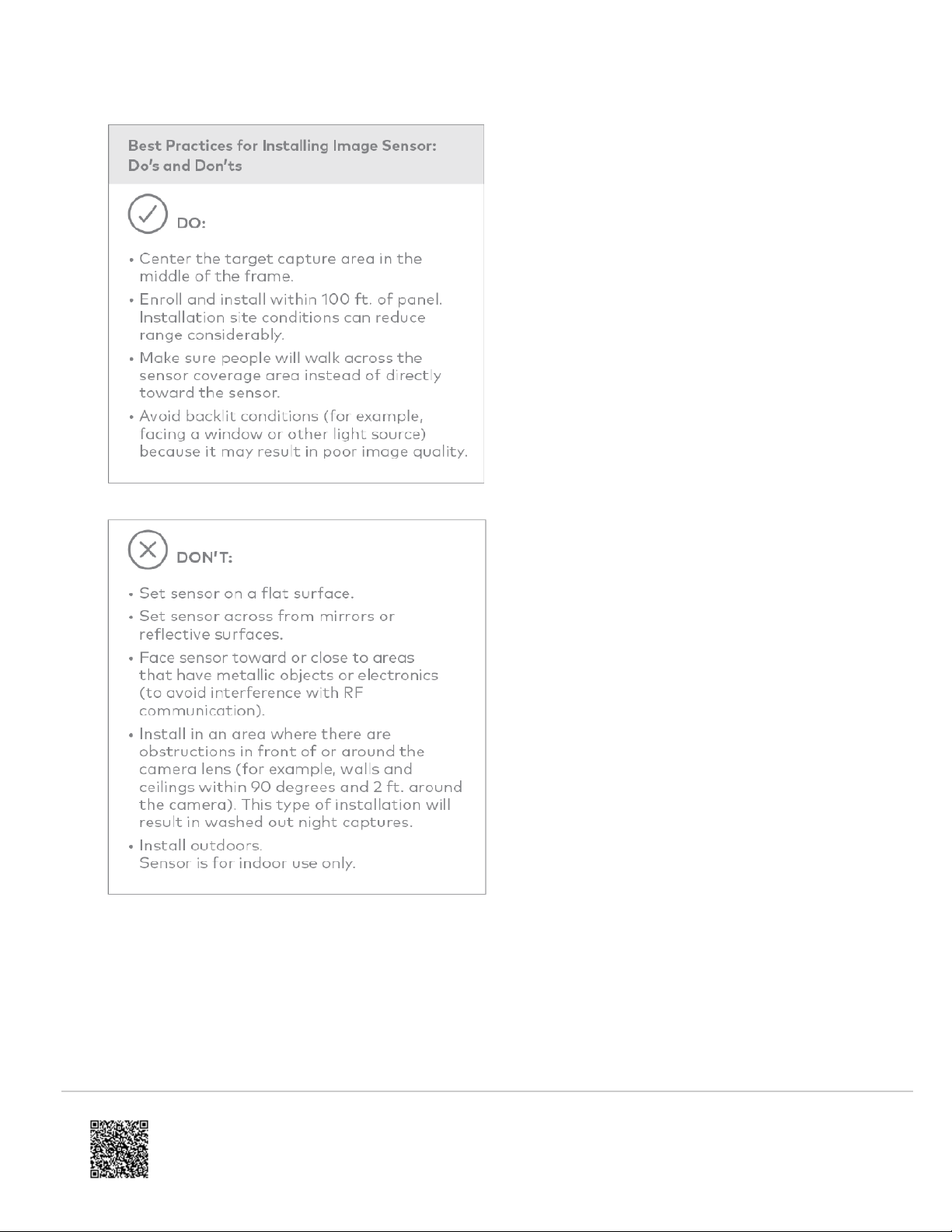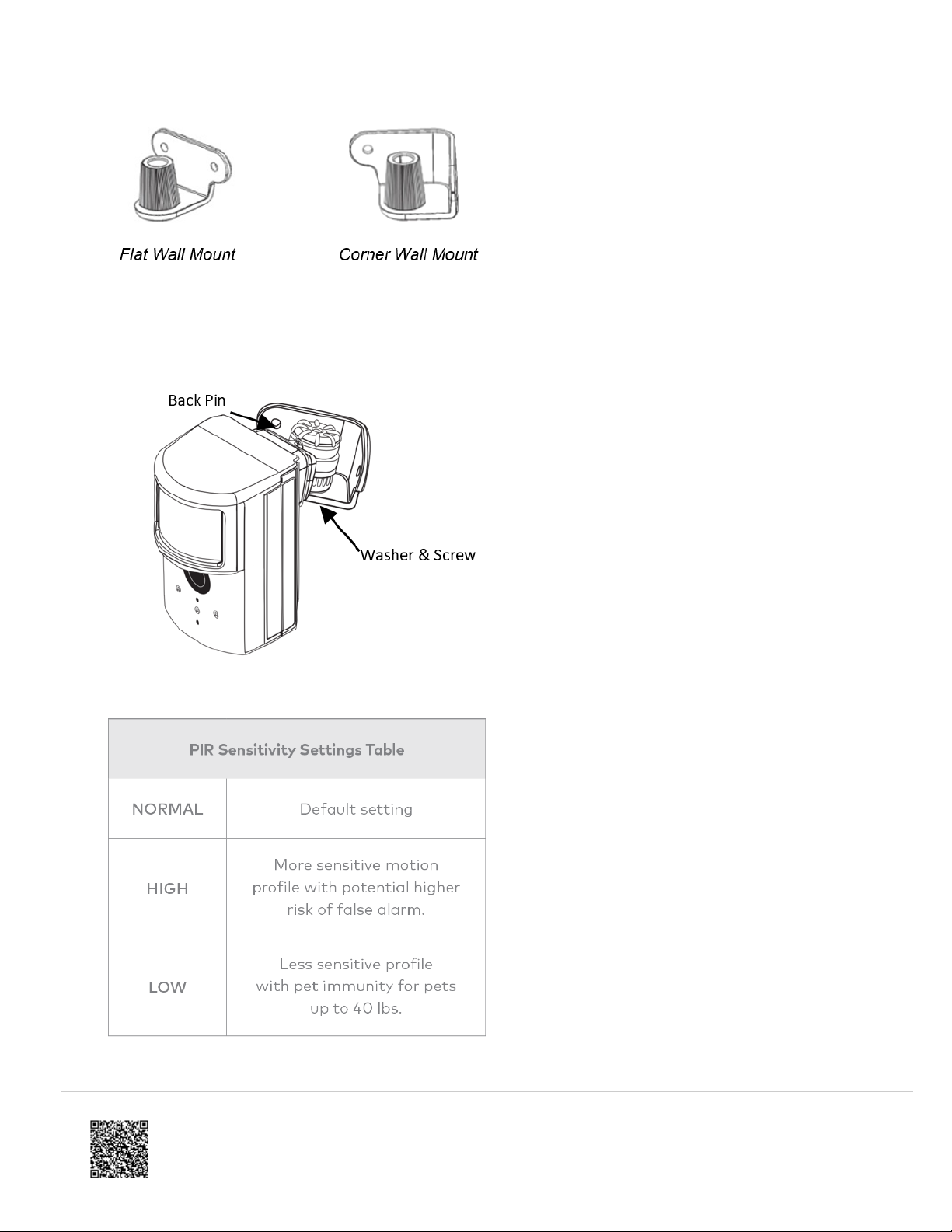INSTALLATION: PREPARING PANEL FOR ENROLLMENT
1. Create Alarm.com Customer Account - Select service plan (see Service Plan Requirements) and register the
Alarm.com module serial number on the Alarm.com Dealer Website.
2. Install Image Sensor Daughterboard if necessary. – First check Hardware Compatibility to verify if module
needs a daughterboard. If it does, see Daughterboard Install Guide for daughterboard installation instructions.
3. Install Alarm.com Module inside Control Panel
4. Register Module and Test - Power up the panel and initiate a comm-test to ensure the Alarm.com module is
properly installed and communicating with the Alarm.com NOC.
5. Enroll Sensor in Panel – Instructions specific by panel
INSTALLATION: ENROLLING IMAGE SENSOR TO PANEL
Daughterboard required for Rev6.0 (ADC-600T). No daughterboard required for Rev6.2 (ADC-620T).
DSC Impassa and PowerSeries Neo
1. Verify there is Image Sensor Daughterboard Installed. Compatible communicators are identified with an “I” as part
of the model number. List of compatible communicators with Image Sensor daughterboard pre-installed:
3G8055(I), CD8055(I), 3G8080(I), or CD8080(I).
2. Put the panel into add mode. On the panel, enter the Interactive Services menu. Interactive Services can be
accessed via section [851] of Installer Programming. To enter the menu press [*] [8] [Installer Code] [851] > Scroll
right to “Image Sensor Setup,” press [*] > Scroll to “Learn Image Sensor,” press [*]. The screen should display
“Power up or reset I.S. now.”
3. Insert batteries into the Image Sensor. The LED on the Image Sensor will progress from blinking red to solid red to
blinking yellow. This indicates the Image Sensor is in learn mode.
4. Wait approximately 20 seconds for the Image Sensor to enroll to the panel. The screen on the panel will display
the following: “I.S. [x] Added as Sensor [y].” The LED on the Image Sensor will turn solid yellow indicating that it
has successfully found the panel.
5. After the Image Sensor LED has turned solid yellow, you must exit Add Mode on the panel. The Image Sensor
LED will alternate between green and yellow while the customer’s device list is updated with Alarm.com. The LED
will turn solid green when the Image Sensor has been successfully added to the customer’s account. Note: If you
move (tamper) the Image Sensor after the LED has turned solid green, the Image Sensor will enter test mode for 3
minutes indicated by red LED when motion is detected. You may continue with the mounting portion of the
installation when in test mode. See the Image Sensor LED Reference Chart for more details.
The sensor is now learned into the panel. Sensors are enrolled in group 5 by default. To change the sensor group, use
the Zone Definitions menu via sections [001] through [004] in Installer Programming. Sensor groups can also be
changed through the Alarm.com Dealer Website. After enrollment, be sure to keep the sensor and panel powered so the
sensor can complete an initialization process with the Alarm.com Network Operations Center. This process will take
several minutes. Images cannot be captured until initialization is complete. Check by verifying if the rules are confirmed
on the dealersite or MobileTech.
https://answers.alarm.com/Installation_and_Troubleshooting/Image_Sensor/DSC_PowerSeries_Neo_Image_Sensor/DSC_PowerSeries_Neo_Image_Sensor_Installation_Guide_-_ADC-IS-300-LP
Updated: Tue, 17 Apr 2018 13:46:31 GMT
7