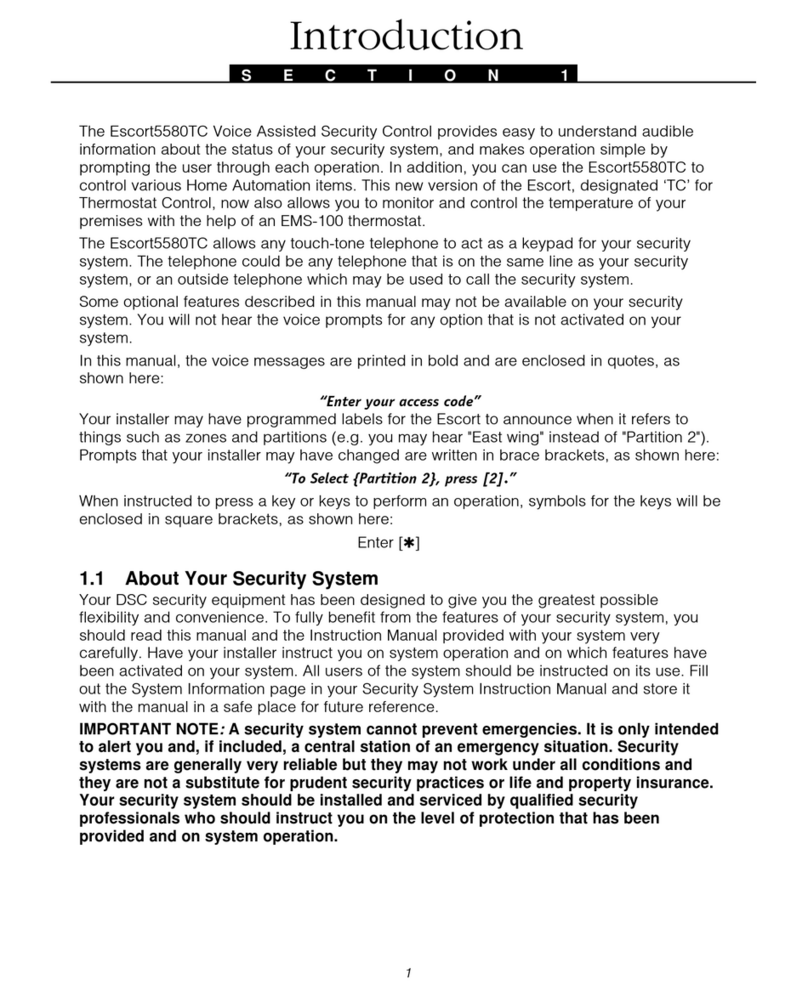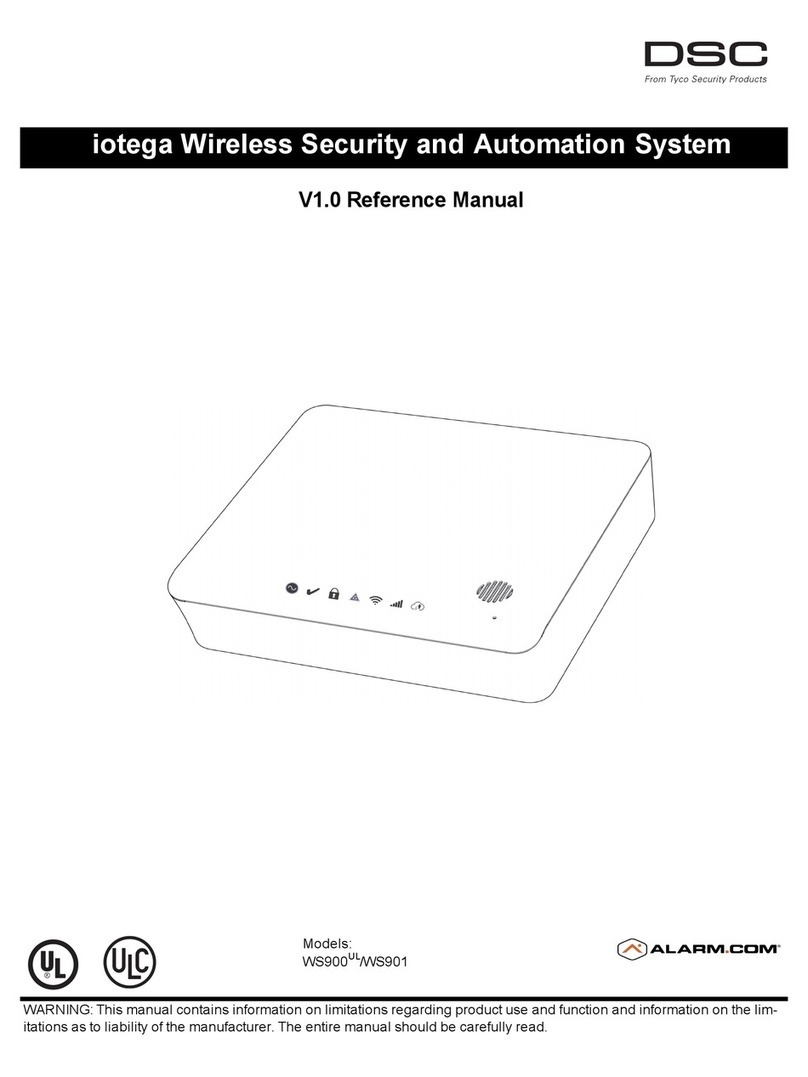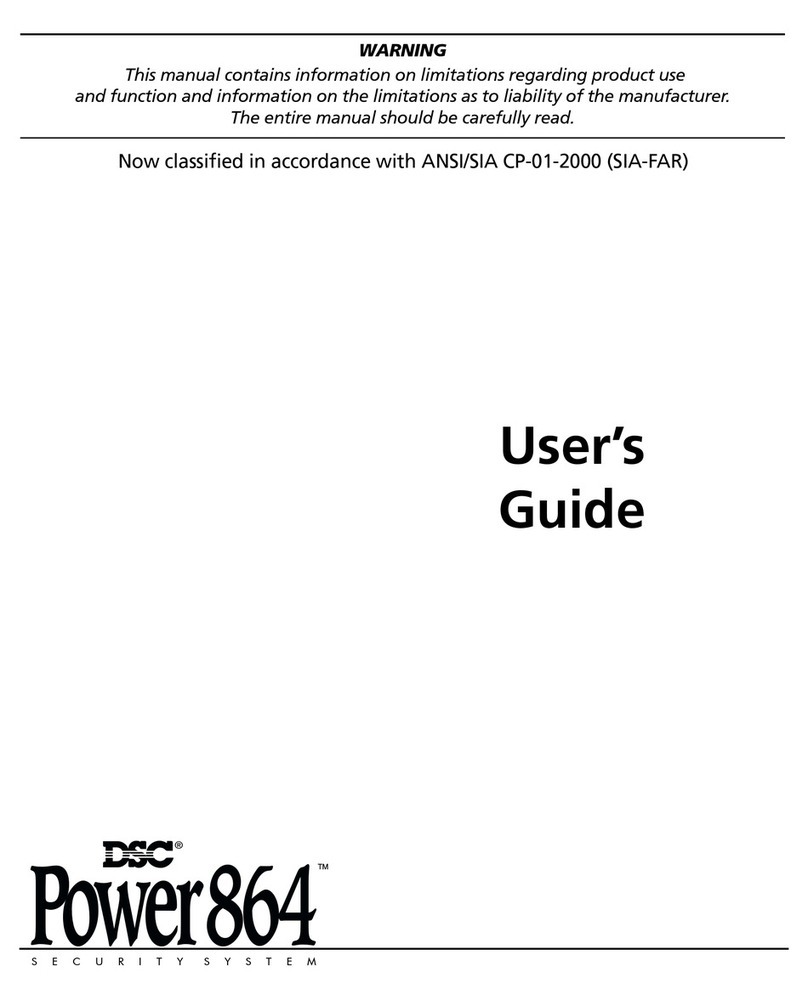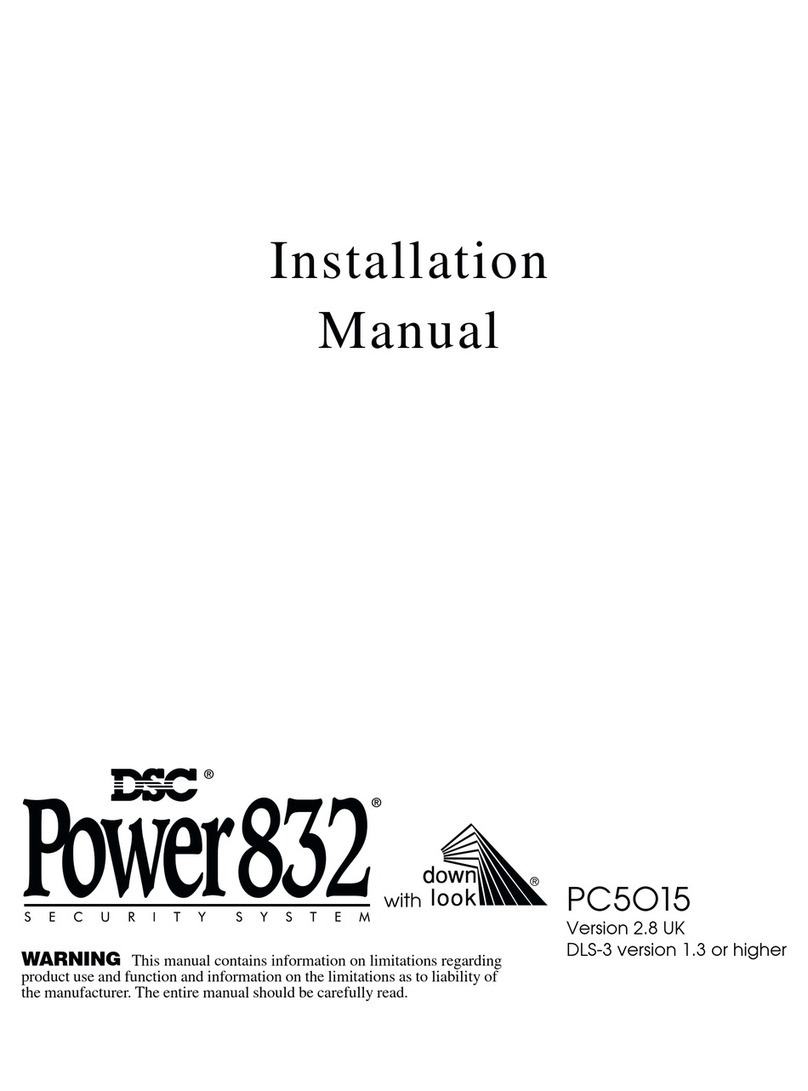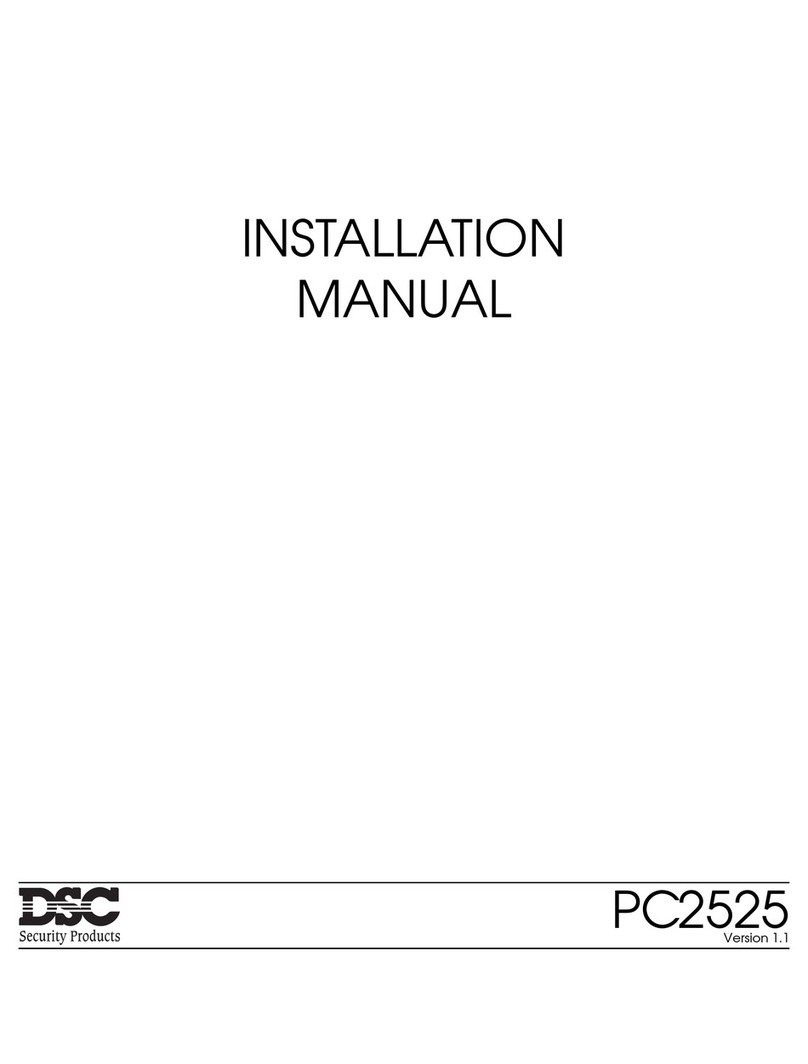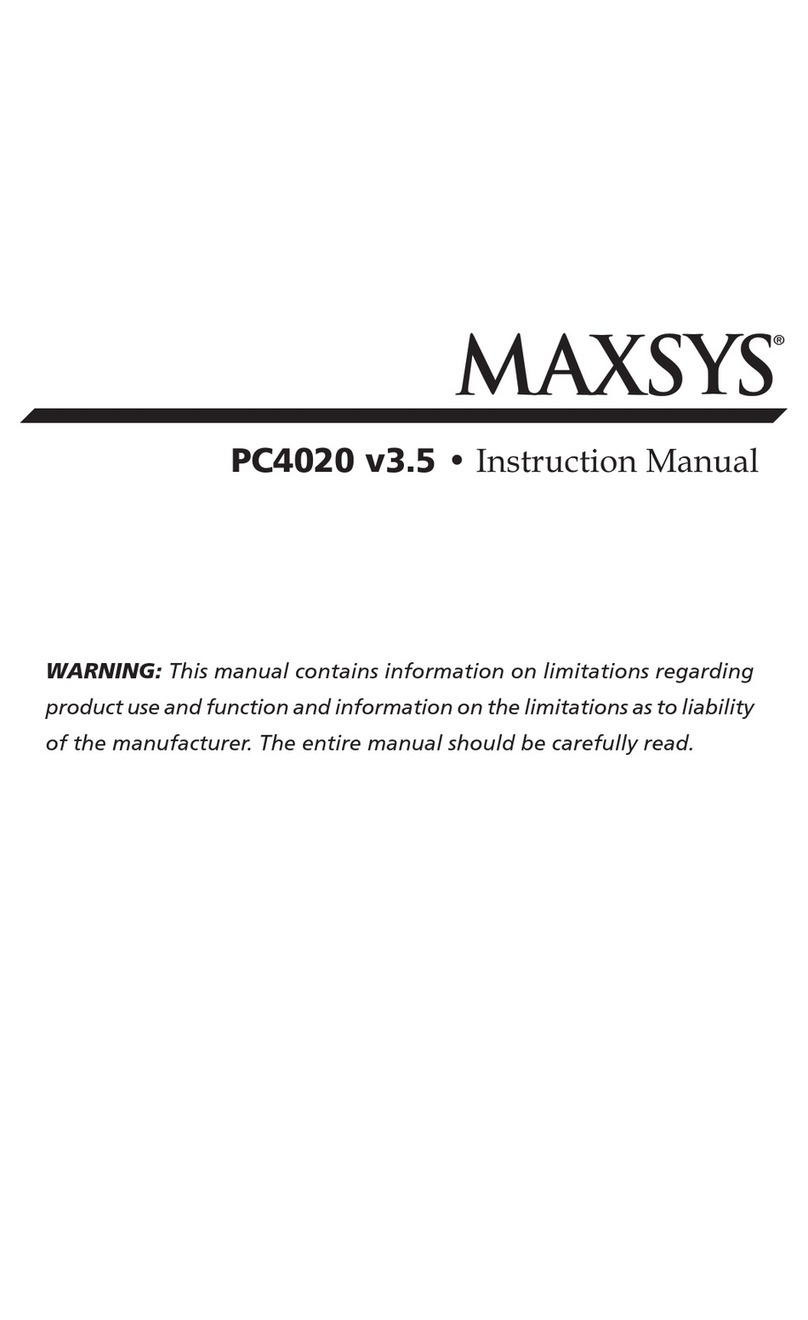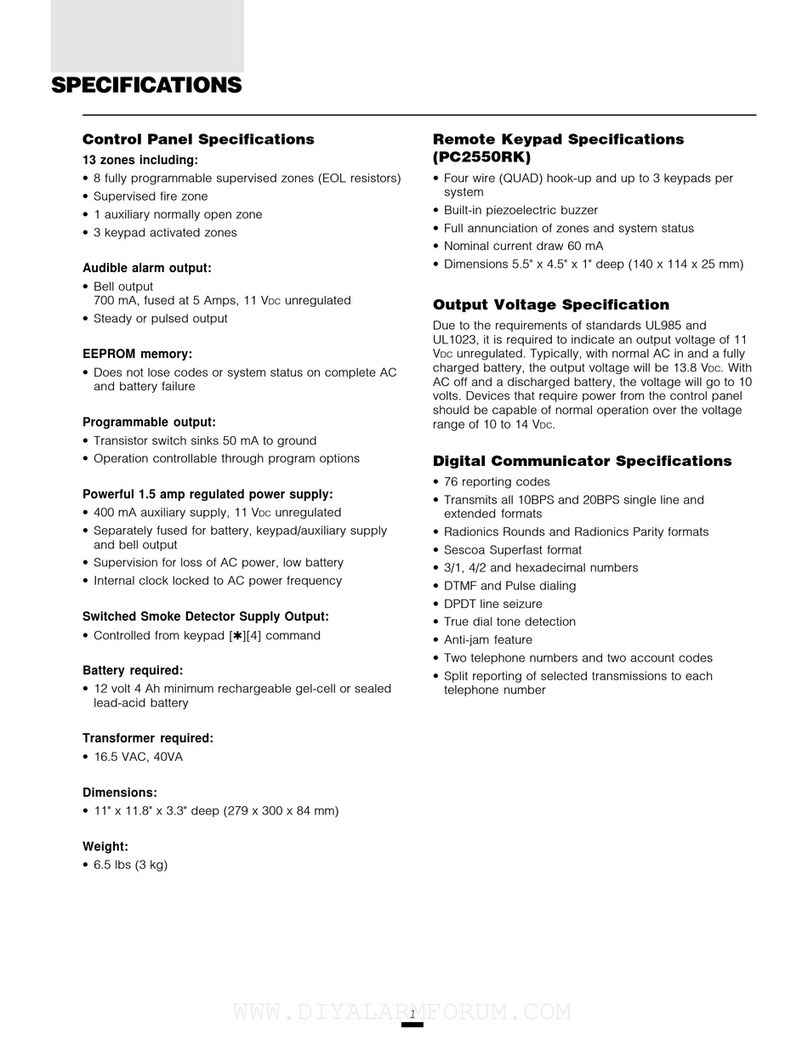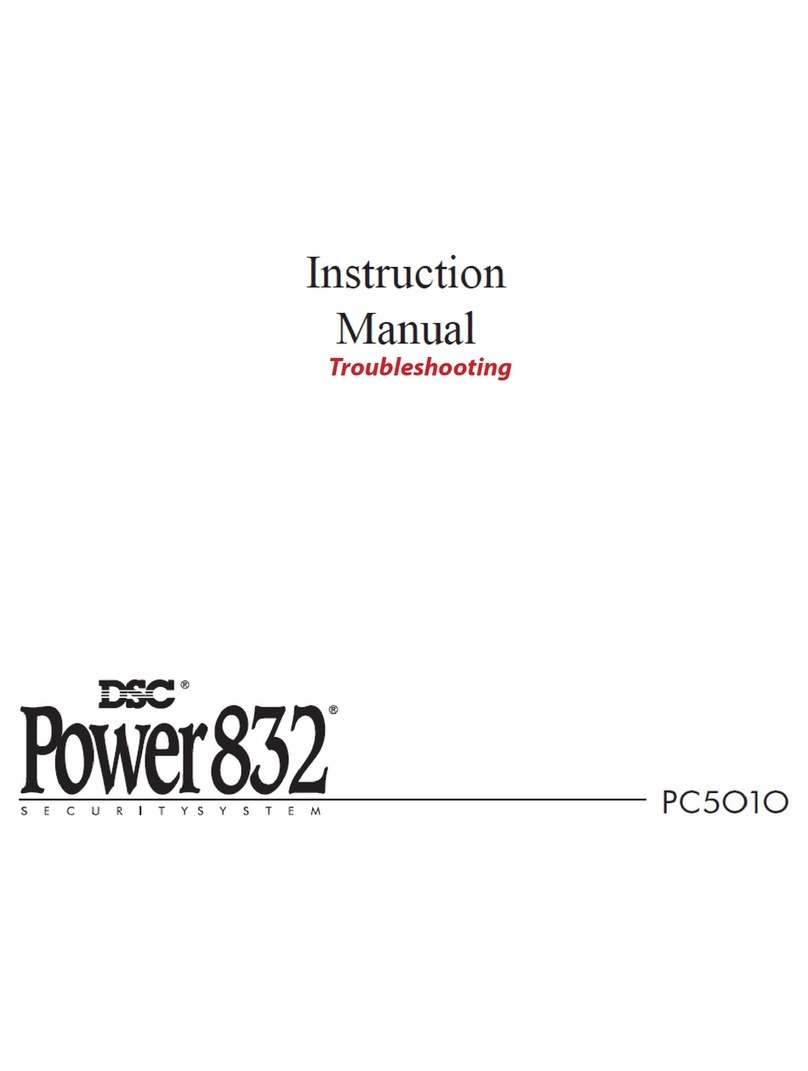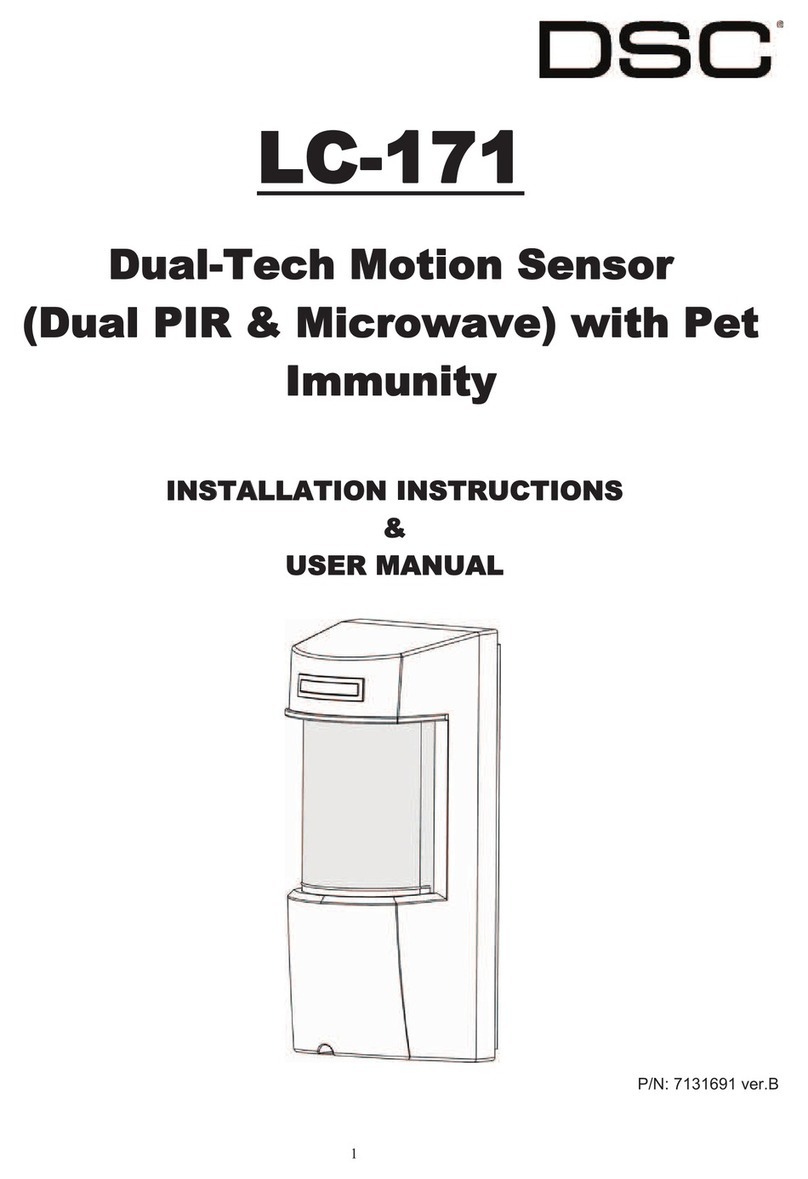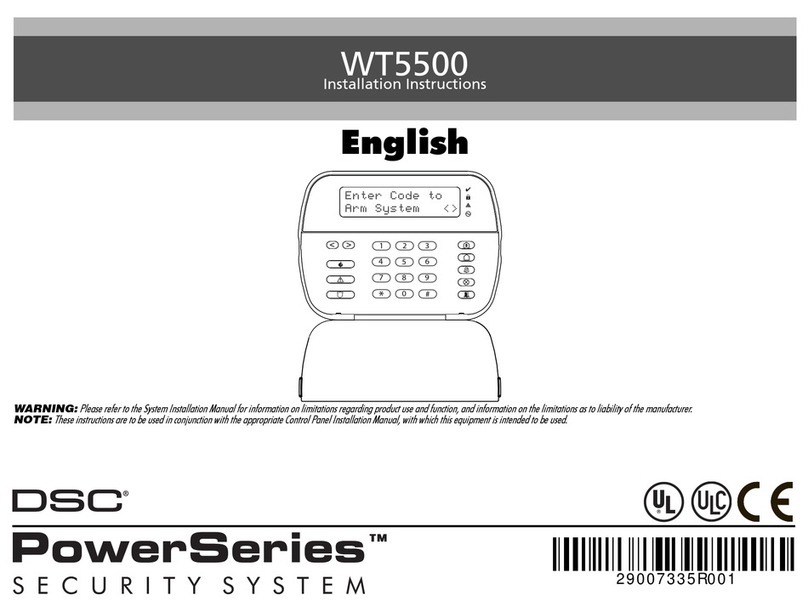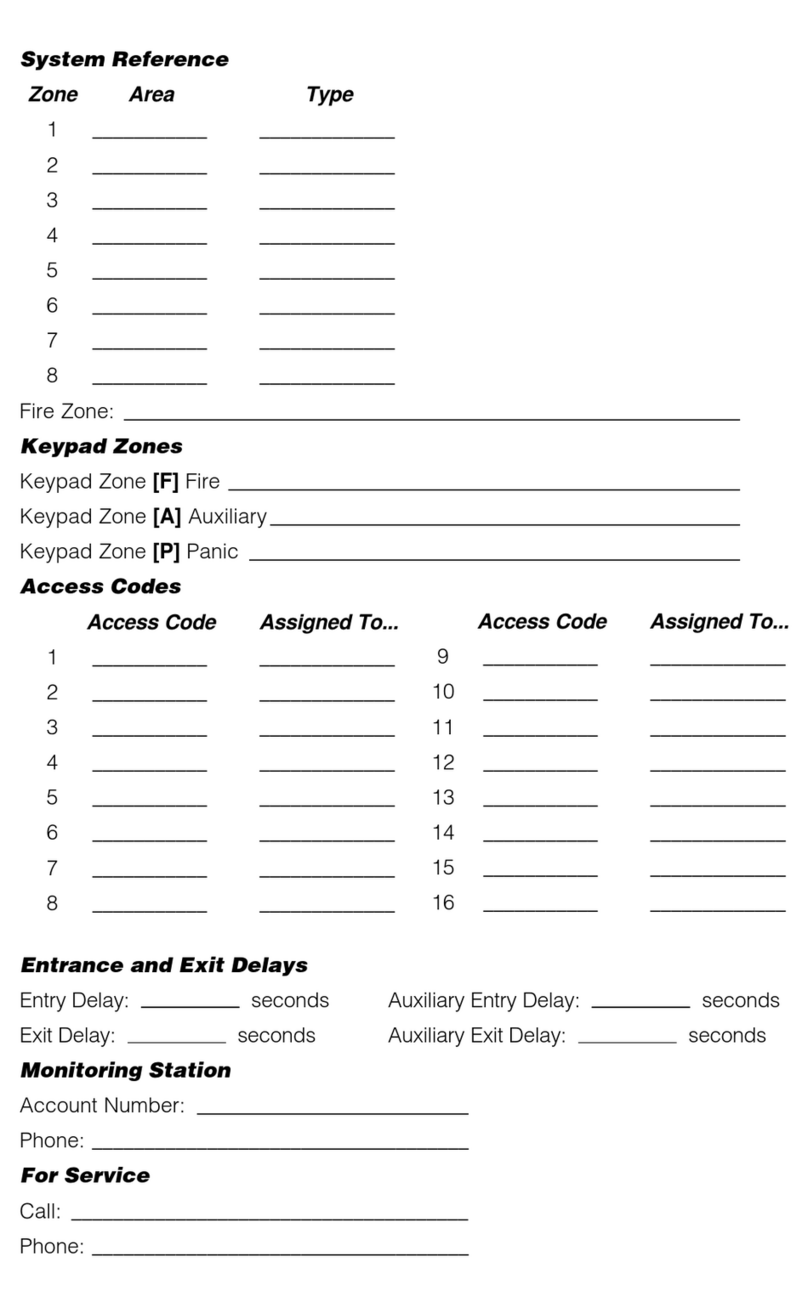This manual is for the PC4000 software version 1.3.
DOC NOTICE
NOTICE: The Canadian Department of Communications label identifies certified
equipment. This certification means that the equipment meets certain
telecommunications network protective, operational and safety requirements. The
Department does not guarantee the equipment will operate to the user's satisfaction.
Before installing this equipment, users should ensure that it is permissible to be
connected to the facilities of the local telecommunications company. The equipment
must also be installed using an acceptable method of connection. In some cases, the
company's inside wiring associated with a single line individual service may be
extended by means of certified connector assembly (telephone extension cord). The
customer should be aware that compliance with the above conditions may not
prevent degradation of service in some situations.
Repairs to certified equipment should be made by an authorized Canadian
maintenance facility designated by the supplier. Any repairs or alterations made by
the user to this equipment, or equipment malfunctions, may give the
telecommunications company cause to request the user to disconnect the equipment.
User should ensure for their own protection that the electrical ground connections of
the power utility, telephone lines and internal metallic water pipe system, if present,
are connected together. This precaution may be particularly important in rural areas.
CAUTION: Users should not attempt to make such connections themselves, but
should contact the appropriate electric inspection authority, or electrician, as
appropriate.
The Load Number (LN) assigned to each terminal device denotes the percentage of
the total load to be connected to a telephone loop which is used by the device, to
prevent overloading. The termination on a loop may consist of any combination of
devices subject only to the requirement that the total of the Load Numbers of all the
devices does not exceed 100.
The Load Number of this device is 10.
AVIS: L'étiquette du ministère des Communications du Canada identifie le matériel
homologué. Cette étiquette certifie que le matériel est conforme à certaines normes
de protection, d'exploitation et de sécurité des réseaux de télécommunications. Le
Ministère n'assure toutefois pas que le matétiel fonctionnera à la satisfaction de
l'utilisateur.
Avant d'installer ce matériel, l'utilisateur doit s'assurer qu'il est permis de le
raccorder aux installations de l'entreprise locale de télécommunication. Le matériel
doit également être installé en suivant une méthod acceptée de raccordement. Dans
certains cas, les fils intérieurs de l'entreprise utilisés pour un service individuel a
ligne unique peuvent être prolongés au moyen d'un dispositif homologué de
rassordement (cordon prolongateur tèlèphonique interne). L'abonné ne doit pas
oublier qu'il est possible que la conformité aux conditions énoncées ci-dessus
n'empechent pas la dégradation du service dans certaines situations. Actuellement,
les entreprises de télécommunication ne permettent pas que l'on raccorde leur
matériel a des jacks d'abonné, sauf dans les cas précis prévus par les tarrifs
particuliers de ces entreprises.
Les réparations de matériel homologué doivent etre effectuées par un centre
d'entretien canadien autorisé désigné par le fournisseur. La compagnie de
télécommunications peut demander à l'utilisateur de débrancher un appareil à la suite
de réparations ou de modifications effectuées par l'utilisateur ou à cause de mauvais
fonctionnement.
Pour sa propre protection, l'utilisateur doit s'assurer que tous les fils de mise à la
terre de la source d'énergie électrique, des lignes téléphoniques et des canalisations
d'eau métalliques, s'il y en a, sont raccordés ensemble. Cette précaution est
particulièrement importante dans les régions rurales.
AVERTISSEMENT: L'utilisateur ne doit pas tenter de faire ces raccordements lui-
meme; il doit avoir recours a un service d'inspection des installations électriques, ou
àelectricien, selon le cas.
L'indice de charge (IC) assigné a chaque dispositif terminal indique, pour éviter toute
surcharge, le pourcentage de la charge totale qui peut etre raccordée a un circuit
téléphonique bouclé utilisé par ce dispositif. La terminaison du circuit bouclé peut
etre constituée de n'import quelle combinaison de dispositifs, pourvu que la somme
des indices de charge de l'ensemble des dispositifs ne dépasse pas 100.
L'indice de charge de cet dispositif est 10.
FCCCOMPLIANCESTATEMENT
CAUTION:Changes or modifications not expressly approved by Digital Security
Controls Ltd. could void your authority to use this equipment.
This equipment has been tested and found to comply with the limits for a Class B
digital device, pursuant to Part 15 of the FCC Rules. These limits are designed to
provide reasonable protection against harmful interference in a residential
installation. This equipment generates, uses and can radiate radio frequency energy
and, if not installed and used in accordance with the instructions, may cause
harmful interference to radio communications. However, there is no guarantee that
interference will not occur in a particular installation. If this equipment does cause
harmful interference to radio or television reception, which can be determined by
turning the equipment off and on, the user is encouraged to try to correct the
interference by one or more of the following measures:
■Re-orient the receiving antenna.
■Increase the separation between the equipment and receiver.
■Connect the equipment into an outlet on a circuit different from that to which the
receiver is connected.
■Consult the dealer or an experienced radio/television technician for help.
The user may find the following booklet prepared by the FCC useful: “How to
Identify and Resolve Radio/Television Interference Problems”. This booklet is
available from the U.S. Government Printing Office, Washington D.C. 20402, Stock
# 004-000-00345-4.
IMPORTANTINFORMATION
This equipment complies with Part 68 of the FCC Rules. On the side of this
equipment is a label that contains, among other information, the FCC registration
number of this equipment.
NOTIFICATIONTOTELEPHONECOMPANY Uponrequest,thecustomershall
notify the telephone company of the particular line to which the connection will be
made, and provide the FCC registration number and the ringer equivalence of the
protective circuit.
FCC Registration Number: F53CAN-73256-AL-E
Ringer Equivalence Number: 0.1B
USOC Jack: RJ-31X
TELEPHONECONNECTIONREQUIREMENTS Exceptforthetelephonecompany
provided ringers, all connections to the telephone network shall be made through
standard plugs and telephone company provided jacks, or equivalent, in such a
manner as to allow for easy, immediate disconnection of the terminal equipment.
Standard jacks shall be so arranged that, if the plug connected thereto is
withdrawn, no interference to the operation of the equipment at the customer’s
premises which remains connected to the telephone network shall occur by reason
of such withdrawal.
INCIDENCE OF HARM Should terminal equipment or protective circuitry cause
harm to the telephone network, the telephone company shall, where practicable,
notify the customer that temporary disconnection of service may be required;
however, where prior notice is not practicable, the telephone company may
temporarily discontinue service if such action is deemed reasonable in the
circumstances. In the case of such temporary discontinuance, the telephone company
shall promptly notify the customer and will be given the opportunity to correct the
situation.
ADDITIONALTELEPHONECOMPANYINFORMATION Thesecuritycontrol
panel must be properly connected to the telephone line with a USOC RJ-31X
telephone jack.
The FCC prohibits customer-provided terminal equipment be connected to party
lines or to be used in conjunction with coin telephone service. Inter-connect rules
may vary from state to state.
CHANGESINTELEPHONECOMPANYEQUIPMENTORFACILITIES The
telephone company may make changes in its communications facilities, equipment,
operations or procedures, where such actions are reasonably required and proper in
its business. Should any such changes render the customer’s terminal equipment
incompatible with the telephone company facilities the customer shall be given
adequate notice to the effect modifications to maintain uninterrupted service.
RINGEREQUIVALENCE NUMBER (REN) The REN is useful to determine the
quantity of devices that you may connect to your telephone line and still have all of
those devices ring when your telephone number is called. In most, but not all areas,
the sum of the RENs of all devices connected to one line should not exceed five
(5.0). To be certain of the number of devices that you may connect to your line, you
may want to contact your local telephone company.
EQUIPMENT MAINTENANCE FACILITY If you experience trouble with this
telephone equipment, please contact the facility indicated below for information on
obtaining service or repairs. The telephone company may ask that you disconnect
this equipment from the network until the problem has been corrected or until you
are sure that the equipment is not malfunctioning.
Digital Security Controls Ltd. 160 Washburn St., Lockport, NY 14094