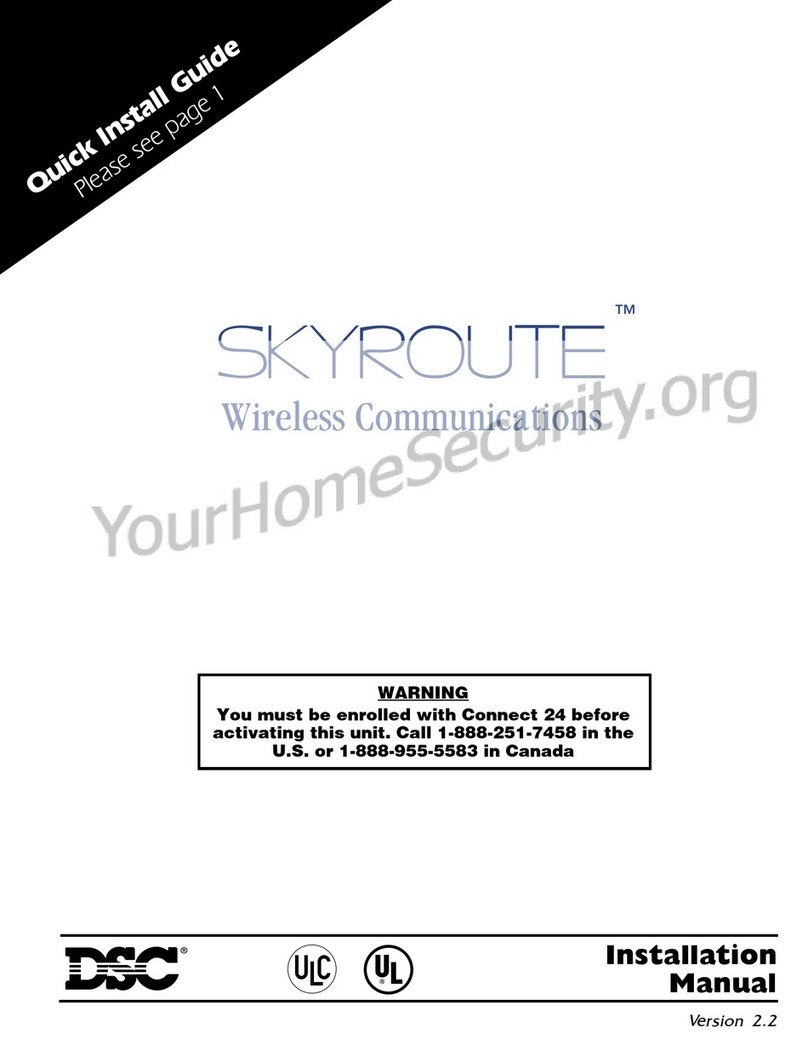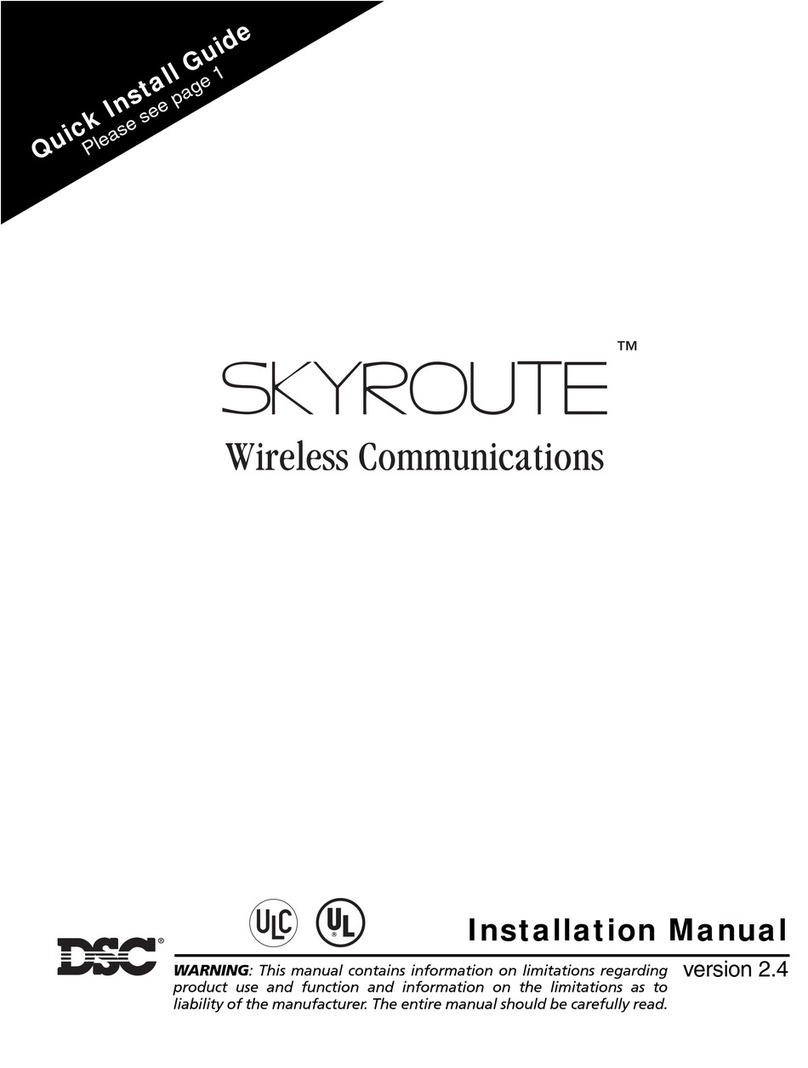1
1. Introduction
The HSM2HOST two-way wireless transceiver receives signals from wireless zones and
wireless keys, and provides information to the alarm controller it is connected to. This
manual describes how to install, program and maintain the HSM2HOST.
Before installing:
1. Plan the placement and wiring of the security system (see system installation manual).
2. Install the control panel and optional modules.
3. Temporarily mount all wireless devices in the intended location.
1.1 Installation Process Overview
To install and set up the HSM2HOST and wireless devices:
1. Temporarily mount and wire the HSM2HOST module (section 2.1.2 on page 2).
2. Enroll the HSM2HOST and first Wireless keypad (section 2.1.4 on page 2).
3. Check the location for RF interference levels (section Figure: 2.1 on page 2).
4. Enroll wireless devices (section 2.4.4 on page 4).
5. Complete zone and other programming on the system (section 2.5.1 on page 6).
6. Test the placement of all the wireless devices (section 2.5.7 on page 8).
7. Permanently mount the HSM2HOST and wireless devices (section 2.3 on page 3).
1.2 Controls & Indicators
Status LEDs
The LEDs on the front of the HSM2HOST provide feedback regarding the installation,
operation and troubleshooting of the unit. The LEDs function as follows:
Tamper
The HSM2HOST has separate built-in wall and case tampers. The tampers are disabled by
default on the NA version (enabled on EU version). Section [804][510] option 3 enables
or disables the tampers.
The case tamper activates when the case is opened and restores when the case is closed.
The wall tamper on the back of the unit is depressed by the mounting surface when prop-
erly installed. If the unit is removed, the tamper activates. Ensure the mounting surface is
smooth and free of obstructions that block access to the rear of the unit. Electrical wires
should not run over or under the module when it is mounted.
NOTE: The built-in wall and case tamper must be installed and enabled for UL/ULC Listed
Commercial Burglary applications.
Red LED Operation
Module Power Up: On steady during module power-up sequence then off.
Firmware Upgrade: Slow flashing = upgrade in progress
Rapid flashing = upgrade failed
Very rapid flashing = upgrade corrupt, contact distributor
Trouble Condition:
• No trouble: 1 rapid flash every 10 seconds.
If troubles are present, a series of flashes occur every 2 seconds.
Each series of flashes indicate troubles as follows:
• 1 flash: Module not enrolled
• 2 flashes: Loss of contact with module for over 60 seconds
• 3 flashes: Corbus low voltage
• 7 flashes: Wireless network synchronization
• 8 flashes: RF interference (jam condition)
Module Confirmation: On solid during module confirmation process.
Green LED Operation
Placement Test On steady when location is bad. Off when location is good.