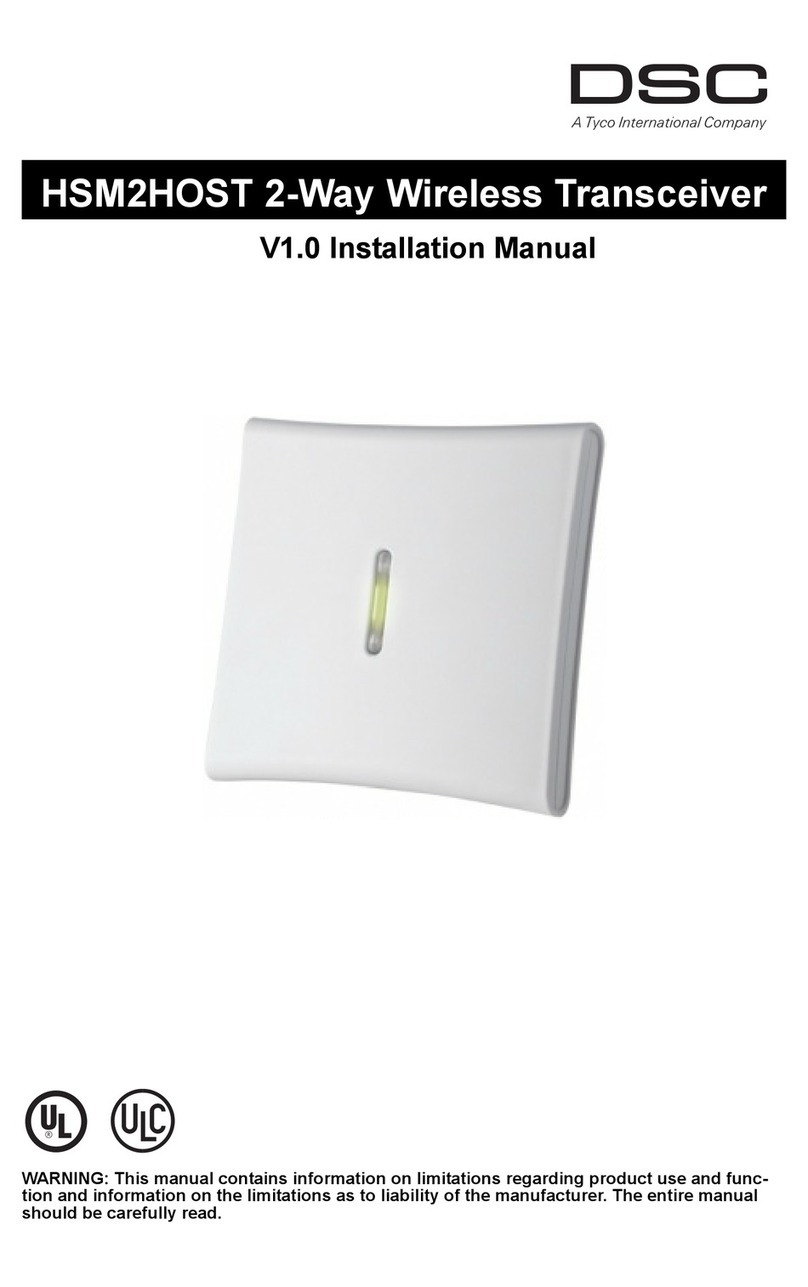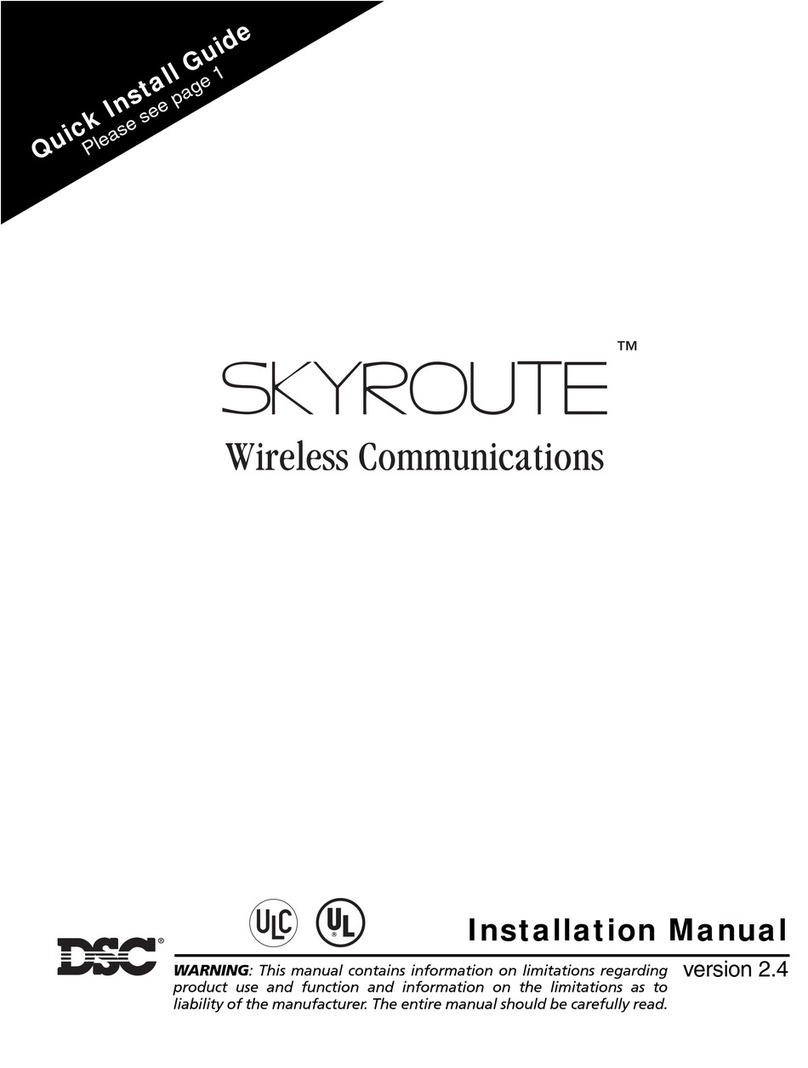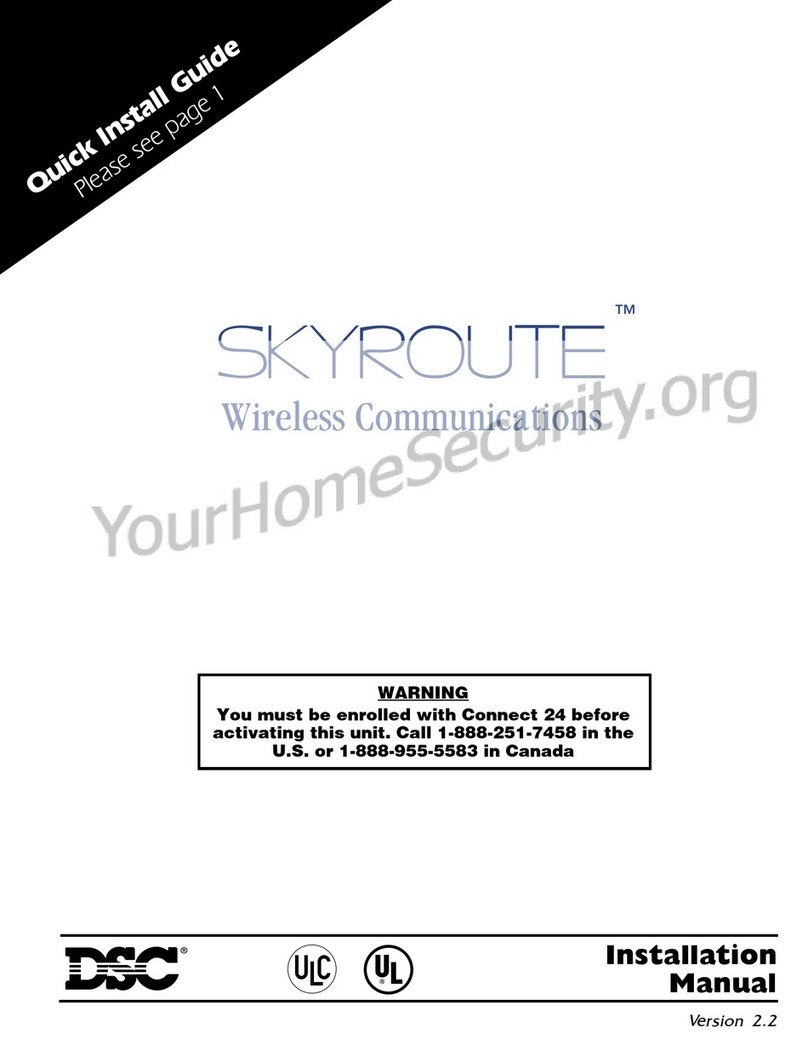6
Introduction
The HSM2HOSTx two-way wireless transceiver adds wireless capability to PowerSeries Neo alarm con-
trollers, model HS2128, HS2064, HS2032 or HS2016. The HSM2HOST receives signals from wireless
zones and wireless keys, and provides information to the alarm controller it is connected to. This manual
describes how to install, program and maintain the HSM2HOST. Note that only one HSM2HOST or one
RFK keypad can be enrolled on the alarm system.
Before installing:
1. Plan the placement and wiring of the security system (see system installation manual).
2. Install the control panel and optional modules.
3. Temporarily mount all wireless devices in the intended location.
Installation Process Overview
To install and set up the HSM2HOST and wireless devices:
1. Temporarily mount and wire the HSM2HOST module (See "Mounting" on page 8).
2. Enroll the HSM2HOST and first wireless keypad (See "Enroll The HSM2HOST" on page 8).
3. Check the location for RF interference levels (See "[804][801] RF Jam Detect" on page 11).
4. Enroll wireless devices (See "[804][000] Enroll Wireless Devices" on page 10).
5. Complete zone and other programming on the system (See "Wireless Device Setup and Pro-
gramming" on page 10).
6. Test the placement of all the wireless devices (See "[904] Placement Testing Wireless Devices" on
page 13).
7. Permanently mount the HSM2HOST and wireless devices (See "Permanently Mount" on page 9).
Controls and Indicators
Status LEDs
The LEDs on the front of the HSM2HOST provide feedback regarding the installation, operation and
troubleshooting of the unit. The LEDs function as follows:
Red LED Operation
Module Power Up: On steady during module power-up sequence then off.
Firmware Update: Slow flashing = update in progress
Rapid flashing = update failed
Trouble Condition: lNo trouble: 1 rapid flash every 10 seconds.
If troubles are present, a series of flashes occur every 2 seconds. Each series
of flashes indicate troubles as follows:
l1 flash: Module not enrolled
l2 flashes: Loss of contact with module for over 60 seconds
l3 flashes: Corbus low voltage
l8 flashes: RF interference (jam condition)
Module Con-
firmation:
Flashes rapidly during module confirmation process.
Placement Test: On steady when location is bad. Off when location is good.
Green LED Operation
Placement Test: On steady when location is suitable. Off when location is unsuitable.
Note: For UL/ULC listed systems, signal must be “Strong”. See Wireless Device
Status Indications on page 10 for details.
Introduction