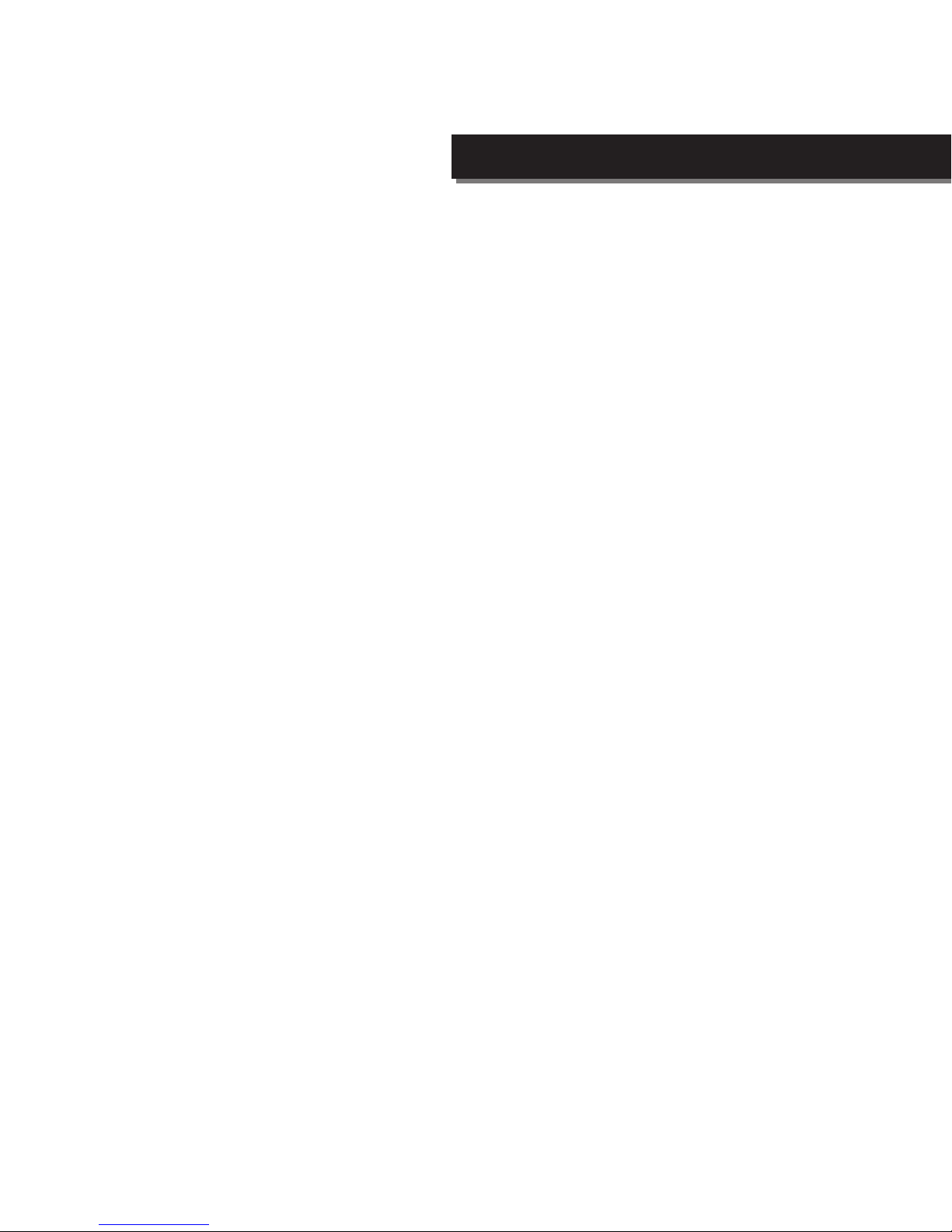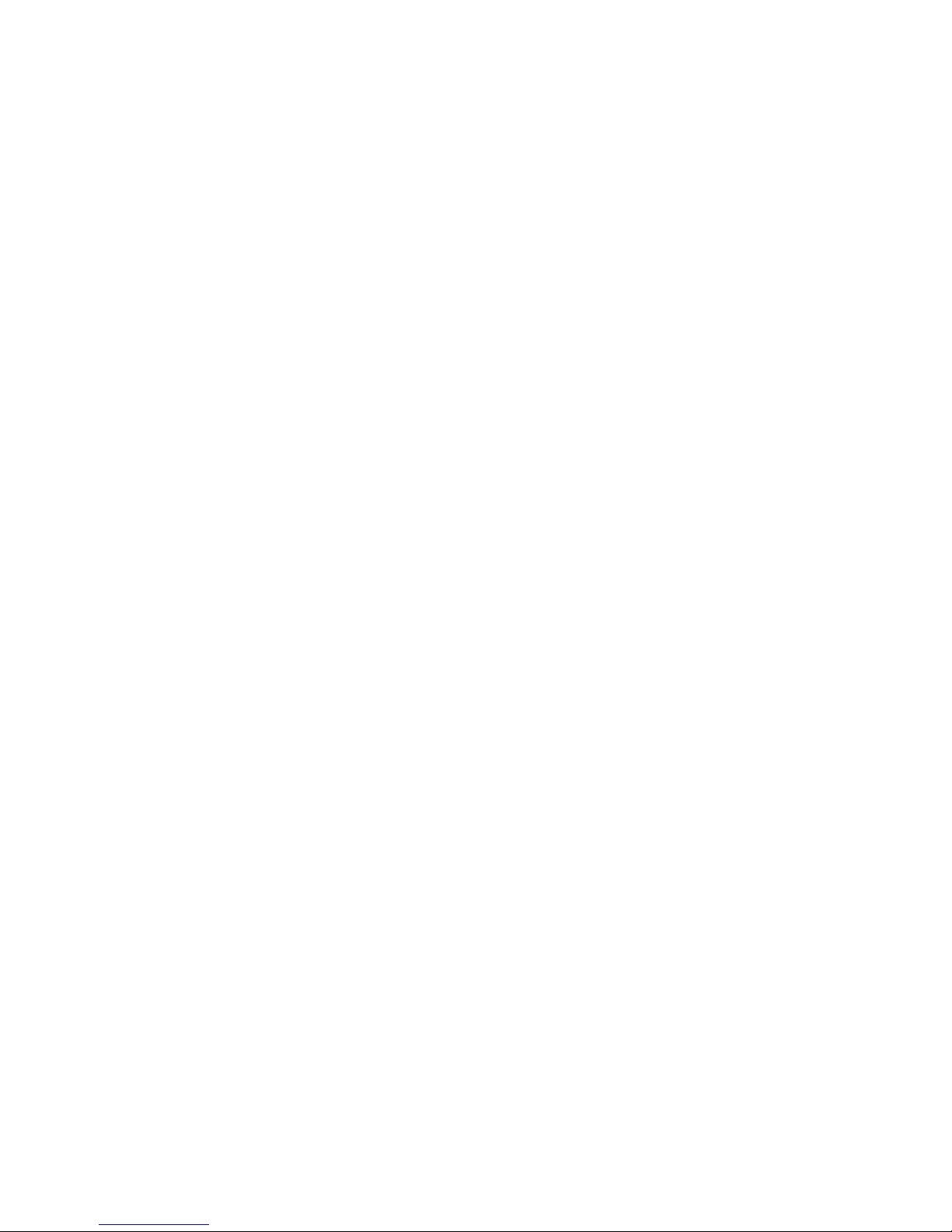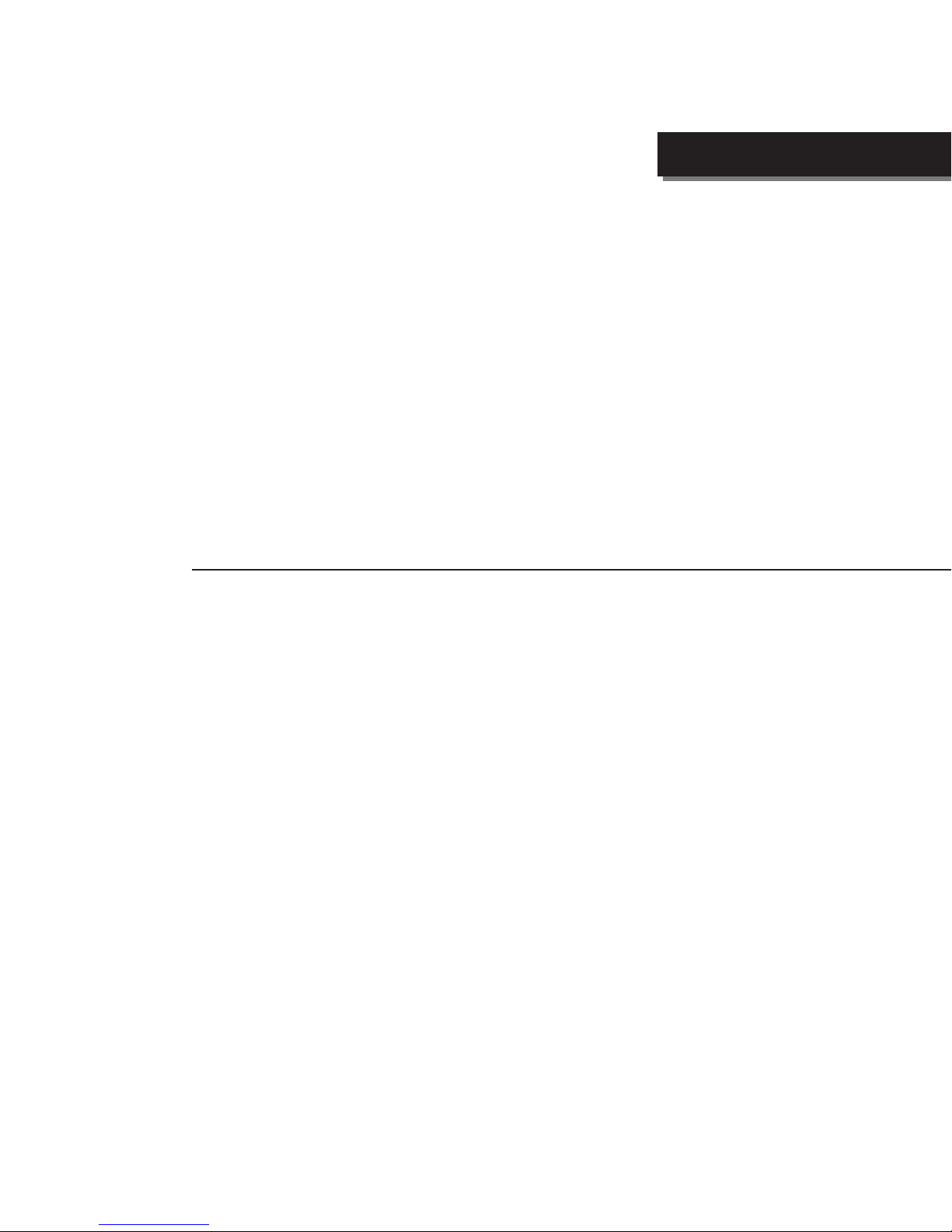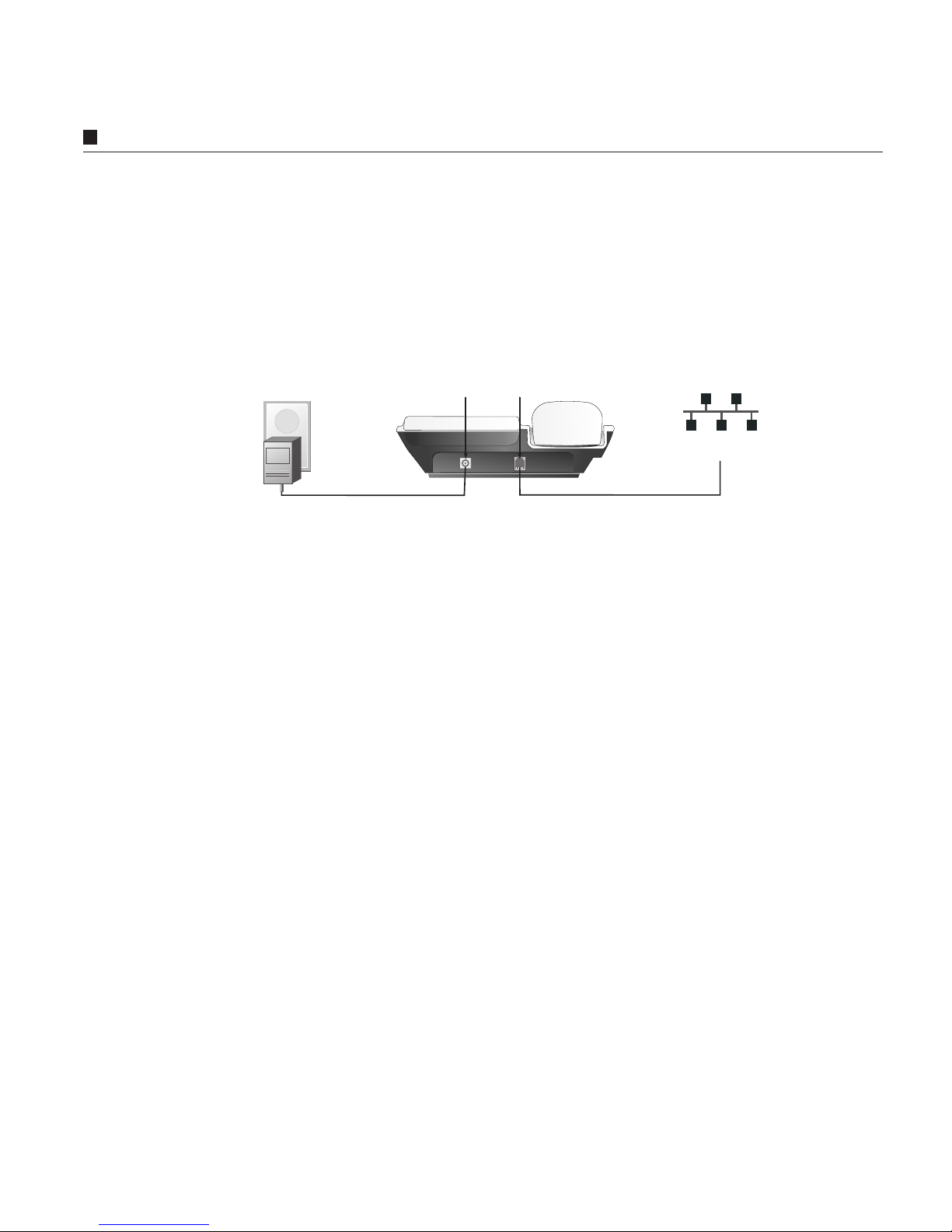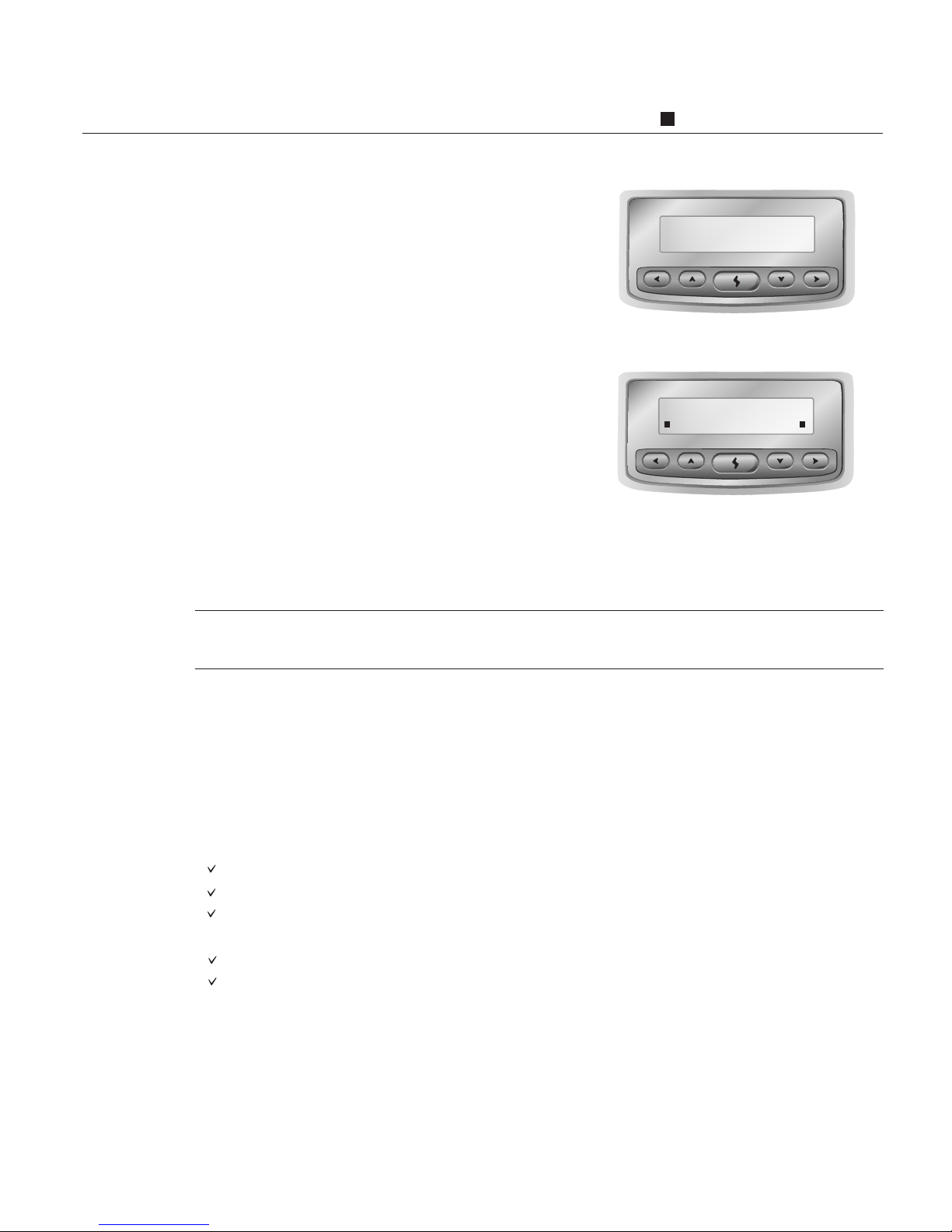A Brief Overview
1-2 IP870 Operation Manual
In the past, real-time voice information is sent over the Public Switched Telephone
Network (PSTN). With the Circuit-switched technology, every call takes up a dedicated
bandwidth. End-to-end calls are established on the basis of a sequence of dialed digits,
and the PSTN dedicates a physical path between callers. Although the telephone
equipment establishes the call path at the beginning of the call, the path may change
between calls, but not during any specific call.
In comparison with a PSTN, an Internet Protocol (IP) network has a packet-switched
architecture. Devices transmit data in packets, and the path from end to end can vary
within an established session. In addition to data, packets also contain addressing
information, which routing devices used to send information to its destination. Routing
devices maintain tables which instruct them how to direct packets. As networking
environments change, routing devices are updated with dynamic protocols.
A Brief Overview
Traditionally, the PSTN was the only network supporting voice communication. With an
IP870, voice traffic can be sent over IP-based packet-switched networks!
IP870 possesses its own processor and network interface; it works intelligently! Simply
enter the Internet access information into your IP870, then you are ready to talk as long as
you wish via Internet. All of the communication cost will be eliminated except a local
Internet connection charge.
No Computer Needed
With a back-lit LCD display and five buttons, IP870 is extremely easy to use and to
configure. Smart setup program makes your IP870 ready to go in three minutes. You can
clearly monitor all the system status from the LCD panel.
User - Friendly Interface