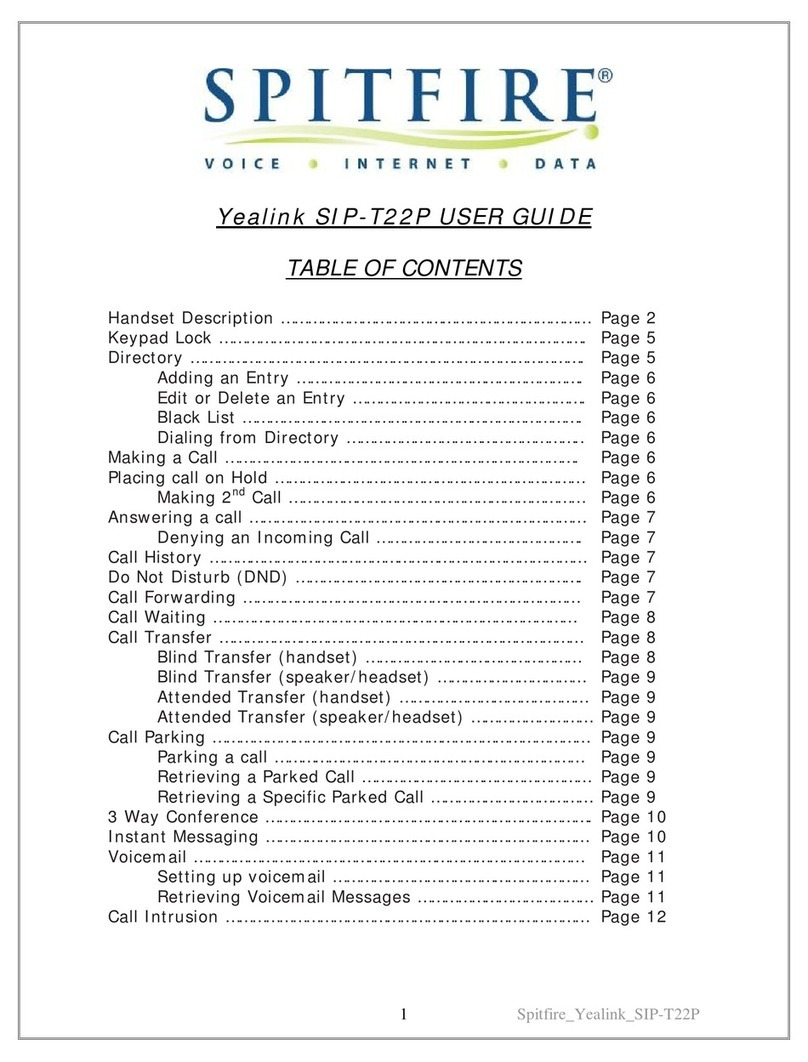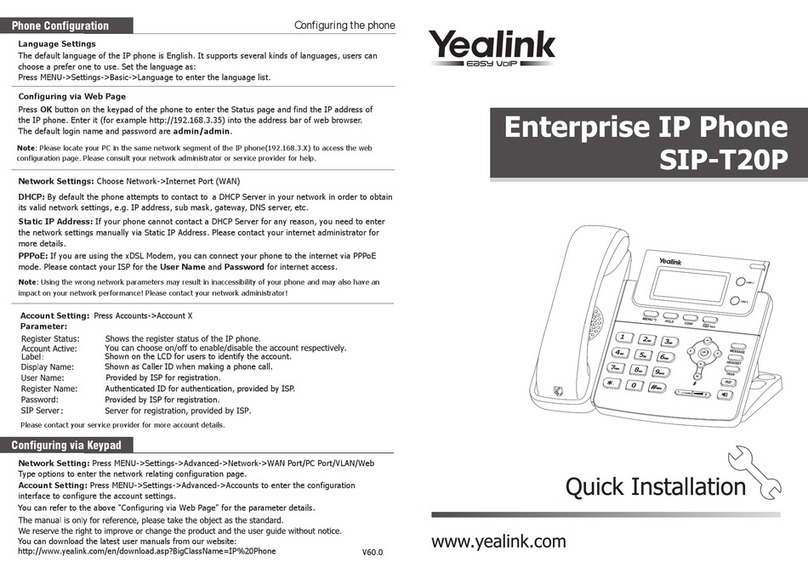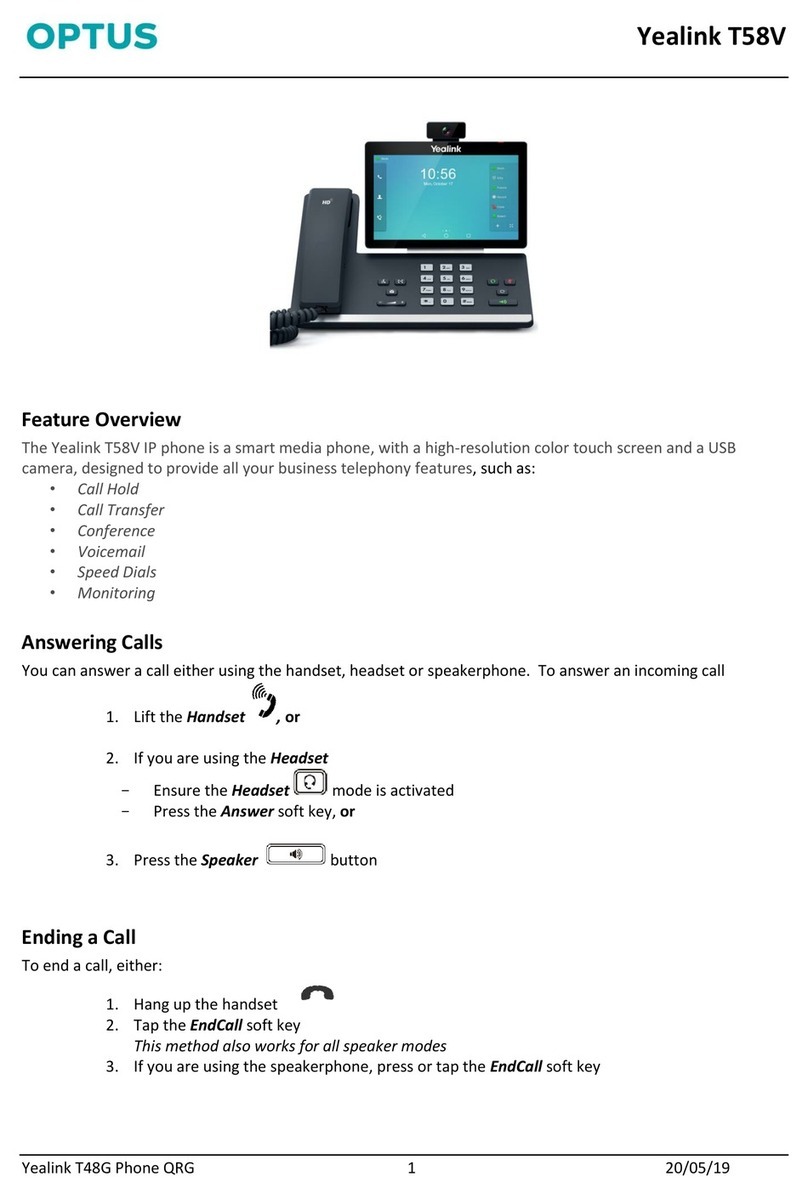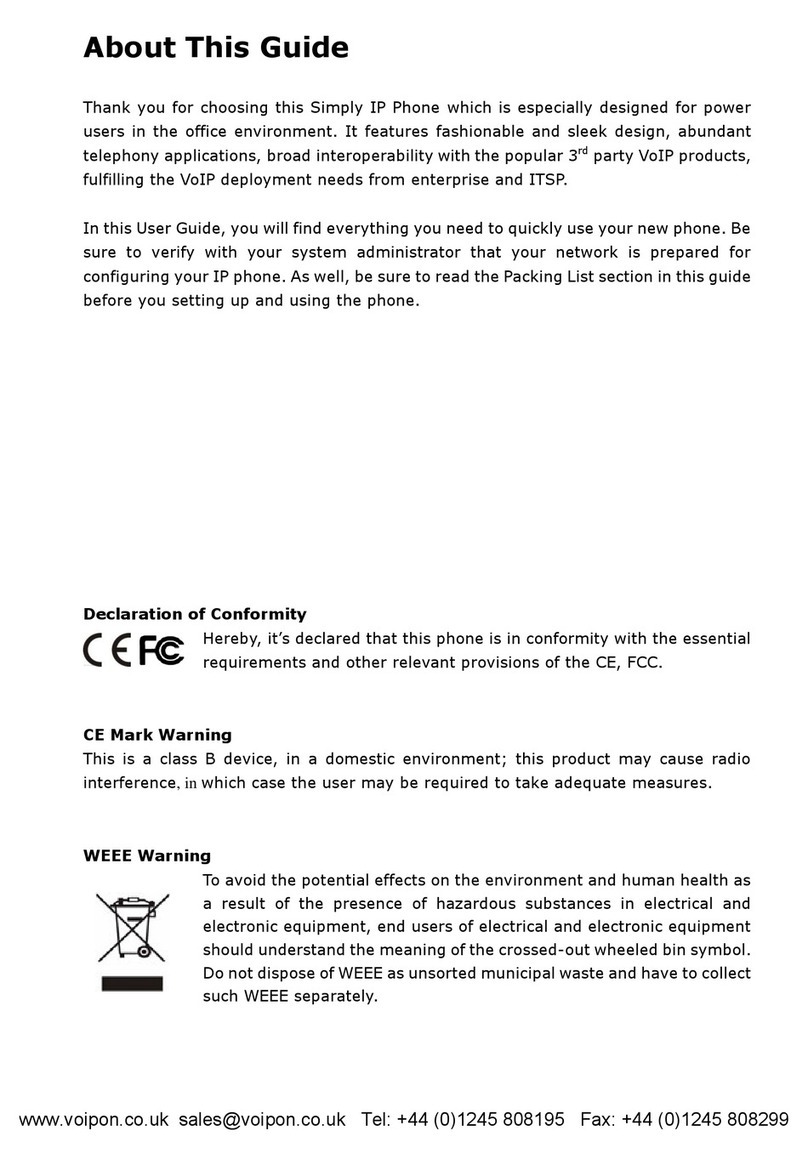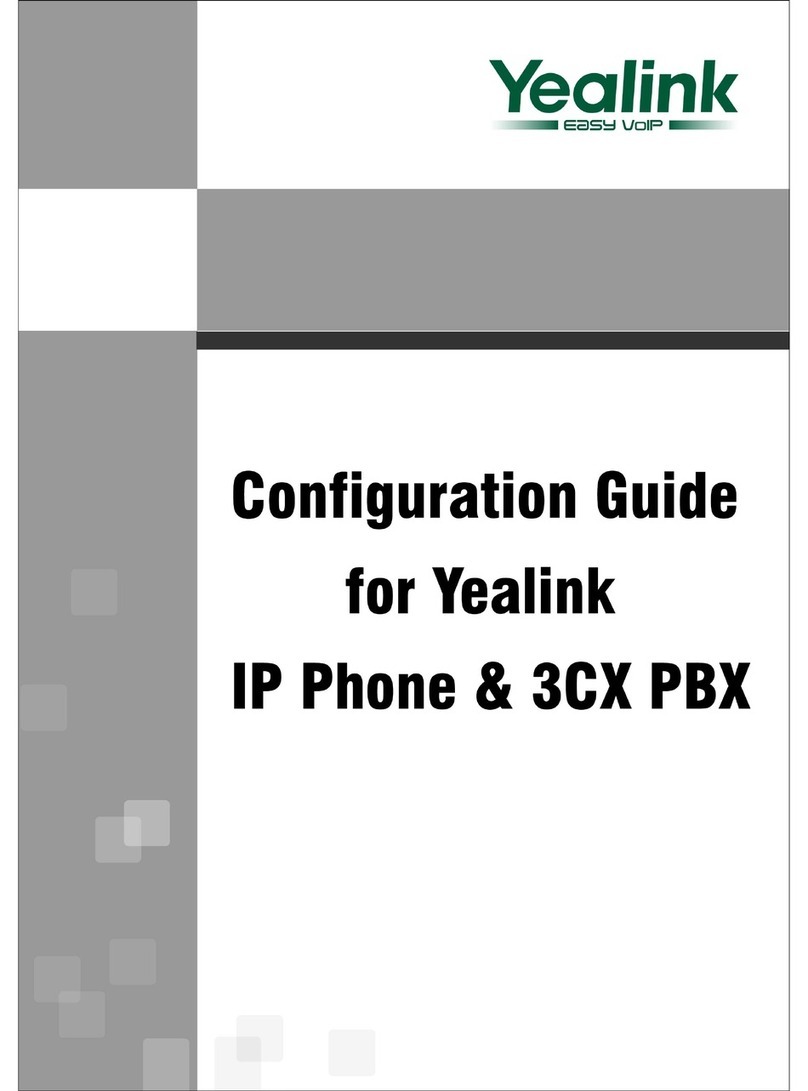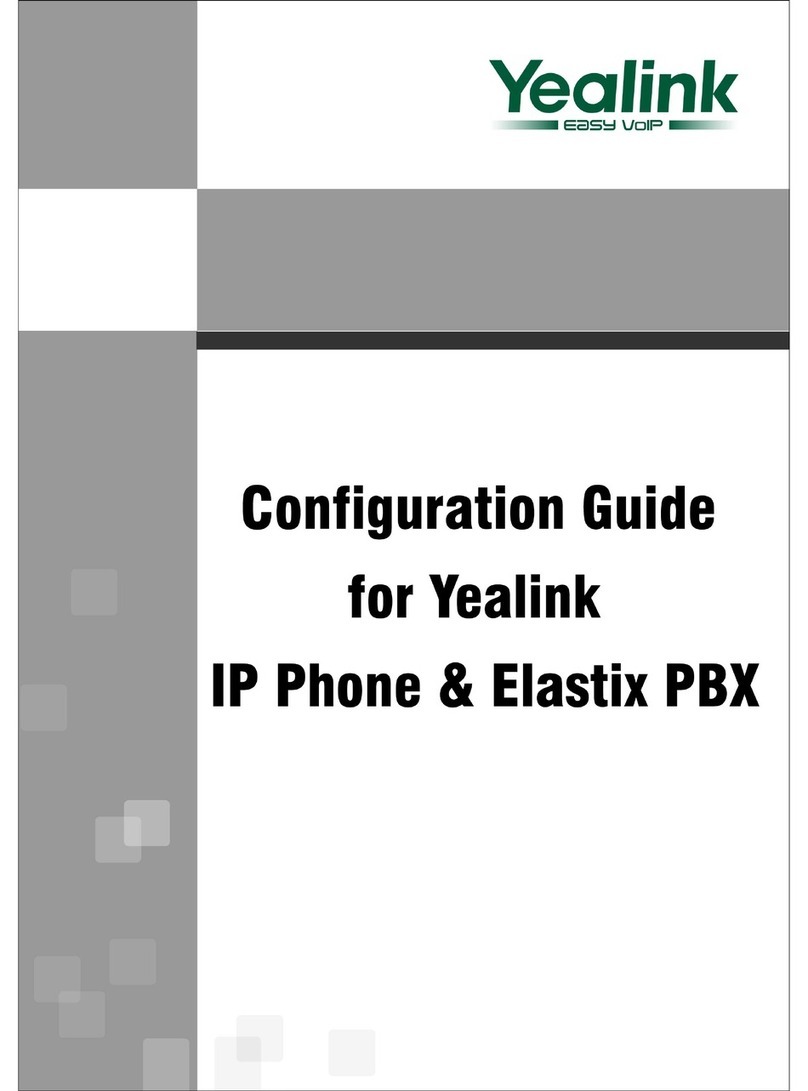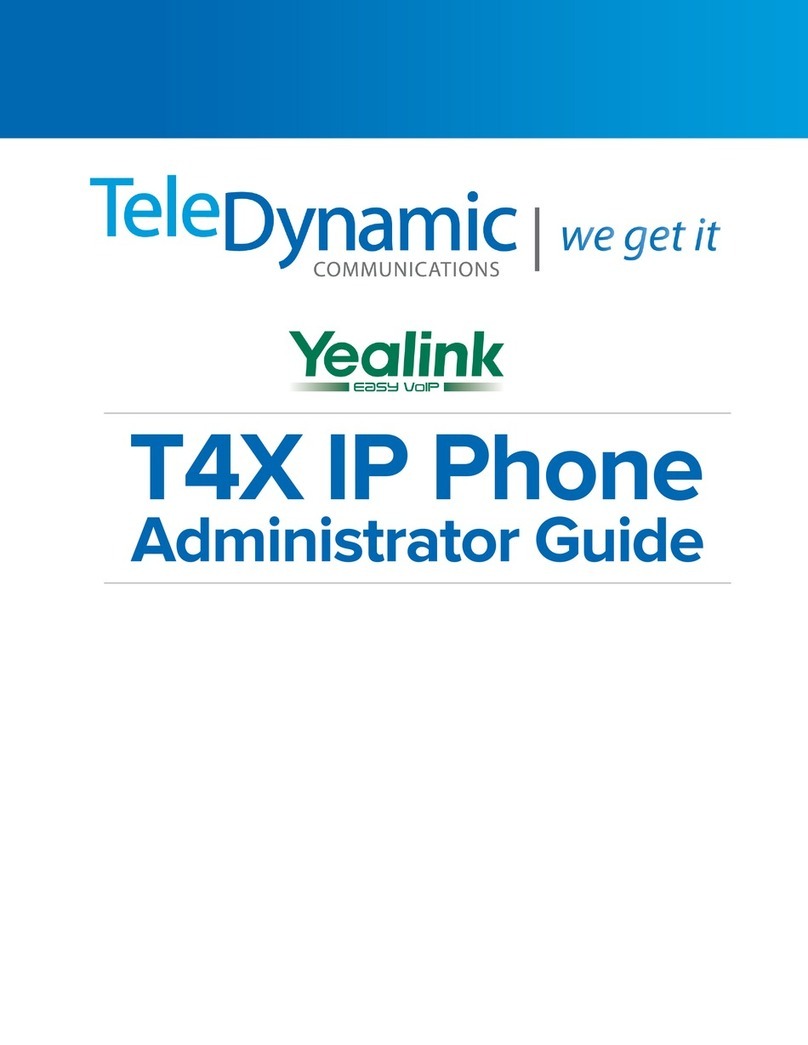PLACING A CALL
Dial the number and do one of the following:
• Press
• Press
• Press to use the speakerphone.
ANSWERING A CALL
Options:
• Lift the handset.
• Press to answer a call via speakerphone.
PLACING A CALL ON HOLD
• Press the Options soft key, then select Hold.
RETRIEVING A HELD CALL
• Press the Resume soft key to retrieve a held call.
STARTING A CONFERENCE CALL
1. While on an active call, press the Options soft key,
then select Conference.
2. Dial the extension of the other party that you would
like to add to the call.
3. Once the other party answers, press the Conf soft
key to merge the two calls.
TRANSFERRING A CALL
WARM TRANSFER
1. While on an active call, press the Options soft key.
2. Use the Navigation key to select Transfer.
3. Press
4. Dial the extension or number of the other party and
press
5. When the destination party answers, provide the
information, and confirm that they would like to take
the call.
6. Press or the Transfer soft key.
BLIND TRANSFER
1. While on an active call, press the Options soft key.
2. Use the Navigation key to select Transfer.
3. Press
4. Dial the extension of the other party, then press
or the Transfer soft key.
VOICEMAIL TRANSFER
1. Press
2. Dial followed by the extension number.
3. Press or the Transfer soft key.
PARKING A CALL
1. While on an active call, press
2. Listen to the prompt indicating that the call has been
parked. The prompt will also announce the extension
where the call is parked.
3. Note the park location. Example *802.
To retrieve a parked call, press , followed by the
park location.
PAGING
• Press , then follow the prompt.
INITIATING AN INTERCOM CALL
• Press , then follow the prompt.
RECORDING A CALL
• While on an active call, press to start the
recording.
• Press to end the recording.
HOT DESKING
• Press the Login soft key then follow the prompt.
• Enter your extension number, then press
• Enter your voicemail pin, then press
QUICK USER GUIDE
YEALINK W76P
SMARTCITYMETRO.COM