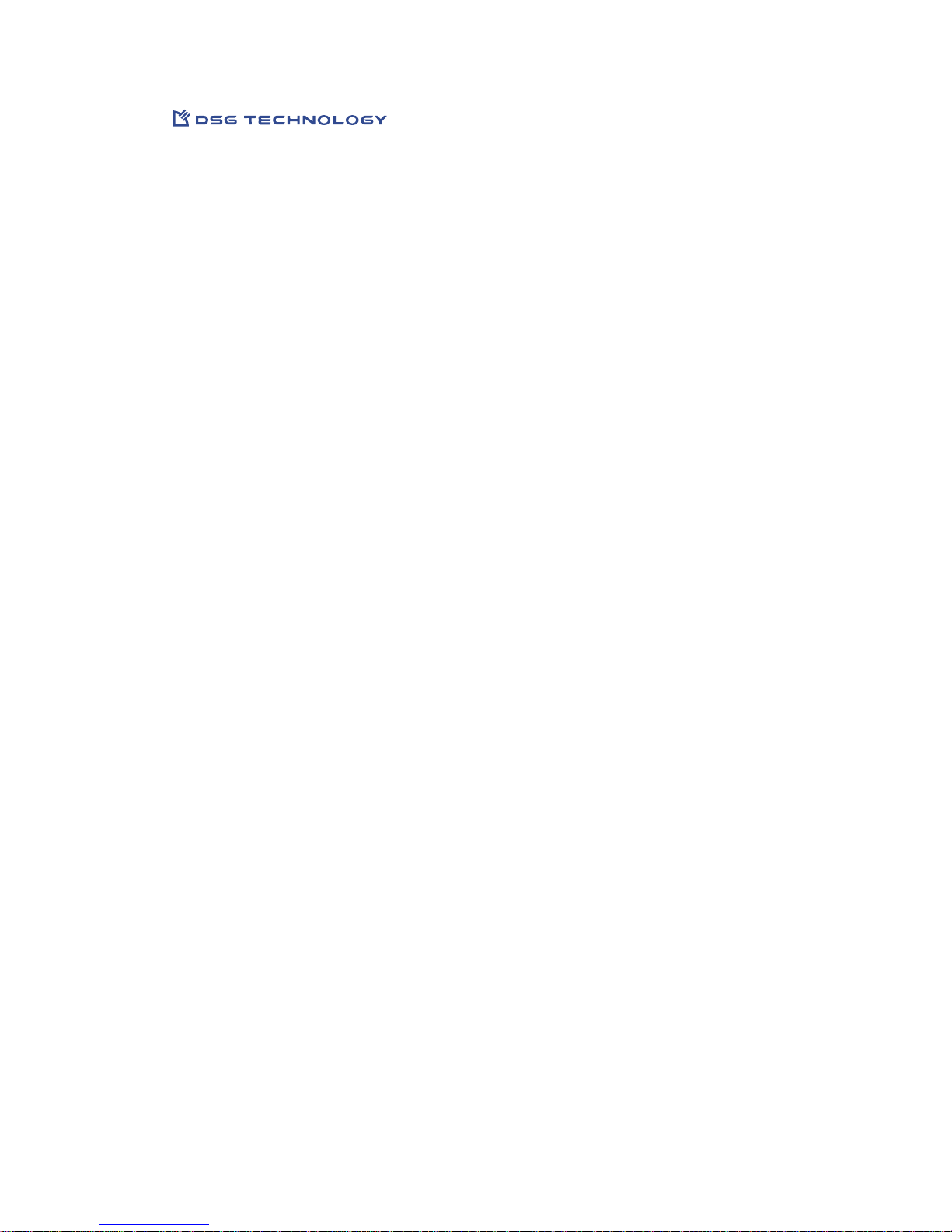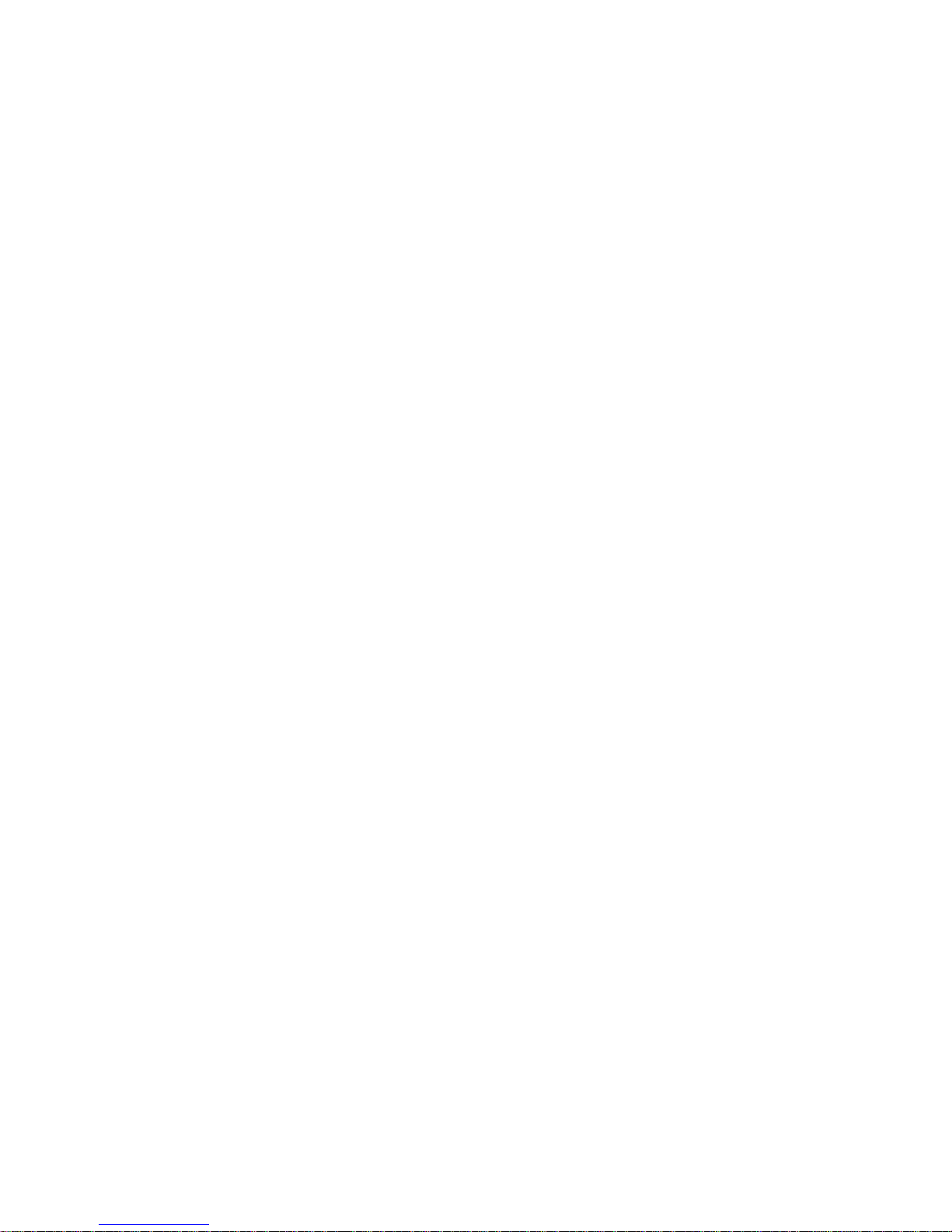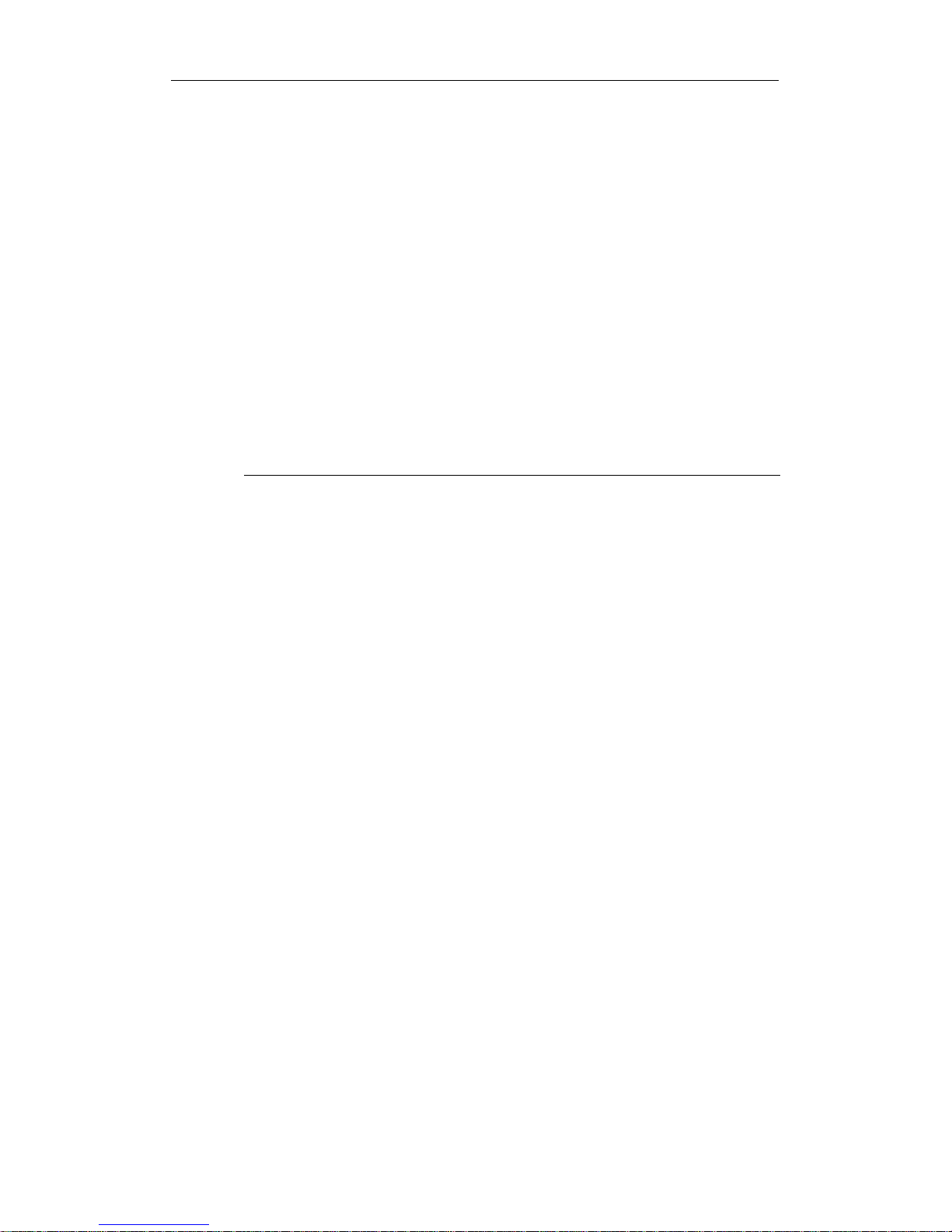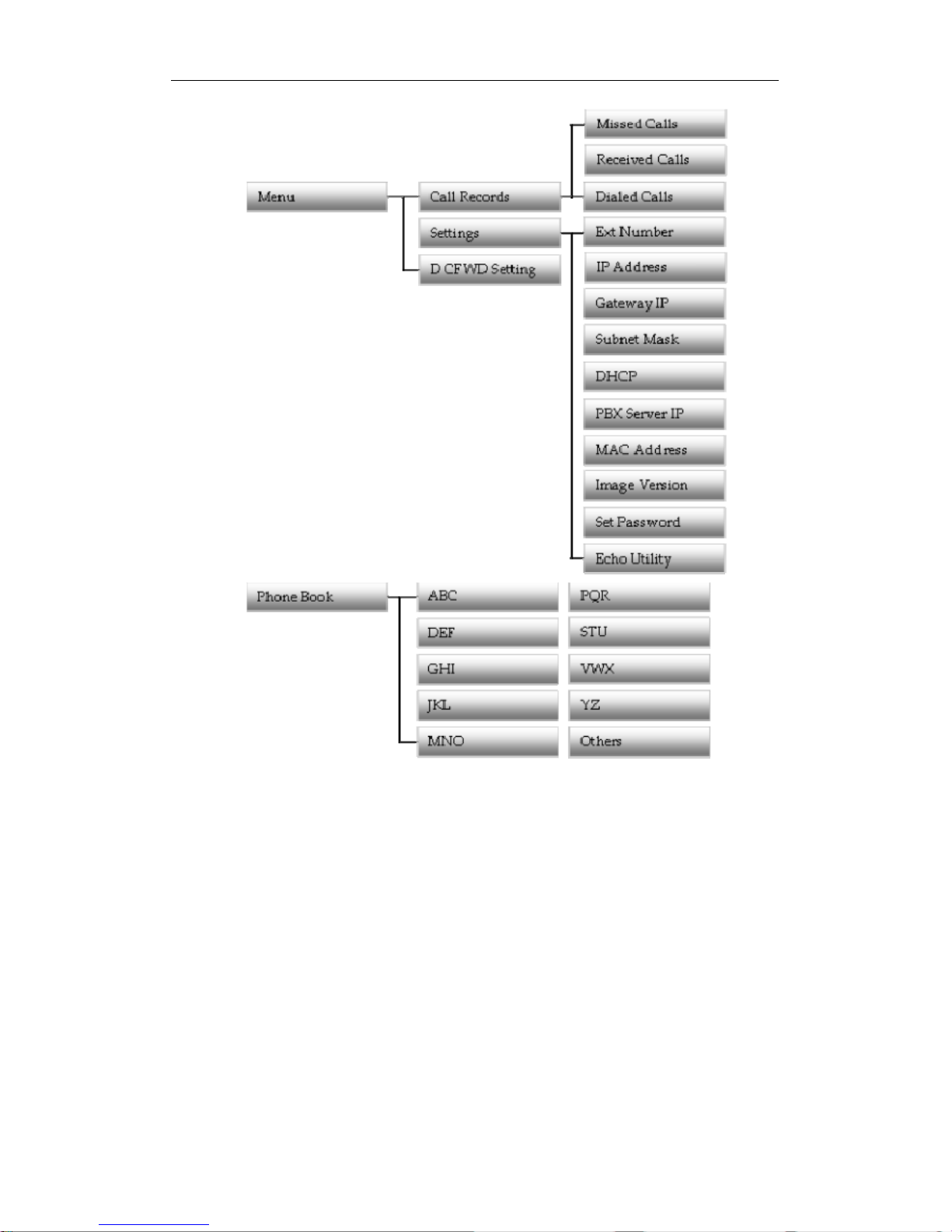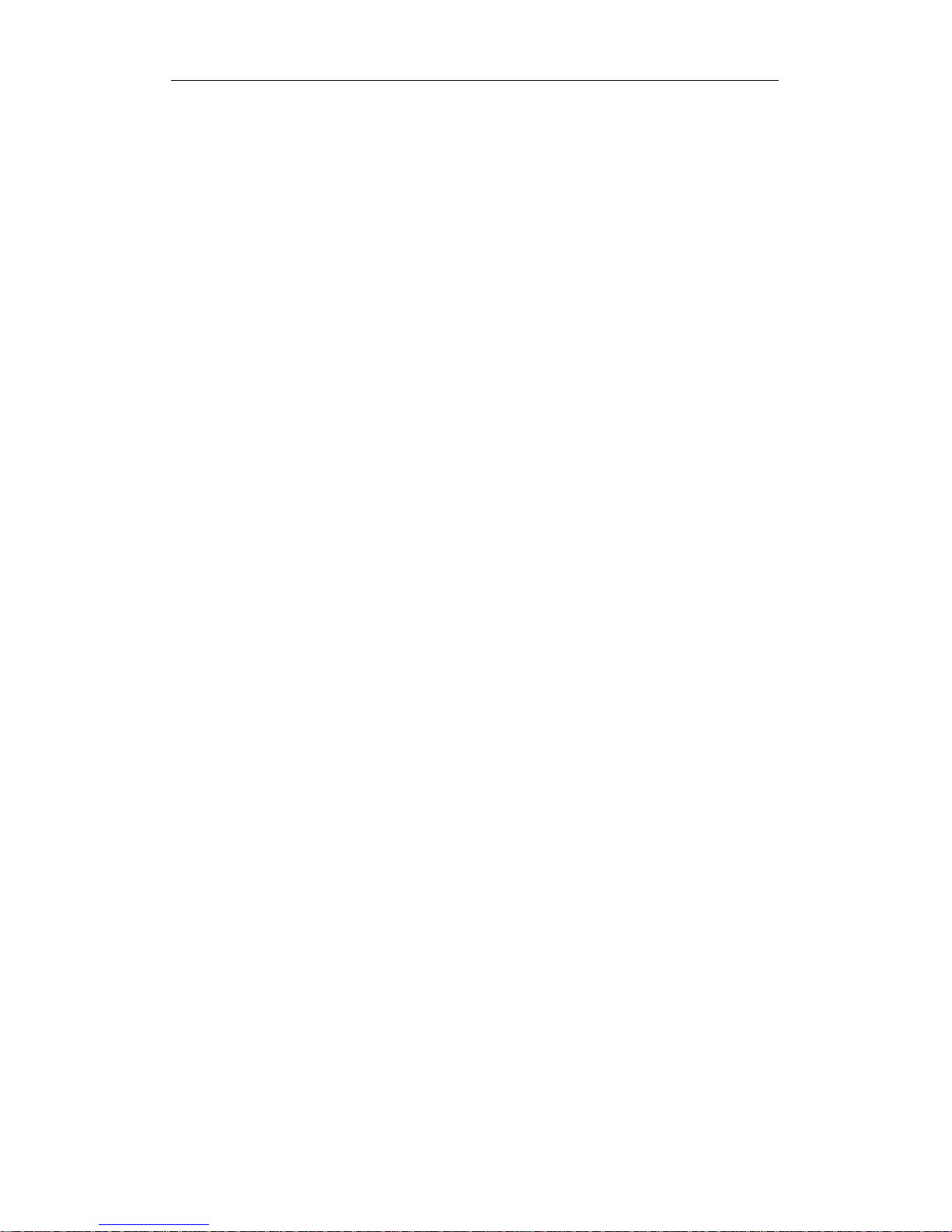Table of Contents
Chapter 1 Using The IP Phone ...........................................................................................................5
Overview of IP Phone......................................................................................................6
Navigating LCD Display.................................................................................................7
Making Internal Calls ....................................................................................................10
Making External Calls....................................................................................................11
Using Authorization Code to Make Calls ...................................................................12
Answering Calls .............................................................................................................12
Call Forwarding..............................................................................................................13
Boss and Secretary Groups............................................................................................14
E911 ..................................................................................................................................15
Virtual Extensions ..........................................................................................................15
Call Records ....................................................................................................................15
Placing a Call on Hold...................................................................................................16
Transferring Calls...........................................................................................................17
Conference Call...............................................................................................................17
Call Waiting.....................................................................................................................17
Call Back ..........................................................................................................................18
Accessing Voice Mailbox...............................................................................................19
System Speed Dialing ....................................................................................................19
Personal Speed Dialing..................................................................................................19
Call Pickup ......................................................................................................................19
Call Park ..........................................................................................................................20
Internal Paging................................................................................................................20
External Paging...............................................................................................................20
Group Information.........................................................................................................21
Member Login/Logout..................................................................................................21
Making Calls Through AAR, ARS or Joint Servers ...................................................22
Using the Headset ..........................................................................................................22
Chapter 2 Voice Mail System............................................................................................................25
Listening to Messages....................................................................................................26
Sending A Message ........................................................................................................27
Change Personal Options..............................................................................................27
Accessing Voice Mail Remotely ...................................................................................31
Listening to Your Message via E-mail.........................................................................31
Chapter 3 Recording System ............................................................................................................33