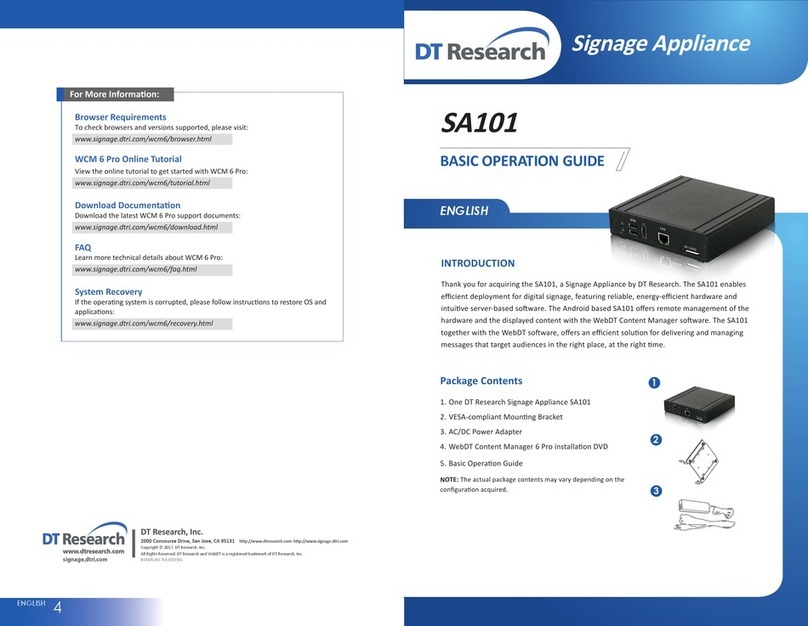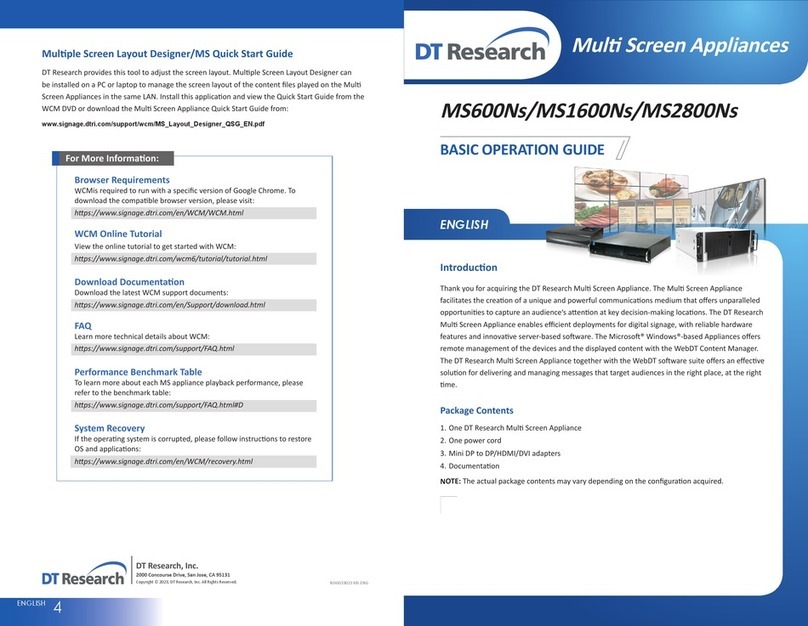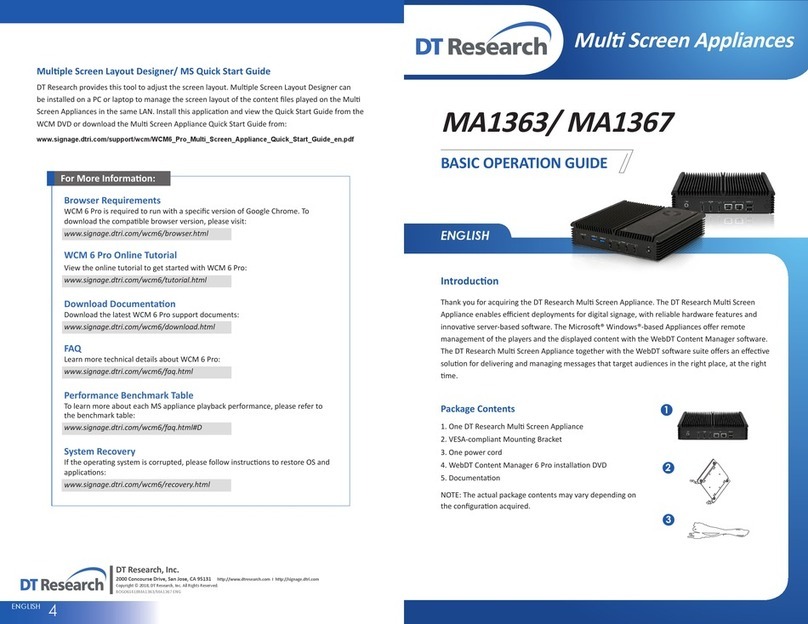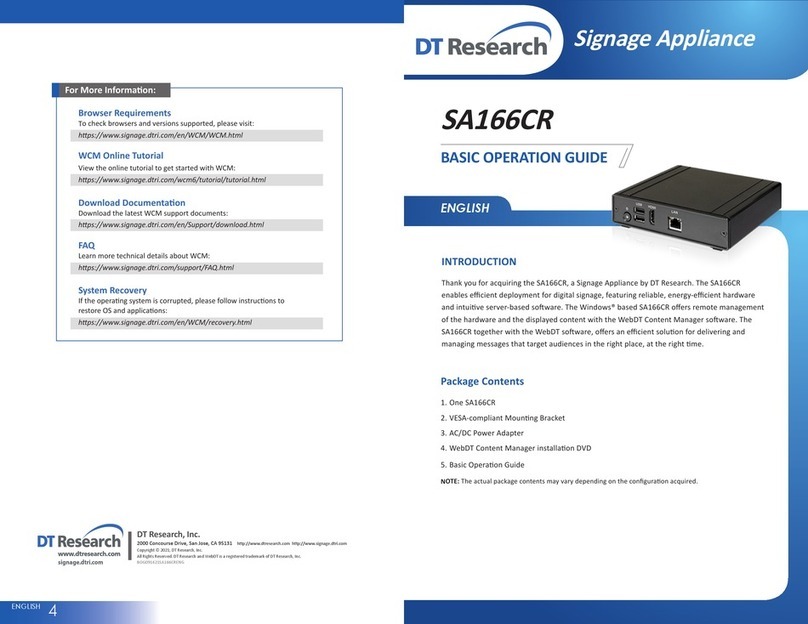ENGLISH 23ENGLISH
Connecng Peripherals
Make sure your monitors are connected the MA Appliance with HDMI cables. Aer the
peripherals are well connected, plug the power cord into the Appliance and insert the other end
into a power outlet.
NOTE: DO NOT connect the power cord before connecng all cables to the MA Appliance. To exit the full screen introducon, press “Ctrl+Shi+Space”to exit the WebDT Signage Player.
•
To re-launch the WebDT Signage Player,
•navigate to Start | All Programs | DT Research |
WebDT Signage Player | Start player.
To register this signage appliance to
•another WebDT Content Manager Server, navigate to Start
| All Programs | DT Research | WebDT Signage Player | Register Player Again,and then the
Player Registraon dialog will be launched. Fill in all fields to register. Click OK to register and
connect to the preferred WebDT Content Manager Publish Server.
Please refer to documentaon included in the DVD of your package to start
•managing your
content, playlists and schedules via WebDT Content Manager.
Connect Player and Register to WCM Server
When you power on your MulScreen Appliance, the registraon dialog will be launched
automacally. You can also launch it from Start | All Programs | DT Research | WebDT Signage
Player | Register Player Again.
NOTE: If your signage player is located in a LAN with a WCM server, the player will automacally
register to the server in the same LAN.
Using Cable Extenders
To be compable with the MA Appliance, the extenders should have EDID management
funcon. If there are display issues due to the video cable extenders, please contact your local
reseller or system integrator to recommend verified extenders.
Registraon Informaon:
Player name: Leave default name or give a new name
Group name: If you did not create a group in WCM
server yet, leave it blank now
Organizaon name: my site (default)
Access Password: 123456 (default)
Publish Server URL:
hp://(server IP address): (port number)/publish
or, hp://localhost: (Port number)/publish
Powering ON and OFF
The Power Buon is located on the back of the MA Appliance.
To turn the MA Appliance on, push and release the Power Buon on the front bezel. The power
LED will be lit (blue), and the corresponding interface will be shown on the display monitors.
To turn offthe appliance, use the soware shutdown interface provided.
If your MA player hangs up, please restart it from WCM or RDP rather than pressing the power
buon to restart, otherwise the OS may become corrupted.
Rear View
Front View
Front View
A1 3840 x 2160 @ 24Hz
1920 x 1080 @ 60Hz
A2 3840 x 2160 @ 24Hz
1920 x 1080 @ 60Hz
A1 3840 x 2160 @ 24Hz
1920 x 1080 @ 60Hz
A2 3840 x 2160 @ 24Hz
1920 x 1080 @ 60Hz
B1 1920 x 1080 @ 60Hz
B2 1920 x 1080 @ 60Hz
B3 1920 x 1080 @ 60Hz
B4 1920 x 1080 @ 60Hz
HDMI Video-out Ports
MA1352
MA1356
Precauons
Always exercise care when operang and handling.
•
Never disassemble any poron of the enclosure, as this will void any product warranty.
•
Do not use any AC/DC adapter other than the one provided with the device or acquired from
•
the manufacturer or its partners.
In the unlikely event that smoke, abnormal noise, or strange odor is present, immediately
•
power down the product and disconnect all power sources.
Please report the problem to your device provider immediately.
•
Pushing on the Power Buon again will restart the appliance.
•