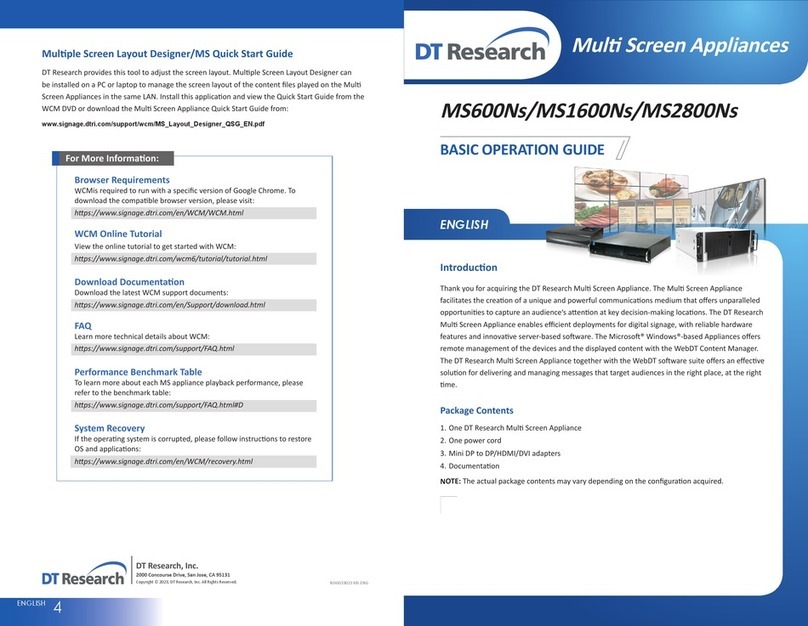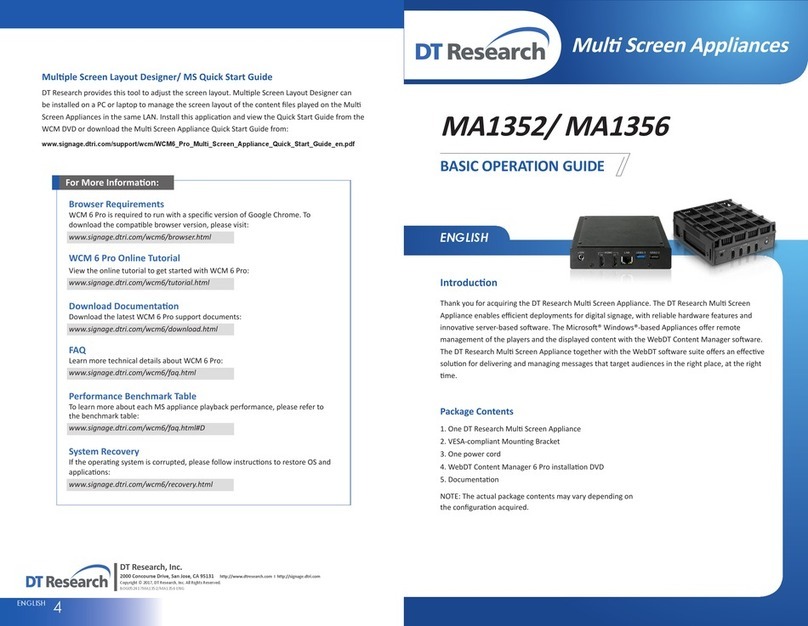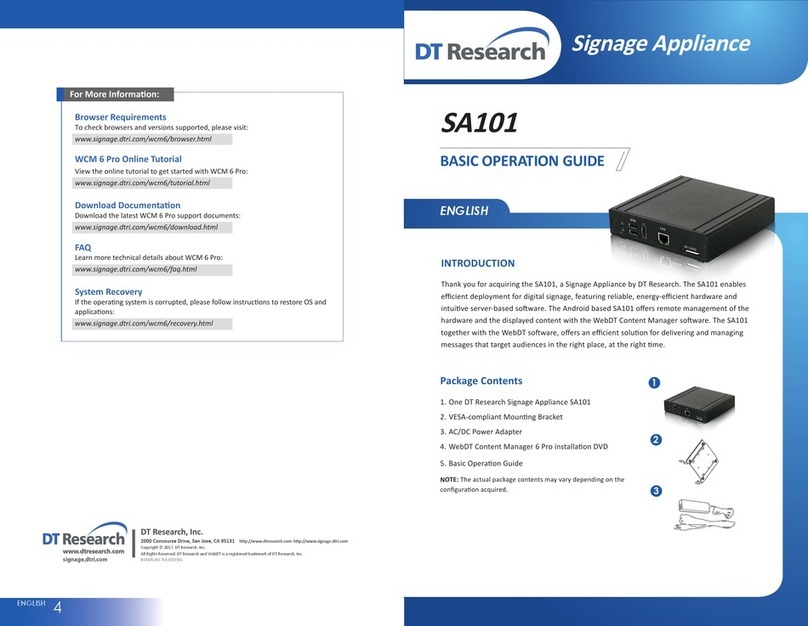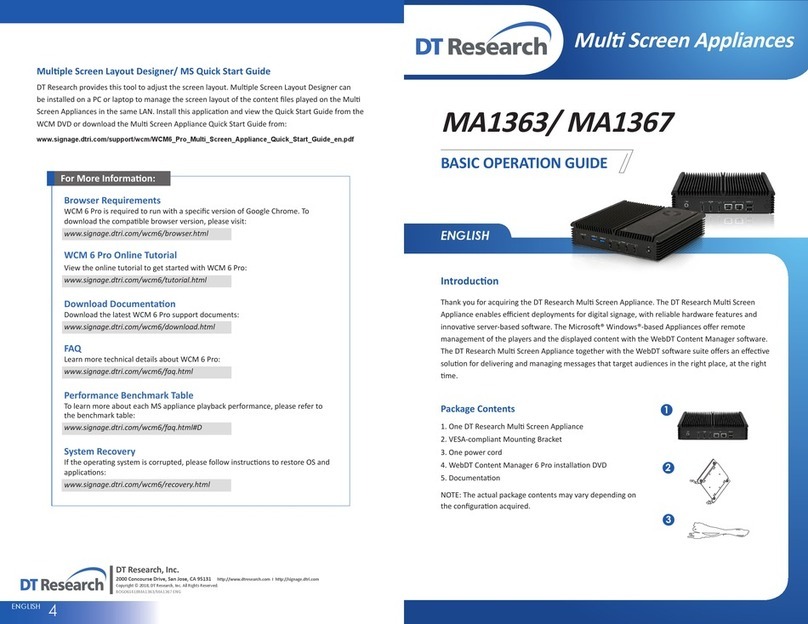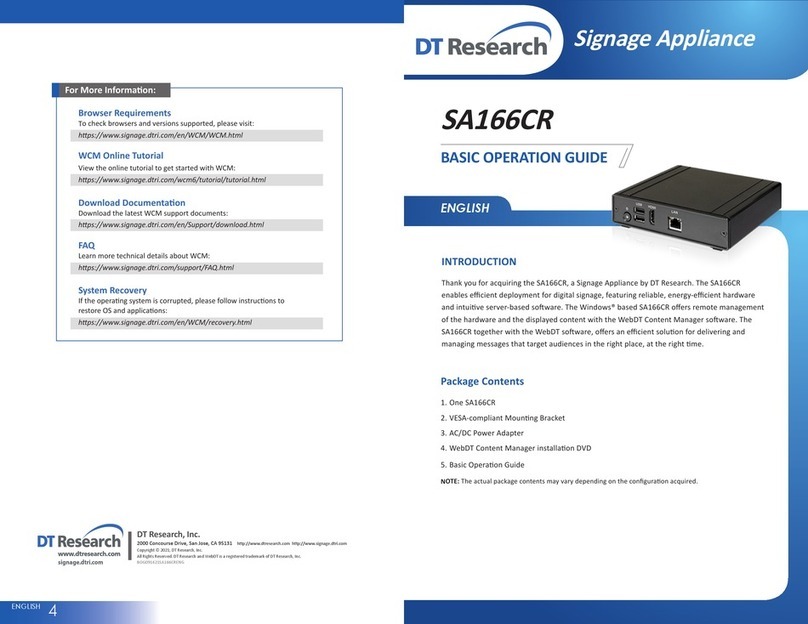ENGLISH 23ENGLISH
I/O Ports
Rear ViewFront View
Powering ON and OFF
The Power Buon is located in the front of the product. The Power Buon may be configured
to funcon differently depending on the power opons of the operang system. In general, to
turn on the product, push and release the Power Buon on the front bezel. The adjacent power
LED will be lit (blue) and the corresponding interface will be displayed on the display monitor.
To turn offthe device, again depending on soware operang system, push and release the
Power Buon or use a soware shutdown interface. In the event of system lockup, the Power
Buon may be used to perform a reset on the device. To do that, push and hold the Power
Buon for at least 4 seconds. The system will shut down and all unsaved work may be lost.
Pushing on the Power Buon again will restart the device.
NOTE: The SA1350 is programmed to Power On automacally when power is first applied or
re-established.
Precauons
•Always exercise care when operang and handling.
•Never disassemble any poron of the enclosure. It will void any product warranty.
•Do not use any AC/DC adapter other than the one provided with the device or
acquired from the manufacturer or its partners.
•In the unlikely event that smoke, abnormal noise, or strange odor is present,
immediately power down the product and disconnect all power sources.
•Please report the problem to your device provider immediately.
A B C D E F G H
Power buon
USB 2.0 (4)
RS232 COM ports (2)
A D F
B E G
C H
DC-in
DisplayPort
DVI-I port
Ethernet port
Audio jacks (2)
VESA Mounng Bracket Installaon Guide
The product package includes a VESA-compliant mounng bracket (1) which mounts the
product (2) onto a VESA-compable monitor or display.
NOTE: The VESA Mounng Bracket is compable with most displays and monitors that support
the VESA standard.
Step1:
Locate the exisng mounng holes on the monitor.•
Line the bracket holes up with the holes on the back of the•
monitor, as shown to the right.
Place the screws to hold the mounng bracket in place and•
ghten the screws (do not over-ghten).
Step2:
Remove the two M3 screws (3) originally on the product.•
Place the product (2) on the bracket rail with the interface•
ports side facing downwards so that the two mounng
holes on the appliance are aligned with the exisng holes
on the rail (see picture).
Step 3:
Apply and ghten the screws into their original locaons and make sure that the bracket and•
the product are properly secured.
<1>
<2>
<3>
SA1350 Server Installaon and Appliance Registraon
Please refer to the corresponding User Guides for server soware installaon instrucons.
Aer turning on the SA1350 for the first me, a screen prompt is displayed for registering the
appliance. If the screen prompt is not shown, please follow the instrucons below:
Press and hold “
1. Control + Shi+ Space”to exit the WCM
Player soware.
Navigate to2. Start | All Programs | DT Research | WebDT
Signage Player
Select3. Register WebDT Signage Player Again. The Player
Registraon screen should appear. Fill in all fields to register.
The required informaon is marked.
Click4. OK to register and connect to the WebDT Signage
Appliance Publish Server.
Device Ports
The product features an opmal set of I/O ports while preserving the compact size of the
system. The DisplayPort and DVI-I connectors, COM ports, Network (10/100/1000 BaseT
Ethernet), and Power ports are supplemented by a set of four USB 2.0 and two Audio ports.
Through its USB ports, the product supports a wide range of USB-based peripherals. These
peripherals are applicable in providing the means for soware installaon, applicaon storage,
data storage, and system soware recovery and updates.