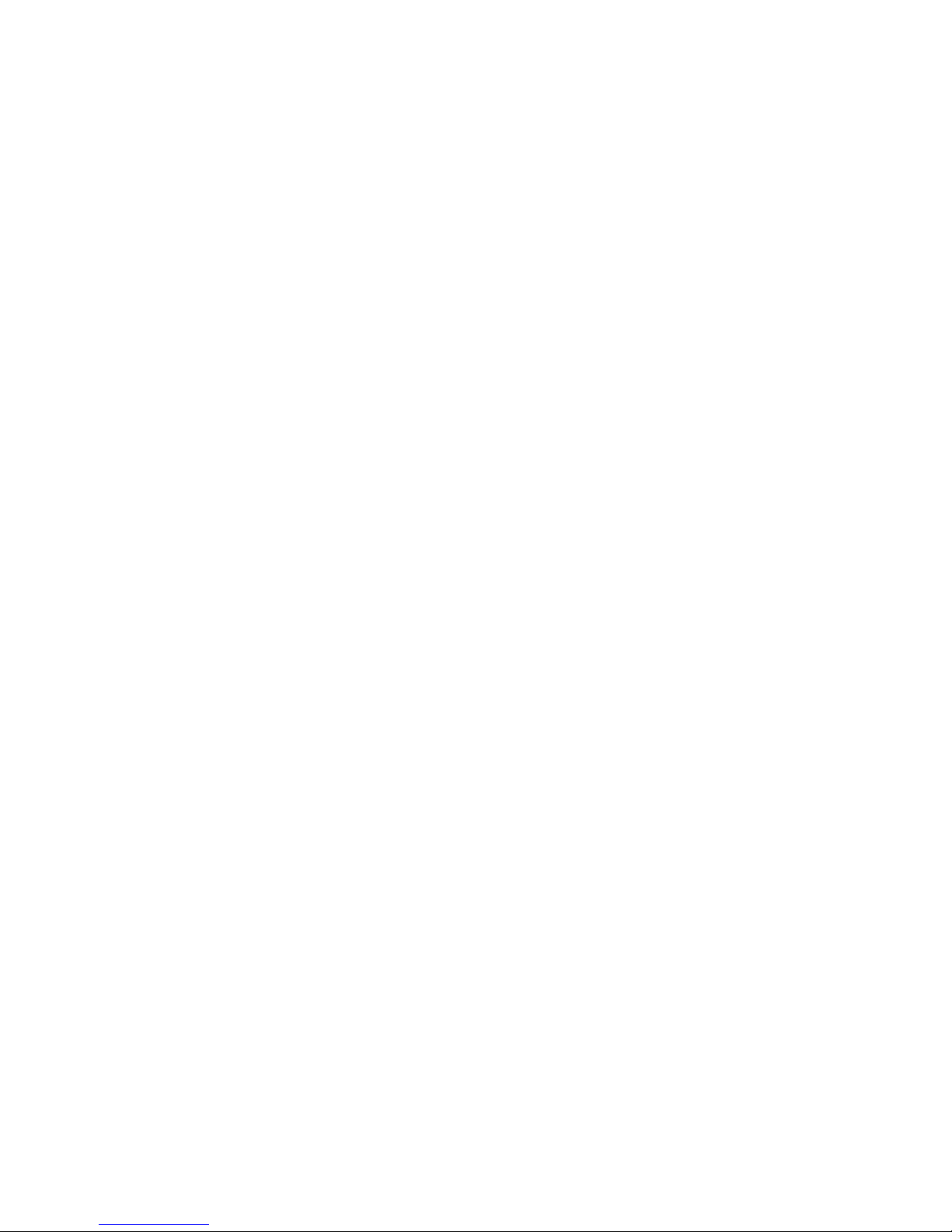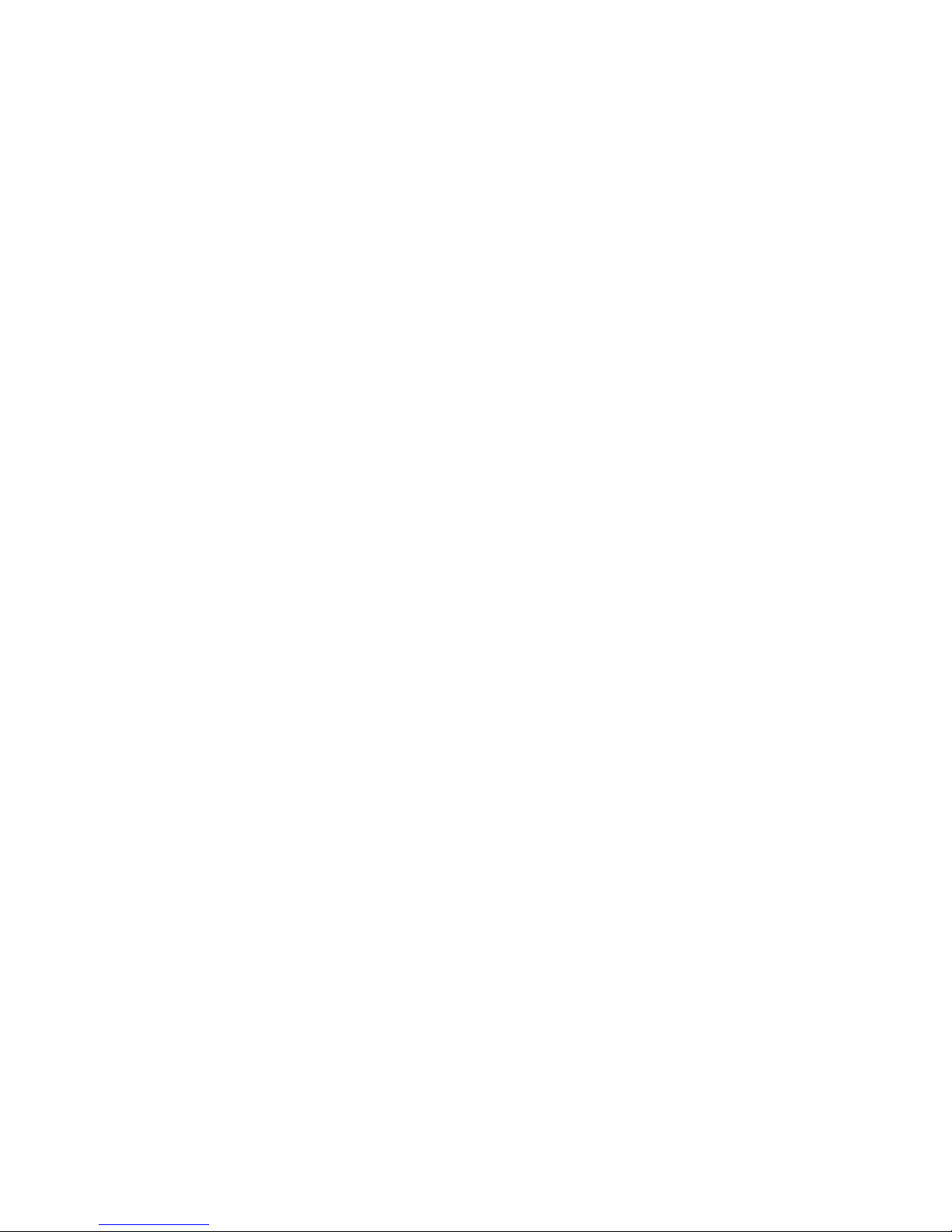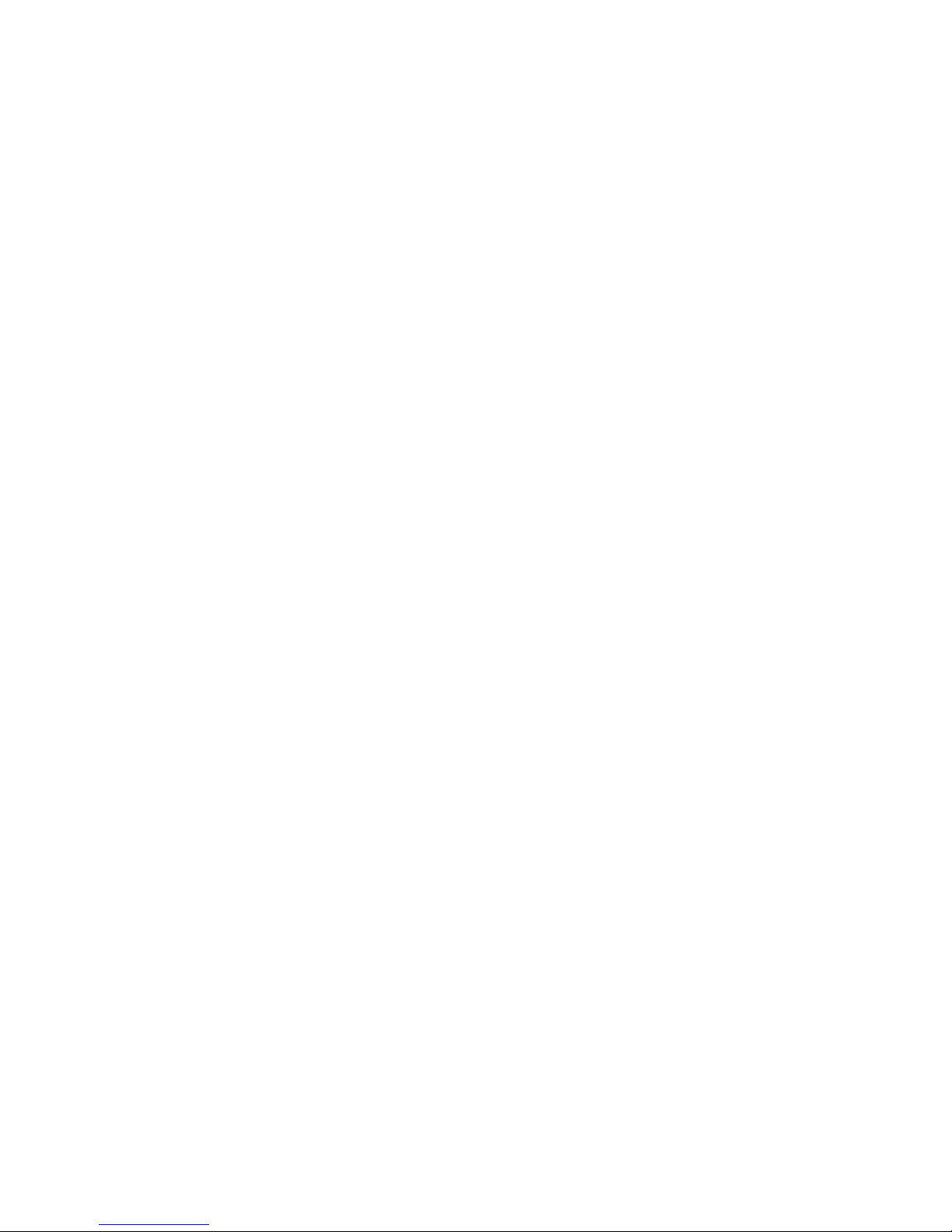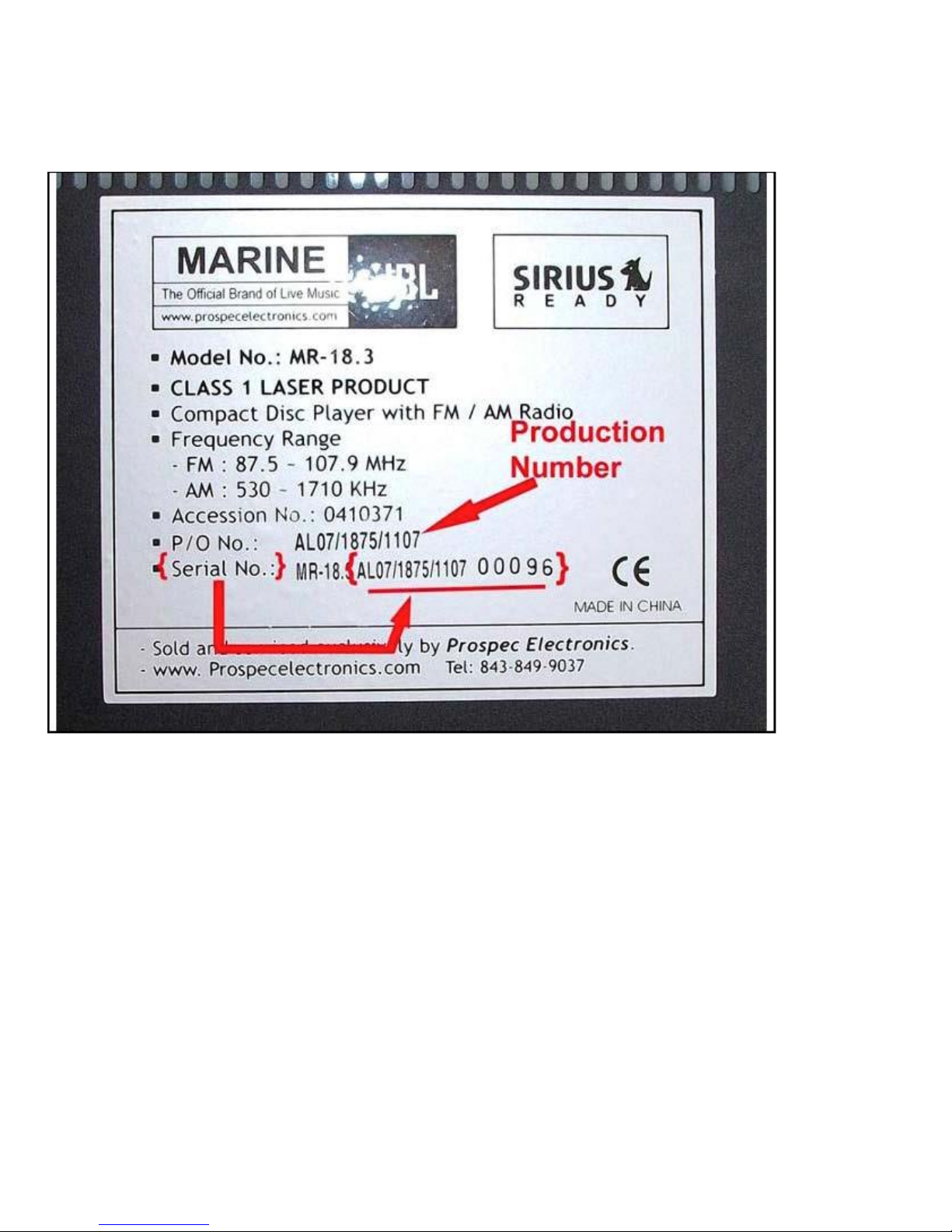3.4 Poor or no Reception
3.4.1 For an amplified antenna
Ensure the antenna is connected to power and ground according to manufacturer’s instructions
The antenna wire should never be coiled or wound up.
Check proximity of radio, speakers and antenna to gages, GPS equipment, depth finders, LED lighting or any
other source of Radio Frequency Interference (RFI) and Electronic Magnetic Interference (EMI).
3.4.2 For all other antennas
Inspect the antenna for torn wires.
The antenna wire should never be coiled or wound up.
Check proximity of radio, speakers and antenna to gages, GPS equipment, depth finders, LED lighting or any
other source of Radio Frequency Interference (RFI) and Electronic Magnetic Interference (EMI).
3.4.3 LED lighting causes low FM/AM audio or poor reception
•Never bundle the power source wires of the LED lighting to the power wires of the radio.
•If needed, the LED power wires and radio power wires should intersect at a 90 degree angle.
•The radio’s antenna must be as far away from the LED lights and power source as possible.
•The radio’s speakers also must be as far away from the LED lights as possible
•If all fails, upgrade the LED lights to a brand that is guaranteed not to emit RF or EMI.
3.5 No audio, speaker audio is unevenly distributed or some speakers not working
•Check Balance settings. To access and adjust these settings, press SEL button. Quickly press the SEL button again and
again until the desired setting is displayed. Use the volume buttons to adjust. Center the adjustment between
left/right.
•If an AUX device is plugged in and being used (like an iPod or MP3 player), make sure the volume is turned up
•Check speaker connections. Ensure each speaker wire is routed to the appropriate speaker terminal for which it is
intended.
•Inspect all speaker wires for exposed wire and tape up as necessary. Make sure they cannot ground to one another or
make contact with any other potential power source or ground. NEVER combine speaker wires.
•If some speakers are working but others are not and the above methods do not help, swap the known working
speakers with the ones that are not working. This will help determine any defective speakers.
•If no audio and the above methods yield nothing, initiate a warranty claim if you are under warranty.
3.6 Low Audio
•Check speaker specifications –recommended impedance is 4ohm
•Check sound enhancements - To access and adjust these settings, press SEL button. Quickly press the SEL button again
and again until the desired setting is displayed. Use the volume buttons to adjust.
•Use the LOUD feature by pressing the LOUD button
•LED lighting can cause low FM/AM audio
•If an AUX device is plugged in and being used (like an iPod or MP3 player), make sure the volume is turned up
3.7 Fluctuating audio or FM signal - Audio level constantly raises and lowers when the engine is started or revved. This
issue is more frequently caused by power fluctuations than radio failure.
•Check to ensure ground is good and no corrosion exists at connection points.
•Check all power wires for corrosion at connection points.
•Check for corrosion at battery terminals, bus terminals, and fuse panel.
•If in a boat or another motor vehicle, ensure the recommended plugs are being used the engine. Resistor plugs can
often block unwanted RF signal that can interfere with radio reception.
•LED lighting can cause fluctuating FM/AM audio