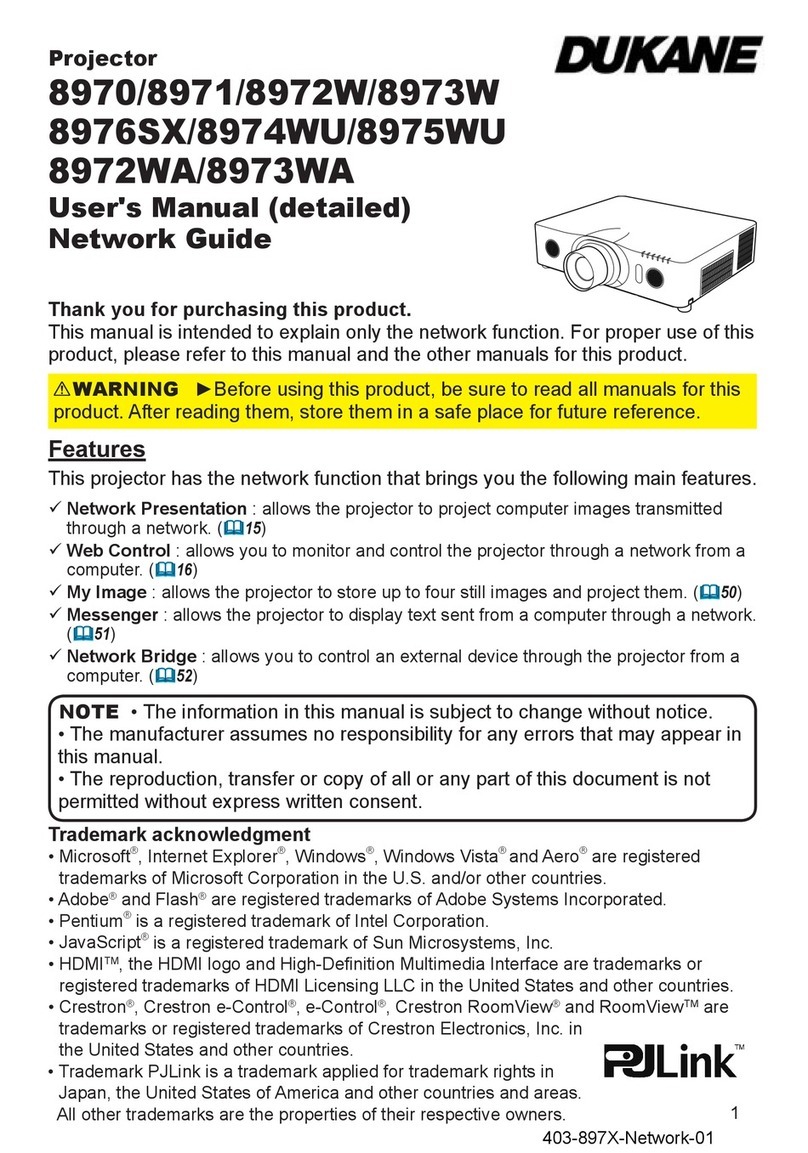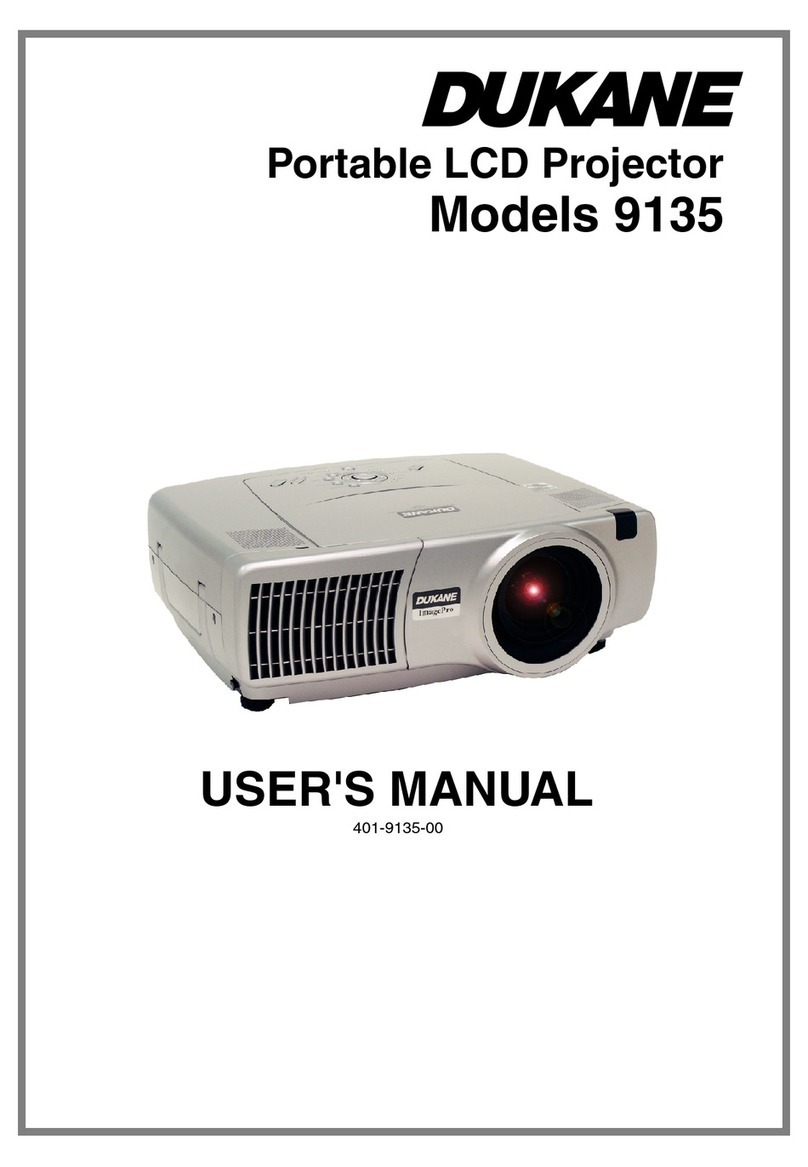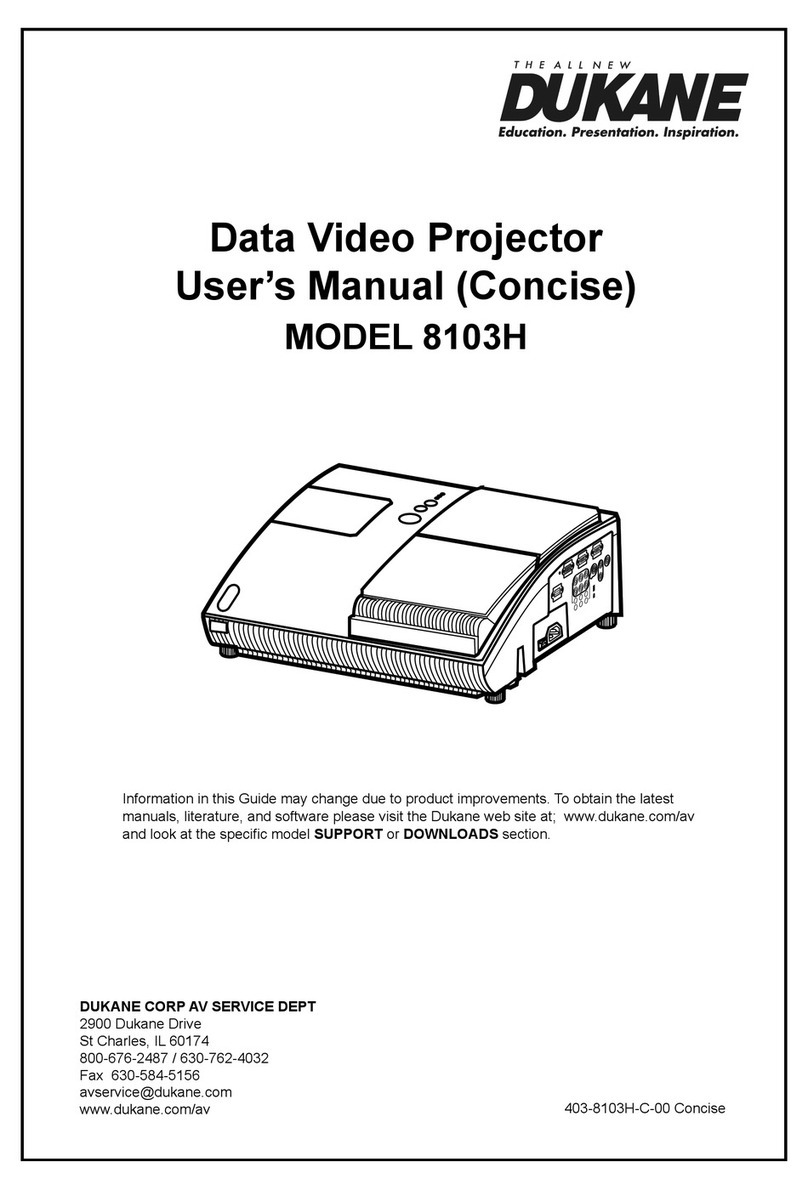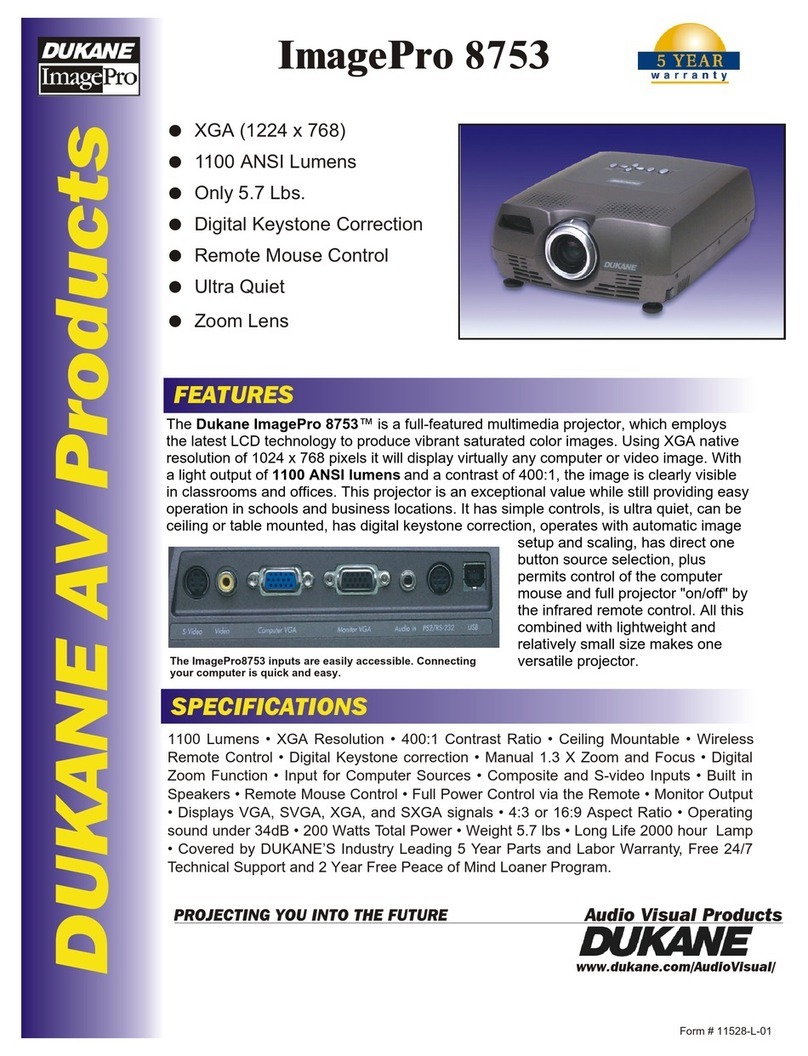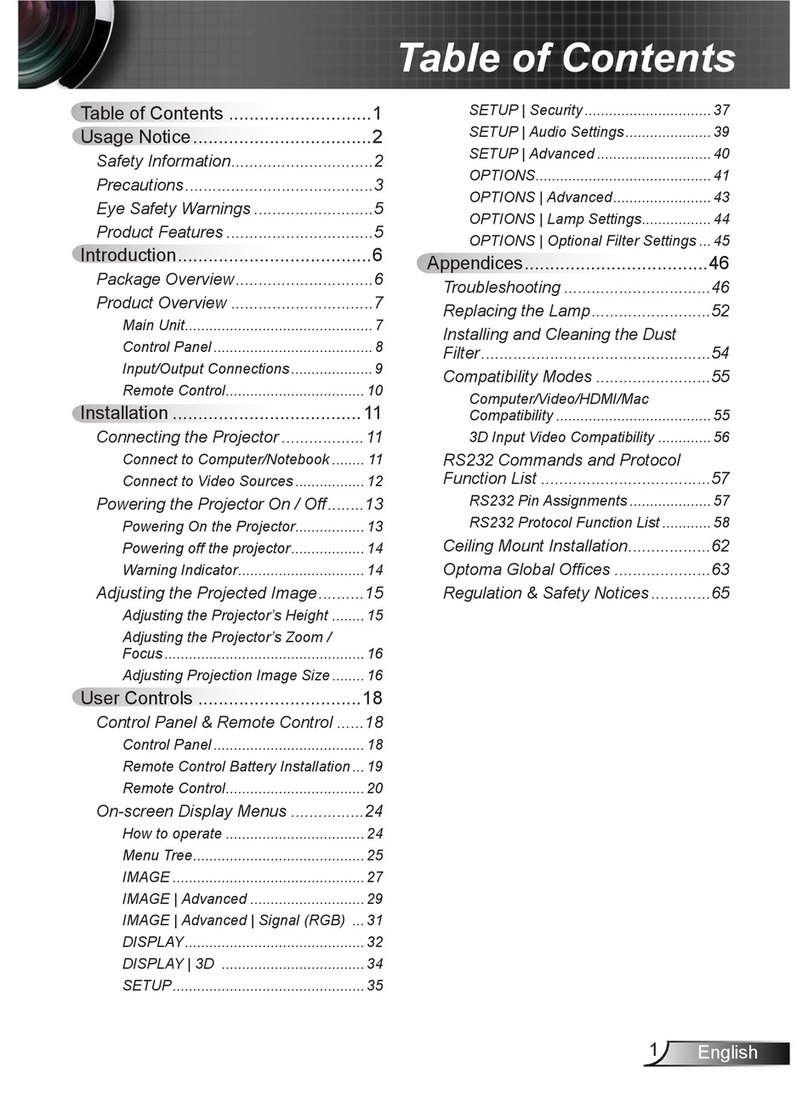2
Contents
Introduction ...............3
Features ......................3
Checking the contents of package
...3
Part names ....................4
Setting up .................7
Arrangement ...................7
Connecting with your devices
.....10
Connecting to a power supply
.....15
Using the security bar and slot ....16
Remote control ............17
Installing the batteries ...........17
About the remote control signal ...18
Changing the frequency of remote
control signal ..................18
Using as a simple PC mouse & keyboard
. . 19
Power on/off ..............20
Turning on the power ...........20
Turning off the power ...........21
Operating ................22
Adjusting the volume ............22
Temporarily muting the sound .....22
Selecting an input signal .........23
Searching an input signal ........24
Selecting an aspect ratio .........25
Adjusting the projector's elevator . . 26
Adjusting the zoom and focus .....26
Using the automatic adjustment feature
...27
Adjusting the position ...........28
Correcting the keystone distortions
. . 29
Using the magnify feature ........30
Temporarily freezing the screen ...31
Temporarily blanking the screen . . 31
Using the menu function ........32
EASY MENU. . . . . . . . . . . . . . . 34
picture mode,
eco mode, instAllAtion, reset, Filter time,
lAnguAge, AdvAnced menu, exit
PICTURE menu ............36
Brightness, contrAst, gAmmA,
color temp,
color, tint, shArpness,
mymemory
IMAGE menu ..............39
Aspect, over scAn, v position, h position,
h phAse, h size, Auto Adjust execute
INPUT menu ..............42
progressive, video nr, color spAce,
video FormAt, hdmi FormAt, hdmi rAnge,
computer in, FrAme locK, resolution
SETUP menu ..............46
K
eystone, Auto eco mode, eco mode,
instAllAtion, stAndBy mode, monitor out
AUDIO menu ..............49
volume, speAKer, Audio source
SCREEN menu.............50
lAnguAge, menu position, BlAnK,
, messAge, source nAme,
templAte, c.c.
OPTION menu .............56
Auto seArch, direct power on,
Auto power oFF, lAmp time, Filter time,
myButton, mysource, service
NETWORK menu ...........66
setup, inFormAtion, projector nAme,
Amx d.d., service
SECURITY menu ...........71
security pAssword chAnge,
pAssword, pin locK,
mytext pAssword, mytext displAy,
mytext writing
Maintenance ..............76
Replacing the lamp .............76
Cleaning and replacing the air lter . . 78
Other care ....................80
Troubleshooting ...........81
Related messages .............81
Regarding the indicator lamps ....83
Resetting all settings ............86
Phenomena that may be easy
to be mistaken for machine defects
...86
Specications .............91