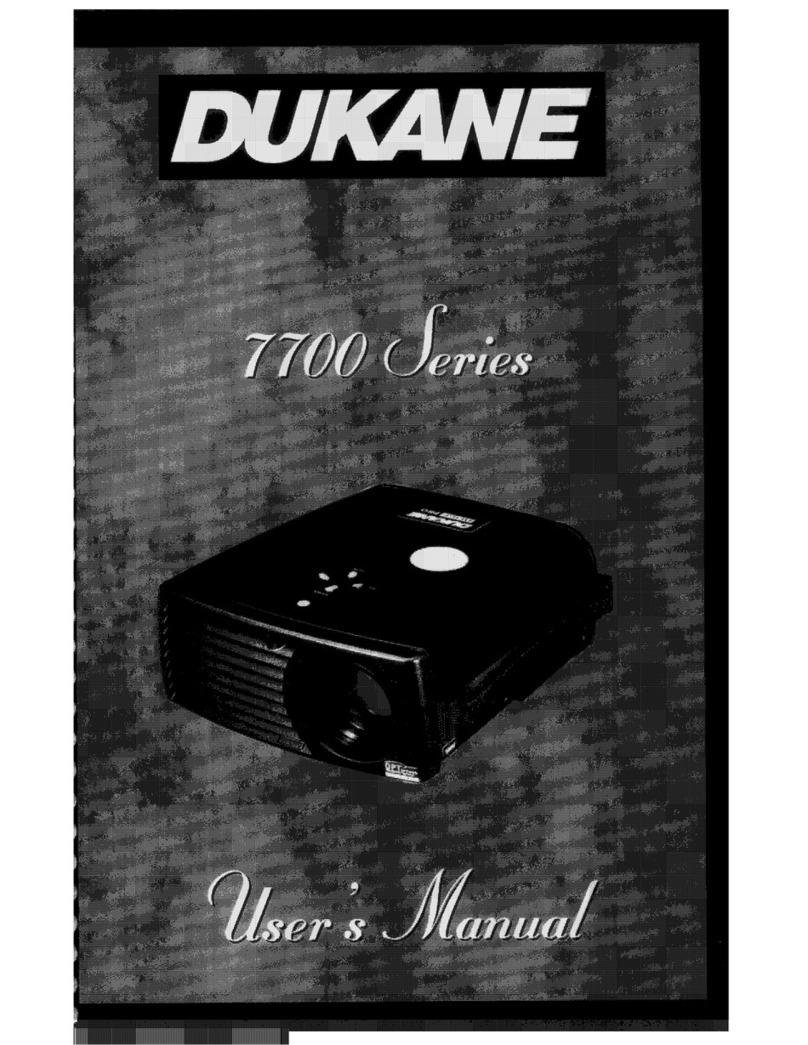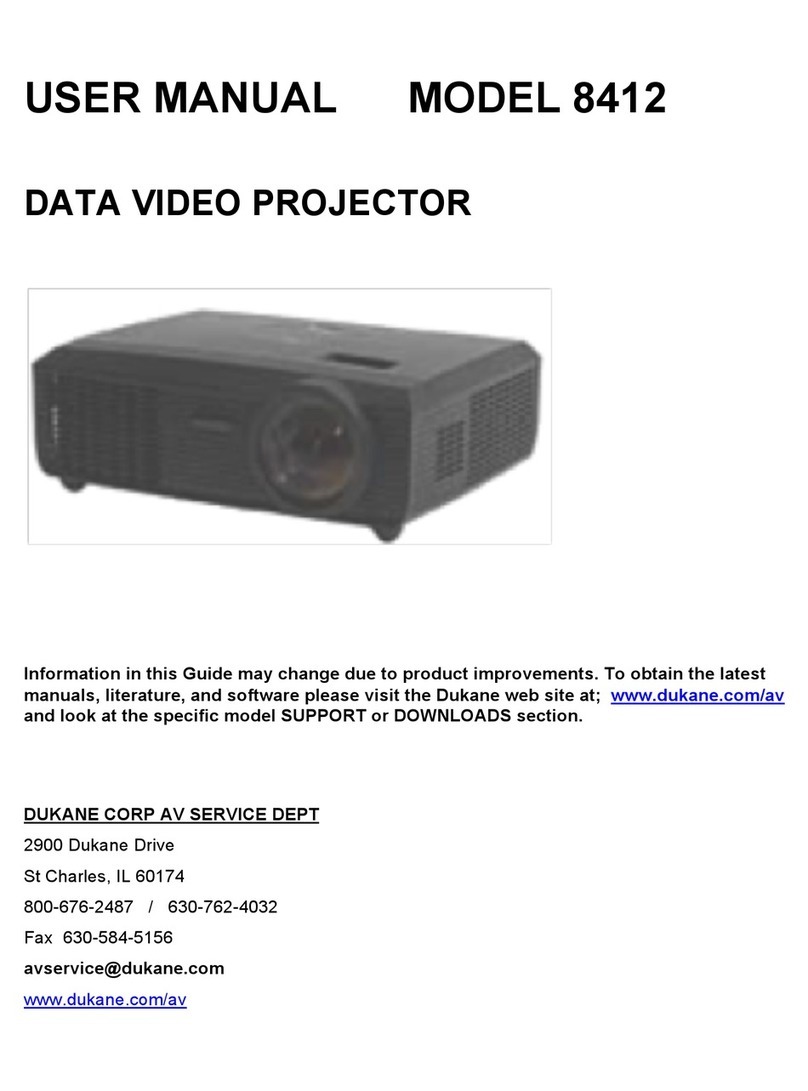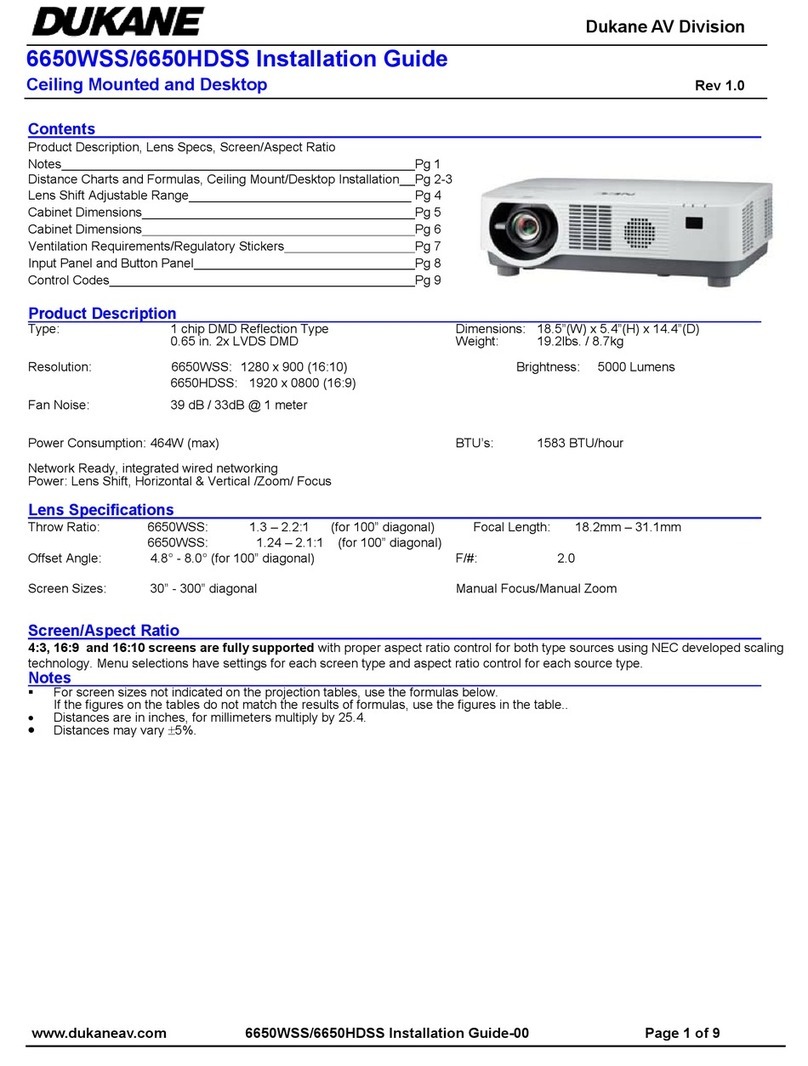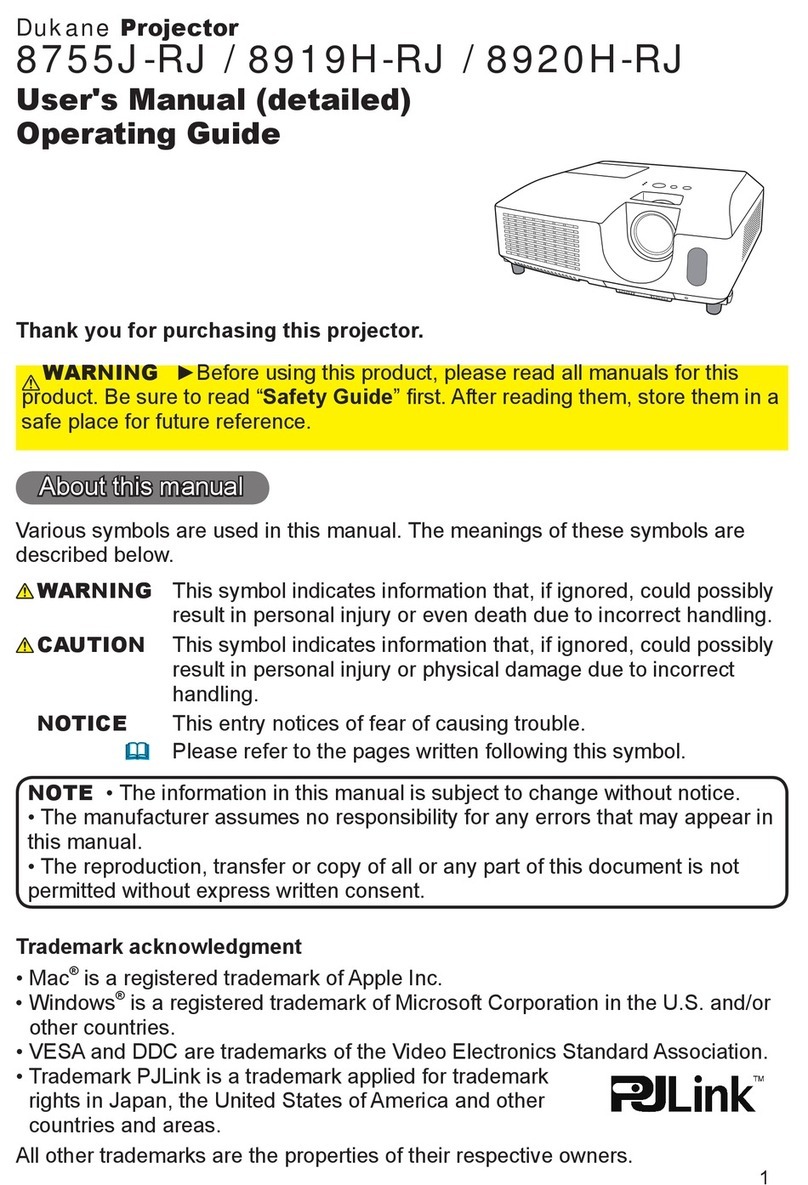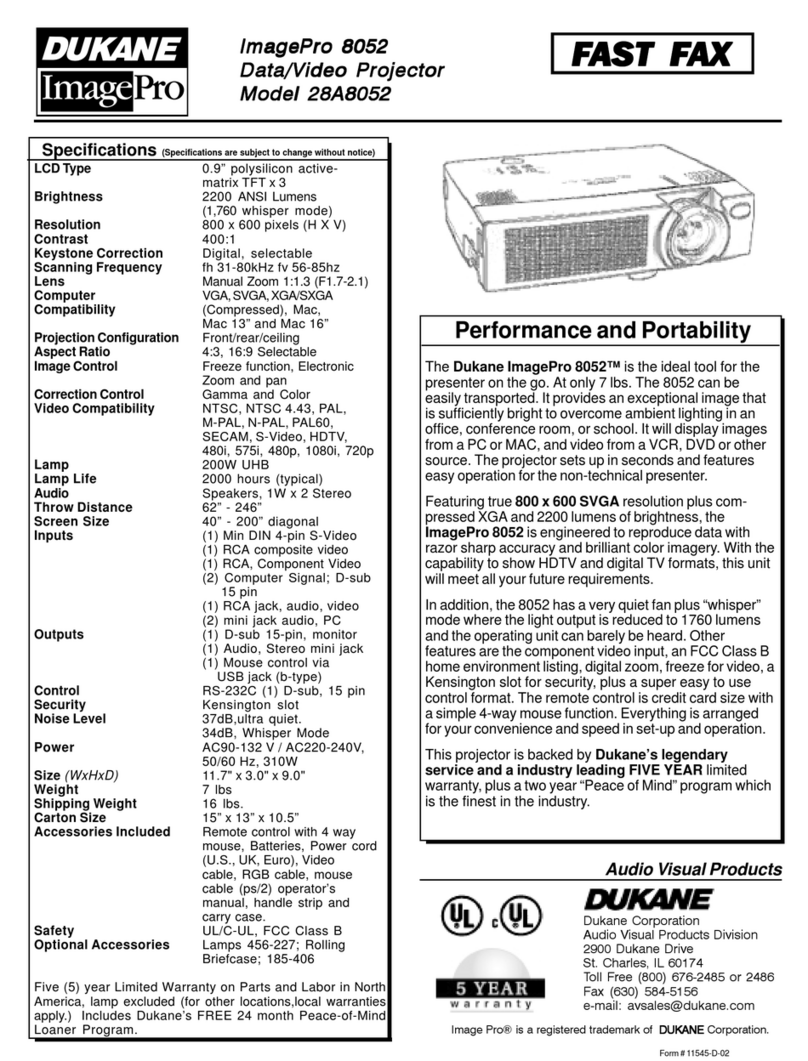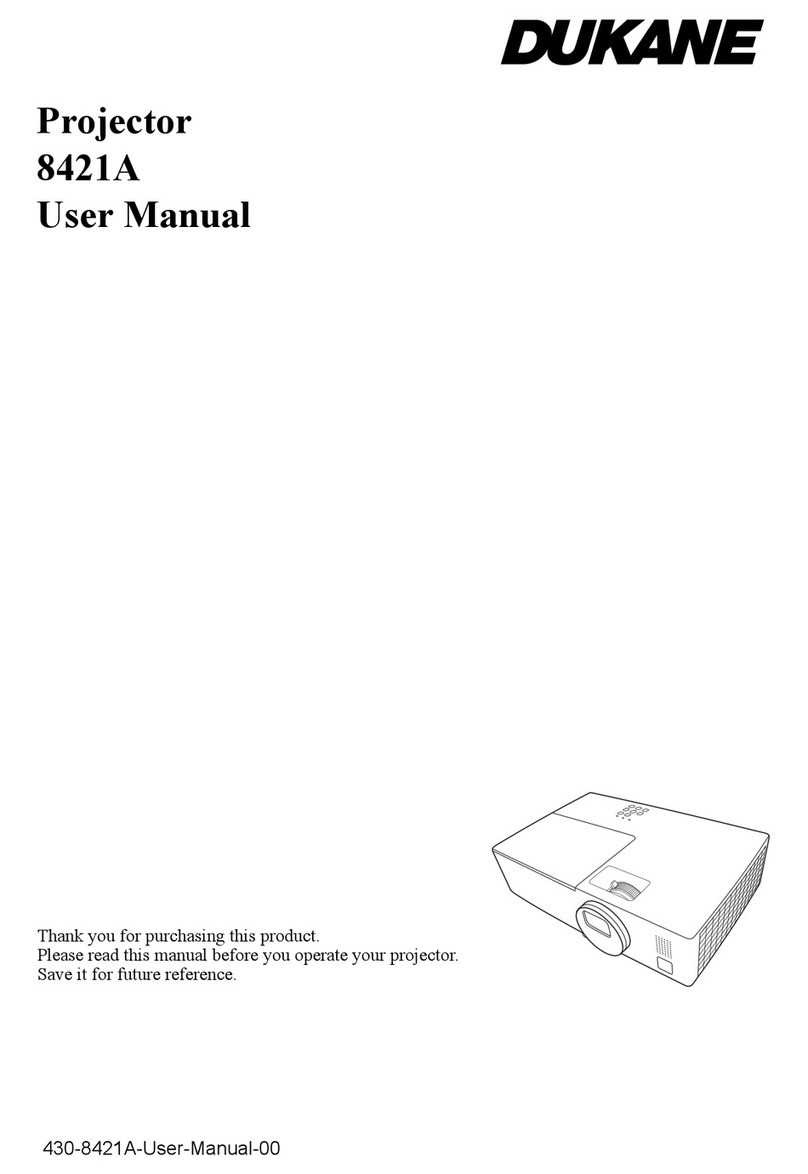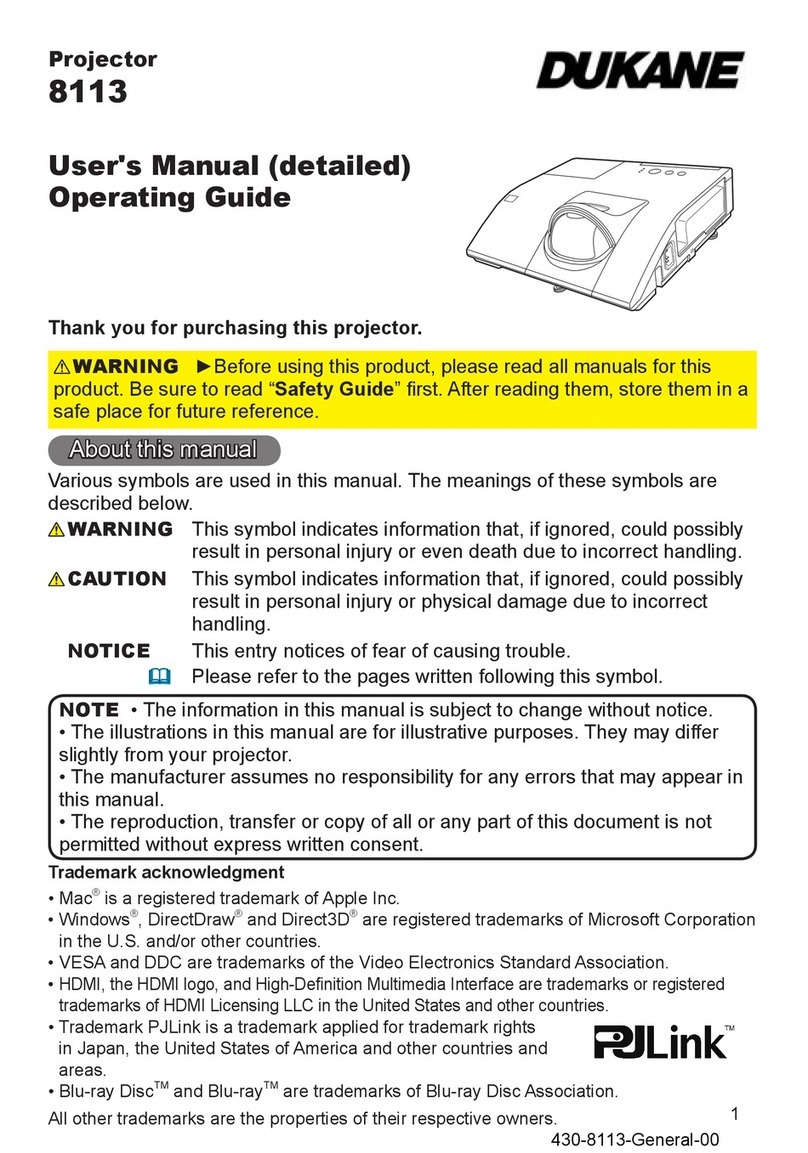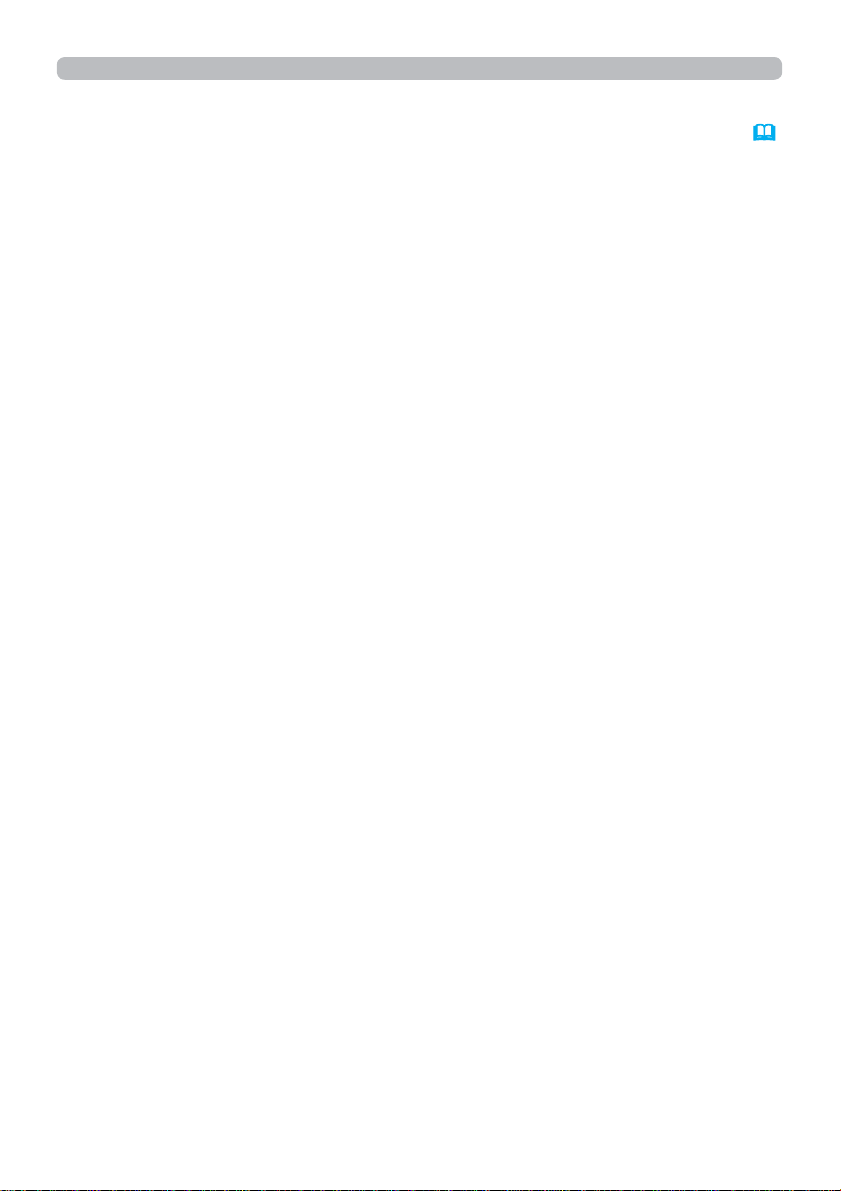3
Contents
3.1.8 Date/Time Settings ......................................................................................................... 56
3.1.9 Security Settings ............................................................................................................ 58
3.1.9.1 User Account ............................................................................................................ 58
3.1.9.2 Network Control ........................................................................................................ 59
3.1.9.3 Network Presentation ............................................................................................... 60
3.1.9.4 SNMP ....................................................................................................................... 61
3.1.10 Projector Control .......................................................................................................... 62
3.1.11 Remote Control ............................................................................................................ 63
3.1.12 Projector Status ........................................................................................................... 64
3.1.13 Connection Test ........................................................................................................... 65
3.1.14 Network Restart ........................................................................................................... 66
3.2 Crestron e-Control®.................................................................................. 67
3.2.1 Main window .................................................................................................................... 69
3.2.2 Tools window ................................................................................................................... 71
3.2.3 Info window ..................................................................................................................... 73
3.2.4 Help Desk window ........................................................................................................... 74
3.2.5 Emergency Alert .............................................................................................................. 75
4. Network Presentation ............................................................. 76
4.1 Outline ...................................................................................................... 76
4.2 Display Mode ............................................................................................ 77
4.2.1 Single PC mode ............................................................................................................. 77
4.2.2 Multi PC mode ............................................................................................................... 77
4.3 Multi Projector Mode . ............................................................................... 78
4.4 Moderator Control Mode . ......................................................................... 78
4.5 Port Number ............................................................................................. 79
5. My Image Function ................................................................. 80
6. Messenger Function ............................................................... 81
6.1 Outline ...................................................................................................... 81
6.2 Display Style ............................................................................................. 82
7. Network Bridge Function ....................................................... 84
&RQQHFWLQJGHYLFHV .................................................................................. 84
7.2 Communication setup ............................................................................... 85
7.3 Communication port ................................................................................. 85
7.4 Transmission method ............................................................................... 86
+$/)'83/(; .............................................................................................................. 86
)8//'83/(;............................................................................................................... 87