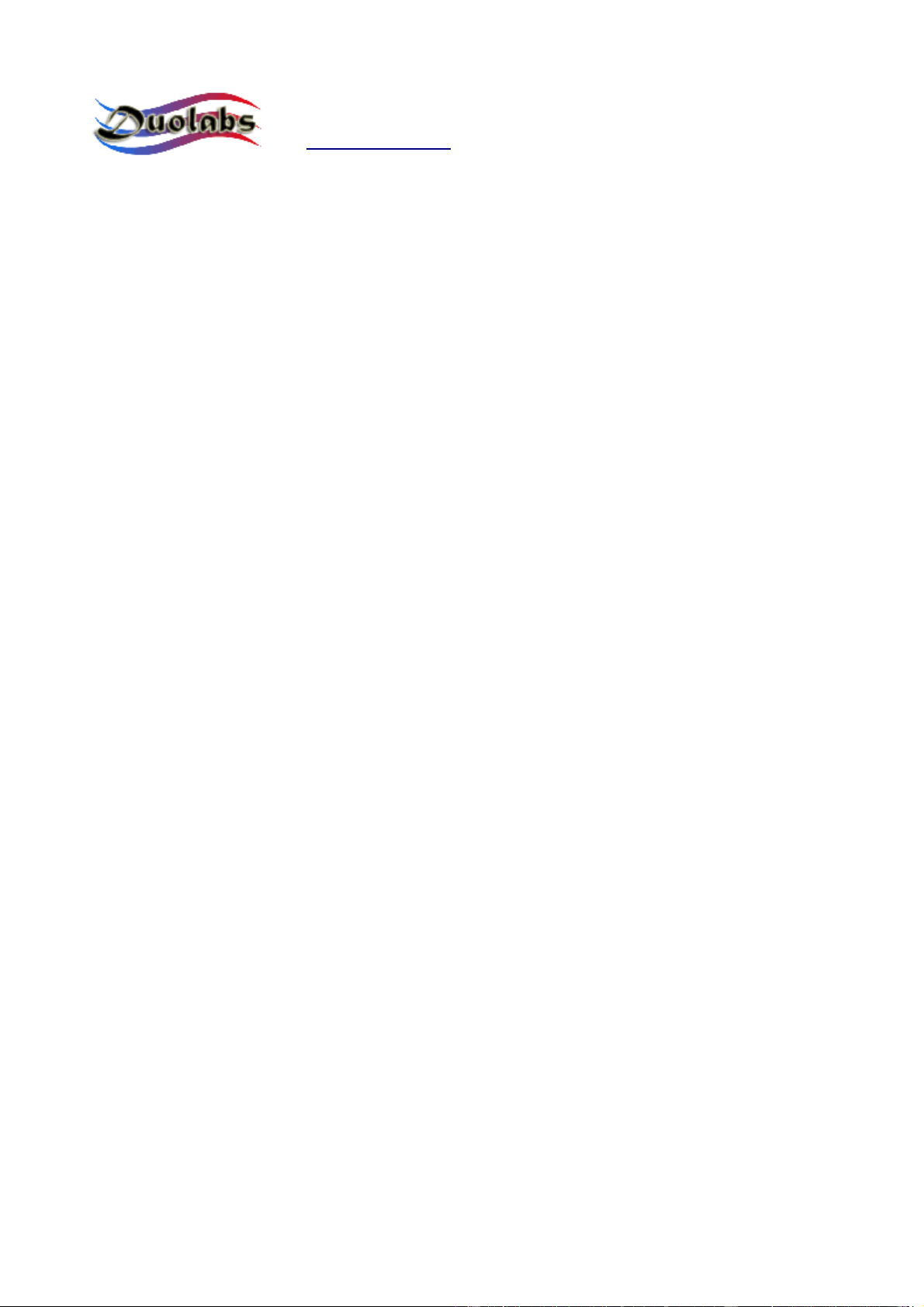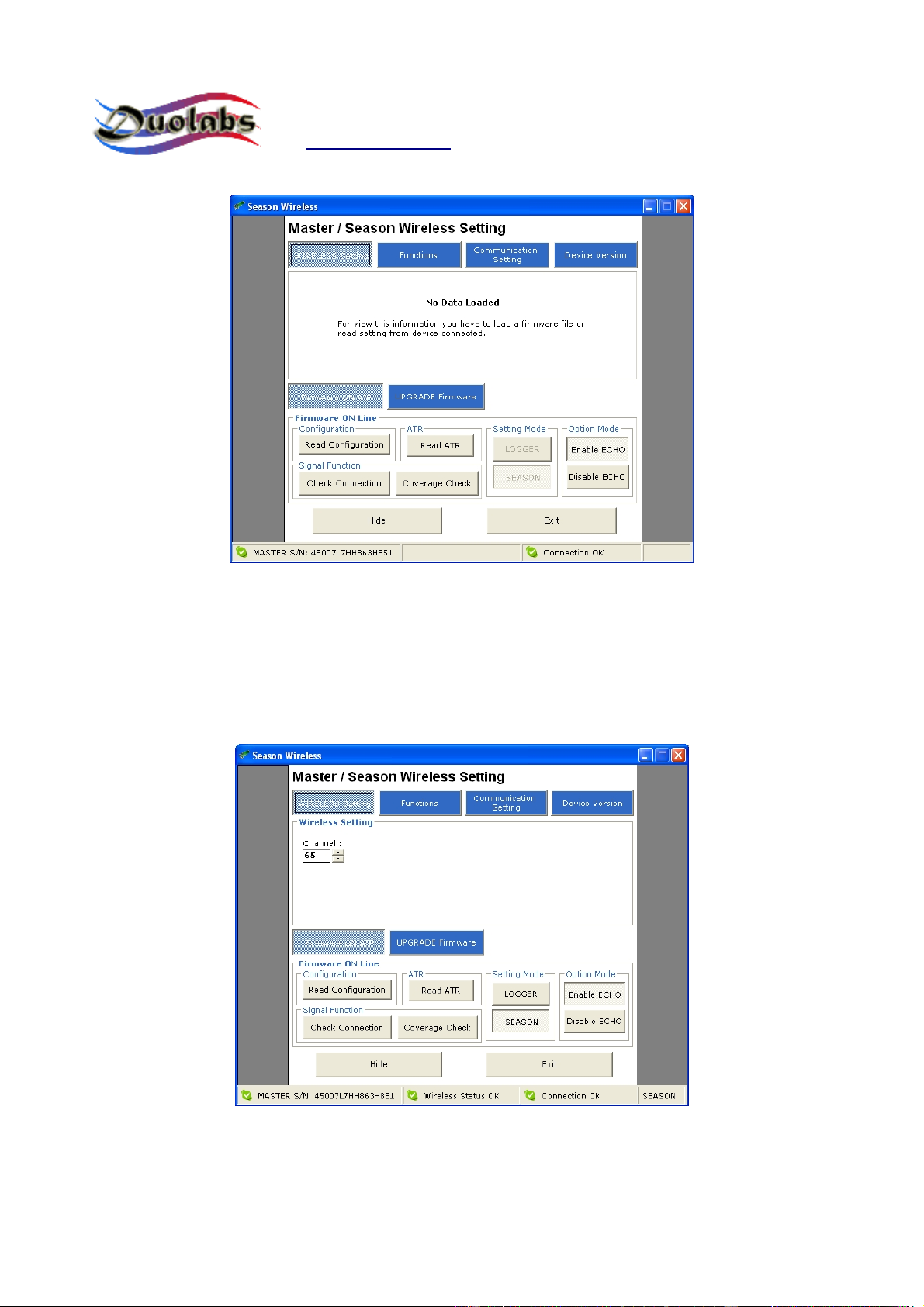Season Wireless – User Manual
www.duolabs.com – All rights reserved
7
Click Read ATR to quickly display only the ATR that has to be sent to the
remote device.
Click Logger or Season in the Setting Mode pane to temporarily select an
operating mode. If you disconnect the Slave from the power supply, the
default operating mode is resumed. Before selecting the desired mode, it is
necessary to make sure that the Slave is powered and able to establish a radio
link, as during the reading of the initial settings.
To be able to use the Logger mode, you need to insert a smartcard in the slot
of the Slave. The Master is designed to receive the flow of data exchanged by
the smartcard and reader, and captured by the Slave.
In the Option Mode pane you can decide whether to enable or disable the
echo (Enable ECHO / Disable ECHO) of the bytes sent from the PC to the
Master. By default, the echo is always enabled when you switch the Master on
and it is not possible to save it as default configuration (unlike the settings
described above).
The byte echo is important because it guarantees full compatibility with the
software applications that are already used with Season Logger 2.
The Signal Function pane displays the options that you can use to check if
the Slave and Master are communicating correctly.
You can click Check Connection at any time to verify if the Slave and Master
are communicating correctly through the radio link. You can also click
Coverage Check to start the loop testing cycle that enables you to check the