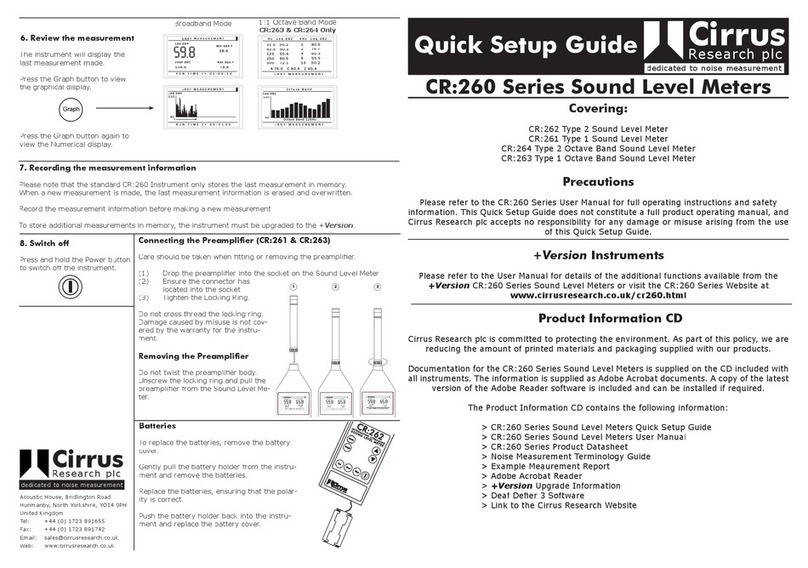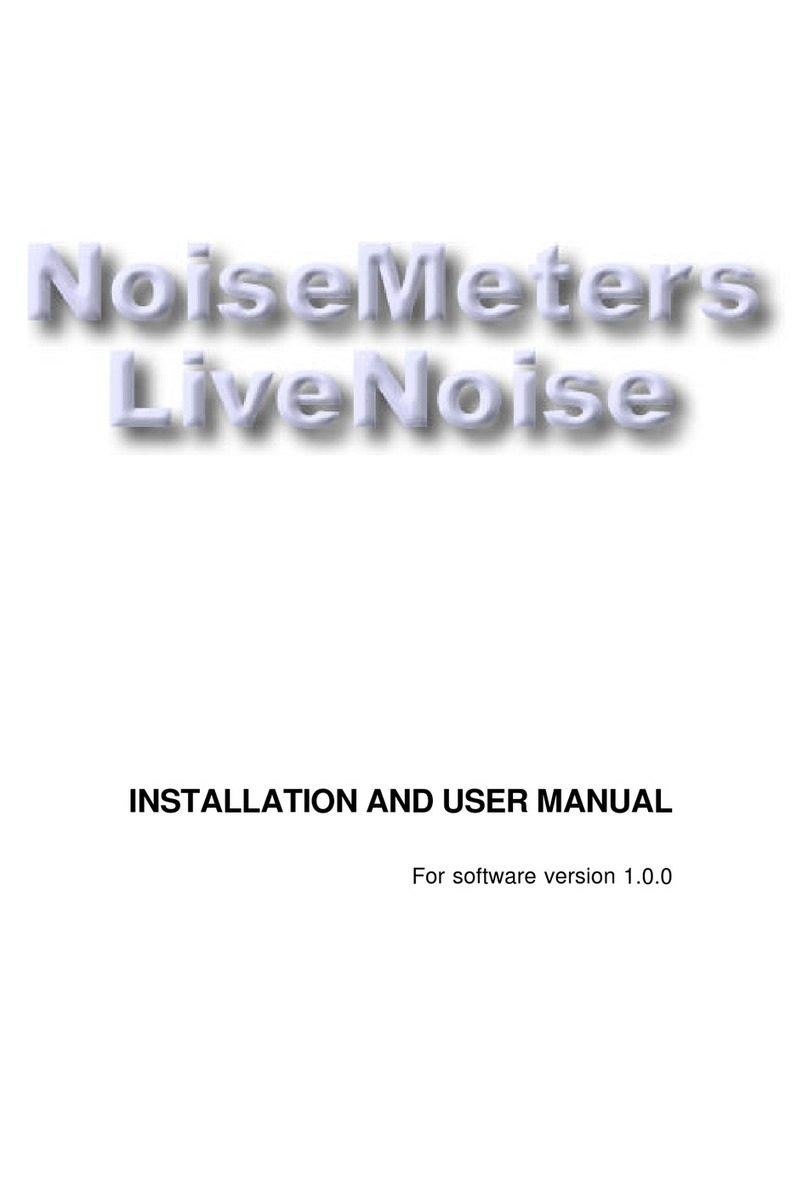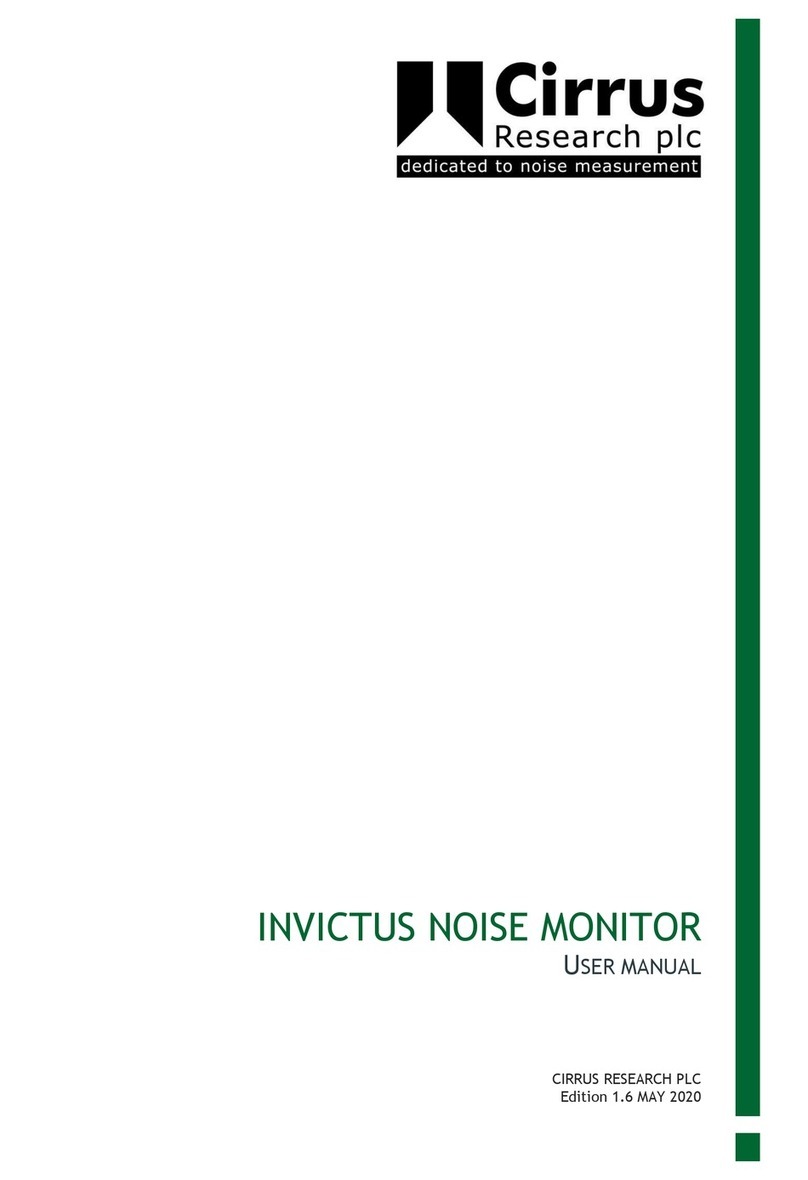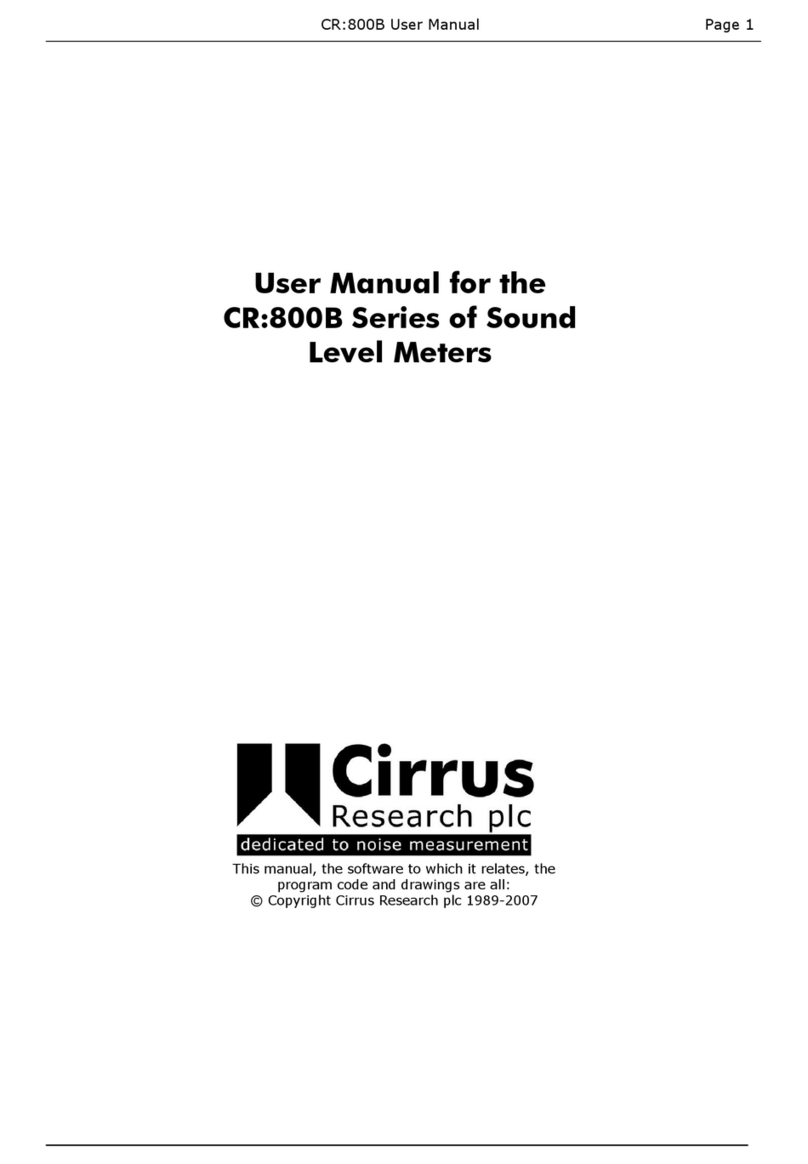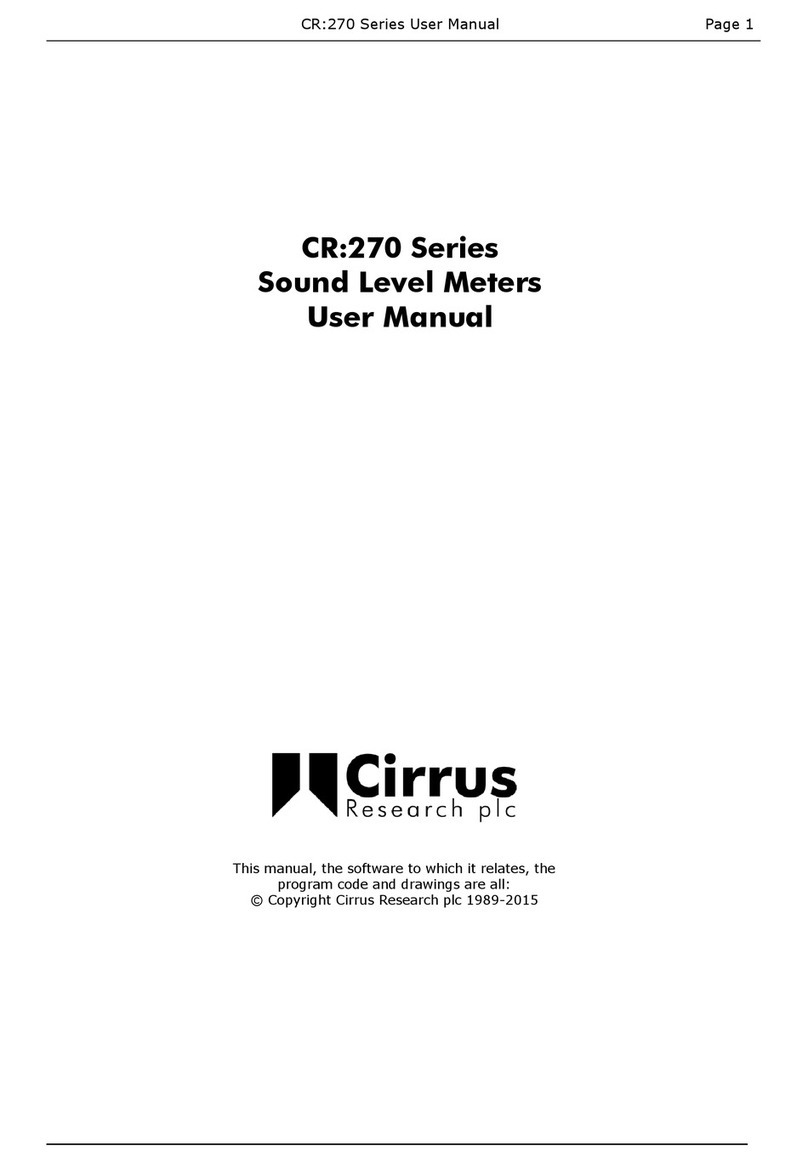Page 4
Optimus+ Sound Level Meters – User Manual
Contents
1. Introduction ............................................................................................................................................5
2. First use...................................................................................................................................................7
2.1 Inserting the batteries ............................................................................................................................................ 8
2.2 Setting the clock ..................................................................................................................................................... 8
2.3 Calibration .............................................................................................................................................................. 9
3. Making a measurement.........................................................................................................................11
4. Operations in more detail......................................................................................................................12
4.1 NoiseTools ............................................................................................................................................................ 12
4.2 Keypad and controls ............................................................................................................................................. 12
4.3 Connectors ........................................................................................................................................................... 13
4.4 Screen saver ......................................................................................................................................................... 14
4.5 Display .................................................................................................................................................................. 15
4.6 Audio recording .................................................................................................................................................... 17
4.7 Timers................................................................................................................................................................... 18
4.8 Back erase/pause ................................................................................................................................................. 18
4.9 Memory................................................................................................................................................................ 19
4.10 Restore factory settings........................................................................................................................................ 19
4.11 Windshield............................................................................................................................................................ 19
4.12 Bluetooth.............................................................................................................................................................. 20
4.13 GPS ....................................................................................................................................................................... 20
5 Getting to know your instrument - features & capabilities....................................................................25
5.1 Views .................................................................................................................................................................... 25
5.2 High-level noise measurement............................................................................................................................. 28
6Menus ...................................................................................................................................................29
7Additional information..........................................................................................................................32
8Appendices............................................................................................................................................33
8.1 IEC 61672 test data............................................................................................................................................... 33
8.2 Common specifications ........................................................................................................................................ 33
8.3 Views .................................................................................................................................................................... 36
8.4 Stored measurements .......................................................................................................................................... 39
8.5 Electrical outputs.................................................................................................................................................. 42
9 Acoustic calibrator information.............................................................................................................44
9.1 Setting up the calibrator....................................................................................................................................... 44
9.2 Calibrating a sound level meter............................................................................................................................ 44
9.3 Changing the battery ............................................................................................................................................ 45
9.4 Specifications........................................................................................................................................................ 46
9.5 Technical information........................................................................................................................................... 46
10 EU Declaration of Conformity................................................................................................................48
11 Product guarantee and extended warranty...........................................................................................49