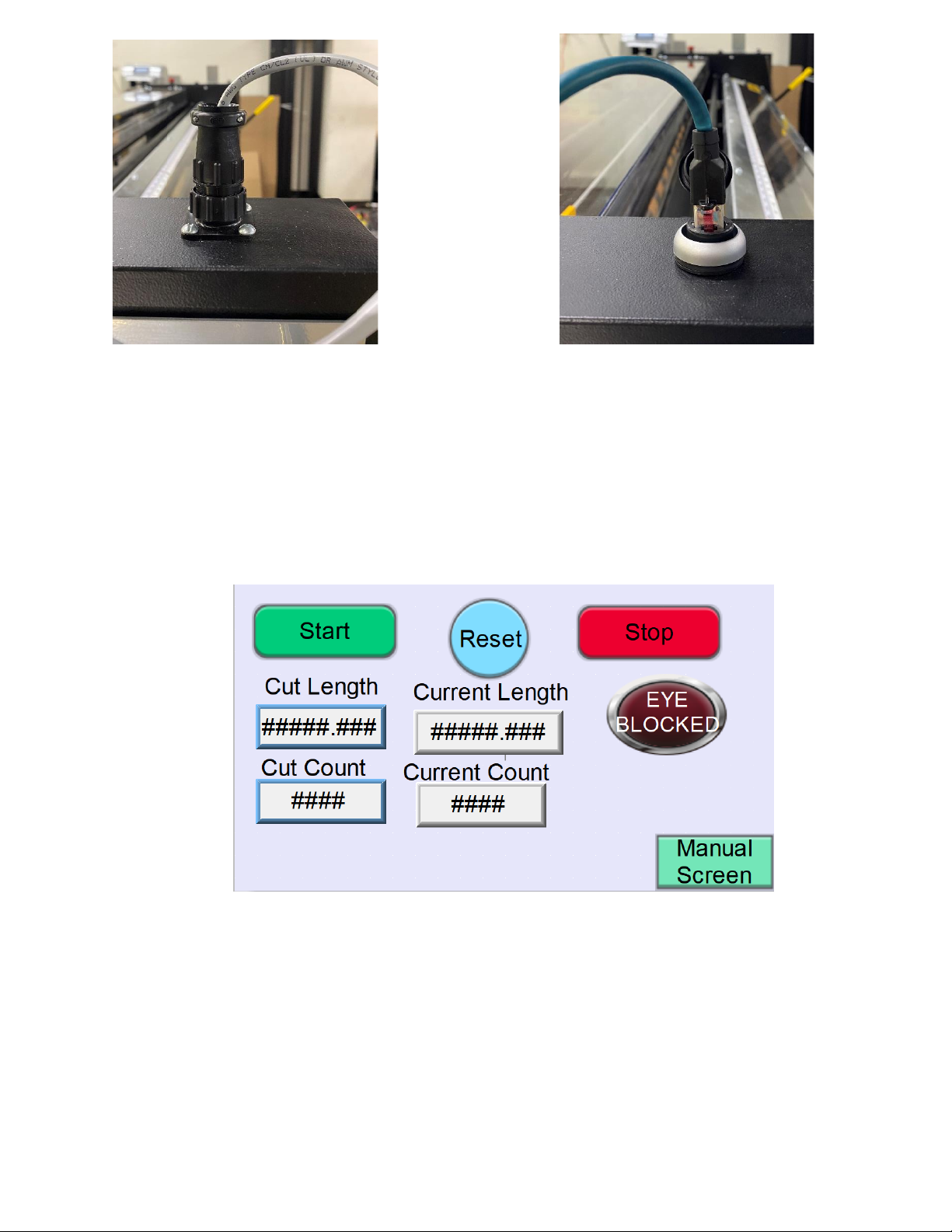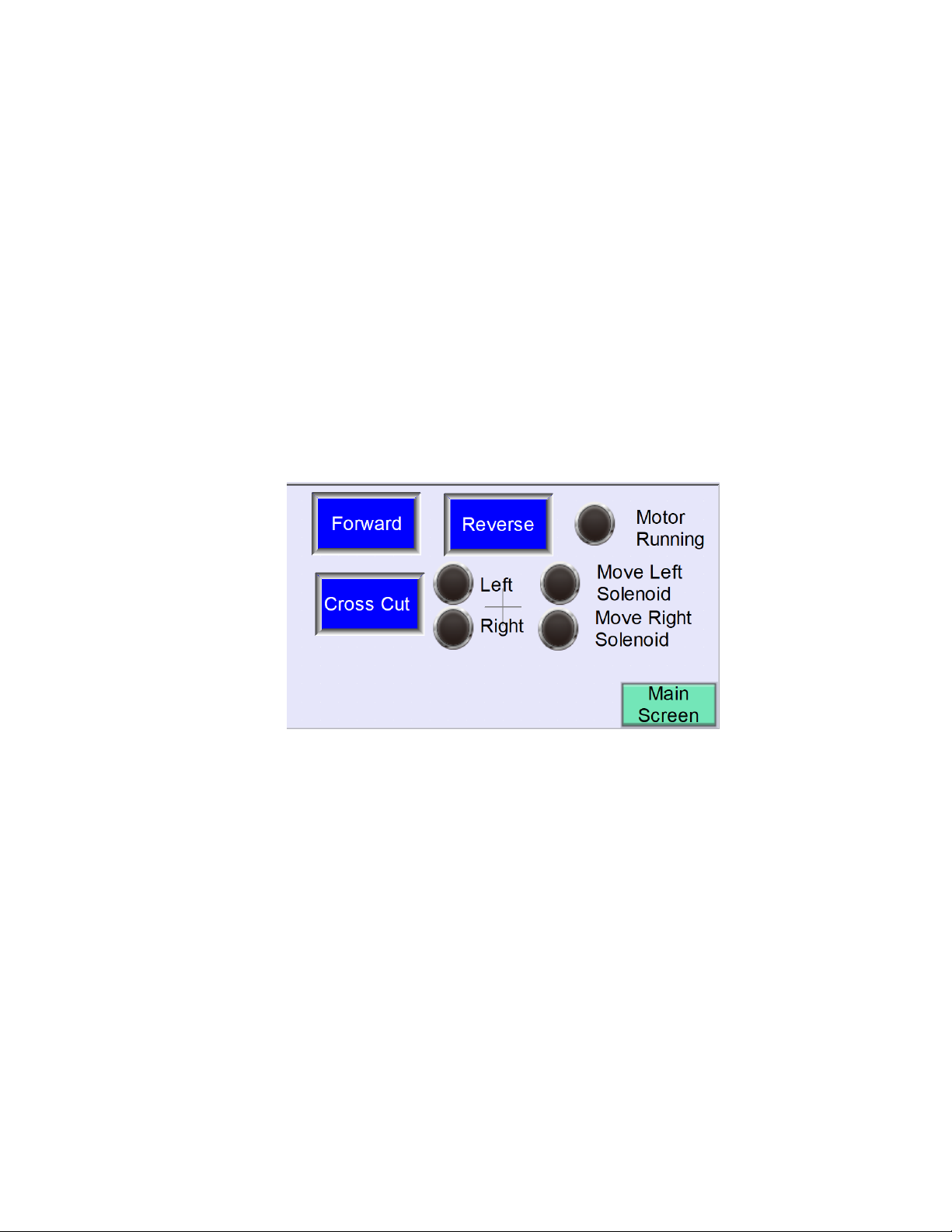PLSU3 Theory of Operation
Safety Operation:
Dump Valve and E-stops/Guard-interlocks
The new PLSU3 is equipped with modern safety features that includes two emergency
stop buttons (E-stops), a safety relay, a single solenoid air dump valve and cover/guard
interlock switches. The safety dump valve is connected directly to the main air regulator.
The safety relay is connected to the PLC [2] input and connected in series with the two
red E-stop buttons [3] (located on top of each side of the machine) and the front and
back guard-interlock switches [4]. Breaking any of these switches causes the dump valve
to release its air pressure, locking out the cutting blade and internally locking out the
motor. If the machine loses electrical power, the dump valve will automatically dump all
the air from the system.
There are FIVE (5) ways to dump all air from the system and ensure cutting blade safety
when working on/operating the machine:
1) Pressing/pushing down either of the two red E-stop buttons at any time during
operation.
2) Lifting up the front safety shield (steel/clear Lexan shield protecting the two rollers),
which in turn, breaks the interlock switch.
3) Removing the rear clear Lexan safety guard, which would have to be removed by
extracting the screws with a Phillips head screwdriver and would in turn, break the
interlock switch.
4) Pulling back the quick release shutoff valve connected directly to the air regulator
underneath the machine.
5) Completely removing the air hose from the air regulator underneath the machine.
Cutting-Blade Safety
It is very important to be aware that when air pressure is loaded back into the system,
pressure will be engaged right back into the air cylinder that drives the cutting blade. This
will resume the cutting motion if the blade had not completed its path prior to the
machine’s loss of air pressure. For example, if air pressure is lost while the blade has
completed half of its cutting path, it will complete the other half of its cutting path upon
loading air pressure back into the system. No body parts should be in the vicinity of this
moving blade at any time.
Motor-Drive Roller Safety
The motor driver roller is covered by the steel and clear Lexan composed front safety
shield; if the operator lifts this cover up the air will dump, and the motor will stop. If the
material has not reached the material eye sensor and the guard is lifted, the material will
stop feeding through. To resume feeding, the cover needs to be set back down and the
cut program will need to be resumed. The material will always retain its set distance.
Internally, the material drive roller will never be in motion while the cutting blade is in
motion to prevent any collisions between the material and the cutting blade.