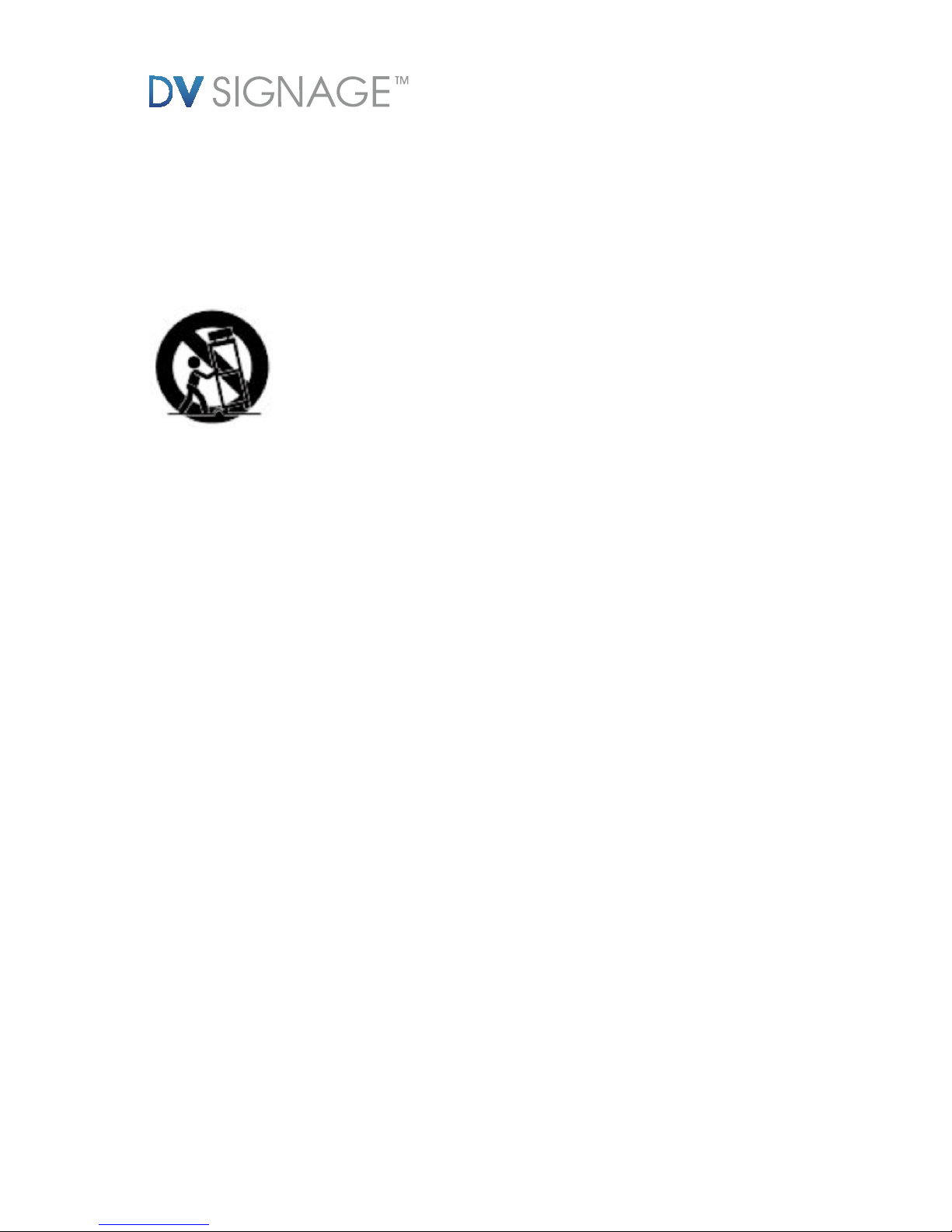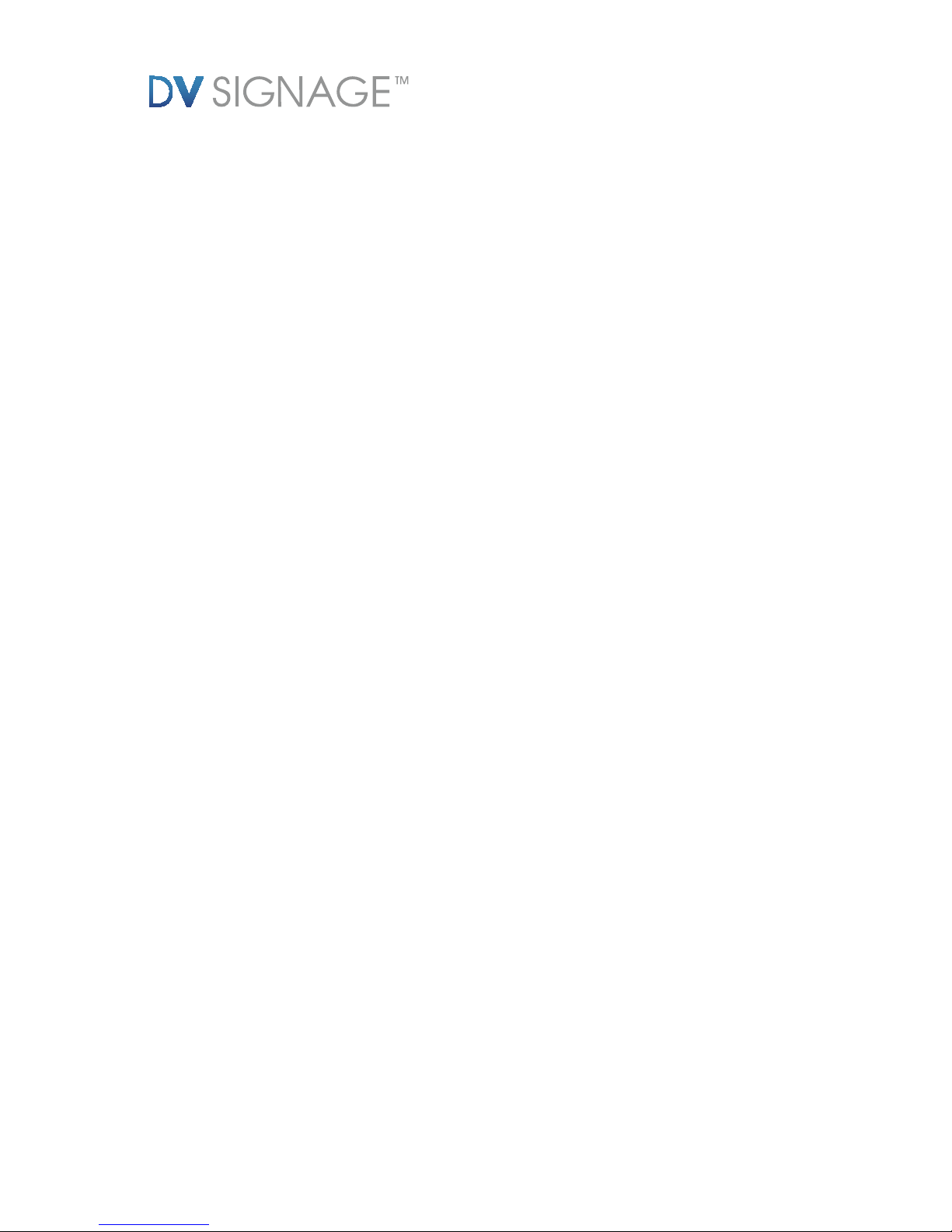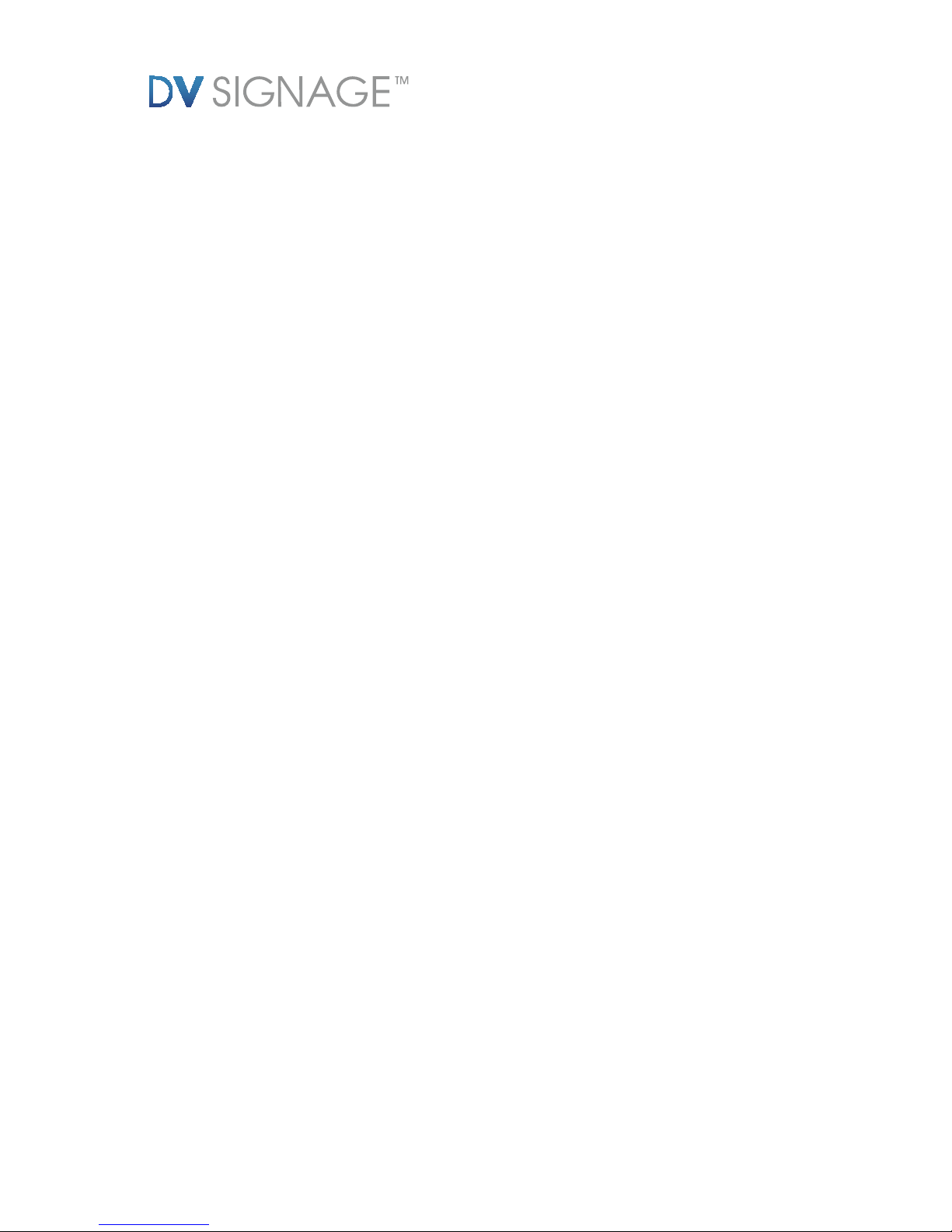www.dvsignage.com 5
5. Power Sources - This display product should be operated only from the type
of power source indicated on the marking label. If you are not sure of the type of
power supply to your locaon, consult your video dealer or local power
company.
6. Overloading - Do not overload wall outlets of extension cords as this can result
in the risk of re or electric shock. Overloaded AC outlets, extension cords, frayed
power cords, damaged or cracked wire insulaon, and broken plugs are
dangerous. They may result in a shock or re hazard. Periodically examine the
cord, and if its appearance indicates damage or deteriorated insulaon, have it
replaced by your service technician.
7. Power-Cord Protecon - Power supply cords should be routed so that they
are not likely to be walked on or pinched by items placed upon or against them,
paying parcular aenon to cords at plugs, convenience receptacles, and the
point where they exit from the display product.
8. Venlaon - Slots and openings in the case are provided for venlaon to
ensure reliable operaon of the video product and to protect it from
overheang. These openings must not be blocked or covered. The openings
should never be blocked by placing the display equipment on a bed, sofa, rug, or
other similar surface. This display product should never be placed near or over a
radiator or heat register. This display product should not be placed in a built-in
installaon such as a bookcase or rack unless proper venlaon is provided or
the video product manufacturer’s instrucons have been followed.
9. Aachments - Do not use aachments unless recommended by the display
product manufacturer as they may cause a hazard.