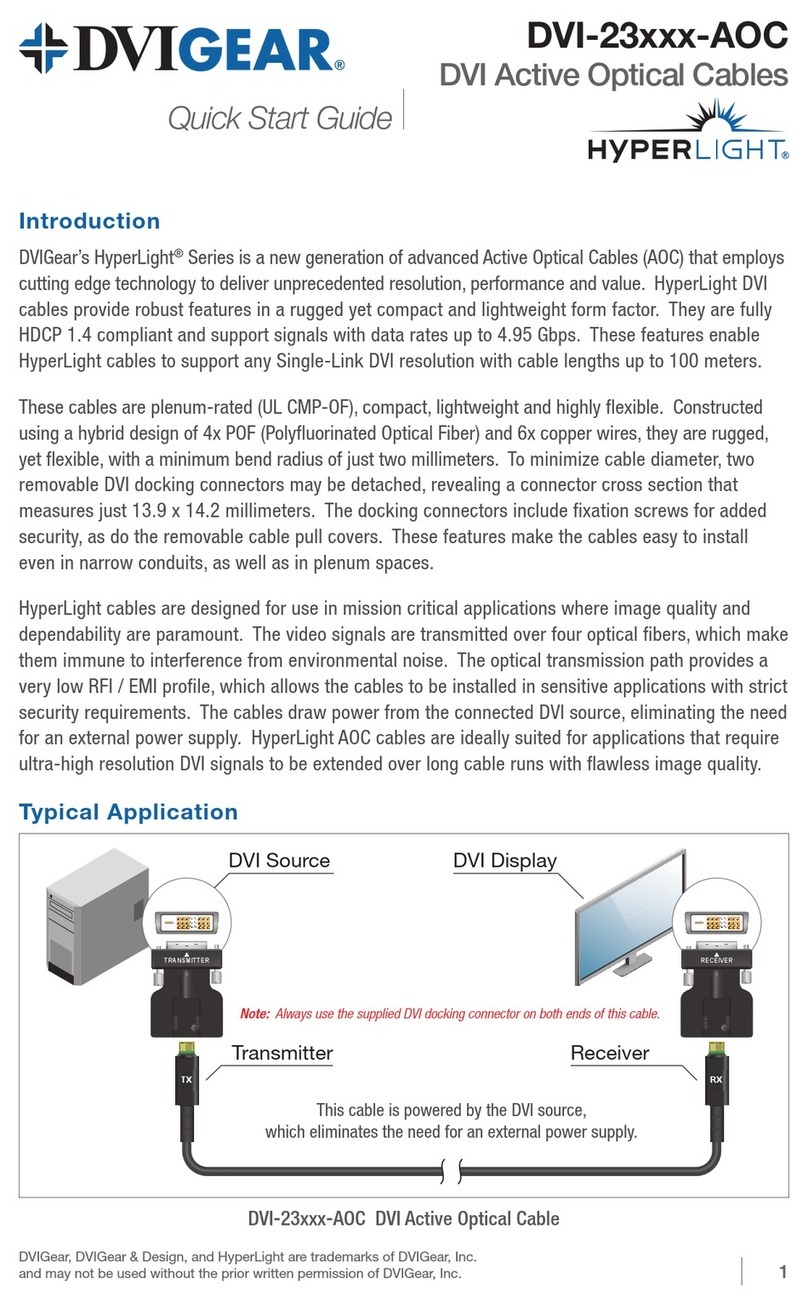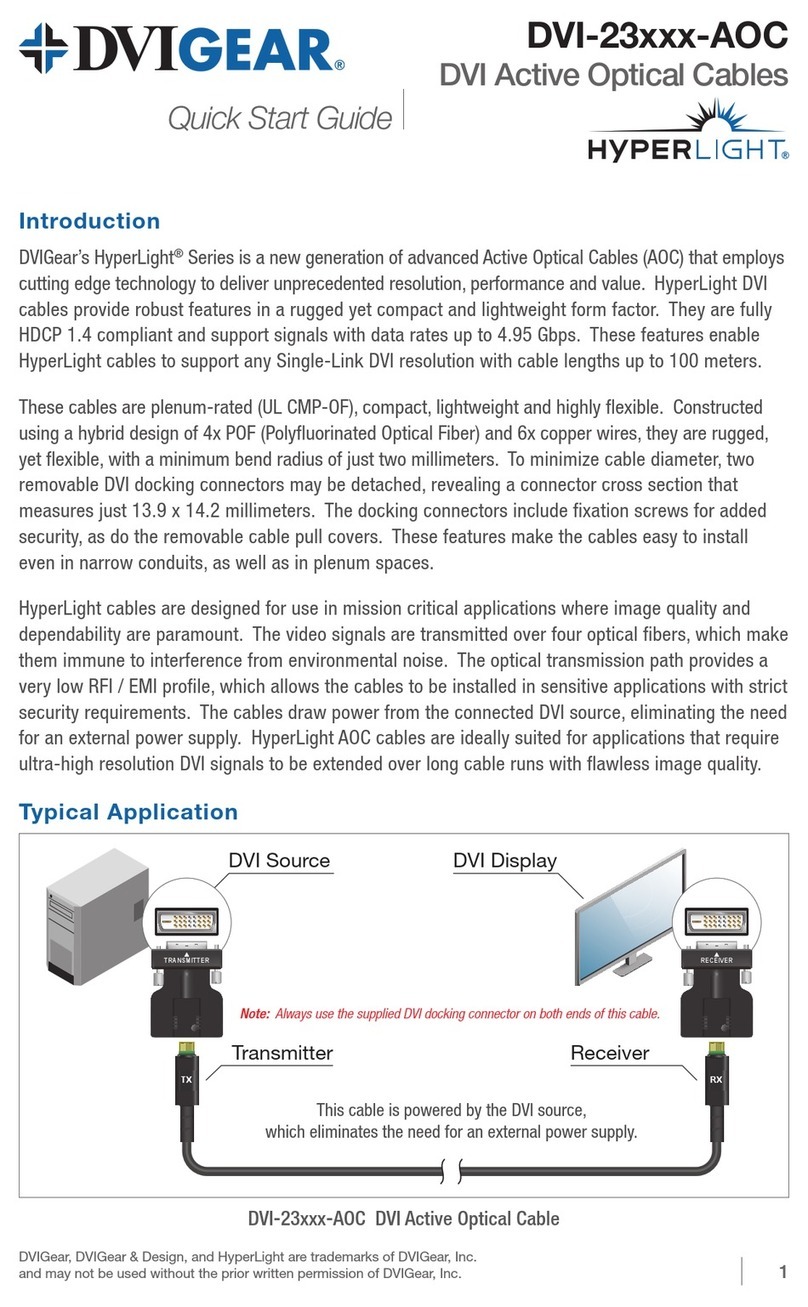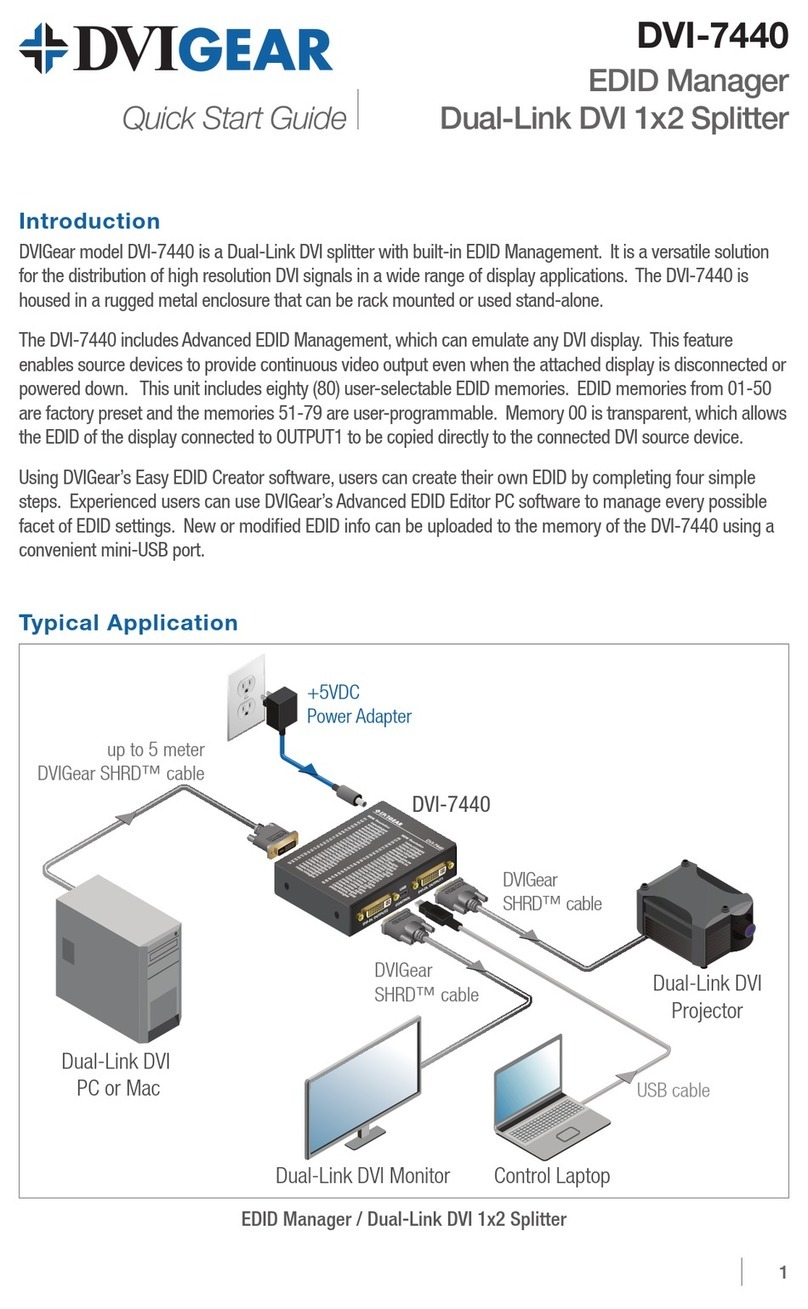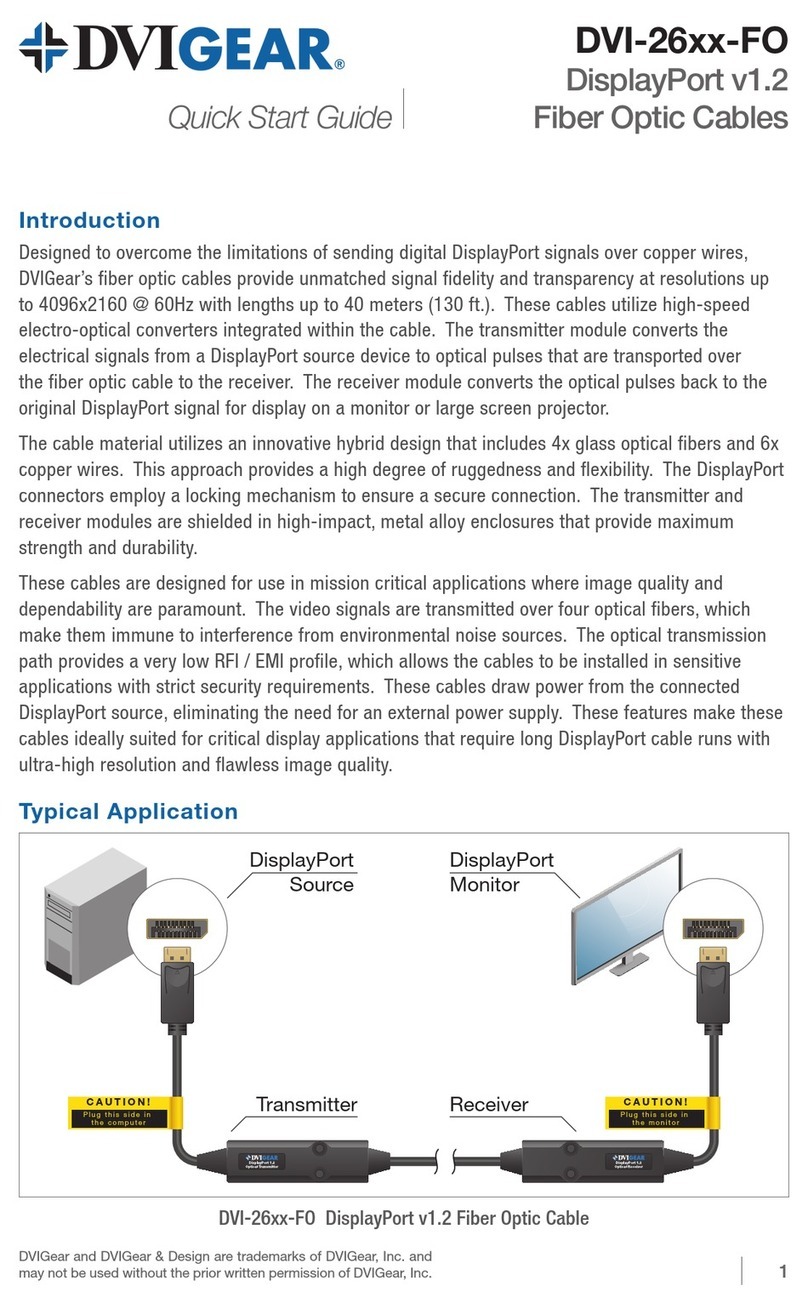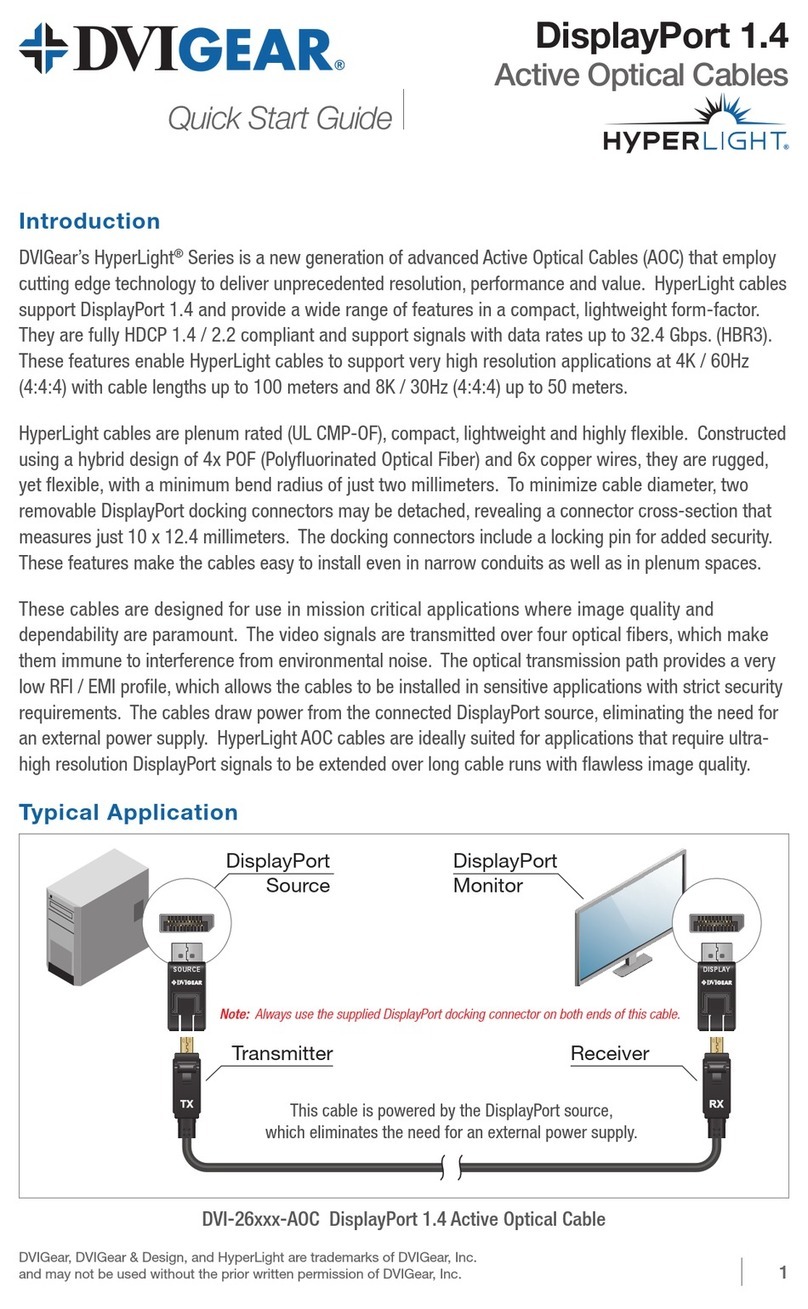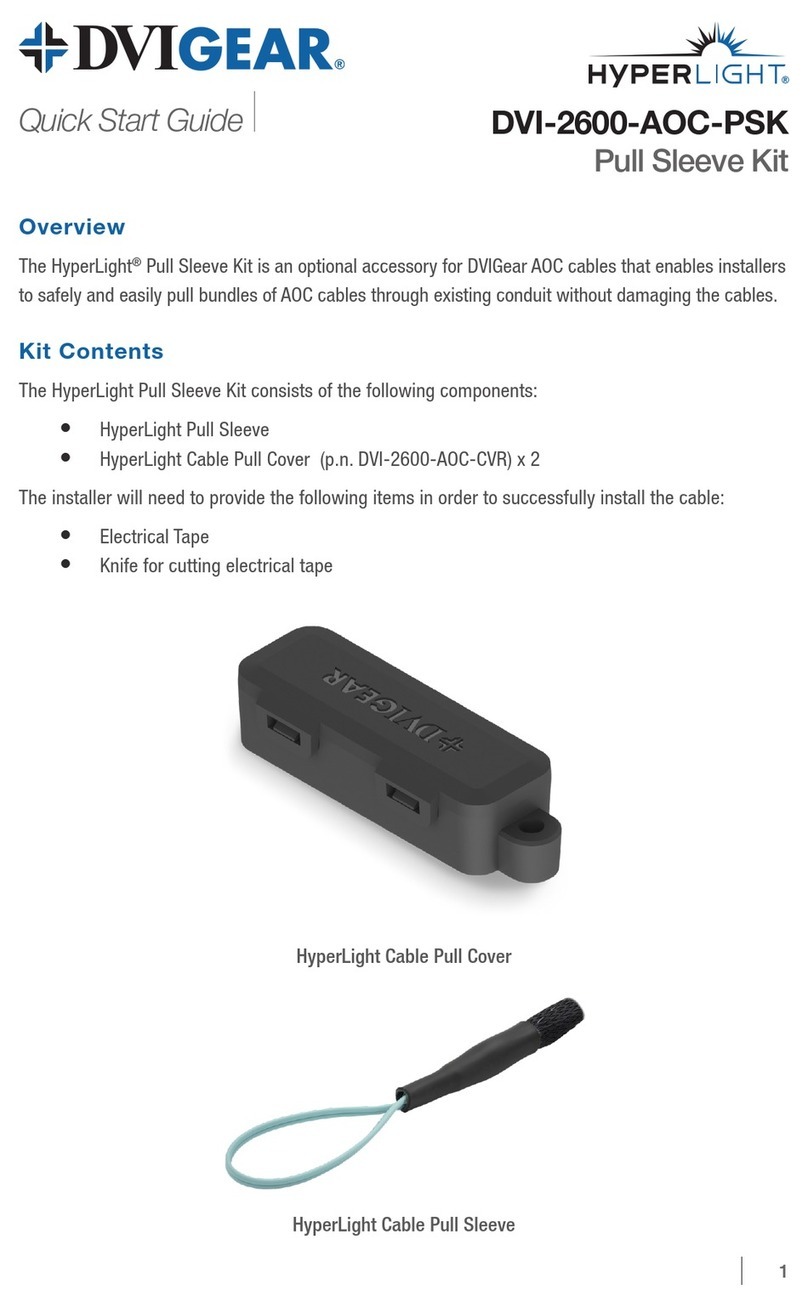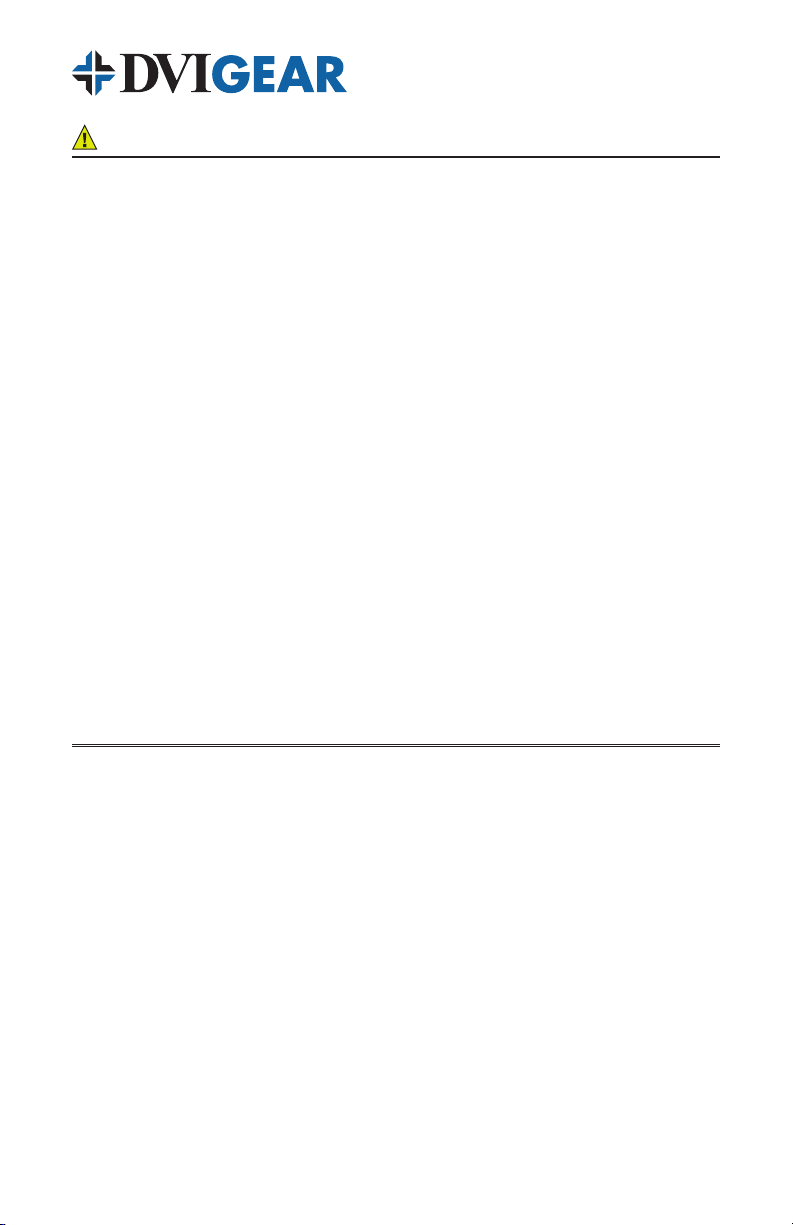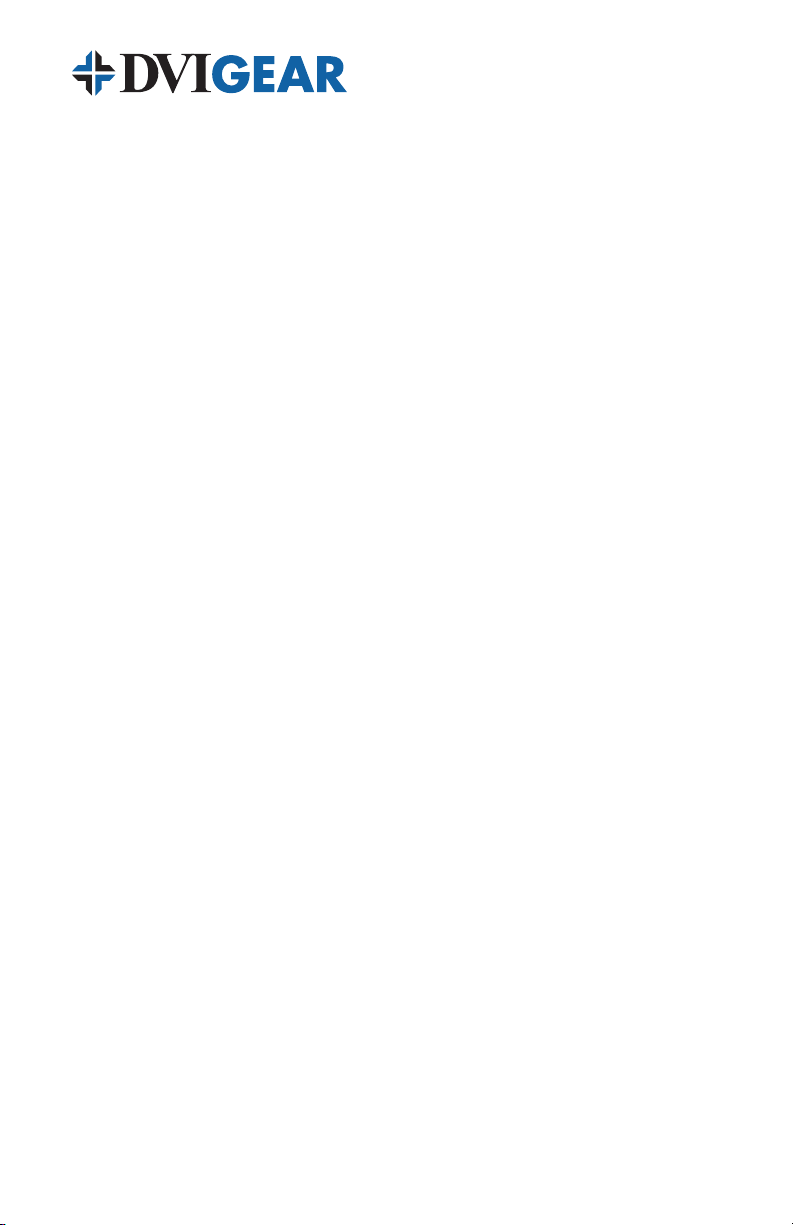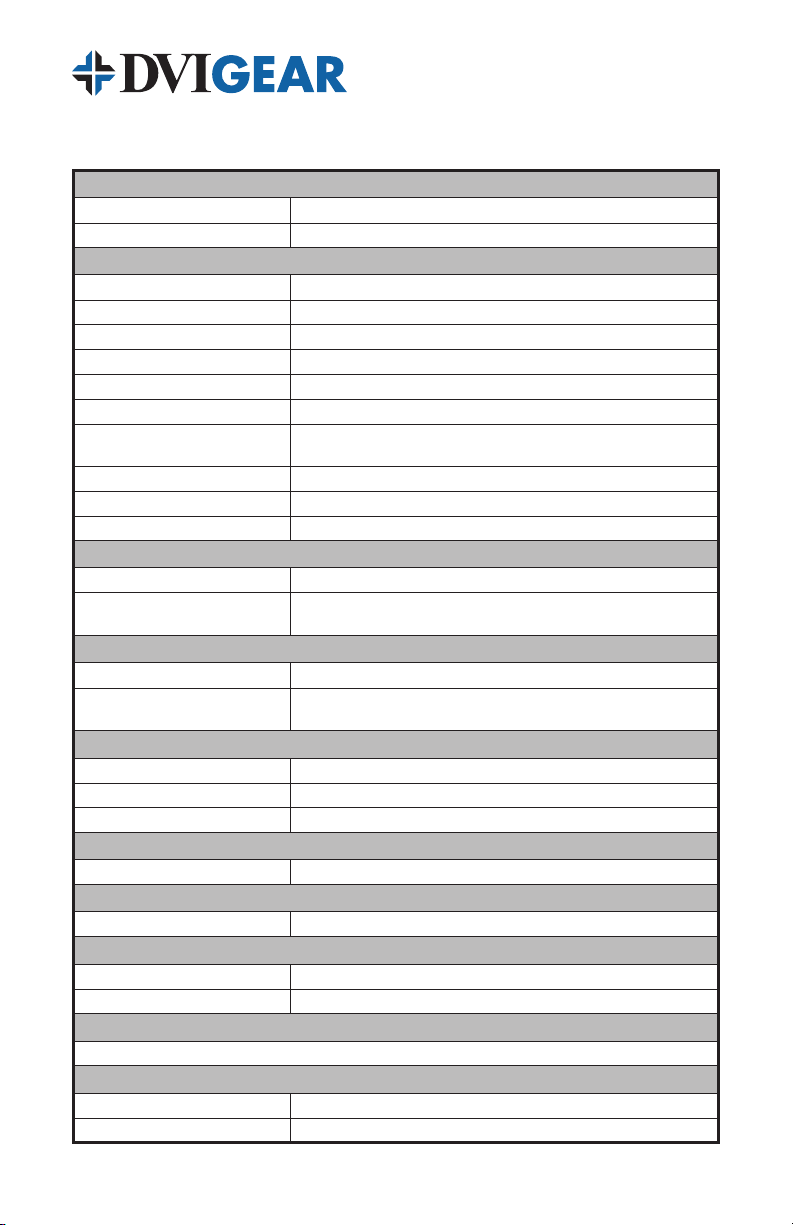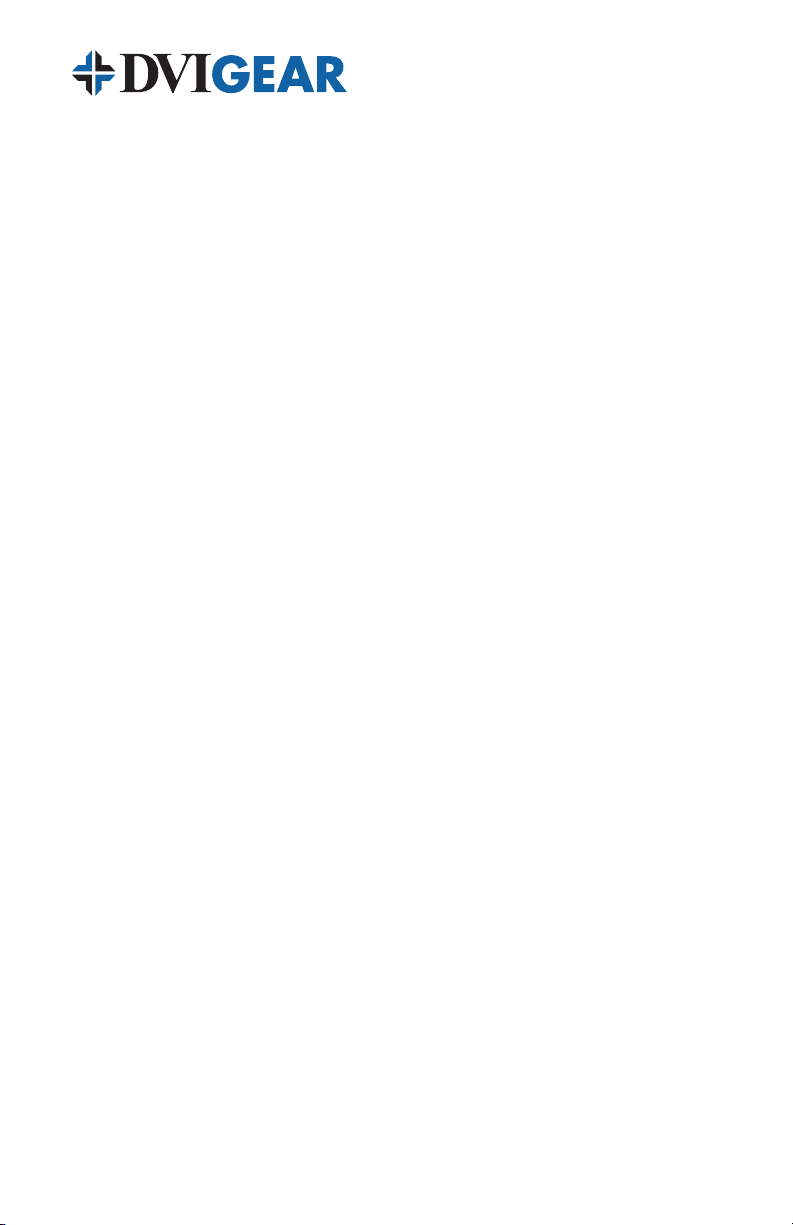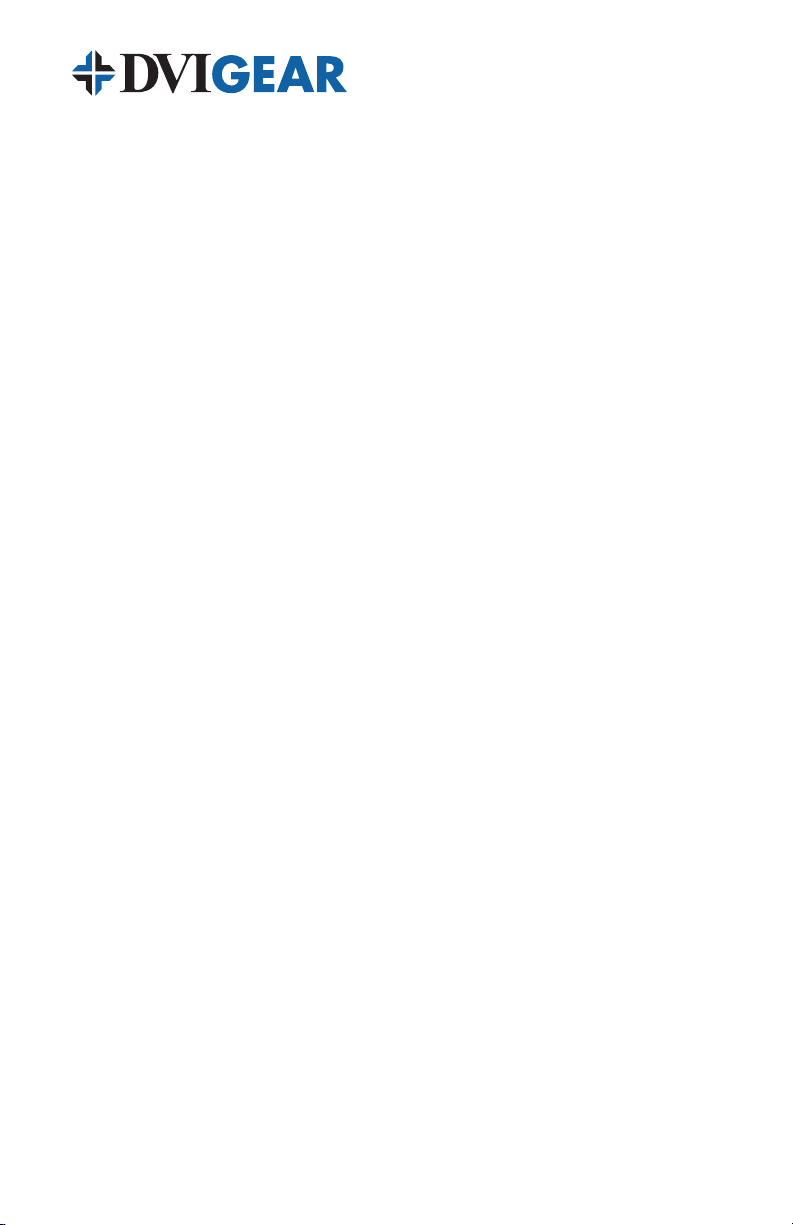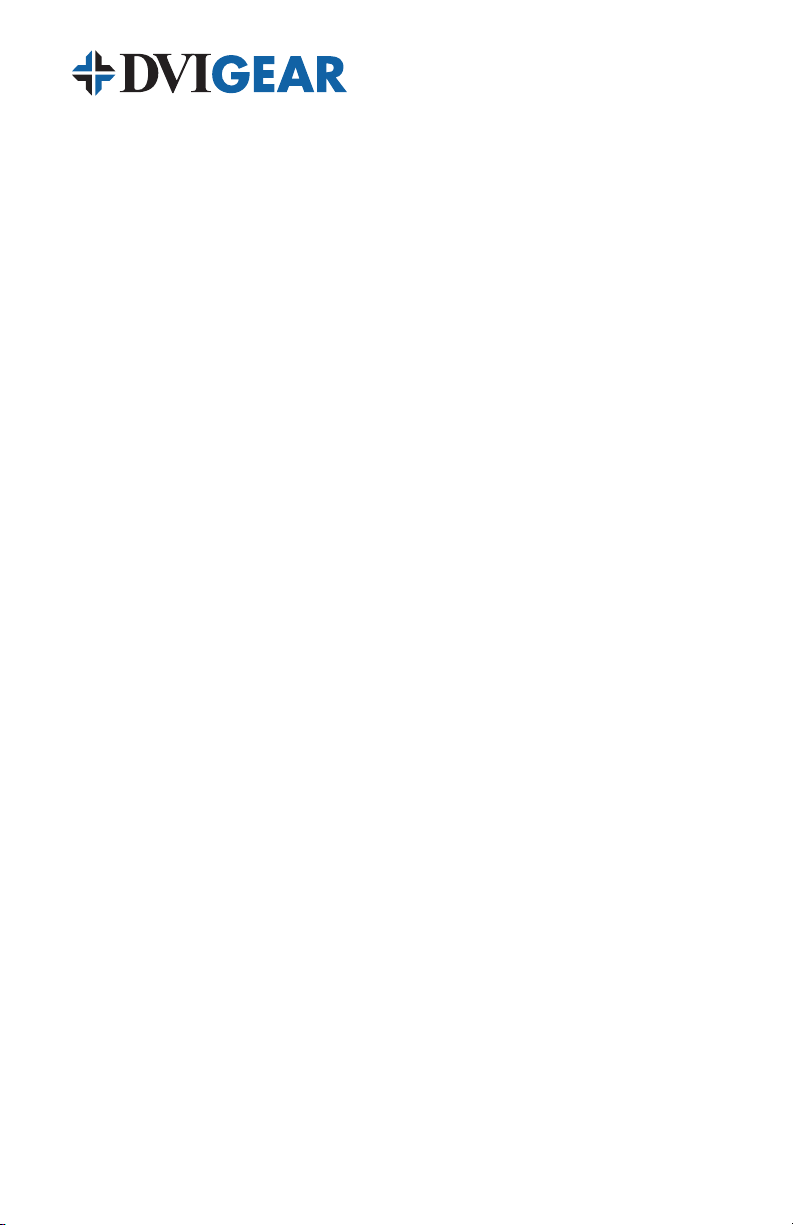-7-
Output #1, then Output #2, etc. The splitter will select the EDID from the rst
HDMI v1.3 compatible display that it nds. If no such displays are connected
to the splitter, it will select the rst EDID that it nds from a connected display
that is HDMI v1.2 compatible. If no such displays are found, it will select the rst
EDID that it nds from a connected DVI display. The selected EDID information
becomes the “reference EDID” and is stored in the splitter’s memory. When the
connected source device boots up it will read the EDID stored in the splitter’s
memory and react as if it were connected directly to the display that provided it.
For example, if the display connected to Output #1 is a DVI monitor, or if no
display is connected, the splitter will search for EDID information from Output
#2, then Output #3, and Output #4, until it nds a display with valid HDMI EDID
information. In the event none of the outputs has an HDMI display connected, the
splitter will use the EDID of the rst DVI display that is connected as the “reference
EDID” for the source device.
The default factory setting for the EDID switch setting is AUTO. This setting
works best for most applications. If one or more displays do not operate properly
such that there is no image, or the image is too large or too small, then reset
the EDID switch to the INT position. After changing the EDID switch setting it is
necessary to cycle the power to the splitter (turn OFF, then turn ON) in order to
force the source and the displays to re-sync the EDID information. With some
sources devices (PCs) it may be necessary to re-boot in order to recognize the
new EDID information.
5.2 LED Operation
There are two types of status LEDs that indicate the operation of the splitter:
Input LEDs and Output LEDs.
INPUT LEDs: Power, HDMI/DVI, HDCP, and SYNC
Power: LED illuminates red when the External AC Power Supply is
connected to both the unit and a live AC power outlet.
HDMI/DVI: LED illuminates green when the source is HDMI. The LED is
turned off if the source is DVI.
HDCP: (High-bandwidth Digital Content Protection) LED is
illuminated green if the input signal is HDCP encrypted.
SYNC: LED illuminates green if the source provides an active signal.
OUTPUT LEDs: Are identied with a number from 1 to 4 depending upon the
type of splitter. The numbers correspond to the splitter’s outputs. These LEDs will
be illuminated green if the output of the splitter is connected to a working display
or other type of output device.