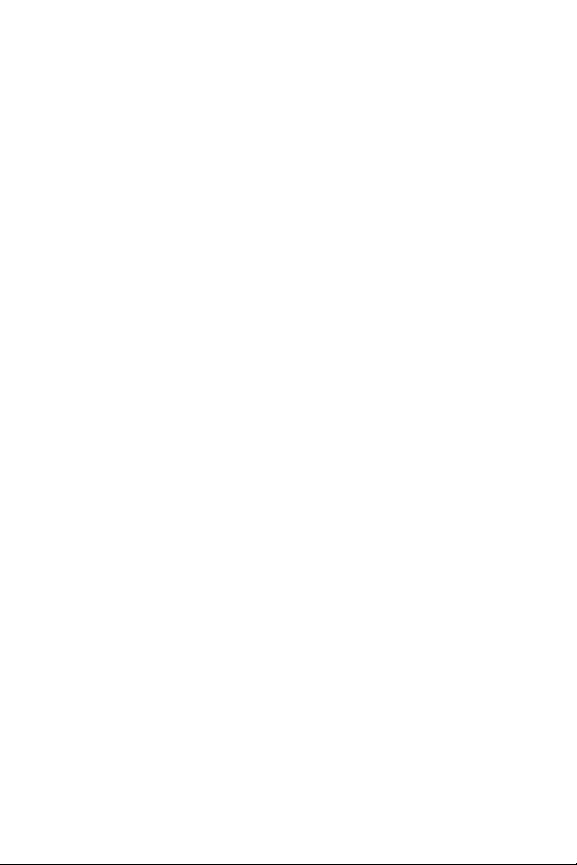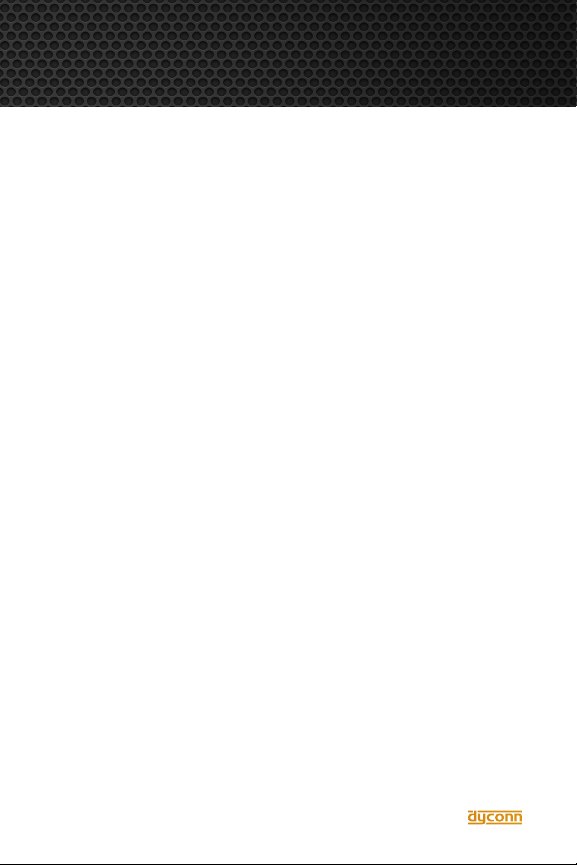8
Offline cloning
How to perform the Ofine Cloning Process
1. Place the Source HDD into the Bay 1 tray, followed by the placement of
Target HDD into Bay 2, 3, 4, 5, 6.
2. Turn On the Power to the Dubbler Dock Pro+.
3. Once the HDD Bay LED indicators illuminate, the Dubbler Dock is ready
to perform the cloning process.
4. Press and Hold the Clone button for 3-seconds until the blue LED
indicator lights start blinking. Press the Clone button once more for Clone
conrmation while all LED lights are still blinking blue.
5. Ofine cloning is now initiated and is underway. The 25% LED light will
begin blinking to represent the start of the cloning process. The 50%, 75%
and 100% LED indicator lights will commence to ash in sequence
pursuant to the progression of the cloning process.
6. Once the cloning process is nished, all progress blue LED indicator
lights will illuminate.
7. Turn the power Off to the Dubbler Dock Pro+ and carefully remove
each HDD.
8. Please note that after the cloning operation, if the Target and Source
HDDs are simultaneously connected to a PC, only one HDD will be visible
and mounted to the computer. To make all HDDs visible, right-click on My
Computer, select Manage and select Disk Management (PC) on the left.
Right-click on the disks that say “Ofine.” Select Online. This process, if
implemented to all disks, will make each HDD visible on the computer.
IMPORTANT: Please understand the cloning (duplication) process may not
work if the integrity of the Source and Target drive(s) are questionable or
deemed potentially inoperable.