Dynalink RTA210 User manual
Other Dynalink Network Router manuals
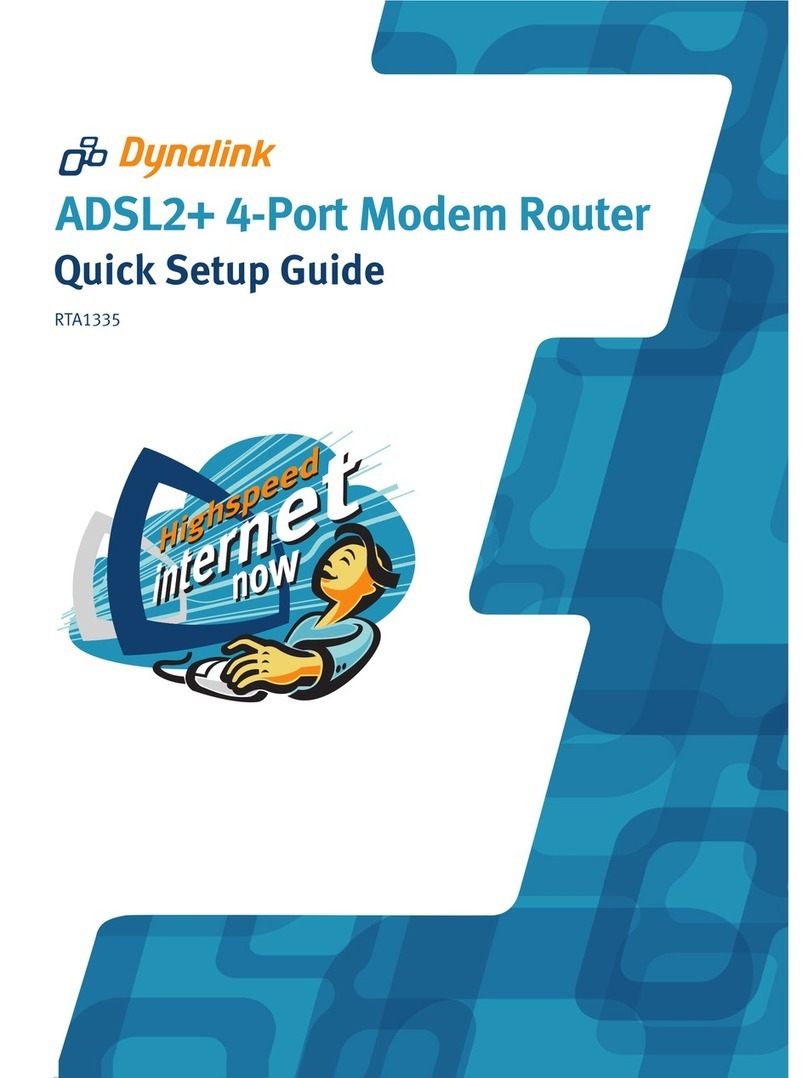
Dynalink
Dynalink RTA1335 User manual

Dynalink
Dynalink RTA300 User manual

Dynalink
Dynalink RTA1030W User manual
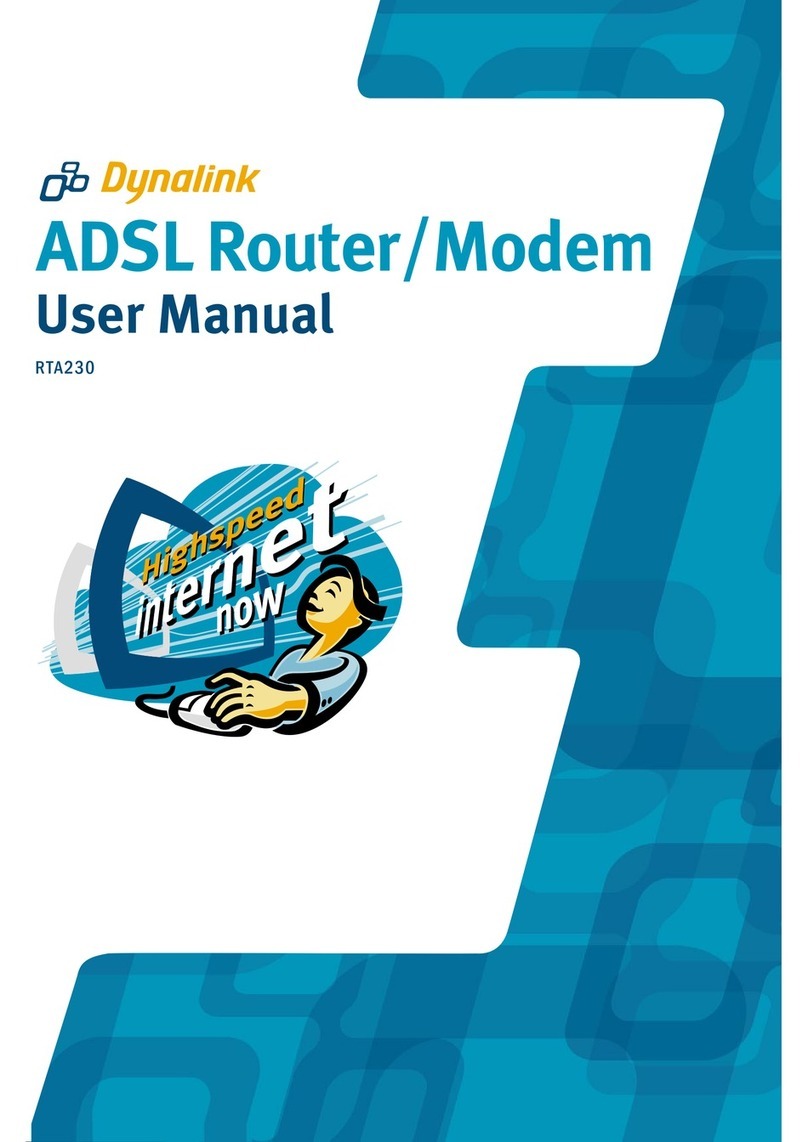
Dynalink
Dynalink RTA230 User manual

Dynalink
Dynalink RTA1046VW User manual

Dynalink
Dynalink RTA220 User manual
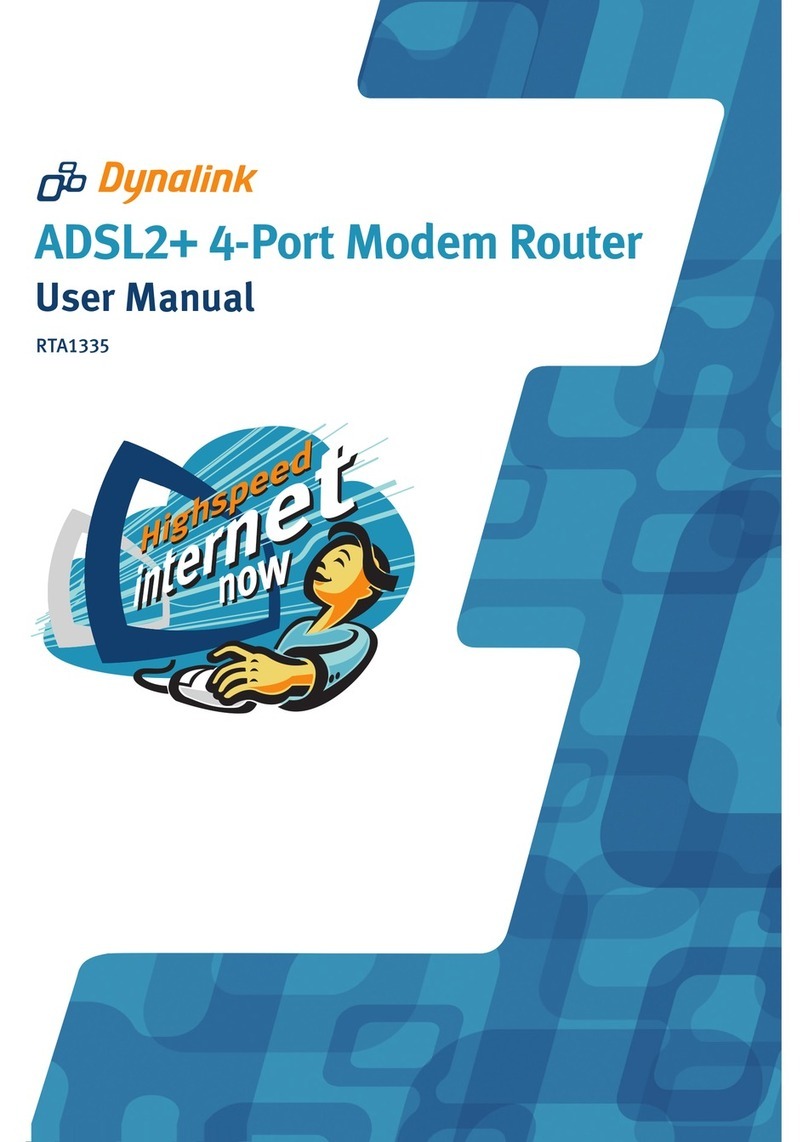
Dynalink
Dynalink RTA1335 User manual

Dynalink
Dynalink 56K e-modem II User manual
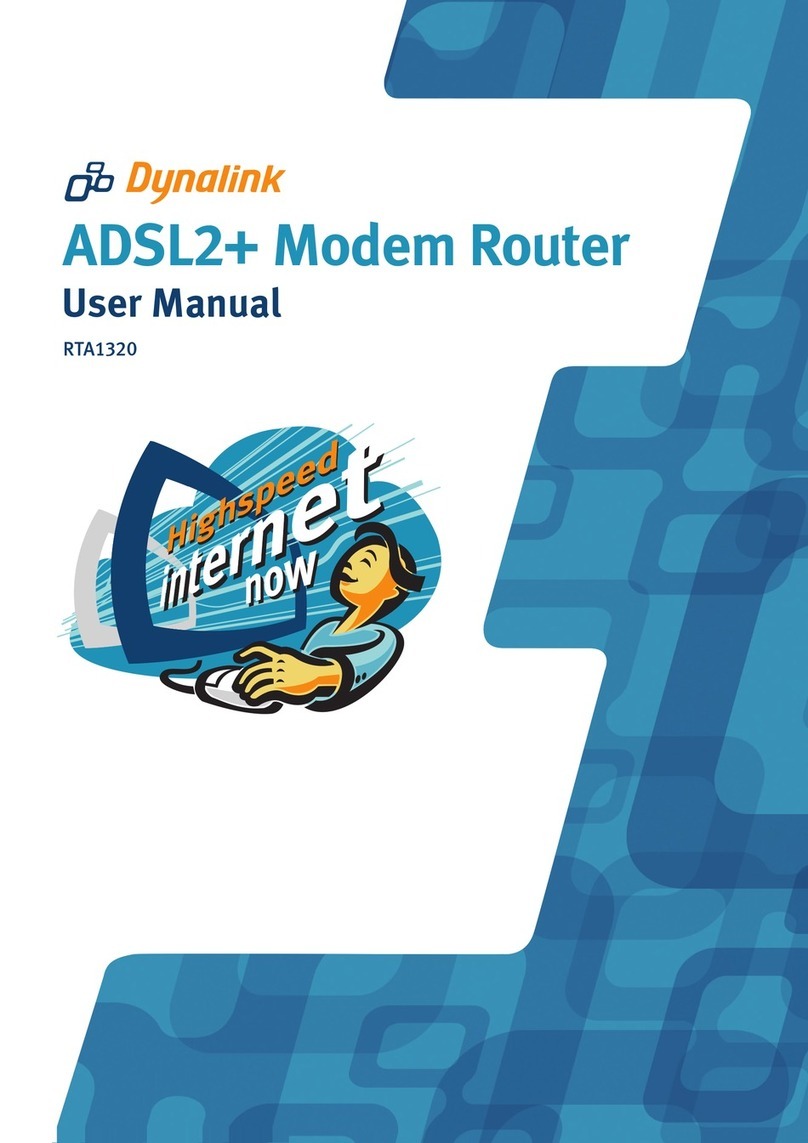
Dynalink
Dynalink RTA1320 User manual
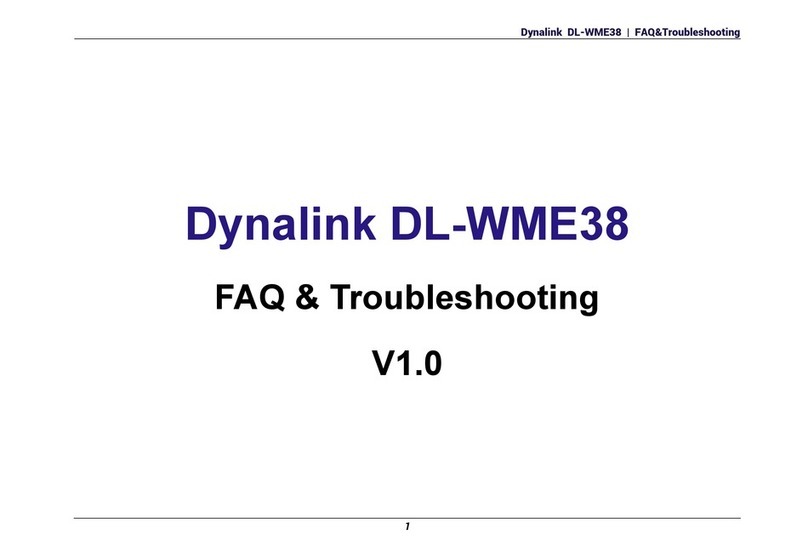
Dynalink
Dynalink DL-WME38 Installation guide

Dynalink
Dynalink RTA020 User manual
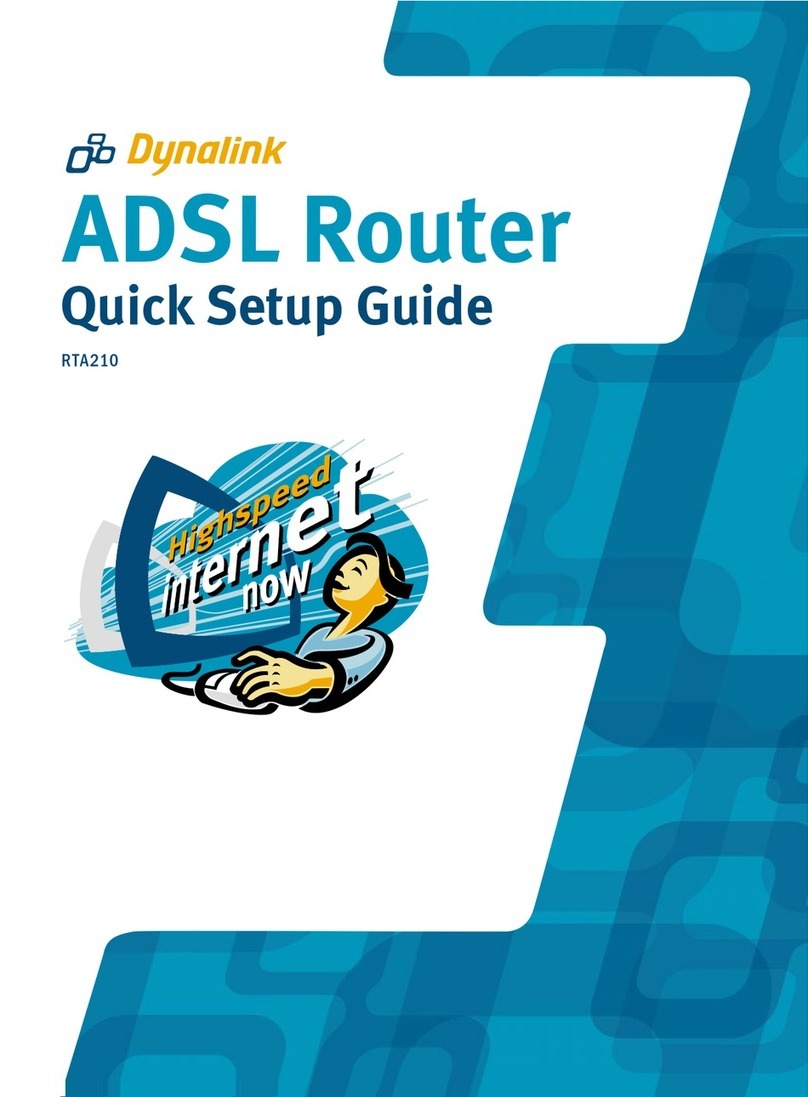
Dynalink
Dynalink RTA210 User manual

Dynalink
Dynalink AXE10200 User manual

Dynalink
Dynalink DL-WRX36 User manual

Dynalink
Dynalink DL-WRX36 User manual

Dynalink
Dynalink RTA1046 User manual

Dynalink
Dynalink RTA1335 User manual

Dynalink
Dynalink RTA1046VW User manual
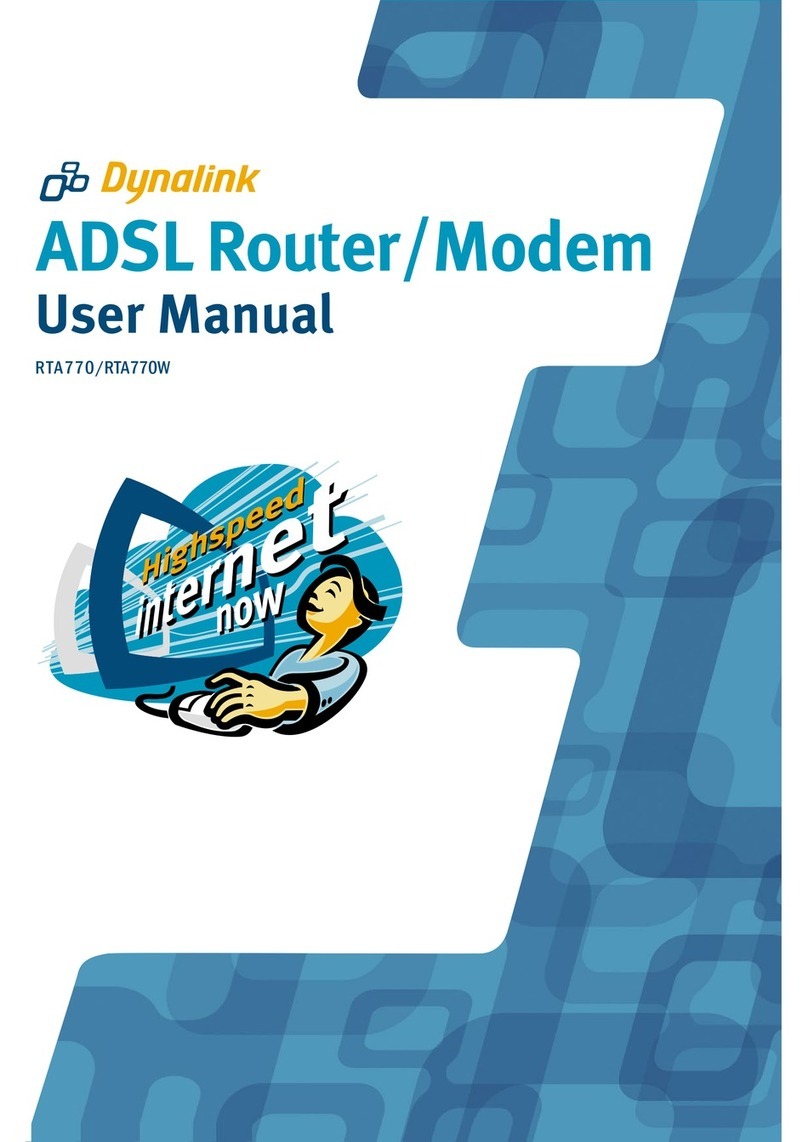
Dynalink
Dynalink RTA770 User manual
Popular Network Router manuals by other brands

TRENDnet
TRENDnet TEW-435BRM - 54MBPS 802.11G Adsl Firewall M Quick installation guide

Siemens
Siemens SIMOTICS CONNECT 400 manual

Alfa Network
Alfa Network ADS-R02 Specifications

Barracuda Networks
Barracuda Networks Link Balancer quick start guide

ZyXEL Communications
ZyXEL Communications ES-2024PWR Support notes

HPE
HPE FlexNetwork 5510 HI Series Openflow configuration guide





















