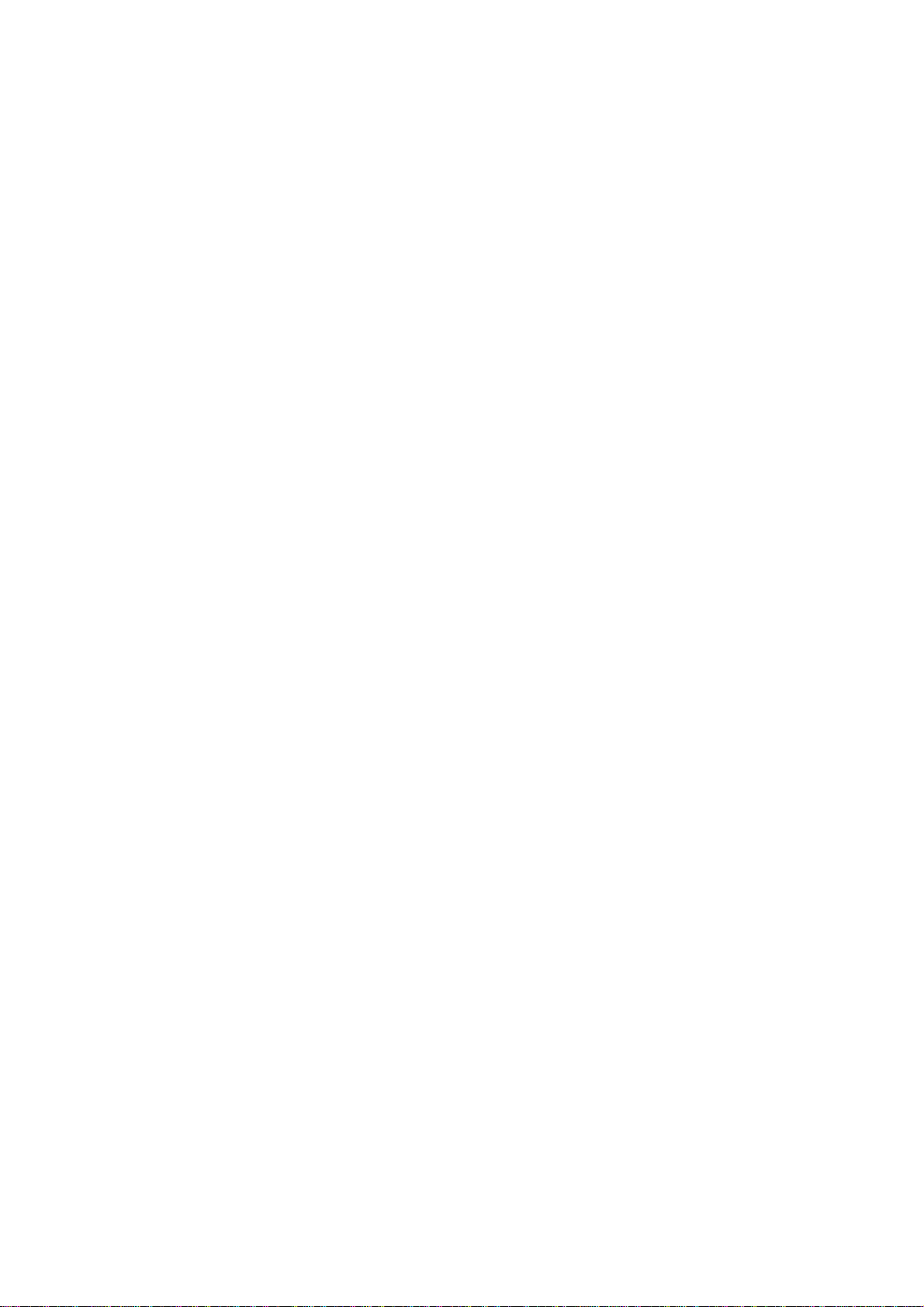Installation of
Installation ofInstallation of
Installation of
AutoSe
AutoSeAutoSe
AutoSensBIKE
nsBIKEnsBIKE
nsBIKE
Motor Bike
Motor BikeMotor Bike
Motor Bike
1. Your package contains: AutoSens device, batter , USB power cable, pre-paid SIM card, and a power
converter with hard wiring leads.
2. The pre-paid SIM card supplied with our package needs to be activated b ou personall . Follow the
instructions in our pre-paid SIM card package and note the phone number
which is allocated in the activation process – this is our device SIM card
number. After activation test the SIM card in a phone and confirm ou can
make and receive calls. Note: The SIM card has limited funds loaded and
Note: The SIM card has limited funds loaded and Note: The SIM card has limited funds loaded and
Note: The SIM card has limited funds loaded and
ou will need to top it up for normal use. Also note the geographical area
ou will need to top it up for normal use. Also note the geographical area ou will need to top it up for normal use. Also note the geographical area
ou will need to top it up for normal use. Also note the geographical area
of operation of our securit s stem is defined b the SIM card service
of operation of our securit s stem is defined b the SIM card service of operation of our securit s stem is defined b the SIM card service
of operation of our securit s stem is defined b the SIM card service
provider’s coverage and this is available on
provider’s coverage and this is available onprovider’s coverage and this is available on
provider’s coverage and this is available on
their
theirtheir
their
WEB site
WEB siteWEB site
WEB site.
3. Remove the back from the AutoSens device and insert the SIM card into the
slot provided ensuring the gold electrodes are face down and the cut off corner is on the side closest
to the batter terminals (Fig 1.).
4. Insert the batter making sure the three terminals align with the
pins of the device (Fig 2.). When the batter is in place a green light
on the side next to the power socket will flash. Replace the back cover
and slide the clip shut. Check the green light is still flashing.
5. You will have a USB cable (for testing and charging), and a power
suppl with fl ing leads for hard
hard hard
hard wiring
wiringwiring
wiring to the motor bike. Take
the AutoSens device end of the cable (Fig 3) – the USB cable for testing and the power cable for
normal operation, and insert this plug into the side of the device ensuring the
plug is in the correct wa round (check which side has the curved corners
and be sure these align with the curved corners of the socket – do not force
the plug into the device.
6. For a permanent ‘
For a permanent ‘For a permanent ‘
For a permanent ‘hard
hard hard
hard wiring
wiringwiring
wiring’ attachment
’ attachment ’ attachment
’ attachment –
––
–
a qualified person must wire the
device power suppl to the continuous 12V DC suppl of the motor bike
. If
. If . If
. If
ou do
ou doou do
ou do
not require permanent wiring to our motor bike please purchase the
not require permanent wiring to our motor bike please purchase the not require permanent wiring to our motor bike please purchase the
not require permanent wiring to our motor bike please purchase the
Push Bike version of AutoSensBIKE.
Push Bike version of AutoSensBIKE.Push Bike version of AutoSensBIKE.
Push Bike version of AutoSensBIKE.
7. Downloading the Au
Downloading the AuDownloading the Au
Downloading the AutoSens App
toSens ApptoSens App
toSens App – Before installing the App on our phone ensure our phone is able
to install Apps which don't come from the Google Pla Store. This is done within [settings] on our
Android phone, select [securit ], then tick [Unknown sources]. Then using our gmail account send
our message should include the device number included in our package. You will receive b return
e-mail a message with an attached file which is our App (this file has the extension .apk). Your e-mail
message on our Android phone will prompt ou to install the App – click INSTALL. Ensure our
phone has adequate memor for our 2Mb AutoSens App.
8. Give our d
Give our dGive our d
Give our device a name
evice a name evice a name
evice a name – for example ‘Harle ’. Using the contacts list on our Android phone enter a
new contact and name it ‘Harle ’ – enter the number of our device SIM card (provided b our
service provider during the SIM activation process in 3 above. If this number was 0412345678 enter
the international version: 61412345678 – this number is treated like an other local phone number
and is not
notnot
not an international call. When ou receive a message from AutoSens it will come up under the
contact name ‘Harle ’.