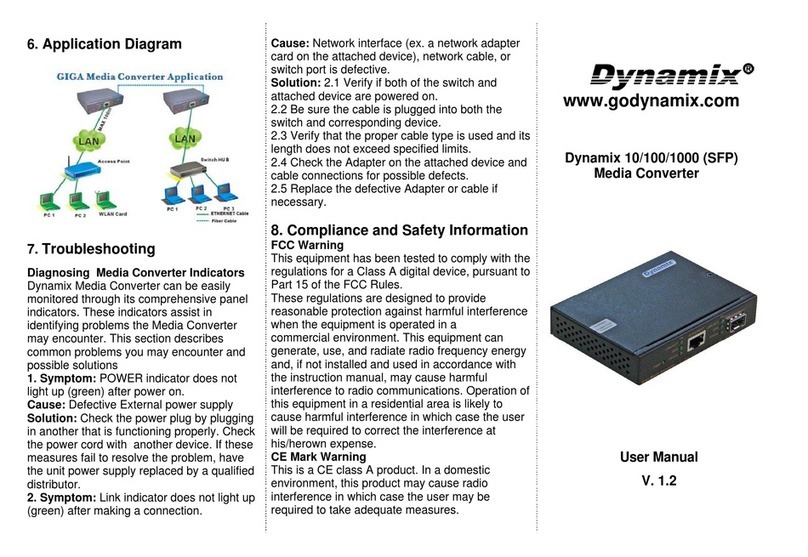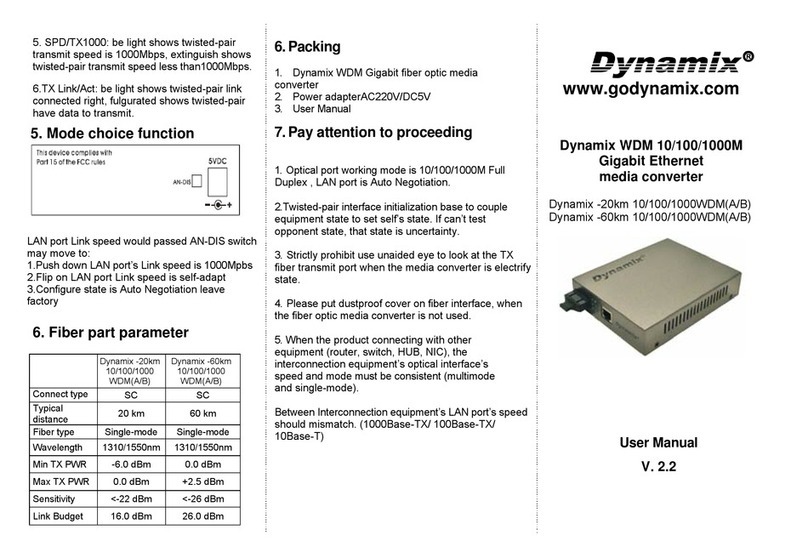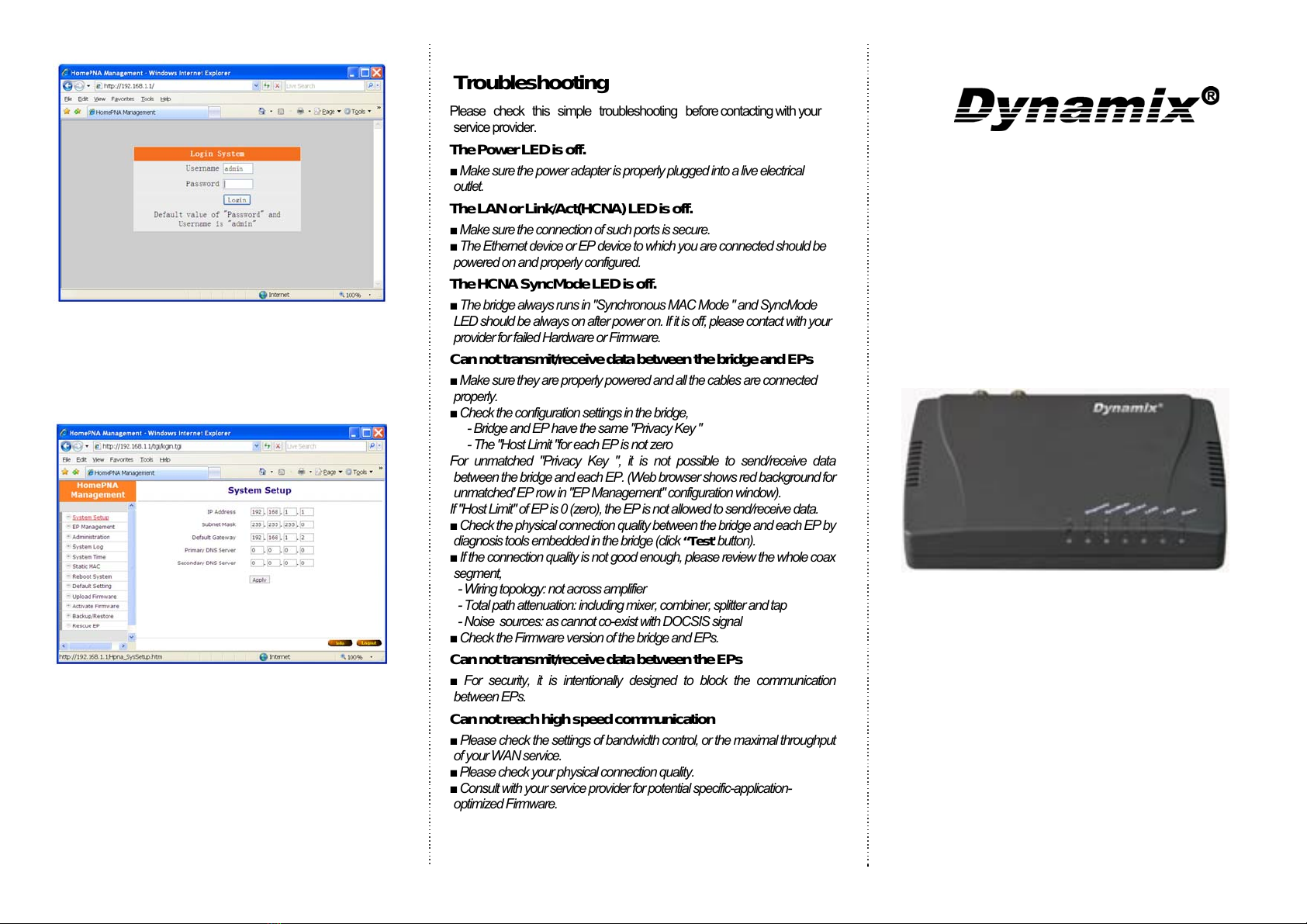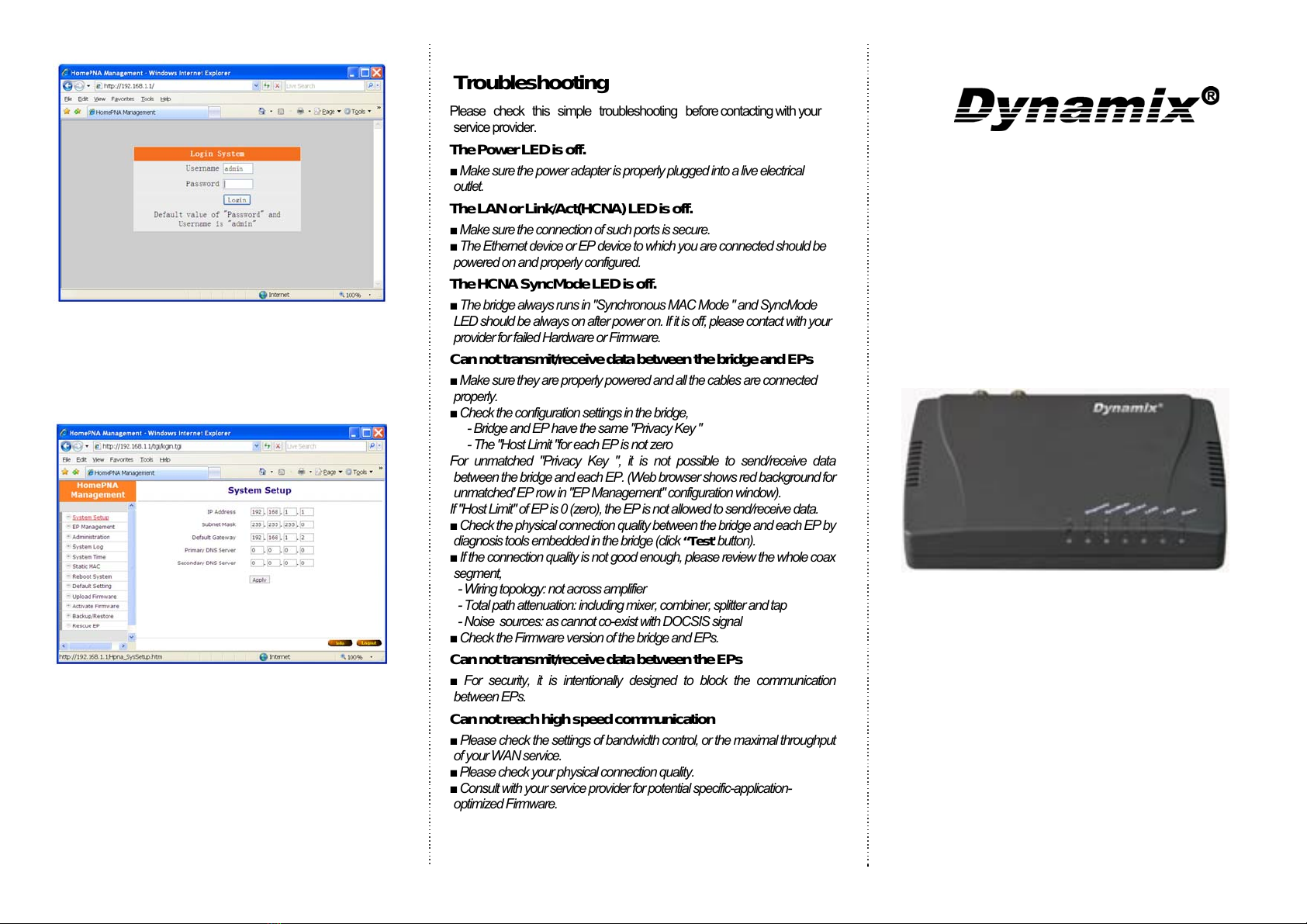
The bridge will prompt you a window for
authorization. The factory default Username
is “admin”, also Password is “admin”.
Please change it to a more secured
password after you login successfully. Here
shows the main menus after logon:
The main window contains the left sub-
window for the items to be configured, and
the right sub-window displays the contents for
the selected item. Click your mouse on the
item in the left window will pop out the
corresponding item-window in the right side.
Click on the “Apply” button (or “OK” button)
will submit your new settings into the
DYNAMIX HP-51/M bridge and will take effect
immediately.
Troubleshooting
Please check this simple troubleshooting before contacting with your
service provider.
The Power LED is off.
■Make sure the power adapter is properly plugged into a live electrical
outlet.
The LAN or Link/Act(HCNA) LED is off.
■Make sure the connection of such ports is secure.
■The Ethernet device or EP device to which you are connected should be
powered on and properly configured.
The HCNA SyncMode LED is off.
■The bridge always runs in "Synchronous MAC Mode " and SyncMode
LED should be always on after power on. If it is off, please contact with your
provider for failed Hardware or Firmware.
Can not transmit/receive data between the bridge and EPs
■Make sure they are properly powered and all the cables are connected
properly.
■Check the configuration settings in the bridge,
- Bridge and EP have the same "Privacy Key "
- The "Host Limit "for each EP is not zero
For unmatched "Privacy Key ", it is not possible to send/receive data
between the bridge and each EP. (Web browser shows red background for
unmatched' EP row in "ЕР Management" configuration window).
If "Host Limit" of EP is 0 (zero), the EP is not allowed to send/receive data.
■Check the physical connection quality between the bridge and each EP by
diagnosis tools embedded in the bridge (click “Test' button).
■If the connection quality is not good enough, please review the whole coax
segment,
- Wiring topology: not across amplifier
- Total path attenuation: including mixer, combiner, splitter and tap
- Noise sources: as cannot co-exist with DOCSIS signal
■Check the Firmware version of the bridge and EPs.
Can not transmit/receive data between the EPs
■For security, it is intentionally designed to block the communication
between EPs.
Can not reach high speed communication
■Please check the settings of bandwidth control, or the maximal throughput
of your WAN service.
■Please check your physical connection quality.
■Consult with your service provider for potential specific-application-
optimized Firmware.
www.godynamix.com
Coax MDU
Master Bridge
DYNAMIX HP-51/M
Quick Start Guide
Version 1.0