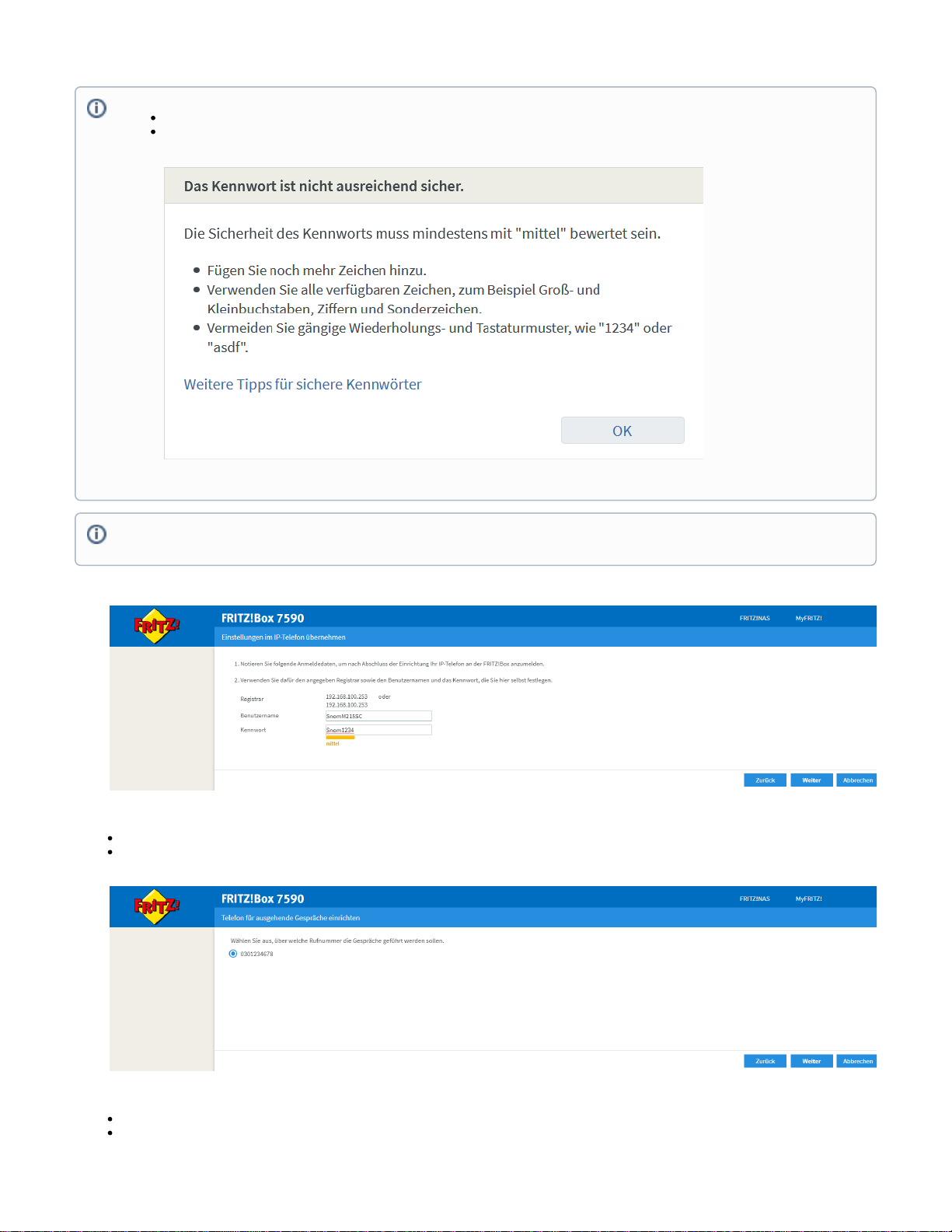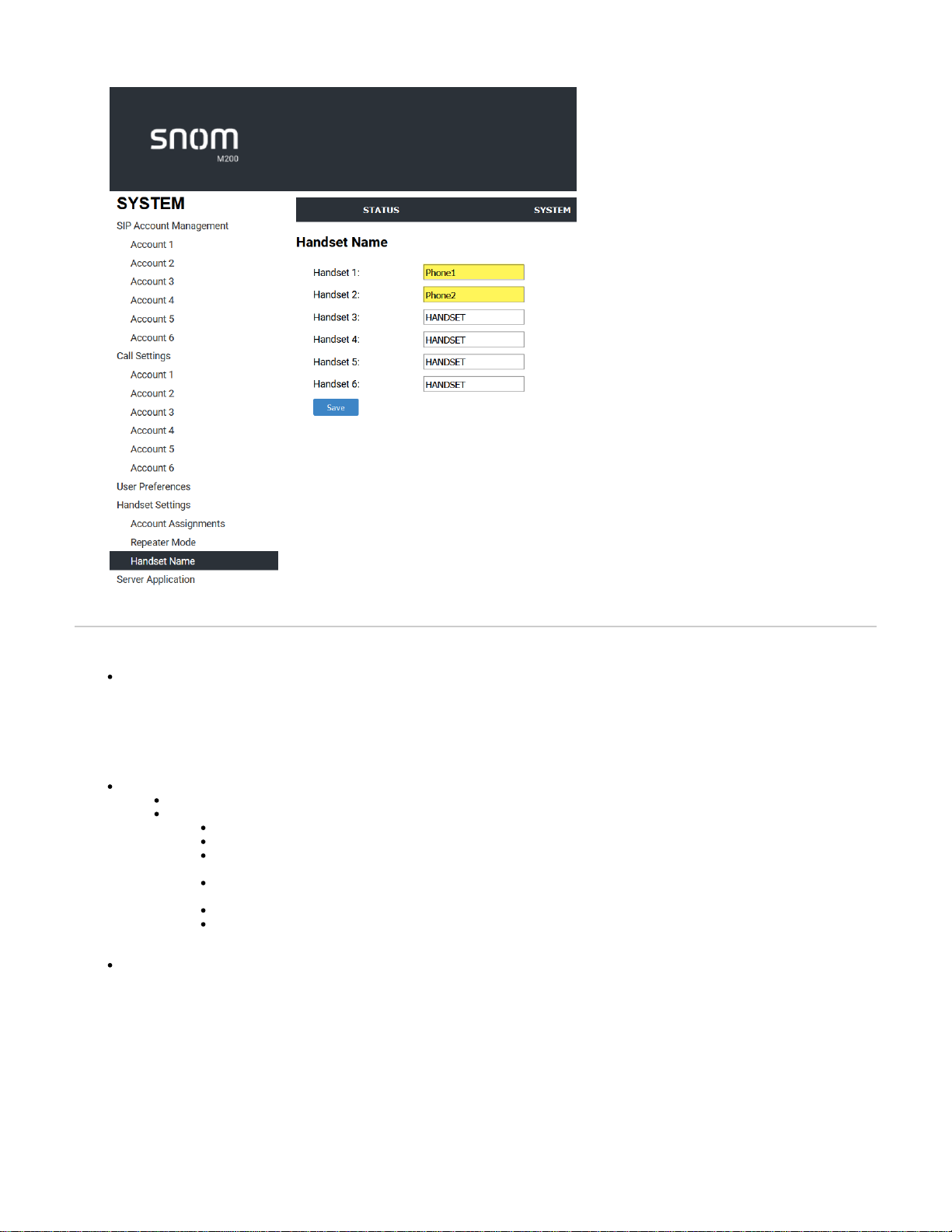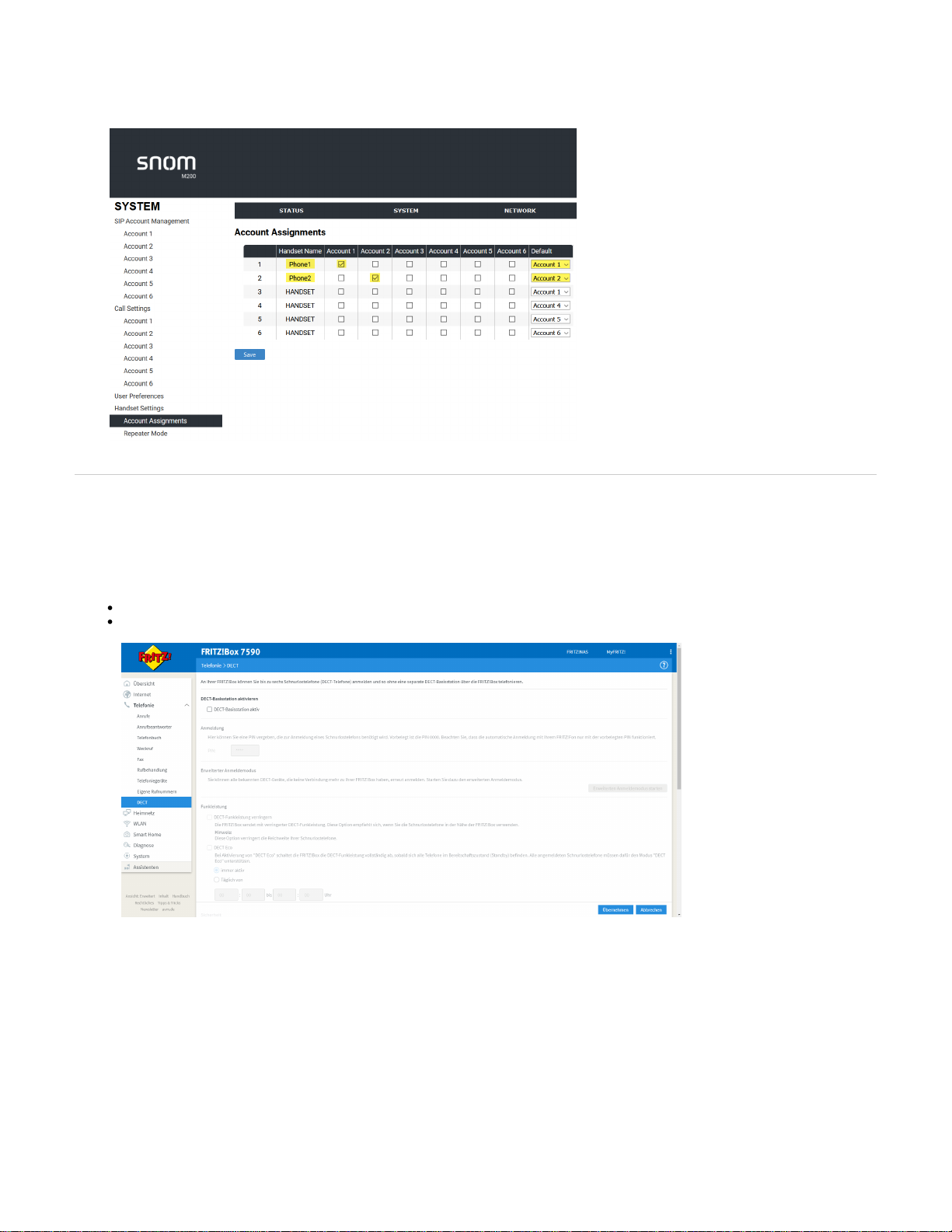Create accounts
Unlike the DECT M series devices, the account information of the devices is not divided into server and SIP extension. For theM-SC series M-SC
, a separate account is created for each phone number. Which handset responds to which number can be read in the next section. Of coursebases
the number assignment also depends on the number you have assigned to the account in the Fritzbox.
To configure the M215-SC to connect to the Fritzbox, please follow the steps below:
First select the menu item " " at the top of the navigation:System
Select " " and activate it by checking the box " ".Account 1 Enable Account
Fill out the marked fields.
Account label = This is only the name of the account. It appears as "Line name" under "Line" in the Handset.
Display Name = The Display Name is the text part of the Caller ID that is displayed for outgoing calls with Account x.
User Identifier = The User ID, also known as Account ID, is a SIP URI field used for SIP registration. Do not enter the host
name (for example, "@ "). The WebUI automatically adds the default host name.sipservice.com
Authentication Name = This should be the same name as the username in the Fritzbox. (If authentication on the server is
enabled, enter the Authentication Name (or Authentication ID) for authentication with the server)
Authentication Password = Here the same " " as in the Fritzbox comes in.password
Server Address und = Here you enter the " ", either the " " of your or simply "Server Address Registrar IP address Fritzbox frit
".z.box
Save it at the bottom of the page.