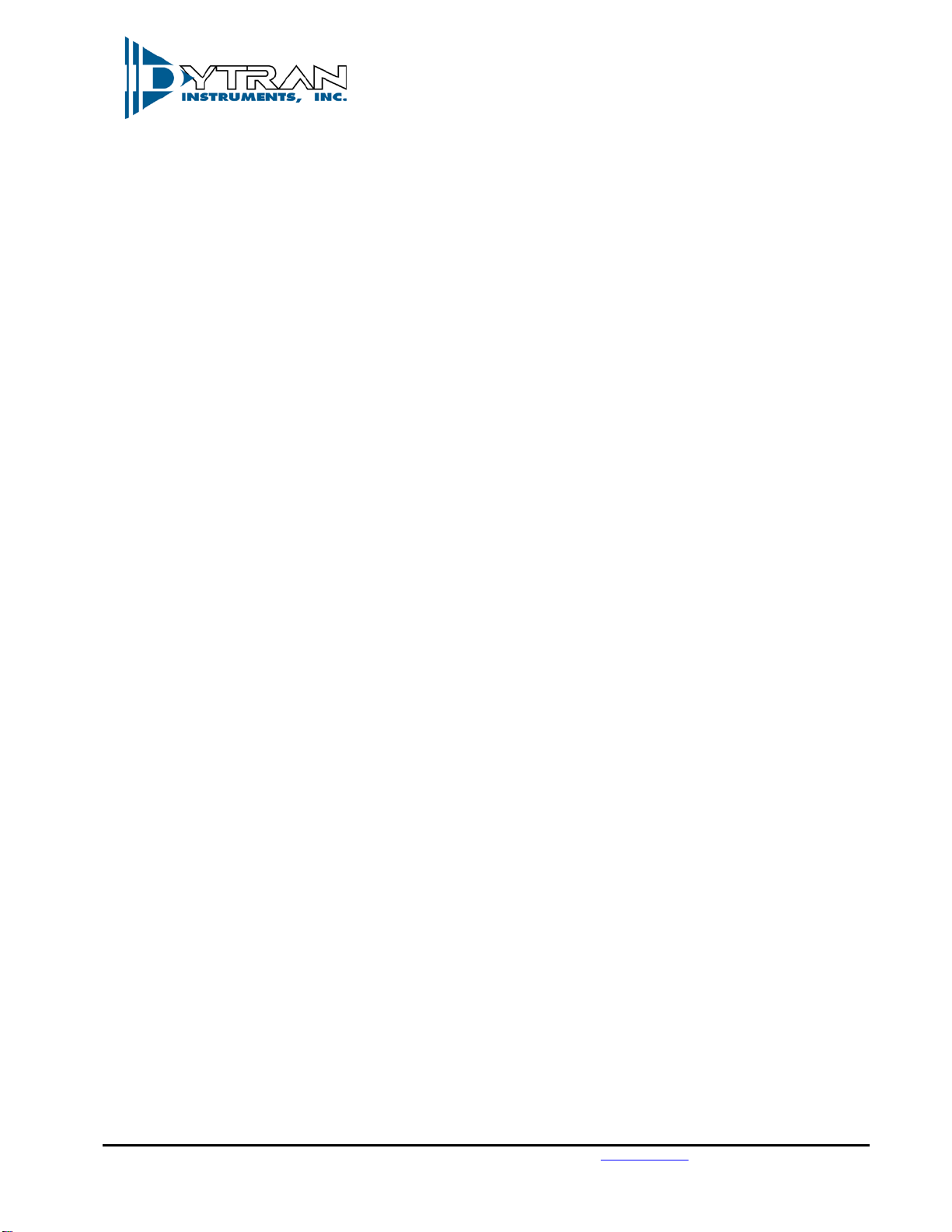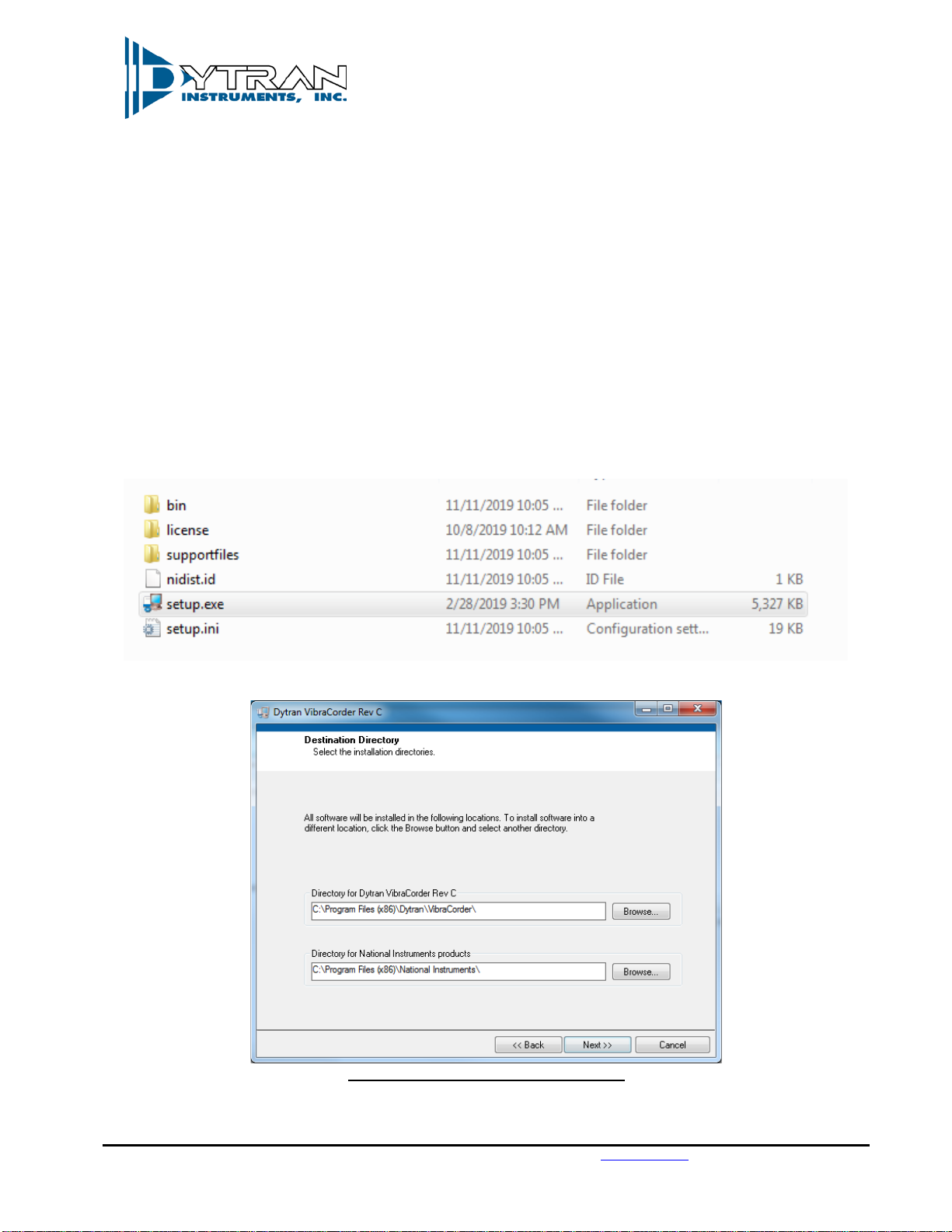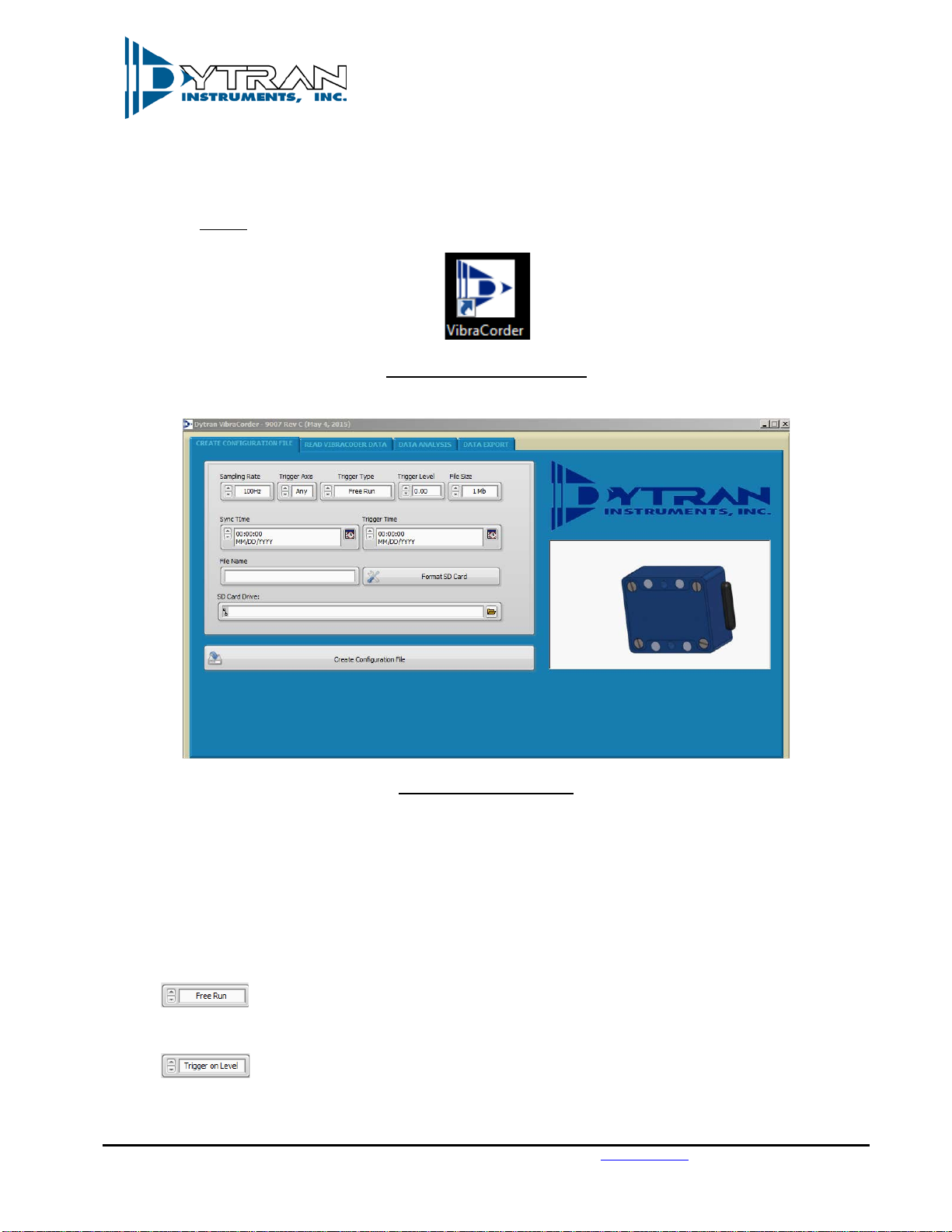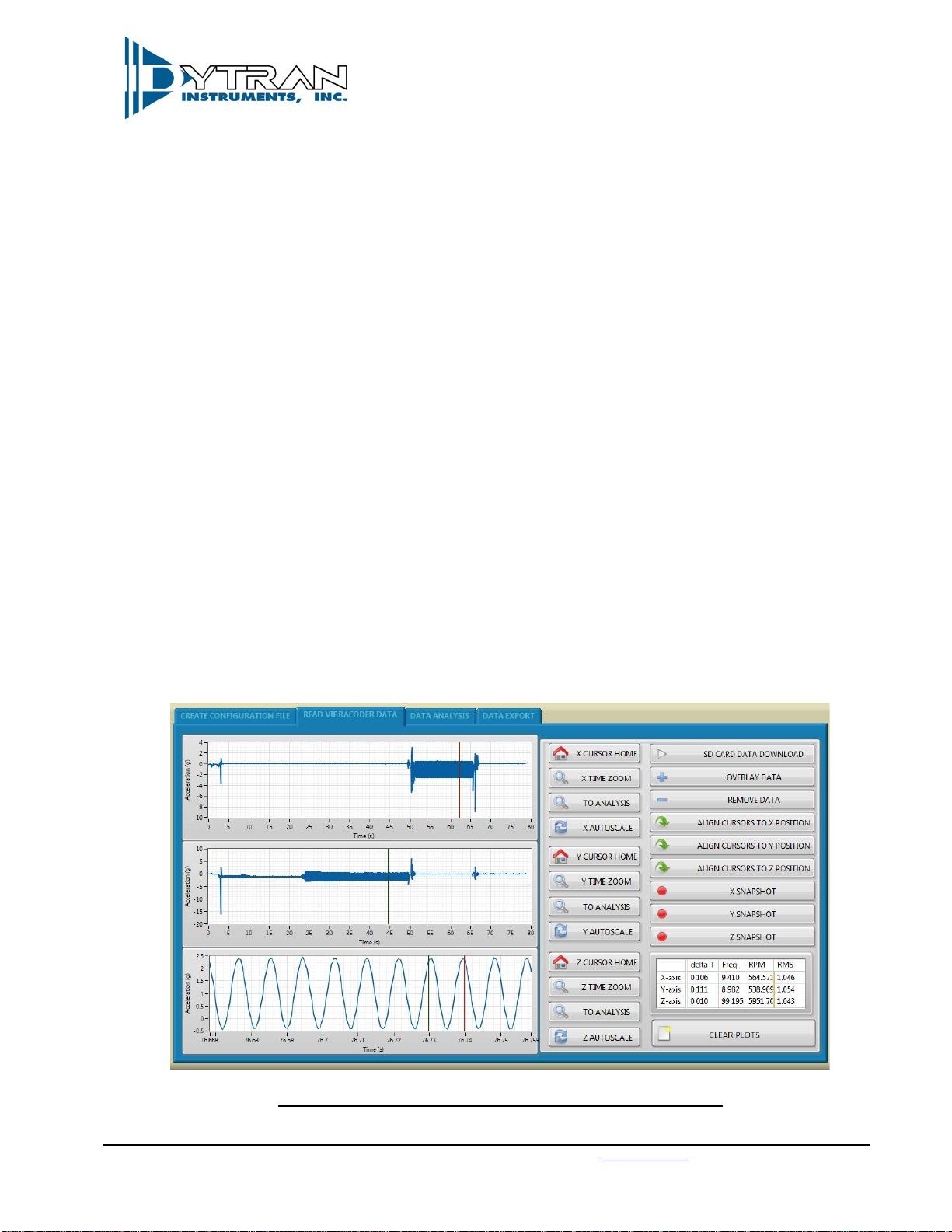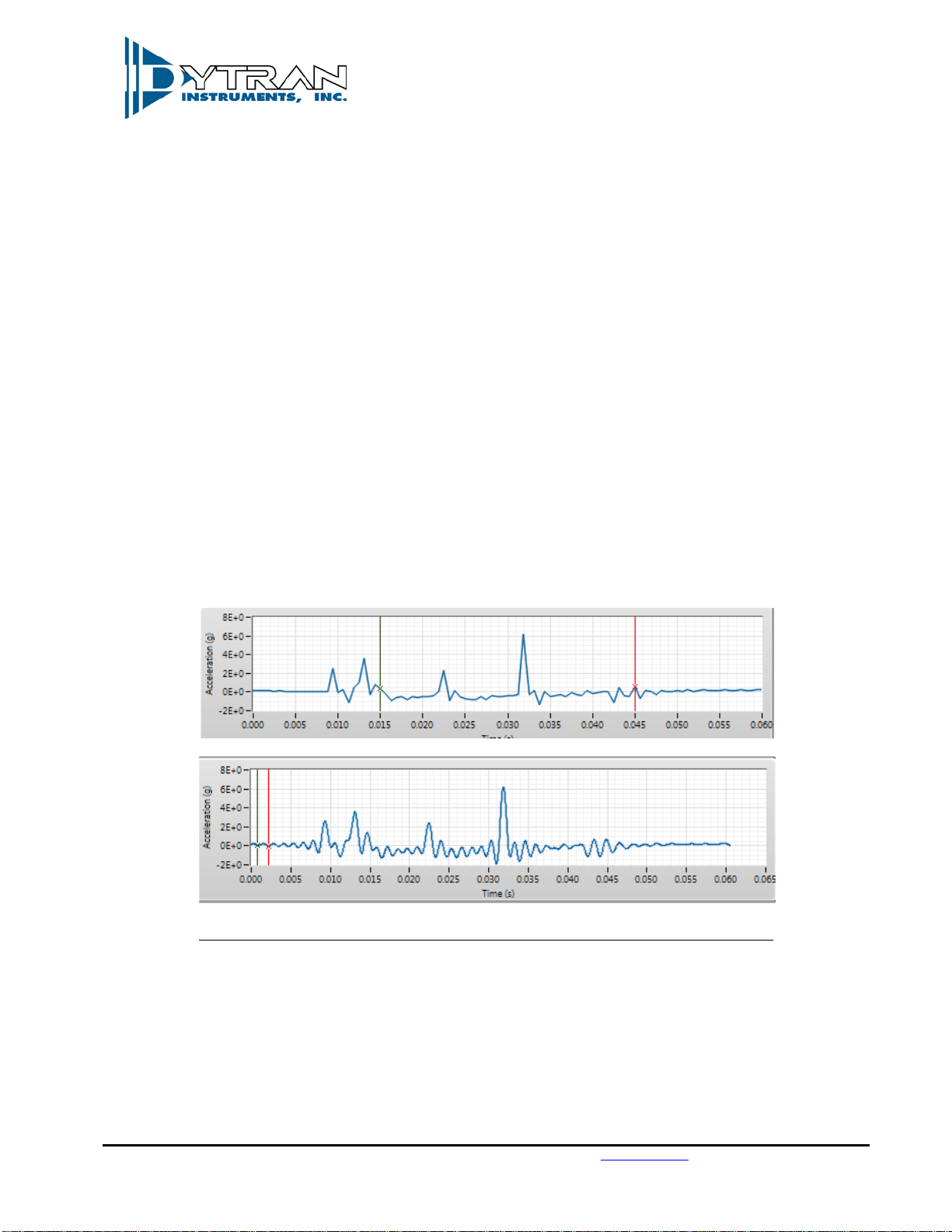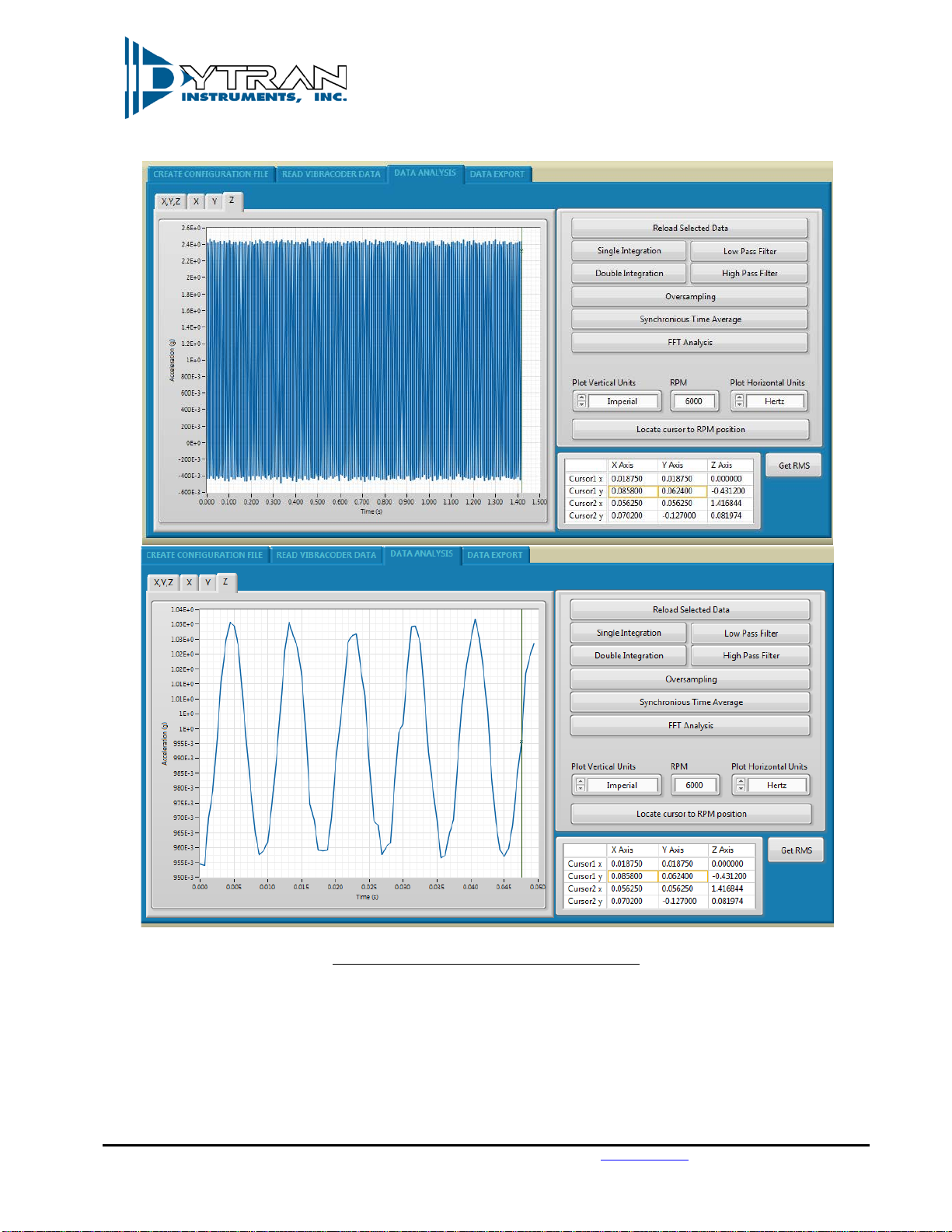Dytran Instruments, Inc. 21592 Marilla St. Chatsworth, CA 91311 Phone: (818) 700-7818 Website: www.dytran.com email: info@dytran.com
Page | 7
The device will break the measurement into the files of approximate size selected by the user. Once
the collected data crosses over the threshold, the new file with the consecutive number is created.
allows the user to name (4 characters allowed) the file. The full file name contains
8 characters. The first 4 are user selected (if nothing is selected, the generic word “TEST” is used). The
last 4 characters are the file counter “#000” followed by extension .TXT.
In this manner, the generic file name (if user selects nothing in the “File name” field) is “TEST#001.TXT”
thru “TEST#999.TXT”. If the name field is filled up as shown above, the file naming shall be
“abcd#001.TXT” thru “abcd#999.TXT”. The number of files allowed per single recording is 999. The
recording will stop, and the unit will shut itself down once this number is reached.
3.4 Setup synchronization time:
optional field that allows to set the time on the device’s RTC from the
microSD card. Select time and date desired to be set on the device (typical selection is couple of
minutes into the future that would allow to create config file, place the card into the device and start
the device in configuration mode)
3.5 After the desired acquisition parameters are selected, press “Create configuration File button”
3.6 Safely eject the microSD from the slot
4. Insert the microSD card into the 4400BX microSD card slot and, for normal operation, press the “Power”
button.
4.1 The firmware of the VibraCorder will verify the microSD card operation. The orange light of
“HARDWARE CHECK/READY” LED will blink several times checking various parameters of the card,
config file, and config file content. The orange light will stay blinking in accordance with the
troubleshooting table in the Appendix A if any errors are detected. Otherwise, the green light on the
“Recording” indicator shall lit. The green light will stay lit until the user presses “Record” button if
“Free run” or “Trigger on Time” modes are selected or will switch to blue immediately as the unit
starts sampling waiting for event. Although, multiple types of cards might be acceptable for use
with the VibraCorder, Dytran Instruments, Inc. recommends using MicroSDHC SanDisk Extreme
type.
5. Press “Record” button to start recording if using “Free run” mode.
5.1 The “RECORDING STATUS” LED will turn orange.
5.2 Press “RECORD” button to stop recording. The file with the acceleration data shall be closed, the device
will select next available file name and the device will return to the state described in 4.1 above.