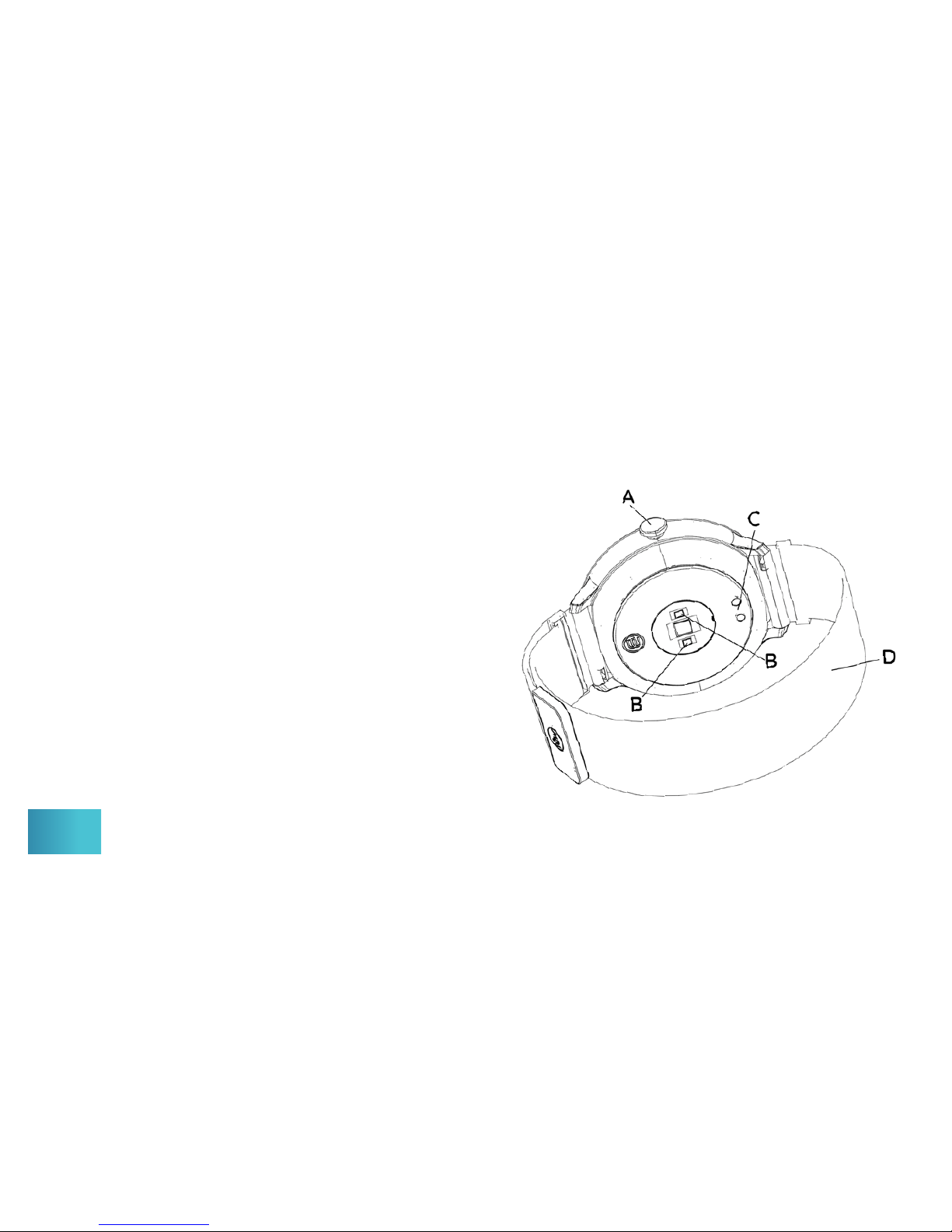Charging Your Smartwatch & Battery Life ............................................. 7-8
Putting On Your Smartwatch & Changing The Band ....................9-10
On / O / Wake Up ................................................................................................. 11-12
Feature Navigation .................................................................................................. 13-14
• Clock / Home .......................................................................................................... 15
• Fitness Dashboard .............................................................................................. 16
• Heart Rate Monitor ............................................................................................. 17
• Sleep Data Monitor ............................................................................................. 18
• Countdown Timer ................................................................................................ 19
• Find Phone ................................................................................................................ 20
• Stopwatch.................................................................................................................... 21
• Sport Mode ............................................................................................................... 22
• Extra Features Via The App…..................................................................... 23
Care & Cleaning................................................................................................................. 24
Specications & Material .......................................................................................... 25
Product Disclaimer, Warranty, FCC Compliance ..........................26-28
This smartwatch
is designed to be
utilized with the
tůwTM Smartwatch
App (available on
Apple and Android
mobile devices).
For instructions on
connecting your
smartwatch via
Bluetooth®and how
to use the App visit:
ByDzyne.com/
UserGuides
Table Of Contents
6