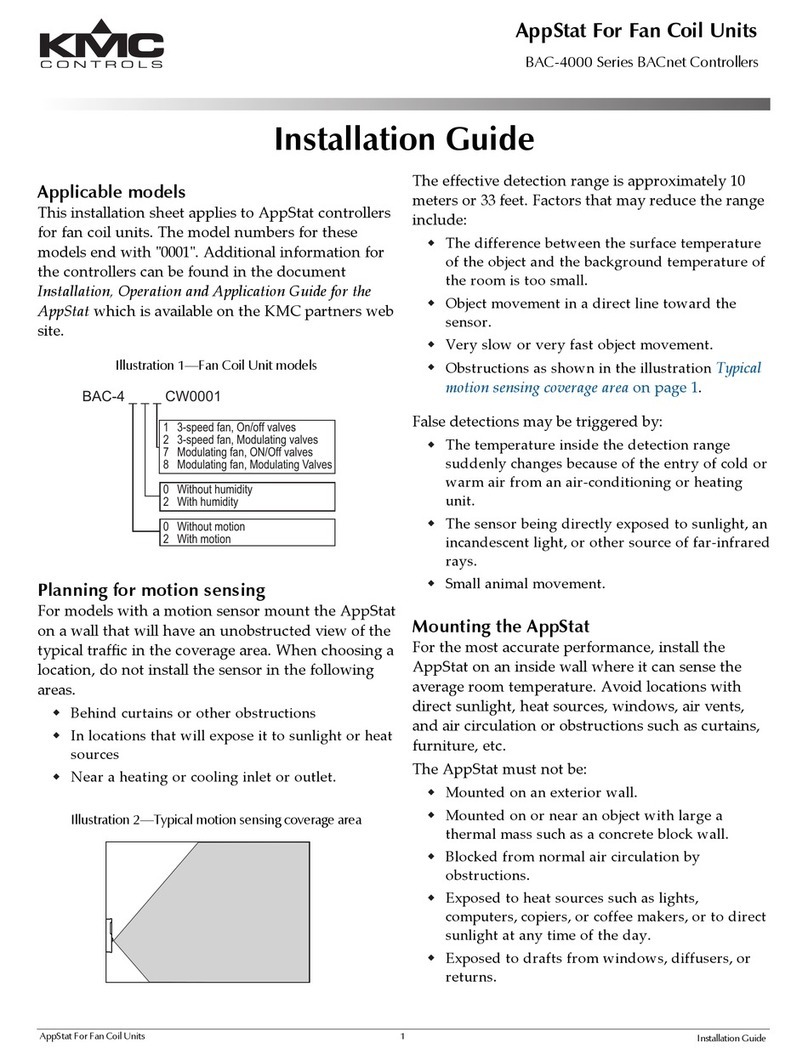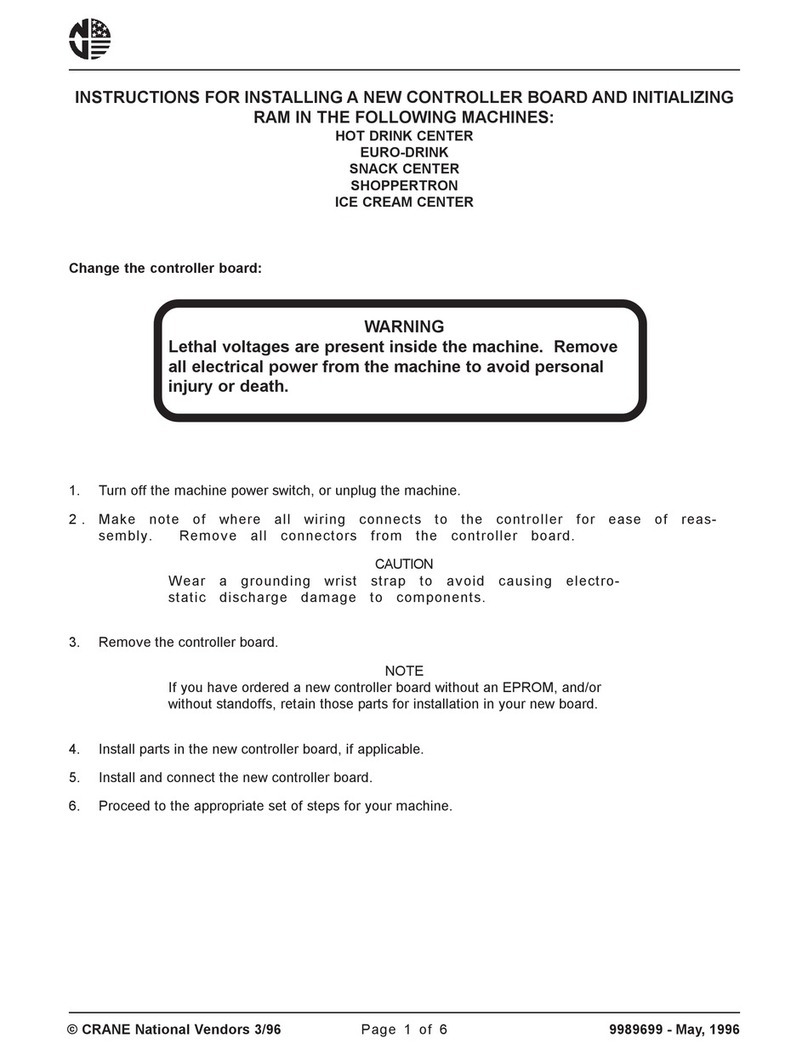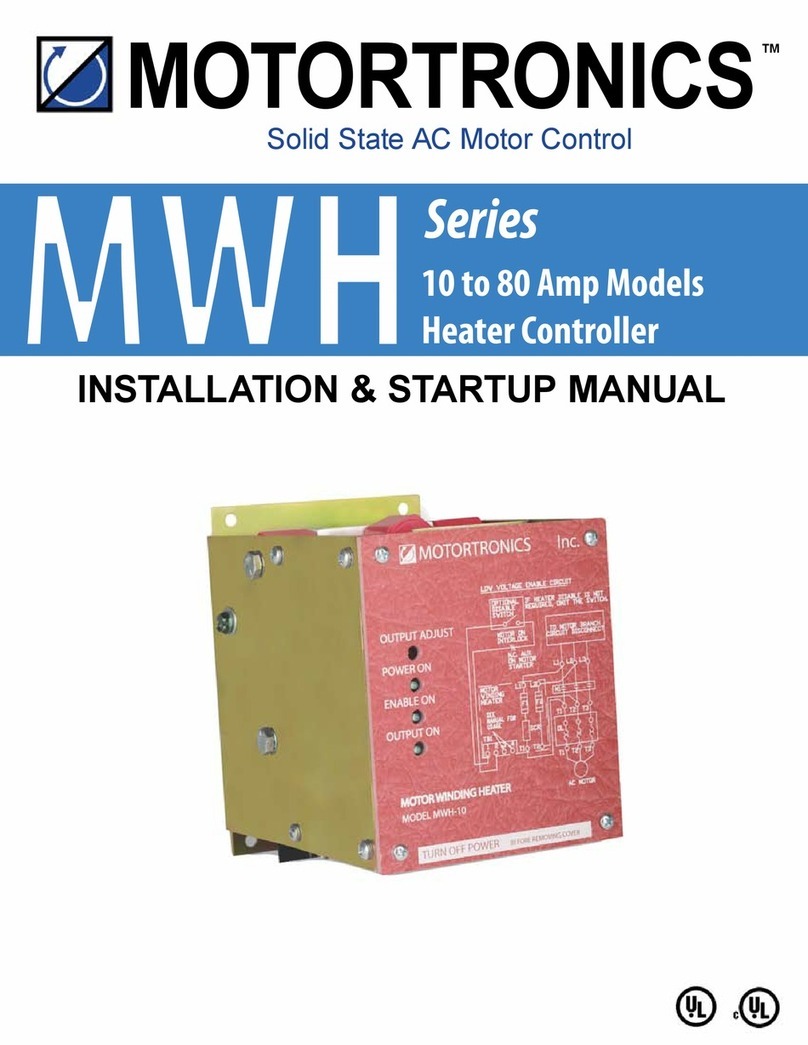e-con Systems See3CAM CX3RDK Series User manual

See3CAM_CX3RDK _e-CAM59CX3 Application User Manual 10-March-2014
www.e-consystems.com | Subject to change without notice Page 1 of 16
e-con Systems India Pvt Ltd
RISHABH INFO PARK,
RR Tower –IV, 7th Floor,
Super A-16 & A-17, Thiru-Vi-Ka Industrial Estate,
Guindy, Chennai - 600 032.
www.e-consystems.com
See3CAM_CX3RDK_e-CAM59CX3
Application User Manual
Revision 1.3
10-March-2014

See3CAM_CX3RDK _e-CAM59CX3 Application User Manual 10-March-2014
www.e-consystems.com | Subject to change without notice Page 2 of 16
1Revision History ....................................................................................................................... 3
2Introduction............................................................................................................................... 4
3Scope ....................................................................................................................................... 4
4Description................................................................................................................................ 4
5Pre-Requisites.......................................................................................................................... 5
5.1 Installation of the See3CAM_CX3RDK and Drivers........................................................... 5
6Using e-CAMView .................................................................................................................... 6
6.1 Devices Menu..................................................................................................................... 7
6.2 Options Menu ..................................................................................................................... 8
6.2.1 Video Capture Filter................................................................................................... 9
6.2.2 Video Capture Pin.................................................................................................... 13
6.2.3 Still Capture Pin....................................................................................................... 14
6.3 Capture Menu................................................................................................................... 15
6.4 Extension Unit Menu ........................................................................................................ 16
6.5 Help Menu ........................................................................................................................ 16
7Conclusion.............................................................................................................................. 16

See3CAM_CX3RDK _e-CAM59CX3 Application User Manual 10-March-2014
www.e-consystems.com | Subject to change without notice Page 3 of 16
See3CAM_CX3RDK_e-CAM59CX3
1 Revision History
Rev No
Date
Major Changes
Author
Initial Draft
05-September-2013
Initial Draft
Shanthakumar
1.1
06-September-2013
Reviewed and added changes
Subbarao
1.2
10-October-2013
Added new features
Shanthakumar
1.3
10-March-2014
Added Changes
Shanthakumar

See3CAM_CX3RDK _e-CAM59CX3 Application User Manual 10-March-2014
www.e-consystems.com | Subject to change without notice Page 4 of 16
2 Introduction
Denebola (See3CAM_CX3RDK) is a USB3.0 UVC Reference Design Kit (RDK) developed by e-
con Systems using the EZ-USB® CX3 USB3.0 Peripheral controller from Cypress
Semiconductors. The Cypress EZ-USB® CX3 is a USB 3.0 peripheral controller that enables
developers to add USB 3.0 connectivity to any image sensors compliant with Mobile Industry
Processor Interface (MIPI) Camera Serial Interface Type 2 (CSI-2) standard. The Denebola
Reference Design Kit developed using EZ-USB® CX3 is a complete Reference Design Kit and
has OmniVision OV5640 CMOS image sensor interfaced to it through 2-lane MIPI CSI-2 interface.
This is a fully functional camera reference design kit that can stream uncompressed 720p60,
1080p30 and full 5MP@15fps. e-con Systems, a Silver level partner of Cypress Partner program,
has developed the reference design kit for EZ-USB® CX3 from Cypress Semiconductors and this
kit can be purchased directly from our webstore.
Based on the proven EZ-USB FX3 Platform, CX3 comes with an ARM9 CPU and 512KB SRAM
that provides 200 MIPS of computational power. The CX3 supports MIPI CSI-2 version 1.01, up
to 4 date lanes with data speed up to 1Gbps per lane, for a total bandwidth of 4 Gbps. CX3 is
ideally suited for high-definition or high-speed image-capturing applications. CX3 supports
multiple peripheral interfaces such as I2C, SPI, and UART, which can be programmed to support
Pan, Tilt and Zoom or other camera control functions.
Denebola RDK is a two-board solution containing base board designed around Cypress CX3
USB3.0 Peripheral controller and the Camera daughter board (part number: e-CAM59CX3)
designed using OmniVision OV5640 CMOS image sensor based Autofocus camera module. E-
con also plans to support multiple camera sensor daughter boards in the future that can be used
to evaluate CX3 performance and also other CMOS Image sensors.
See3CAM_CX3RDK with e-CAM59CX3 is a UVC compliant device and does not require any
drivers to be installed on the PC. The native UVC drivers of Windows and Linux Operating
Systems shall be compatible with this camera. E-con also provides the sample application that
demonstrates some of the features of this camera. However, this camera can be utilized any
DirectShow application such as Skype etc.
3 Scope
e-con provides a sample DirectShow application, called e-CAMView, along with the
See3CAM_CX3RDK. The e-CAMView is a typical DirectShow camera application, but
customized to demonstrate the features of See3CAM_CX3RDK. This document describes these
features of this sample camera application when it is used with See3CAM_CX3RDK.
4 Description
The See3CAM_CX3RDK with e-CAM59CX3 is a USB 3.0 device capable of streaming camera
frames VGA @ 60 fps, 720p @ 60 fps, 1080p @ 30fps and 5MP @ 15 fps when connected to
USB3.0 host port by leveraging the full throughput of USB3.0. It also supports all the features with
a USB 2.0 fallback. However, in USB 2.0, See3CAM_CX3RDK with e-CAM59CX3 can stream
only in VGA resolution and at about 30 fps only.

See3CAM_CX3RDK _e-CAM59CX3 Application User Manual 10-March-2014
www.e-consystems.com | Subject to change without notice Page 5 of 16
The See3CAM_CX3RDK with e-CAM59CX3 has the following UVC camera controls,
Brightness
Contrast
Hue
Saturation
Sharpness
White Balance (Manual and Automatic)
Exposure (Manual and Automatic)
Focus (Manual and Automatic)
All these controls can be controlled using the e-CAMView application which will be explained in
the further sections.
This document explains the following things.
Selecting the supported preview resolutions.
Selecting the still image resolution.
Capturing still images.
Using supported controls.
5 Pre-Requisites
This section describes the high level instructions to install the See3CAM_CX3RDK on a PC.
Please refer the Getting Started manual for more detailed installation steps and pictures of the
same.
5.1 Installation of the See3CAM_CX3RDK and Drivers
Follow the following steps to initialize the device with the host computer
Connect the one end of the USB 3.0 cable to the USB 3.0 connector provided at the side
of See3CAM_CX3RDKand connect the other end to the USB 3.0 host controller on the
computer.
Move the power switch to on position,
Once Switched ON, the LED light on the device will glow indicating that
See3CAM_CX3RDK is powered up and ready to use.
As See3CAM_CX3RDK is a generic USB Video Class device windows will automatically
detect all the drivers and will be installed. This happens for the first time and from the
second time device will be detected immediately by the host PC and will be ready for use.
To see the preview the e-CAMView application designed for See3CAM_CX3RDK has to
be installed. The installation steps are given in the section 5. Installation of e-CAMView
of the e-CAMView Installation Manual for See3CAM_CX3RDK_e-CAM59CX3_1_2
document.

See3CAM_CX3RDK _e-CAM59CX3 Application User Manual 10-March-2014
www.e-consystems.com | Subject to change without notice Page 6 of 16
6 Using e-CAMView
To launch the video streaming and capture application e-CAMView click on the
Start -> All Programs -> e-con Systems -> e-CAMView.
This version of e-CAMView comes with a set of features that can be used to attain the full
functionality of See3CAM_CX3RDK. The Menu bar at the top contains few menu items and the
lower status bar shows some information. When the application is running, the current preview
resolution and the frame rate are displayed in the lower status bar. The following sections
describe each of the menu items in detail.
Figure 1: Application launch appearance

See3CAM_CX3RDK _e-CAM59CX3 Application User Manual 10-March-2014
www.e-consystems.com | Subject to change without notice Page 7 of 16
6.1 Devices Menu
Devices menu will show the currently connected video devices to host PC and the user can select
any video devices attached to the computer. A check mark is placed before the device indicating
the video device which is currently streaming. By default See3CAM_CX3RDK with e-CAM59CX3
will be indicated by the name e-con’s CX3 RDK with OV5640. In case any other video device is
connected such as on-board webcam etc., the e-CAMView shall list down those video capture
devices as well and the user can switch between the available video capture devices, by
selecting the respective device.
There is no audio capture source available with the See3CAM_CX3RDK. The following menu
shows only our camera being listed in the Devices menu.
Figure 2: Enumerated Devices list

See3CAM_CX3RDK _e-CAM59CX3 Application User Manual 10-March-2014
www.e-consystems.com | Subject to change without notice Page 8 of 16
6.2 Options Menu
The options menu can be used to select the various preview and image resolutions and the
controls that are supported by See3CAM_CX3RDK. When clicked the options menu will appear
as shown in the snapshot below.
Figure 3: Options Menu
From this Options menu the following options can be selected
Video Capture Filter –to change brightness, contrast, saturation, sharpness, white
balance, focus, exposure.
Video Capture Pin –to select various video preview resolutions supported by the device.
Still Capture Pin –to select various still image resolutions supported by the device.
The details of each of these options are described below:

See3CAM_CX3RDK _e-CAM59CX3 Application User Manual 10-March-2014
www.e-consystems.com | Subject to change without notice Page 9 of 16
6.2.1 Video Capture Filter
The Video Capture Filter submenu of the Options Menu can be used to configure some of the
camera parameters of See3CAM_CX3RDK with e-CAM59CX3. Currently the
See3CAM_CX3RDK with e-CAM59CX3 supports brightness, contrast, hue, saturation, sharpness
control, white balance control and manual exposure. The user can choose the values of these
controls of the See3CAM_CX3RDK with e-CAM59CX3.
The various controls that are supported by See3CAM_CX3RDK with e-CAM59CX3are
Brightness Control
Contrast Control
Hue Control
Saturation Control
Sharpness Control
White Balance Control (Auto & Manual)
Focus (Auto & Manual)
Exposure Control (Auto & Manual)
The brightness, contrast, hue, saturation, sharpness, white balance controls are available in the
Video Proc Amp. The focus, exposure controls are available Camera Control tab.
The Default button in the tab is used to select the default inbuilt values of all the controls for the
See3CAM_CX3RDK with e-CAM59CX3.
Note: Controls other than brightness, contrast, hue, saturation, sharpness, white balance,
exposure, focus are not supported and hence cannot be used.
Figure 4: Video Proc Amp properties

See3CAM_CX3RDK _e-CAM59CX3 Application User Manual 10-March-2014
www.e-consystems.com | Subject to change without notice Page 10 of 16
6.2.1.1 Brightness Control
The Brightness values can be changed from a minimum value of -6 to +6 by moving the slider,
and the exact changes will be reflected immediately in the preview. This brightness control
increases the brightness of See3CAM_CX3RDK with e-CAM59CX3. The Default value is 0.
6.2.1.2 Contrast Control
The Contrast values can be changed from a minimum value of 0 to 12 by moving the slider, and
the exact changes will be reflected immediately in the preview. This Contrast control increases
the Contrast of See3CAM_CX3RDK with e-CAM59CX3. The Default value is 6.
6.2.1.3 Hue Control
The Hue values can be changed from a minimum value of -120 to 120 by moving the slide bar,
and the exact changes will be reflected immediately in the preview. This Hue control increases
the Hue of the See3CAM_CX3RDK with e-CAM59CX3. The Default value is 0.
6.2.1.4 Saturation Control
The Saturation values can be changed from a minimum value of 0 to 8 by moving the slider, and
the exact changes will be reflected immediately in the preview. This Saturation control increases
the Saturation of See3CAM_CX3RDK with e-CAM59CX3. The Default value is 4.
6.2.1.5 Sharpness Control
The Sharpness values can be changed from a minimum value of 1 to 5 by moving the slider, and
the exact changes will be reflected immediately in the preview. This Sharpness control increases
the Sharpness of See3CAM_CX3RDK with e-CAM59CX3. The Default value is 1.
6.2.1.6 WhiteBalance Control
The Manual White Balance can be selected by uncheck the check box near the white balance
control. The Manual White Balance values can be changed from a minimum value of 1 to 4 by
moving the slider, and the exact changes will be reflected immediately in the preview.The Default
value is 2.
The Auto WhiteBalance can be selected by selecting the check box near the white balance
control. In the manual white balance mode, few preset modes are supported.
The Manual White Balance modes supported are,
Daylight
Incandescent
Fluorescent
Cloudy

See3CAM_CX3RDK _e-CAM59CX3 Application User Manual 10-March-2014
www.e-consystems.com | Subject to change without notice Page 11 of 16
6.2.1.7 Focus Control –Manual
The See3CAM_CX3RDK with e-CAM59CX3 supports manual focus control which can be
controlled using the Camera Control tab of the Video Capture Filter submenu. The Manual focus
can be selected by uncheck the check box near the focus control. The Manual Focus values can
be changed from a minimum value of 0 to 250 by moving the slider, and the exact changes will be
reflected immediately in the preview. This Manual Focus control changes the focus lens position
of See3CAM_CX3RDK with e-CAM59CX3. The Default value is 0.
6.2.1.8 Focus Contrl –Auto
The See3CAM_CX3RDK with e-CAM59CX3 supports Auto focus control which can be controlled
using the Camera Control tab of the Video Capture Filter submenu. The Auto Focus can be
selected by selecting the check box near the focus control. This Auto Focus control changes the
focus lense position automatically for providing the focused preview.
Figure 5: Camera Control

See3CAM_CX3RDK _e-CAM59CX3 Application User Manual 10-March-2014
www.e-consystems.com | Subject to change without notice Page 12 of 16
6.2.1.9 Exposure Control –Manual
The See3CAM_CX3RDK with e-CAM59CX3 supports manual exposure control which can be
controlled using the Camera Control tab of the Video Capture Filter submenu. The Manual
Exposure can be selected by uncheck the check box near the Exposure control. The Manual
Exposure values can be changed from a minimum value of -13 to -5 by moving the slider, and the
exact changes will be reflected immediately in the preview. This Manual Exposure control
increases the Exposure of See3CAM_CX3RDK with e-CAM59CX3. The Default value is -9.
6.2.1.10 Exposure Control –Auto
The See3CAM_CX3RDK with e-CAM59CX3 supports Auto exposure control which can be
controlled using the Camera Control tab of the Video Capture Filter submenu. The Auto Exposure
can be selected by selecting the check box near the exposure control. This Auto Exposure control
changes the exposure automatically.

See3CAM_CX3RDK _e-CAM59CX3 Application User Manual 10-March-2014
www.e-consystems.com | Subject to change without notice Page 13 of 16
6.2.2 Video Capture Pin
The Video Capture Pin is the submenu of the Options Menu and it is used to select the various
supported resolutions by See3CAM_CX3RDK with e-CAM59CX3.
To change the resolution the user can select any one of the resolutions from the
Output Size list box.
To change the color format of the preview the user can select one of the color formats
from the Color Space / Compression list box. The See3CAM_CX3RDK with e-
CAM59CX3 supports only YUV color format.
The frame rate supported by the current resolution will appear in the Frame Rate text box.
Currently See3CAM_CX3RDK with e-CAM59CX3 supports only YUV2 color format and in this
format four resolutions are supported in USB3.0 and one resolution is supported in USB2.0;
640 x 480 at 60 fps in USB 3.0 and 30 fps in USB 2.0.
1280 x 720 at 60 fps in USB 3.0.
1920 x 1080 at 30fps in USB 3.0.
2592 x 1944 at 15 fps in USB 3.0.
Note1: While changing the preview resolution, the preview will be stopped and resume once
again when the resolution is selected and the OK button is pressed.
Figure 6: Video Capture Pin

See3CAM_CX3RDK _e-CAM59CX3 Application User Manual 10-March-2014
www.e-consystems.com | Subject to change without notice Page 14 of 16
6.2.3 Still Capture Pin
The Still Capture Pin submenu of the Options Menu is used to select the various resolutions
supported by See3CAM_CX3RDK with e-CAM59CX3 for taking still images. One of the important
features of See3CAM_CX3RDK with e-CAM59CX3 is that a still image of any resolution can be
taken from any preview resolution. The e-CAMView application will save the images in
Bitmap(.bmp) format in the user specified location.
To change the resolution the user can select any one of the resolutions from the
Output Size list box.
To change the color format of the preview the user can select one of the color formats
from the Color Space / Compression list box.
The See3CAM_CX3RDK with e-CAM59CX3 supports only YUV2 color format and in this format
only one resolution is supported.
2592 x 1944.
Note1: While changing the still image resolution, the preview will be stopped and resume once
again when the resolution is selected and the OK button is pressed.
Figure 7: Still capture pin

See3CAM_CX3RDK _e-CAM59CX3 Application User Manual 10-March-2014
www.e-consystems.com | Subject to change without notice Page 15 of 16
6.3 Capture Menu
The Capture Menu is used to capture the image by using the e-CAMView application. It can also
be used to select the Still image capture path where the images will be saved. By default the
e-CAMView will set the Desktop as the image storage path for easy access, but the user can
change to any location by using the still path option.
To take an image the user can either click the Get Still option or press the Enter key of the
keyboard with the e-CAMView application being in focus. The image will be captured and stored
in the location specified by the user. The image resolution and format shall be as per the
selection made by the user during the Still Pin configuration page.
Figure 8: Capture menu

See3CAM_CX3RDK _e-CAM59CX3 Application User Manual 10-March-2014
www.e-consystems.com | Subject to change without notice Page 16 of 16
6.4 Extension Unit Menu
The Extension Unit has some additional controls and features and these not quite common
controls and hence they are not included in the standard UVC controls, but listed as UVC
Extension controls. Currently Extension Unit is not supported for the See3CAM_CX3RDK with e-
CAM59CX3.
6.5 Help Menu
The Help Menu can be used to obtain the version information of e-CAMView application installed
in the computer.
Figure 9: Help menu
7 Conclusion
This document provides the basic steps involved in using the e-CAMView application and
See3CAM_CX3RDK with e-CAM59CX3 in the appropriate modes. For additional information on
the usage of See3CAM_CX3RDK with e-CAM59CX3 refer the specific documents provided.
This manual suits for next models
1
Table of contents