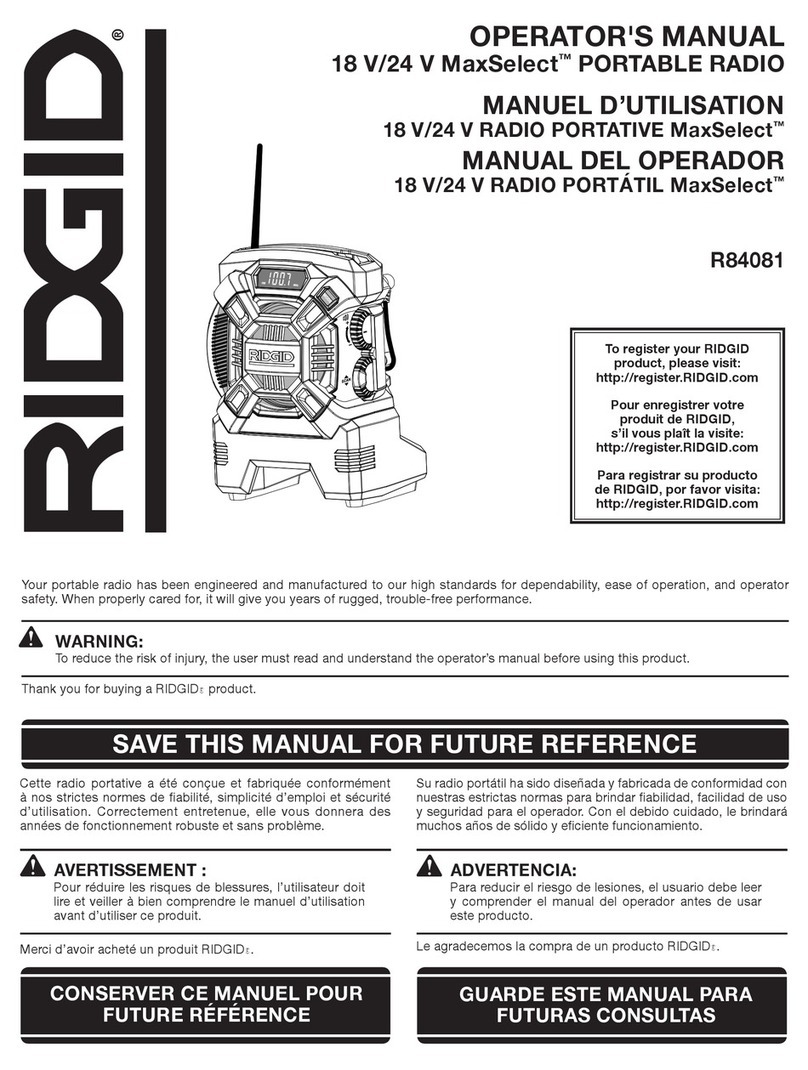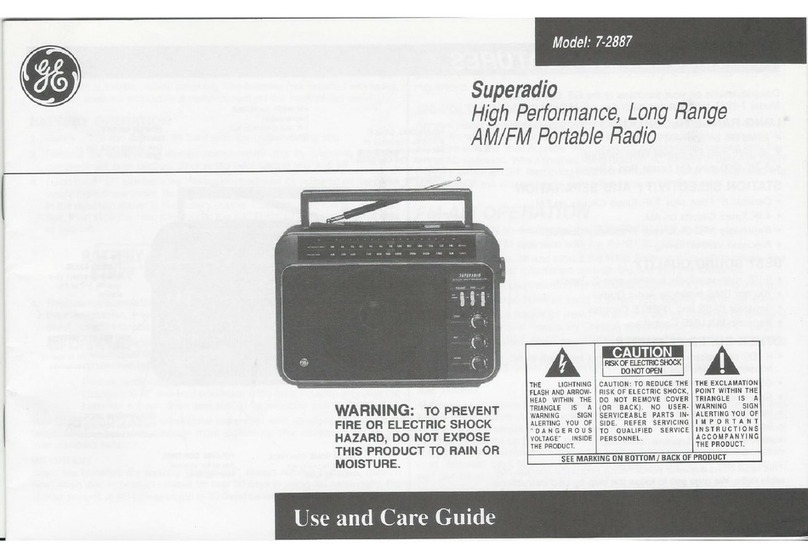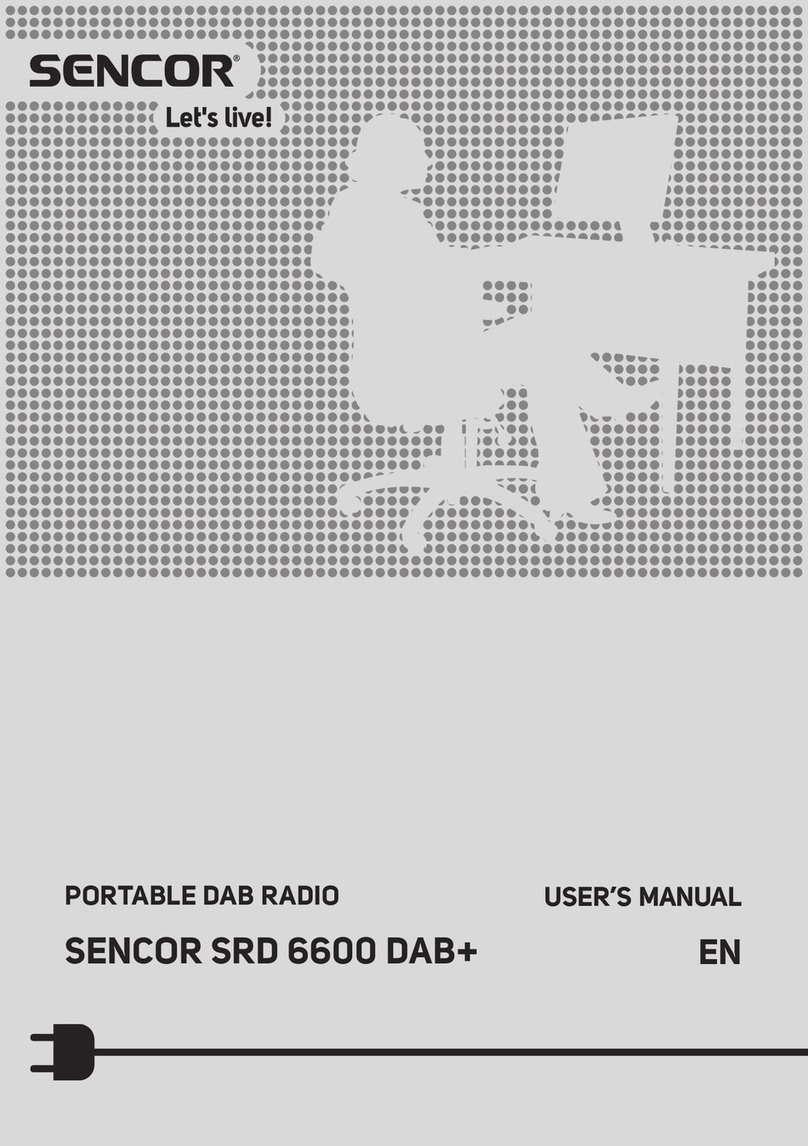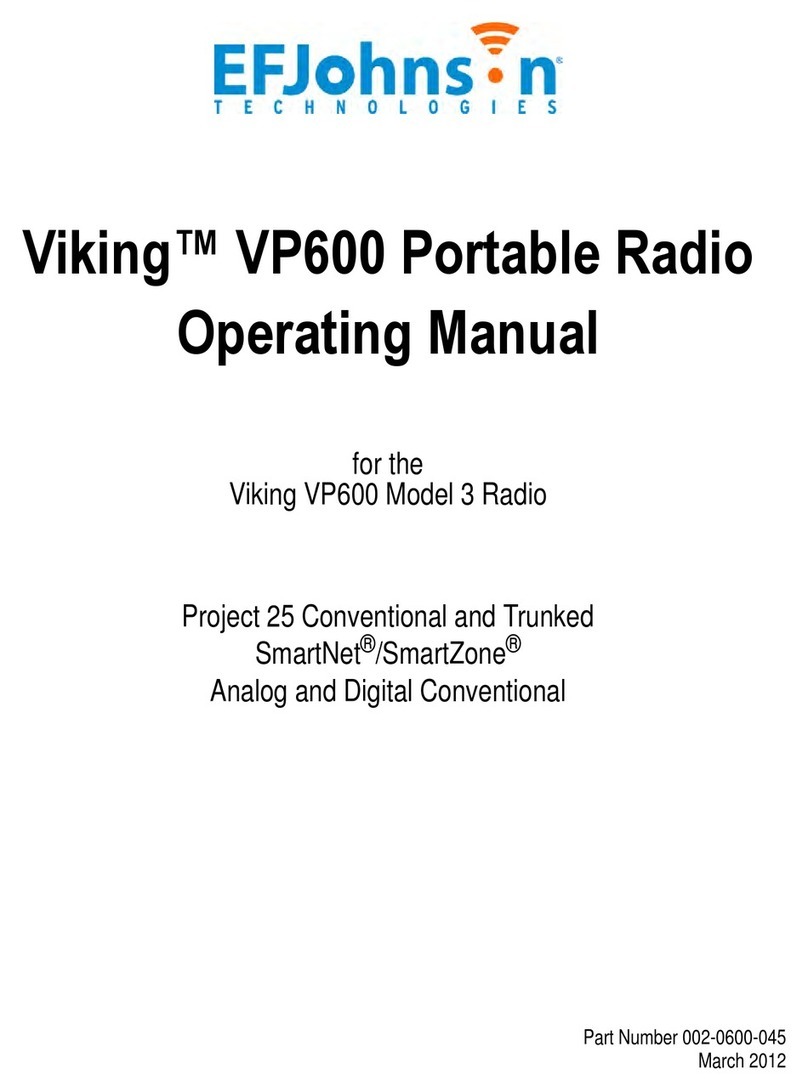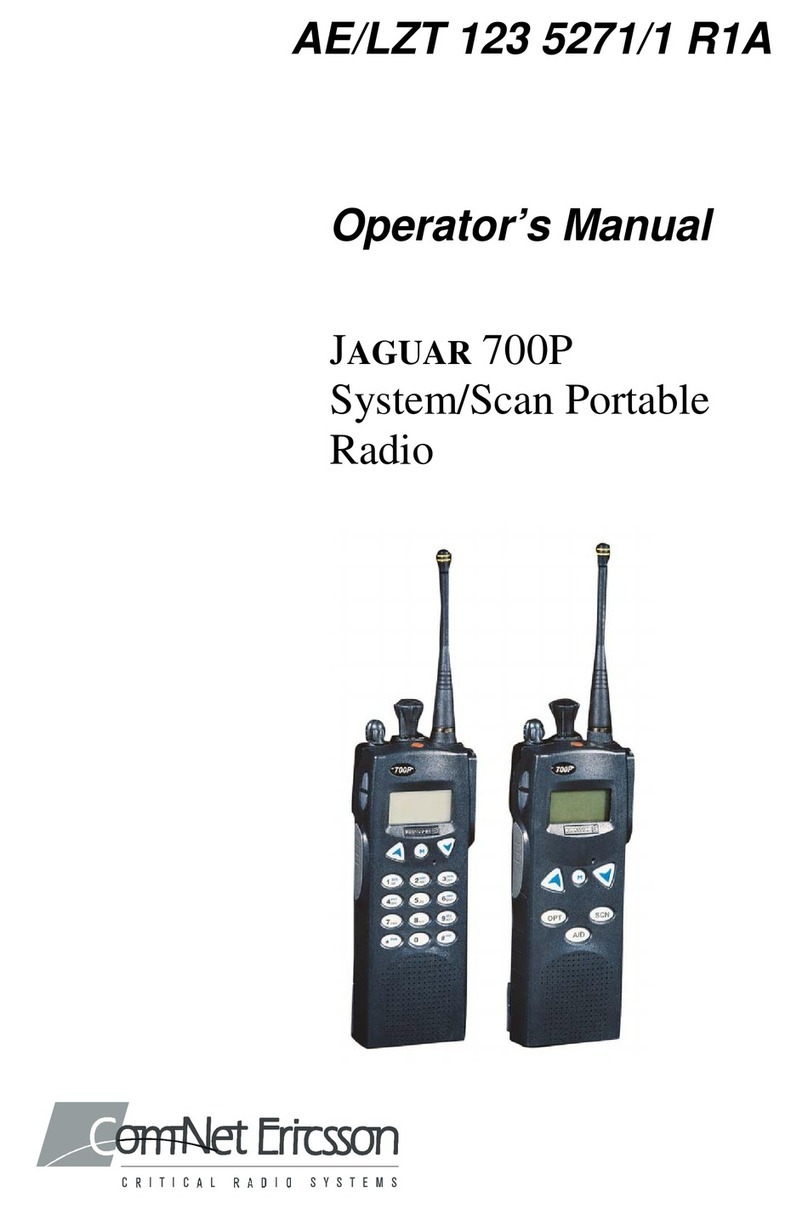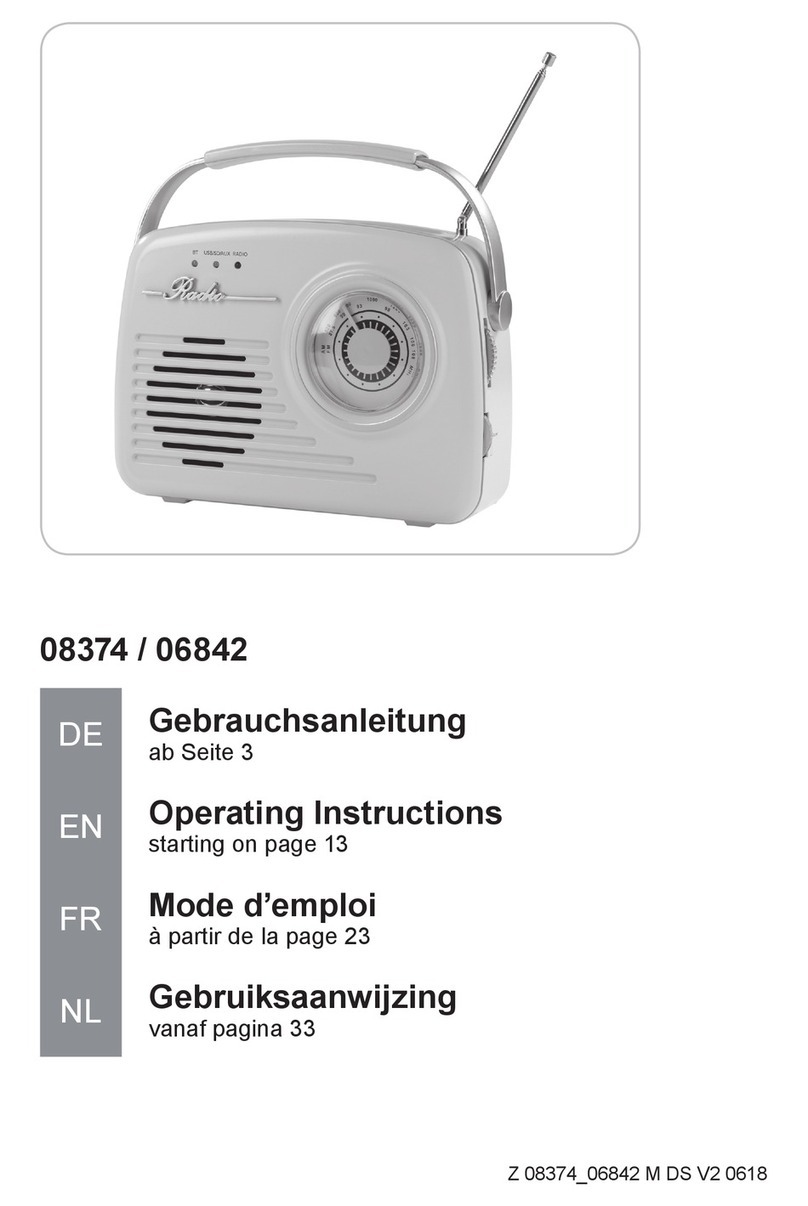E.F. Johnson Company MULTI-NET II User manual

MULTI-NET®II
VIKING®CM
FM TWO-WAY
PORTABLE RADIO
Part No. 002-8585-378
3-98hph
Printed in U.S.A.
SAFETY INFORMATION
The FCC has adopted a safety standard for human exposure to RF energy. Proper operation of this
radio under normal conditions results in user exposure to RF energy below the Occupational Safety
and Health Act and Federal Communication Commission limits.
WA R N I N G
DO NOT operate the transmitter with the antenna less than 24 cm (about 10 inches) from the eyes,
face, or any exposed body part.
DO NOT operate the radio in explosive or flammable atmospheres. The transmitted energy could
trigger blasting caps or cause an explosion.
DO NOT operate the radio without the proper antenna installed.
DO NOT allow children to operate or play with this radio.
NOTE: The above warning list is not intended to include all hazards that may be encountered when
using this radio.
This device complies with Part 15 of the FCC rules. Operation is subject to the condition that this device does not cause
harmful interference. In addition, changes or modifications to this equipment not expressly approved by Transcrypt
International, Inc. could void the user’s authority to operate this equipment (FCC rules, 47CFR Part 15.19).
LAND MOBILE PRODUCT WARRANTY- The manufacturer’s warranty statement for this product is available
from your product supplier or from the E.F. Johnson Company, 299 Johnson Avenue, Box 1249, Waseca, MN
56093-0514. Phone (507) 835-6222.
Copyright 1998 by the E.F. Johnson Company
E.F. Johnson Company, which was founded in 1923, designs, manufactures, and markets radio communication prod-
ucts, systems, and services worldwide. E.F. Johnson produces equipment for land mobile radio and mobiletelephone
services which include business, industrial, government, public safety, and personal users.

Viking head/E.F. Johnson logo, Multi-Net, and Call Guard are registered trademarks of the E.F. Johnson Company.
All other company and/or product names used in this manual are trademarks or registered trademarks of their respective
manufacturer.
FEATURES
•Up to 14 systems selectable
•Both Multi-Net (trunked) and conventional (non-trunked) modes of operation
•Up to 11 Multi-Net or 10 conventional groups selectable per system
•Quick select switch to select up to sixteen preprogrammed system/group combinations
•System scan
•Group scan (Multi-Net Only)
•User programmable system and group scan list
•LCD display with backlight
•A unique 5-character group identification (Multi-Net only) or 7-character system identification can be displayed
•Optional keypad for making telephone calls. Up to seven 14-digit telephone numbers can be stored in memory
and later recalled.
•Low battery indicator
•Call indicator
•Busy indicator
•Clear-to-talk tone to signal when speaking can begin (Multi-Net Only)
•Time-out timer
•Compatible with optional Vehicular Adapter and Charger and remote control unit to allow mobile (vehicle) as
well as hand-held use.
NOTE: Programming by your system operator determines the specific operation and availability of some of the
preceding features.

QUICK REFERENCE GUIDE
Change system number
Press the “S”key to increase the system number or 2ND and then “S”to decrease the system number. The quick
select switch can also be used if a position has been preprogrammed with the desired system/group.
Change group number
Same as above except press “G”key.
Program quick select sw
Turn the switch to the position to be programmed. If QLK is displayed, that position cannot be programmed. Select
the system/group for that position using “S”and “G”keys and then press 2ND QSTO.
System scan on/off
Press SCN key
Momentarily suspend scan
Press Auxiliary switch on side. Pressing this switch twice halts scanning.
Monitor in conv mode
Press Auxiliary switch on side
Program scan list
Press LCK key. The lock status of either the system or group is changed, whichever was selected last. (Group scan
must be programmed in order to delete a group.) To add all deleted systems or groups of the current system (whichever
was selected last) back into list, press LCK key for 2 seconds.
Display Return Sys/Grp
Press RTN key twice (2ND RTN)
Select high or low power
Turn power on with auxiliary switch on side pressed. Then press auxiliary switch to display “xx POWR”and the
PTT switch to select either “LO POWR”or “HI POWR”). The low-power mode is indicated by “LO”in the display. (If
transceiver does not have selectable power, no power change occurs.)
Enable/disable keypad
Turn power on with auxiliary switch on side pressed. Then press the auxiliary switch to display “KP_xxxx”and
the PTT switch to select either “KP_ENAB”or “KP_LOCK”.

Enable/disable key tone
Turn power on with auxiliary switch on side pressed. Then press the auxiliary switch to display “KP_xxxx”and
the PTT switch to select either “KP_MUTE”or above conditions.
Loud/soft Clr-To-Tlk tone
Turn power on with auxiliary switch on side pressed. Then press the auxiliary switch to display “PTT xTN”and
the PTT switch to select either “PTT 1TN”or “PTT 2TN”.
Turn on backlight
Press upper switch on side. To turn off backlight before 10 seconds, press switch again.
TELEPHONE CALLING USING OPTIONAL KEYPAD
NOTE: In phone mode, SCN = STO, LCK = CLR, RTN = RCL
Select Phone Mode
PHON or SEND
Transmit No. in Display
Briefly press PTT switch to acquire dial tone, then press SEND.
Store a No. in Memory
STO (1-7)
Recall No. From Memory
RCL (1-7)
Erase Last No. in Display
CLR
Erase Entire No. in Display
RCL CLR
Display Overflow Digits
RCL 0
Step through No’s in mem
RCL
TABLE OF CONTENTS
SECTION
PAGE

ANTENNA
ACCESSORY CONNECTOR
BACKLIGHT SWITCH
AUXILIARY SWITCH
MICROPHONE
PUSH-TO-TALK SWITCH
SYSTEM SELECT
PHONE MODE SELECT
SEND KEY
BATTERY RELEASE BUTTON
QUICK SELECT SWITCH
ON-OFF/VOLUME
EMERGENCY SWITCH
TRANSMIT INDICATOR
SPEAKER
DISPLAY
RETURN KEY (RECALL)
GROUP SELECT
LOCK KEY (CLEAR)
SCAN KEY (STORE)
TELEPHONE KEYPAD
BATTERY PACK
NOTE: Before removing the battery pack, make sure that the radio power is turned off. Turning power off in the
normal manner saves the current settings in memory (such as selected system/group, scan on-off, and the scan
list). If the battery pack is removed with power on, memory loss and unpredictable radio operation may result.
CONTROLS
TOP PANEL CONTROLS
On-Off Volume
Turning this knob clockwise turns power on and sets the volume level. Turning it counterclockwise to the detent
turns power off. Power is on when information appears in the display. Refer to “Setting Volume Level”for more infor-
mation.
Quick Select Switch
This switch can be used to select up to 16 preprogrammed system/groups. The system/group selected by a position
is programmed by the 2ND and QSTO keys or by your system operator. Some positions may be programmed so that
they cannot be reprogrammed; if you select one of these positions, “QLK”is displayed. The “S”(System) and “G”
(Group) select switches are disabled when a locked position is selected. See “Quick Select Switch”description for more
information.
Emergency Switch
Used to manually or automatically place high-priority calls. Refer to “Emergency Switch”description for more
information.

Side Controls
Push-To-Talk Switch
Pressing the lower half of the rubber switchpad turns the transmitter on. The transmit indicators are the red indica-
tors on the top panel and “TX”in the display.
Auxiliary Switch
Pressing the upper middle part of the rubber switchpad momentarily halts scanning. Pressing it twice within 1
second halts scanning permanently. (To re-enable scanning, press this switch or the SCN key twice.) With a conven-
tional system selected, this switch enables the monitor mode.
Turning power on with this switch pressed enables a menu for selecting keypad enable/disable, key press tone
enable/disable, high/low power, and loud/soft clear-to-talk tone.
Backlight Switch
Pressing the upper part of the rubber switchpad turns on the backlight. The backlight automatically turns off 8
seconds after this switch is released or it can be turned off by pressing this switch again.
Front Panel Controls
S (System)
Pressing this key increases the selected system. Holding the key down causes the function to repeat. Only
programmed systems can be selected. To decrease the system number, press the 2ND key and then this key.
G (Group)
Functions like the S (System) key to change the selected group.
NOTE: If equipped with the optional telephone keypad, the next three keys have a different function in the phone
mode. Refer to “Optional Keys For Telephone Calls” for more information.
RTN (Return)
Pressing this key once enables the second function of the S, G, SCN, and LCK keys. The display momentarily indi-
cates “2ND”when the second function is enabled. Pressing this key again displays the home or last active system/group
(see “Return Key”description).
SCN (Scan)
Pressing this key turns the System Scan feature on and off. Scanning is enabled when “SCN”is indicated in the
lower part of the display. When scanning is actually occurring, “IN SCAN”is indicated in the upper part of the display
and the group number is replaced by a dash ( - ). See page 31 for more information.
Pressing the 2ND (RTN) key and then this key programs the current quick select switch position with the displayed
system/group (unless the position is locked). Refer to “Quick Select Switch”description for more information.

LCK (Lock)
Pressing this switch changes the scan list status of either the displayed system or group, depending on which was
selected last. (Group scan must be programmed to delete a group.) To add all deleted systems or groups of the current
system back into the scan list, press this key for 2 seconds or more (see “Scan List Programming”description). Pressing
the 2ND (RTN) key and then this key enables optional voice encryption (see “Voice Encryption”description).
Speaker and Microphone
The internal speaker and microphone are located behind the grille at the locations shown.
Battery Pack
Rechargeable nickel-cadmium (Ni-Cd) battery pack.
Optional Keys For Telephone Calls
NOTE: Refer to “Additional Phone Mode Information”for more information on the following keys.
0-9, *, #
Used for dialing a telephone number.
PHON (Phone)
Enables and disables the phone mode.
SEND
Transmits the telephone number in the display. This key can also be used to select the phone mode.
NOTE: The next three keys are multiple function keys which operate as follows in the phone mode and as
described in the preceding section when in the standard mode.
STO (SCN)
Stores a number in memory. Press this key and then a number key from 1-7 to store the number in the display in
that memory location.
CLR (LCK)
Erases the last digit in the display. Holding this key causes the function to repeat. Pressing RCL and then CLR
erases the entire number in the display.
RCL (RTN)
Recalls numbers from memory. Pressing this key repeatedly steps through the numbers stored in memory. Pressing
this key and then a number key from 1-7 recalls the number stored in that location.

DISPLAY INFORMATION
The following information appears at various times in the transceiver display. To view all the information in the
display, turn power on with the backlight switch pressed. (Normal operation resumes when the switch is released.)
Alphanumeric Display
In the standard (non-phone) mode, this area of the display (SYST-ID) indicates either the 7-character system or 5-
character group identification (the group identification is available only on Multi-Net systems). In the phone mode, it
indicates the telephone number. Operating modes and error conditions are also displayed in this area (see “Display
Messages”).
System Display (SYS)
Indicates the selected system number.
Group Display (GRP)
Indicates the selected group number.
—
This symbol next to “SYS”indicates that the displayed system has been deleted from the scan list by the LCK key
(locked out). When it is displayed next to “GRP”, it indicates that the displayed group has been deleted. The lock indi-
cation also appears when system or group scanning if any scanned system or group has been deleted (see “Scan List
Programming”description).
(Arrow)
Indicates that the left-most digits of the telephone number are not shown because the number is longer than 7
digits. To briefly display the overflow digits, press RCL 0.
(o)
Indicates that optional voice encryption is enabled on the displayed group. This feature is manually turned on or
off by pressing 2ND OPT (RTN LCK).
U
Indicates that the group is programmed for Multi-Net unique ID calls.
MUTE
Indicates that the key press tone has been muted by the menu that is selected by turning power on with the Auxil-
iary switch pressed. To disable this tone, select KP_MUTE (press PTT switch); to re-enable this tone, select KP_ENAB.
QLK
Indicates that the current quick select switch position is locked and cannot be user programmed.

LO
Indicates that the low-power mode has been selected by the menu selected by turning power on with the Auxiliary
switch pressed. To enable low power, select LO PWR (press PTT switch), and to enable high power, select HI PWR. (If
the transceiver is not a selectable power model, no power change occurs.)
SCN
Indicates that the scan mode has been selected by the SCN key. If this indicator is flashing, the Multi-Net auto-
registration feature is searching for another system (see “Auto-Registration”description).
TX
Indicates that the transmitter is on. The red indicator on the top panel also lights when the transmitter is on.
PHON
Indicates that the phone mode has been selected by the PHON or SEND key.
(Battery)
Indicates that the battery needs recharging. A beep also sounds when the push-to-talk switch is released if this indi-
cator is on (see “Low Battery Indicator”).
MON
Indicates that the monitor mode is enabled by the Auxiliary switch when a conventional system is selected. This
mode disables Call Guard squelch so that all messages are heard. To disable monitoring, press the Auxiliary switch
again.
CALL
Indicates that a call has been received. To turn this indicator off, press any key.
BUSY
Indicates that the group (channel) is busy with other traffic when a conventional system is selected.
(Handset)
Indicates that the displayed group is programmed for telephone calls.
STANDARD CALLS
Introduction
Standard calls are all calls to other mobiles or control stations assigned to your site. These calls differ from tele-
phone and special calls in that no number is dialed. Calls on conventional systems are always standard calls.

Placing a Standard Call
Proceed as follows:
1. Select the desired system and group.
2. If a conventional system is selected, the channel must be monitored before transmitting (see “Monitoring Before
Transmitting”).
3. Press the push-to-talk switch and begin talking. If a Multi-Net system is selected, a clear-to-talk tone sounds to
indicate when the system has been successfully accessed and speaking can begin (see “Clear-to-Talk Tone”
description).
4. Release the push-to-talk switch as soon as the message is complete and listen for a response. (The push-to-talk
switch must be pressed to talk and released to listen.)
Receiving a Standard Call
Proceed as follows:
1. Select the desired system and group.
2. After the message is received, press the push-to-talk switch and respond. If scanning, you should respond before
scanning resumes. If you do not, another call may be received and you may have to change the system and group
(see “Transmitting In Scan Mode”).
SPECIAL CALLS
Introduction
Special calls include telephone calls, calls to a specific mobile or dispatcher (unique ID), calls to other Multi-Net
sites, and others. These calls differ from standard calls in that a special number must be dialed after the system is
accessed. This number is usually dialed using the optional telephone keypad on the front panel. This type of call can be
placed and received only if your transceiver has been programmed for that service by your system operator.
Placing a Special Call
Proceed as follows:
1. Select the system and group programmed for the special call you are making. When a group programmed for
telephone calls is selected, the handset symbol appears in the display, and when a group programmed for unique
ID calls is selected, a “U”is displayed.
2. Select the phone mode by pressing the PHON key. The SEND key can also be used unless the quick select switch
is turned to a locked position (see “Additional Phone Mode Information”which follows). The phone mode is
indicated by “PHON”in the display.
3. If you are making a telephone call, dial the telephone number. If you are making other calls, a number containing
4-8 digits is dialed. Your system operator will tell you what number to dial. You may also be able to recall the
number from memory (see “Additional Phone Mode Information”).

4. Momentarily press the push-to-talk switch to acquire a dial tone. Then press the SEND key to transmit the
number in the display. A short tone then sounds to indicate that the call was accepted by the system. After this
tone sounds, the following ringing or second short tone sounds:
Ringing Tone - A ringing tone indicates that the other party is being rung. When the party answers, continue the call
as described in step e. If it is a telephone call and the line is busy, a busy tone will be heard. In this case, terminate
the call by pressing the # key.
Second Short Tone - A second short tone indicates that the path is complete and your message can be transmitted.
No ringing of the other party occurs. Proceed to next step.
5. Press the push-to-talk switch to talk and release it to listen as with standard calls. Since the path is one way, you
cannot hear the other party while the push-to-talk switch is pressed.
6. When the call is finished, it should be terminated by transmitting the # character. This character is sent automat-
ically by exiting the phone mode (pressing the PHON key) or manually by pressing the # key. Three beeps indi-
cate that the call has been terminated.
Receiving a Special Call
Proceed as follows:
1. Special calls are usually received regardless of the group selected if a system programmed for Multi-Net opera-
tion is selected or scanned. If a call requires that a certain system and group be selected, your system operator
will tell you which to select.
2. When “ringing”is heard, answer the call in the normal manner (press the push-to-talk switch to talk and release
it to listen). It is not necessary to select the phone mode to receive a special call.
3. When the call is finished, it is usually terminated by the originating party. If you do not hear the three rapid beeps
which indicate termination, press the # key to terminate the call.
Landside-Originate Calls
Calls can also be placed to mobiles from a landside telephone. If the system is designed so that mobiles can be
called directly, simply dial the telephone number of the mobile being called. If mobiles cannot be called directly,
proceed as follows:
1. Dial the number of the system. When the system answers, a beep is heard. You should then dial the special
number specifying the mobile being called. This number is supplied by your system operator, and it must be
dialed using a tone-type telephone.
2. Depending on the type of call, the landside caller then hears a ringing tone or a second tone which indicates
speaking can begin. Operation is similar to that described in “Placing a Special Call”.
Additional Phone Mode Information
General
The phone mode is selected by pressing the PHON or SEND keys (see information which follows), and is indi-
cated by the word PHON in the lower part of the display. When the phone mode is selected, the system or group identi-

fication is cleared so that the phone number can be displayed. In addition, the SCN, LCK, and RTN keys become STO,
CLR, and RCL keys. Group scan is also disabled if it is programmed. Therefore, calls are received on only the
displayed group when the phone mode is selected.
If the phone mode is not selected, the number keys dial a number only when the push-to-talk switch is pressed. In
addition, the number does not appear in the display, so it cannot be stored or recalled. To exit the phone mode, press the
PHON key again (the SEND key cannot be used). If there is a number in the display, it is erased and cannot be redis-
played unless it was stored in memory. The transceiver always goes into the standard mode when power is turned on.
Using the SEND key to select the phone mode may cause a different system/group to be displayed than when the
PHON key is used. Operation with each key is as follows:
NOTE: If the quick select switch is turned to a locked position, the phone mode cannot be selected by the SEND
key (see “Quick Select Switch”).
Using SEND Key -The system/group preprogrammed for telephone calls is automatically selected. Then
when the phone mode is exited, the system and group that were displayed when the phone mode was entered are
again displayed.
Using PHON Key - The displayed system and group do not change when entering and exiting the phone mode.
Dialing The Number
In the phone mode, telephone or mobile numbers can be entered at whatever rate is convenient. To correct dialing
errors, press the CLR key to erase the last digit entered or hold the key down to erase several digits. To erase the entire
number, press RCL CLR. Then when the number is ready to be transmitted, simply press the SEND key.
Numbers up to 14 digits in length can be entered. However, only the last 7 digits are displayed. When there are
overflow digits, an arrow appears on the left side of the telephone number. To momentarily display the overflow digits,
press RCL 0. To step through the numbers programmed in memory, repeatedly press the RCL key. If a number has more
than 7 digits, the overflow digits are displayed briefly and then the last 7 digits are displayed.
A number can be dialed in the phone mode without changing the number in the display. Simply dial the number
with the push-to-talk switch pressed. This dialing mode allows calls to special services that require the dialing of addi-
tional numbers after the connection is made. Telephone calls can also be placed without selecting the phone mode by
pressing the push-to-talk switch while dialing the number. However, if too much time elapses between digits, the call
may be terminated.
Storing and Recalling Numbers From Memory
Up to seven telephone or other numbers can be stored in memory and then later recalled. This eliminates the need
to re-enter frequently dialed numbers. Each of these numbers can be up to 14 digits in length. To store a number, select
the phone mode and dial the number as described in the preceding section. Then press STO and a number key from 1-7
to select the memory location where the telephone number is stored. The * symbol can be stored, but is sent normally
without a pause. If the # symbol is stored, it terminates the call when it is sent. To recall a telephone number, select
the phone mode and press RCL and then the memory location from 1-7.
Telephone numbers can also be programmed into memory by your system operator. Numbers stored in this manner
can have a unique identification in the unused positions of each 14-digit memory location. For example, if the
number has seven digits, the seven-character identification “RICHARD”can be stored with the number. Then
when the number is recalled, “RICHARD”is flashed in the display followed by his telephone number. These num-

bers can be locked so that they cannot be changed. If you were to change a number with a unique identification,
the identification is erased and it can be reprogrammed again only by taking the transceiver back to your system
operator.
Terminating a Call
When a conversation is finished, the call should be terminated by transmitting the # character. This is done auto-
matically when the phone mode is exited by pressing the PHON key or it can be done manually by pressing the #
key. Three beeps sound to indicate that the system has detected the end of the call. Terminating the call in this
manner prevents additional billing that may occur for the time it takes the system to automatically detect the end of
a call.
QUICK SELECT SWITCH
General
The rotary quick select switch on the top panel can be used to select up to sixteen preprogrammed system/group
combinations. These positions can be programmed as described in the next section or they can be programmed by your
system operator. If a position has not been programmed, the selected system/group does not change. The dot ( •) posi-
tion is a selectable position the same as positions 1-15. Your system operator may install stops that limit the rotation of
the quick select switch to the positions that are programmed. For example, the switch may rotate only to positions 1-6.
When a position is programmed by your system operator, it can be locked so that it cannot be reprogrammed.
When a locked position is selected, “QLK”is displayed and the front panel S (System) and G (Group) select keys are
disabled. This ensures that the system/group programmed for that position is always selected. This is especially useful if
the display cannot be viewed, such as when carrying the transceiver on a belt.
Programming a Switch Position
Programming a Switch Position
Switch positions can be programmed with any selectable system/group unless they are locked by system operator
programming as described in the preceding section. Proceed as follows to program a position:
1. Set the quick select switch to the position to be programmed.
2. Select the system/group for that position by pressing the front panel S (System) and G (Group) keys. If “QLK”
is displayed and these keys are disabled, the switch position is locked and cannot be reprogrammed.
3. Press the 2ND (RTN) key and then the QSTO (SCN) key. If “LOCKED”is displayed and a beep sounds when
the QSTO key is pressed, this also indicates that the switch position is locked and cannot be reprogrammed.
SYSTEM SCAN
General
NOTE: In some cases, such as if your transceiver is programmed with only one system or if calls are received on
only one system, you may choose not to use the system scan feature.

The System Scan feature monitors the programmed systems in sequence. When a message is detected that your
transceiver is programmed to receive, scanning stops and the message is received. Shortly after the message is
complete, scanning resumes.
System scanning is turned on and off by the front panel SCN key. When scanning is enabled, “SCN”is indicated in
the lower part of the display.
When scanning is actually occurring, the group number is replaced by a dash and “IN SCAN”is displayed instead
of a unique system or group identification. The dash also indicates that group scanning is occurring (see page 40). Since
the system number continues to be displayed, you can see which system is currently selected, especially when auto-
registration is used. Scanning is sequential through the programmed systems unless they are locked out as described in
“Scan List Programming”which follows. The display always changes to the system of a call and usually changes to the
group of a call.
The selected system or group can be changed while scanning by simply pressing the S or G keys or turning the
quick select switch. This temporarily halts scanning and changes the selected system or group. To display the selected
system and group while scanning, halt scanning by pressing the SCN key or Auxiliary switch. Some transceivers may
be programmed so that the conventional and some Multi-Net systems are not scanned. If this is the case with your trans-
ceiver, your system operator will tell you which are not scanned.
Scan Resume Delay
After a message is received or transmitted in the scan mode, there is a programmable delay period of 1-8 seconds
before scanning resumes. When a message is received, this delay prevents another message from being received before
a response can be made (see next section). When a message is transmitted, this delay ensures that a response to your
message is heard instead of some other message occurring on another system or group.
Transmitting In Scan Mode
When you transmit while scanning (indicated by a dash in the group display), the transmission always occurs on the
currently selected system and group. If a message is received while scanning, scanning stops and the system and
group of the call are displayed. If the PTT switch is pressed to respond to this call, the system/group on which the
transmission occurs is controlled by the transmit revert configuration that has been programmed by your system op-
erator. The following configurations are available:
Temporary - As long as you respond before the scan delay expires (see preceding section), the response occurs on
the system/group of the call. If you respond after scanning resumes, the transmission occurs on the selected system/
group which may not be the same as that of the call. For example, if System 1/Group 2 was displayed when scanning
was turned on and a call is received on System 3/Group 4, System 3/Group 4 is displayed and the call is received.
If a response is then made, the transmission occurs on System 3/Group 4. However, if it is not made until after scan-
ning resumes, it occurs on System 1/Group 2.
Last Selected - Transmissions always occur on the selected system/group, even when responding to a call. There-
fore, if this configuration was programmed for the preceding example, the transmission would occur on System 1/
Group 2, not System 3/Group 4. To respond to that call, you would first have to manually change the selected system
and group using the S or G keys or the quick select switch. You can also make the system and group of a call the
selected system/group by turning off scanning before scanning resumes.
Last Received - The selected system/group changes to the system/group of the call. Therefore, you can always re-
spond without having to manually change the system/group.

NOTE: If the current quick select position is locked (see page 29), the transmission always occurs on the selected sys-
tem/group even if the “temporary”or “last received”configuration is programmed.
Scan List Programming
Systems and groups can be added to or deleted from the scan list (locked out) using the LCK key. Pressing this key
changes the status of the system or group that was changed last. For example, if System 2 is selected by pressing the S
key and then LCK is pressed, System 2 is deleted from the scan list and not scanned (if it was in the scan list). Then if
LCK is pressed again, System 2 is added back into the scan list and so on.
All deleted systems or groups can be added back into the scan list by pressing the LCK key for 2 seconds or longer.
The last selected rule also applies to this function. For example, if the system was changed last, all programmed systems
are added to the scan list. Likewise, if the group was changed last, all groups of the selected system are added to the
scan list (groups in other systems are not added).
The scan list delete indicator is “ ∇ “next to “SYS”or “GRP”in the display. When system scanning (“IN
SCAN”displayed), “∇ “is displayed next to “SYS”if any system is deleted from the scan list. Likewise, “∇ “is
displayed next to “GRP”if any group of a scanned system is deleted from the scan list. To check the scan list
status of the programmed systems or groups, halt scanning by pressing the SCN key once or the Auxiliary switch
twice (rapidly). Then step through the programmed systems and groups while watching the lockout indicators.
A system cannot be deleted from the scan list if you have only one selectable system. In addition, groups can be
deleted only on Multi-Net systems programmed for group scan (see “Group Scan”description). The scan list is stored in
memory, so all systems and groups return to the same status when power is turned back on.
Scanning Multi-Net Systems
When a system programmed for Multi-Net operation is scanned, calls are received on the same groups as when
system scanning is disabled. Therefore, with group scan programmed, calls are received on all groups. If group scan is
not programmed, calls are received on only the selected group. A Multi-Net system may also be programmed with fixed
groups on which calls are received even if group scan is not programmed (see “Priority Calls”).
Scanning Conventional Systems
Group scan is not available on conventional systems. Therefore, only the currently or last selected group of
conventional systems is scanned. For example, if Group 4 is the last selected group of a conventional system, only that
group is scanned. If a group is programmed with Call Guard squelch, it is detected when scanning. However, if the
monitor mode is selected by the Auxiliary switch, Call Guard squelch is disabled and all messages are heard.
SUPERVISORY TONES
NOTE: The following tones are heard at various times when operating this transceiver. They are heard only when
a Multi-Net system is selected unless noted otherwise.
Intercept Tone
This is a siren-like tone (alternating high and low tones) which indicates the following error conditions:
•If this tone sounds after the transmit indicator flashes several times and “NO SITE”appears in the display, an
out-of-range condition is indicated. To complete a call, you may need to be closer to your radio system. Once

this tone sounds, no more access attempts are made until the push-to-talk switch is released and then pressed
again.
•If this tone sounds after the transmitter has been on for an extended period and “TX TIME”also appears in the
display, the transmitter has been disabled by the time-out timer feature (see “Time-Out Timer”).
•If this tone sounds as soon as the push-to-talk switch is pressed and “TX DSBL”appears in the display, a channel
is selected in the conventional mode that is programmed as receive-only (see “Receive-Only Channels”).
Clear-To-Talk Tone
This is a short tone which sounds when the push-to-talk switch is pressed. It indicates that the system has been
successfully accessed and speaking can begin (see “Clear-To-Talk Tone”).
Key Press Tone
This is a short tone that sounds when a key is pressed. This tone can be enabled and disabled using the menu
selected by turning power on with the Auxiliary key on the side pressed (see “Key Press Tone Disable”).
NOTE: The following tones are heard only when making telephone calls.
Confirmation Tone
This is a short tone that sounds when the number just dialed is accepted by the system.
Call Proceed Tone
With some non-telephone special calls, ringing does not occur after the number is dialed. Instead, another short
tone sounds after the confirmation tone to indicate that the audio path is complete and speaking can begin.
End Call Tone
Three beeps which indicate that the end of the call has been detected by the system.
Proceed Dialing Tone
When placing a landside to a mobile (refer to “Landside Originate Calls”), the landside caller may dial the system
and then enter a special number which specifies the mobile being called. This tone sounds when the system answers to
indicate that this special number should be dialed (see “Landside-Originate Calls”).
MULTI-NET AND CONVENTIONAL MODES
General
This transceiver can be programmed to operate in both the Multi-Net and conventional modes. Each selectable
system can be programmed for either type of operation. You can probably assume that Multi-Net operation has been
programmed unless your system operator tells you otherwise. The type of operation programmed is determined by the
type of radio equipment in use. There are only a few differences in operation, and they are described in the following
information and also elsewhere in this manual as required.

Channel Monitoring
In the Multi-Net mode, channel monitoring is performed automatically by the transceiver. In the conventional
mode, it is performed manually as described in the “Monitoring Before Transmitting”section.
Group Select
When a Multi-Net system is selected, the group select switch selects an ID code. This ID code determines the
mobile or group of mobiles that are being called and also the calls that are received. Up to 11 different groups can be
programmed in each Multi-Net system. When a conventional system is selected, the group switch selects radio chan-
nels. Therefore, changing the group number effectively selects a different radio channel. Up to 10 groups (channels) can
be programmed in each conventional system.
Supervisory Tones
In the Multi-Net mode, special tones indicate such things as when the speaking can begin and an out-of-range
condition (see “Supervisory Tones”). In the conventional mode, there are no tones to indicate these conditions. A busy
channel is detected as described in the next section, and an out-of-range condition may exist if you are not receiving any
calls or are unable to get a response from mobiles you are calling.
MULTI-NET FEATURES
Clear-To-Talk Tone
When the push-to-talk switch is pressed to transmit a message on a Multi-Net system, a short tone sounds. This
tone indicates that the radio system has been successfully accessed and speaking can begin. If no tone sounds and
“BUSY”is indicated in the display, the system is busy and the message cannot be transmitted at that time. However, if
you continue to hold down the push-to-talk switch, the system is accessed and the clear-to-talk tone sounds when the
system is available.
An exception when the busy tone sounds is when the system is busy with busy queuing programmed (see separate
description). If the system could not be accessed because of an out-of-range or other error condition, the intercept tone
sounds instead of the clear-to-talk tone. Refer to “Supervisory Tones”for more information on the busy and intercept
tones. The clear-to-talk and busy tones do not sound on conventional systems.
Two different clear-to-talk tones can be selected. One is a single beep and the other is a louder double beep. The
clear-to-talk tone can also be disabled. To select these options, proceed as follows:
1. Turn power on with the Auxiliary switch pressed. Then quickly press the Auxiliary switch to select “PTT xTN”.
2. Press the push-to-talk switch to select “PTT 1TN”for the single tone, “PTT 2TN”for the double tone, or “PTT
0TN”to disable the clear-to-talk tone. Shortly after the desired mode is selected, normal operation resumes.
Group Scan
The group scan feature is programmable on Multi-Net systems by your system operator. There is no separate
switch for selecting group scanning because it occurs whenever a system programmed for group scan is selected or
scanned (system scanning does not need to be enabled). Group scanning is indicated when not system scanning by a
dash in the group display. When system scanning is also occurring, “SCN”is indicated in the display. The system
display continues to indicate the system number with both system and group scanning.

When group scan is programmed on a system, calls are received on all selectable groups, regardless of which is
selected. In addition, the display automatically changes to the group on which the call is received. Without group scan,
calls are received on only the selected group of each system. Groups can be deleted from the scan list using the LCK
key as described in “Scan List Programming”. Group scan is not available on conventional systems.
Priority Calls
The Multi-Net systems of your transceiver may be programmed with fixed ID codes as well as selectable groups. Calls
on fixed ID codes are received regardless of which group is selected or group scan programming. In addition, calls on
these ID codes have a higher priority than calls on selectable groups. Therefore, if your transceiver detects a call on a
fixed ID code while you are listening to a call on a selectable group, it will immediately switch to the call on a fixed ID
code. When a call is received on fixed ID 1, “RX PRI1”is displayed, and when a call is received on fixed ID 2, “RX
PRI2”is displayed. To turn off this indication, press any command key except backlight.
Transmit Inhibit
The Transmit Inhibit feature prevents your transmitter from keying if the mobile you are calling is busy with
another call. It can be programmed on each Multi-Net system by your system operator. When the transmitter is disabled
by this feature, the intercept tone sounds and “TX INHIB”is displayed.
To make another call attempt, the push-to-talk switch must be released and then pressed again. However, you
should wait at least 5 seconds because an internal timer must count down before the attempt will be successful. One use
of this feature is to prevent the accidental interruption of a call in progress. It may also be used to provide an audible
indication that the mobile you are calling is busy. A different Transmit Disable On Busy feature is available on conven-
tional systems.
Auto-Registration
In some radio systems, several sites may be linked together to provide wide area coverage. The Auto-registration
(Roaming) feature may then be used so that calls can be automatically routed to the correct site. To have this feature, it
must have been programmed by your system operator and system scanning must be enabled by the SCN key. In addi-
tion, the quick select switch must not be turned to a locked position (see “Quick Select Switch”).
Auto-registration operates as follows: When you move out of range of the current site, the transceiver automati-
cally begins searching for another site. While it is searching, “SCN”flashes in the display. When a new site is located,
“SCN”is again displayed continuously and the selected system/group changes to the new site. The new system is the
first system programmed for a different site that could be accessed, and the group does not change (it is the same as it
was before auto-registration occurred).
Busy Queuing
The Busy Queuing feature places the call in a queue if the repeater system is busy when the call is placed. Then
when the system becomes available, a tone sounds and the call can be placed if desired. Busy queuing can be enabled or
disabled on all Multi-Net systems by system operator programming. It functions with both standard and special calls.
The Busy Queuing feature operates as follows:
If the radio system is busy, the busy tone sounds. (Without queuing, no tone sounds because the clear-to-talk
tone sounds only when a successful access is made.) The queue mode is then entered automatically when the PTT
switch is released. The queue mode is indicated when the busy tone stops sounding and “QUEUED”is displayed.
Then when the system becomes available, either a beeping tone or dial tone sounds. The beeping tone is heard if a

standard call is being made, and the dial tone is heard if a special call is being made. The call can then be placed in
the normal manner.
If no call is placed soon after the tone sounds, the queue mode is automatically exited and normal operation
resumes. The queue mode is also exited if a call is received on the selected group, the system/group is changed, the
push-to-talk switch is pressed, or any other keys directly under the display are pressed (while no call is being received).
Calls are received normally while in the queue mode. Group scanning continues if it is programmed on the
selected system. However, system scanning is temporarily disabled, so calls are not received on other systems. If a call
is received on some other group while in queue, you can respond to the call without affecting the queued call. Normal
queuing of a call resumes shortly after the call on the other group is finished.
Emergency Button
The red emergency button on the top panel can be used to place high-priority calls. It can be programmed by your
system operator for either manual or automatic operation:
Manual Operation - No call is placed automatically when the button is pressed. However, a specific system/group
is selected and the transceiver goes into a high priority access mode. This mode minimizes, as much as possible, the
chance that the system will be busy when a call is placed.
Automatic Operation - An emergency message is automatically transmitted when the button is pressed. This mes-
sage occurs on a specific system/group and is transmitted at the highest priority until an acknowledgment is received
from the dispatcher.
A tone sounds when the emergency button is pressed. In addition, this button is functional on all systems if it is
programmed (even conventional systems if there are any). It may be necessary to turn transceiver power off and then on
again to resume normal operation after the emergency call is complete. Contact your system operator for more informa-
tion on operation of the emergency button in your application.
CONVENTIONAL MODE FEATURES
Monitoring Before Transmitting
Before transmitting in the conventional mode, government regulations require that you monitor the channel
(group) before transmitting to make sure that it is not being used by someone else. If you were to transmit while
someone else was talking, you would probably disrupt their conversation.
The simplest way to monitor the channel is to note if “BUSY”is indicated in the lower part of the display (scan-
ning should be disabled). If “BUSY”is not indicated, the channel is not being used and you can transmit your message.
There may be times when this indication is displayed even though no one is using the channel. If this is occurring,
use the following method to monitor the channel:
Press the Auxiliary switch on the side of the transceiver. This temporarily halts scanning (if it was occurring) and
enables the monitor mode (indicated by “MON”in the display). The monitor mode disables Call Guard squelch (see
next section) so that all messages occurring on the channel are heard. If no messages are then heard, the channel is not
busy and you can transmit your message. To disable monitoring, press the Auxiliary switch again.

Call Guard Squelch
Each group (channel) of a conventional system can be programmed with Call Guard squelch. This feature elimi-
nates the distraction and annoyance resulting from hearing messages intended for others on the channel. It does this by
using a subaudible tone or digital code to control the squelch. This tone or code is unique to your transceiver or a group
of transceivers on that channel. Call Guard squelch is programmed by your system operator and is available on conven-
tional systems only. Multi-Net systems utilize ID codes to eliminate messages intended for others.
Transmit Disable On Busy
This feature automatically disables the transmitter if the channel is busy when the PTT switch is pressed. As long
as the PTT switch remains pressed, Call Guard squelch is disabled and any conversation on the channel is heard. If the
monitor mode is enabled by the Auxiliary switch (see “Monitoring Before Transmitting”), the transmitter keys even if
the channel is busy. In some cases, the transmitter may be disabled and the “BUSY”indication present even though no
one is talking. To key the transmitter in this situation, quickly release and then press the push-to-talk switch. If the
Transmit Disable On Busy feature is disabled by dealer programming, the transmitter keys even if the channel is busy.
Receive-Only Channels
Receive-only channels (groups) can be programmed so that monitoring but no transmitting is permitted. If the PTT
switch is pressed with one of these channels selected, the transmitter does not key, the intercept tone sounds, and “TX
DSBL”is displayed. Receive-only channels are available on conventional systems only.
Talk-Around Channels
Talk-around channels can be programmed to allow you to talk directly to another mobile without having the call go
through a repeater. (Normally, all Multi-Net and conventional calls go through a repeater.) This may permit communica-
tion when it would otherwise not be possible such as when you are out of range of the repeaters. This feature is avail-
able on conventional systems only.
OTHER FEATURES
High/Low Power Select
Some transceivers have selectable transmit power. If your transceiver has this feature (your system operator will
tell you if it does), power output can be changed as follows:
1. Turn power on with the Auxiliary switch pressed. Then quickly press the Auxiliary switch to select “xx
POWER”.
2. Press the push-to-talk switch to select “HI POWER”or “LO POWER”. Shortly after the desired mode is selected,
normal operation resumes. “LO”is displayed when the low power mode is selected.
The low power setting increases battery life but may decrease range. The opposite may occur with the high power
setting. If your transceiver does not have selectable power, the preceding procedure can still be performed, but no
change in power occurs.
This manual suits for next models
1
Table of contents
Other E.F. Johnson Company Portable Radio manuals
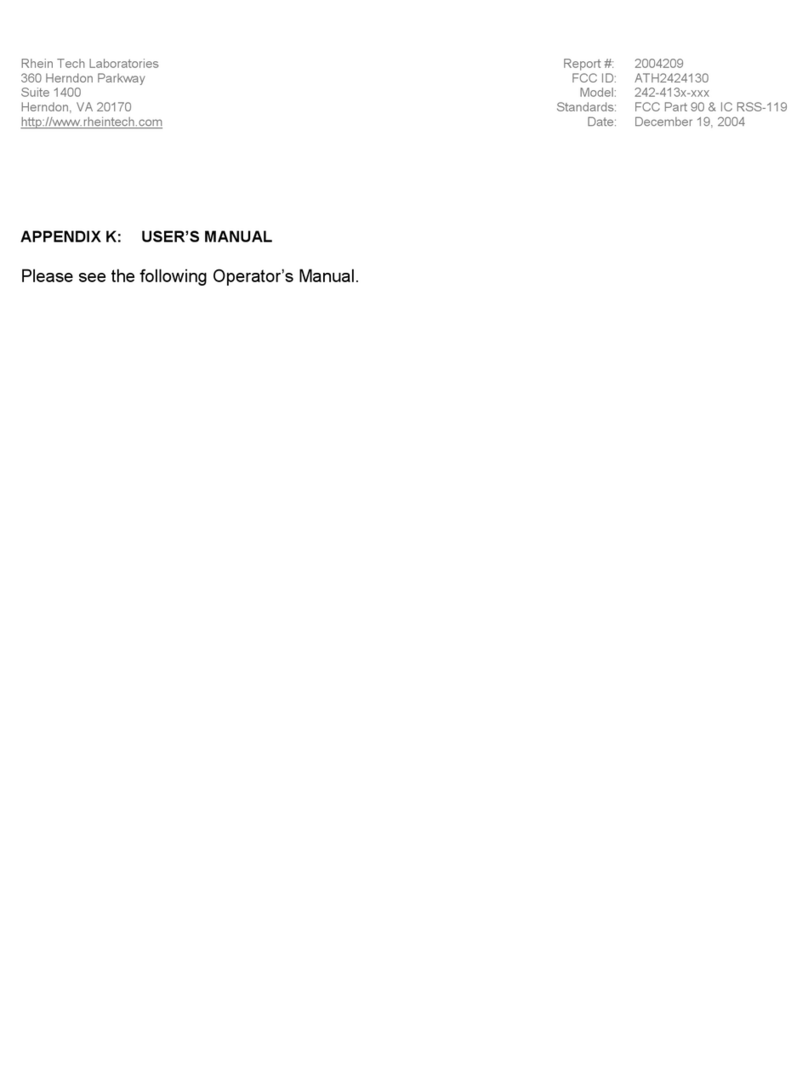
E.F. Johnson Company
E.F. Johnson Company 4100 SERIES User manual

E.F. Johnson Company
E.F. Johnson Company 51 Series User manual
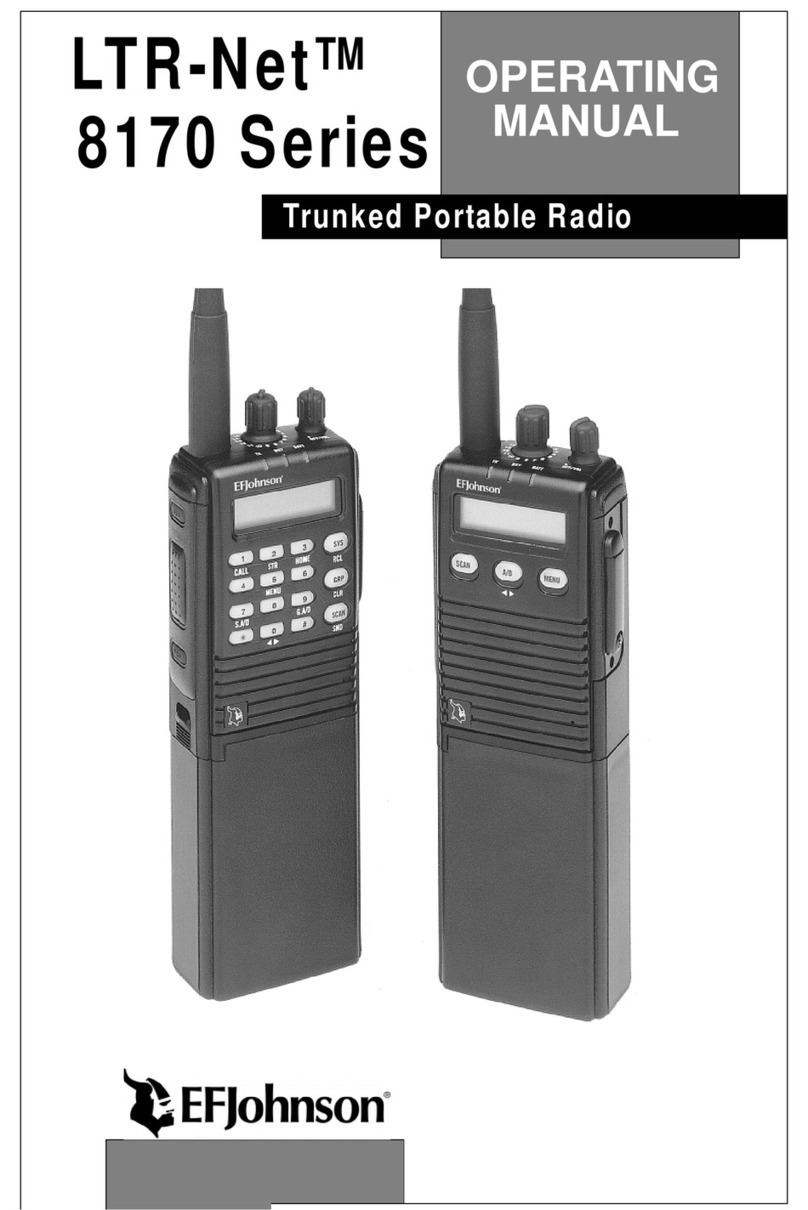
E.F. Johnson Company
E.F. Johnson Company 002-8170-001 User manual

E.F. Johnson Company
E.F. Johnson Company 5100 Series Reference guide

E.F. Johnson Company
E.F. Johnson Company 5100 Series User manual

E.F. Johnson Company
E.F. Johnson Company 5100 ES User manual

E.F. Johnson Company
E.F. Johnson Company 7243 LTR-NET User manual
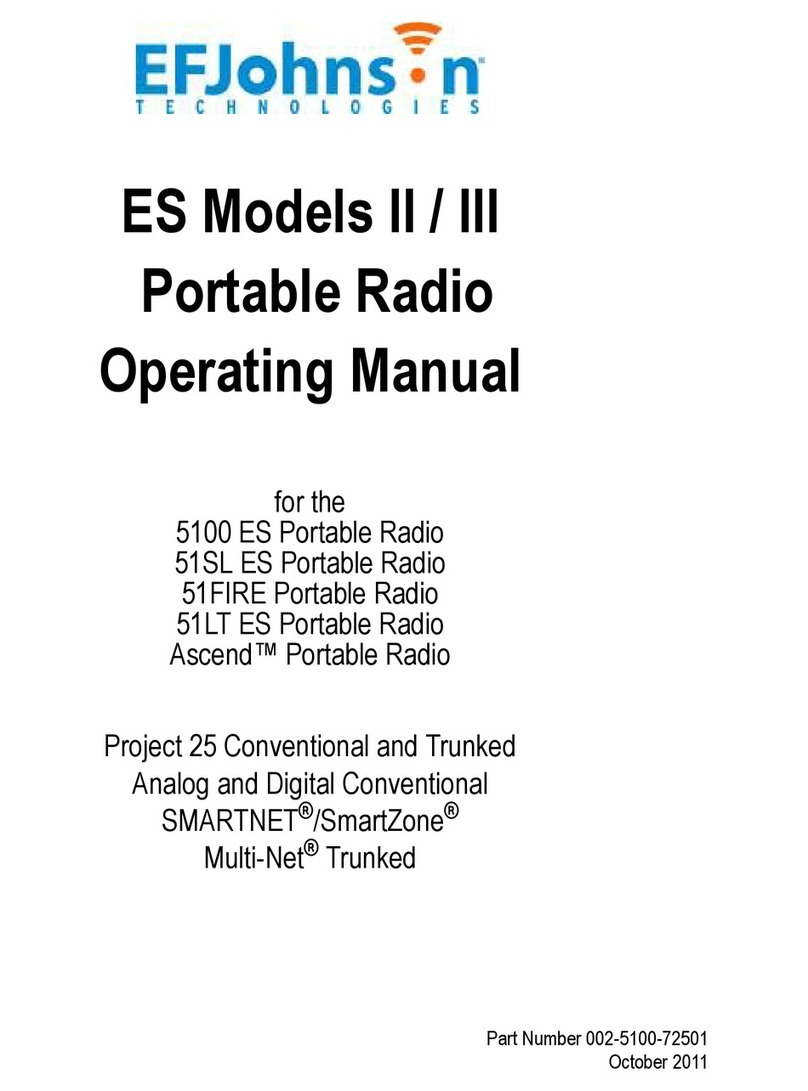
E.F. Johnson Company
E.F. Johnson Company 5100 ES User manual
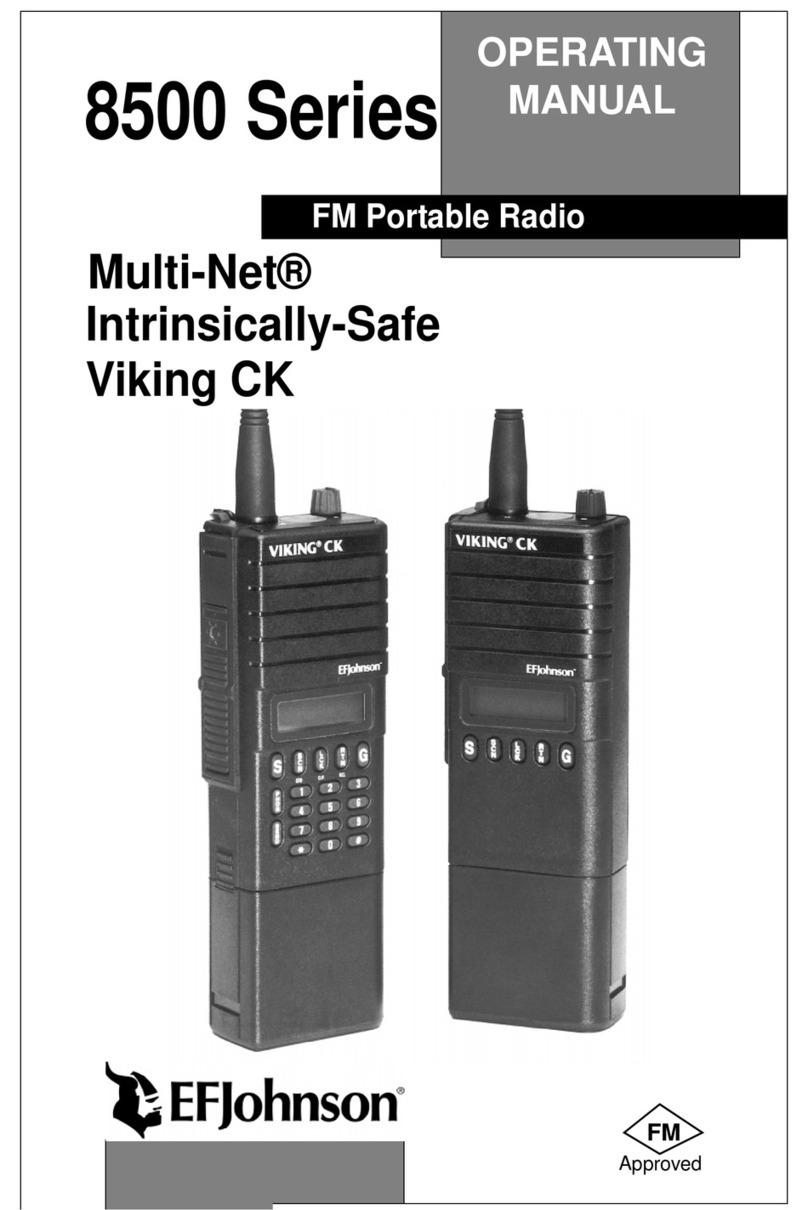
E.F. Johnson Company
E.F. Johnson Company 8500 Series User manual

E.F. Johnson Company
E.F. Johnson Company 5100 Series User manual