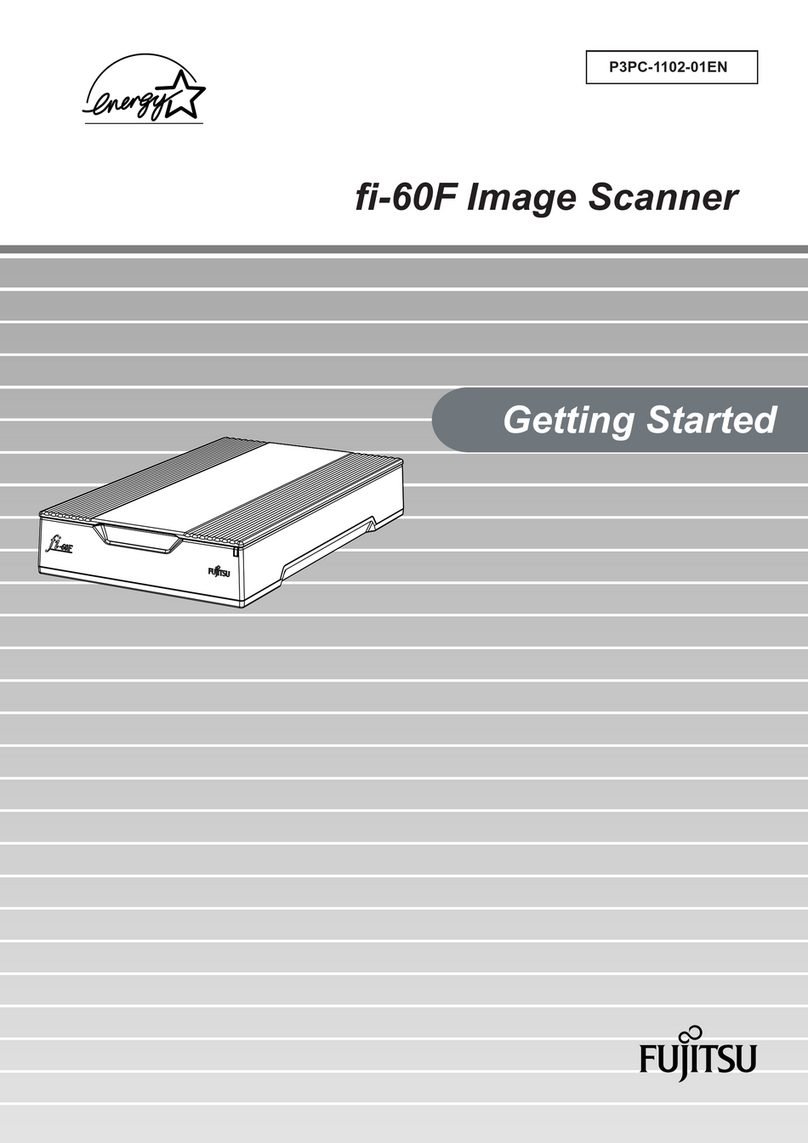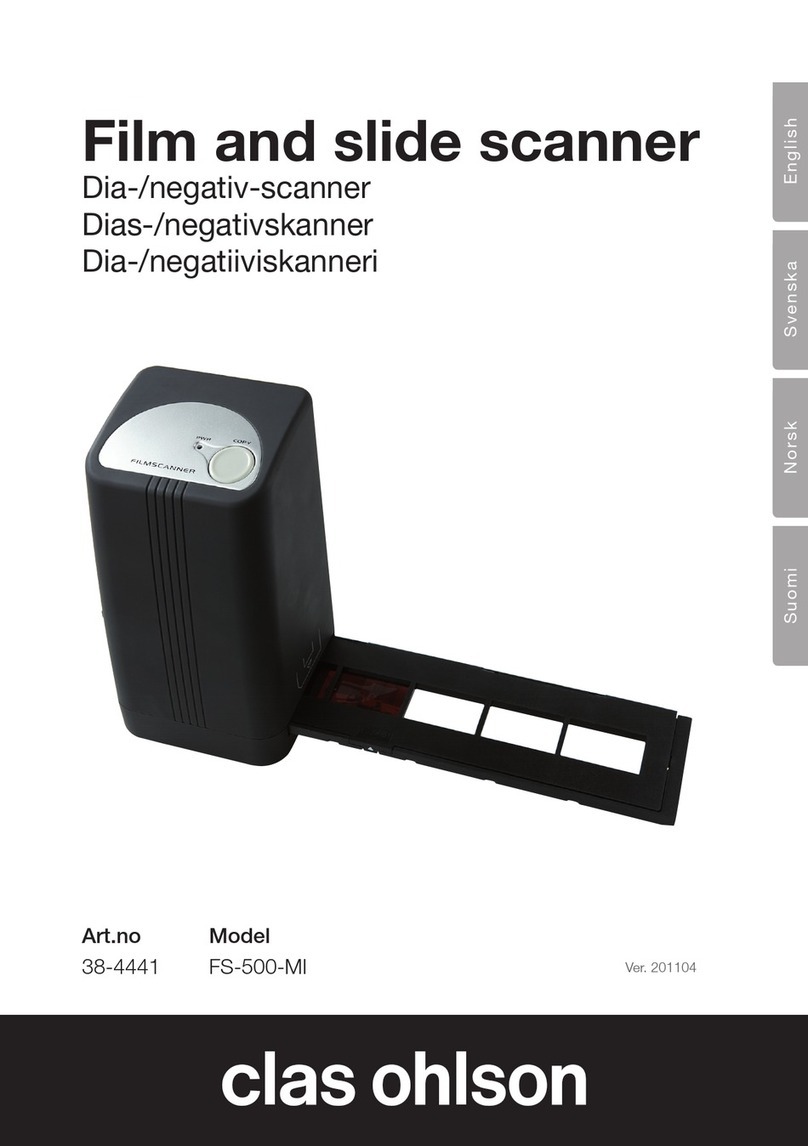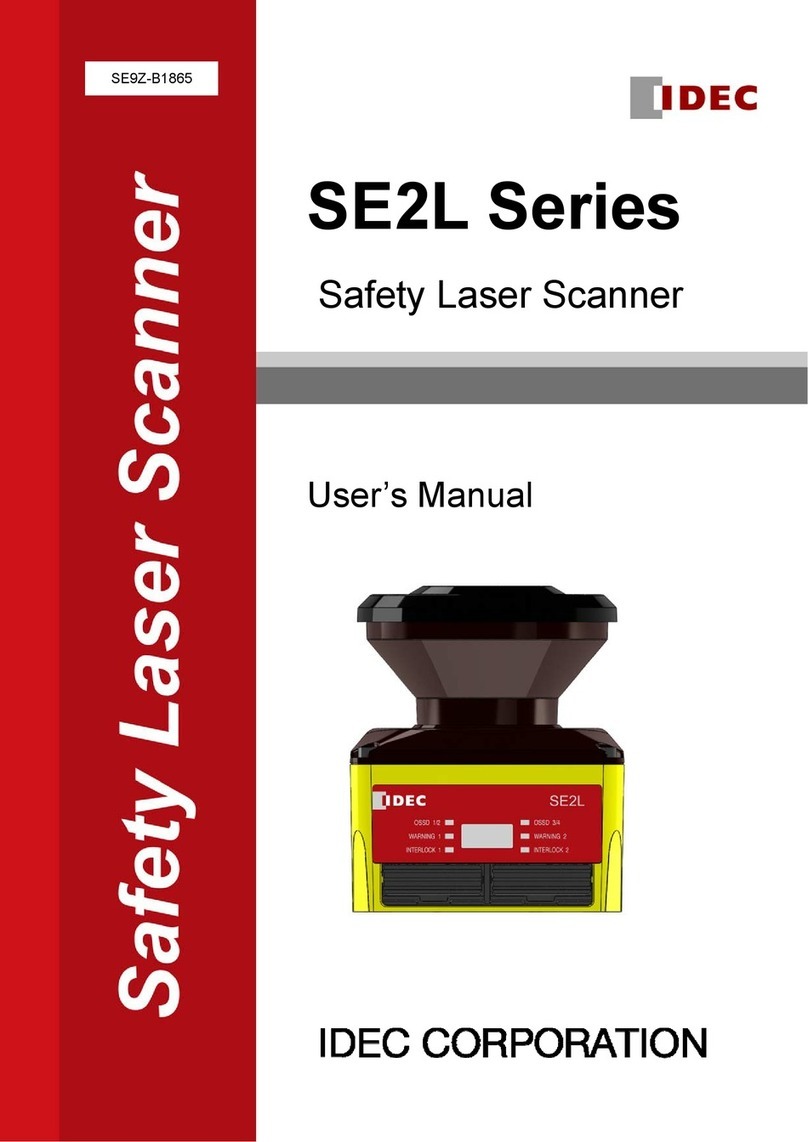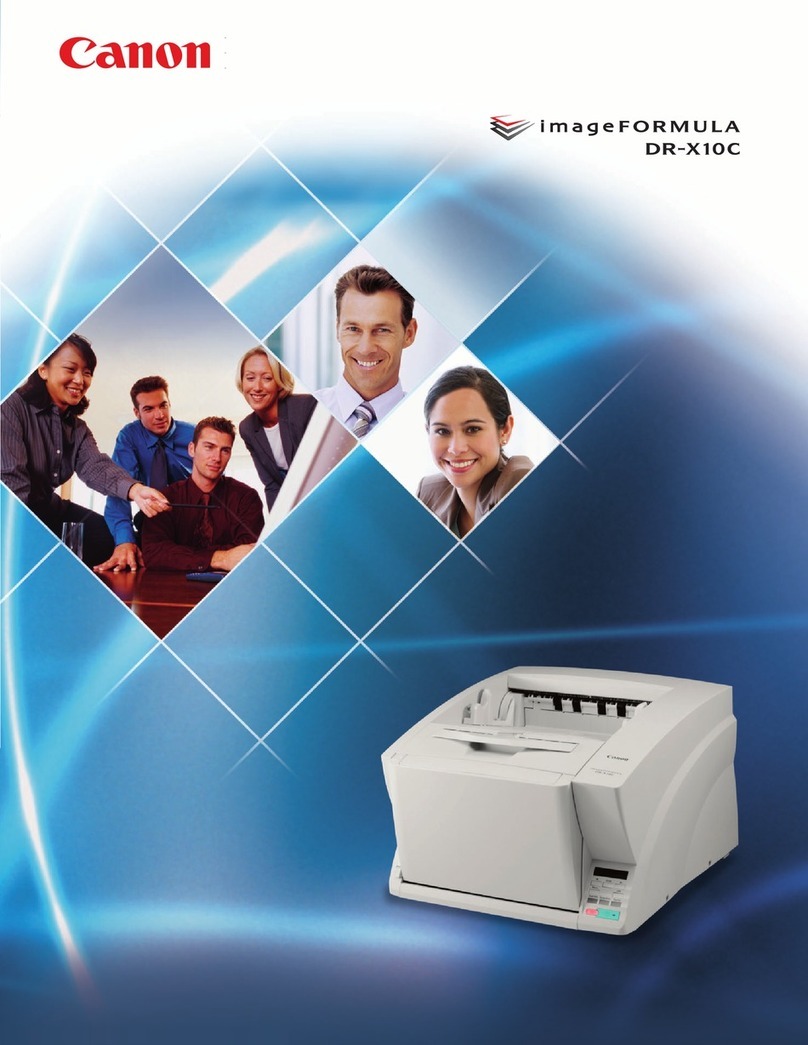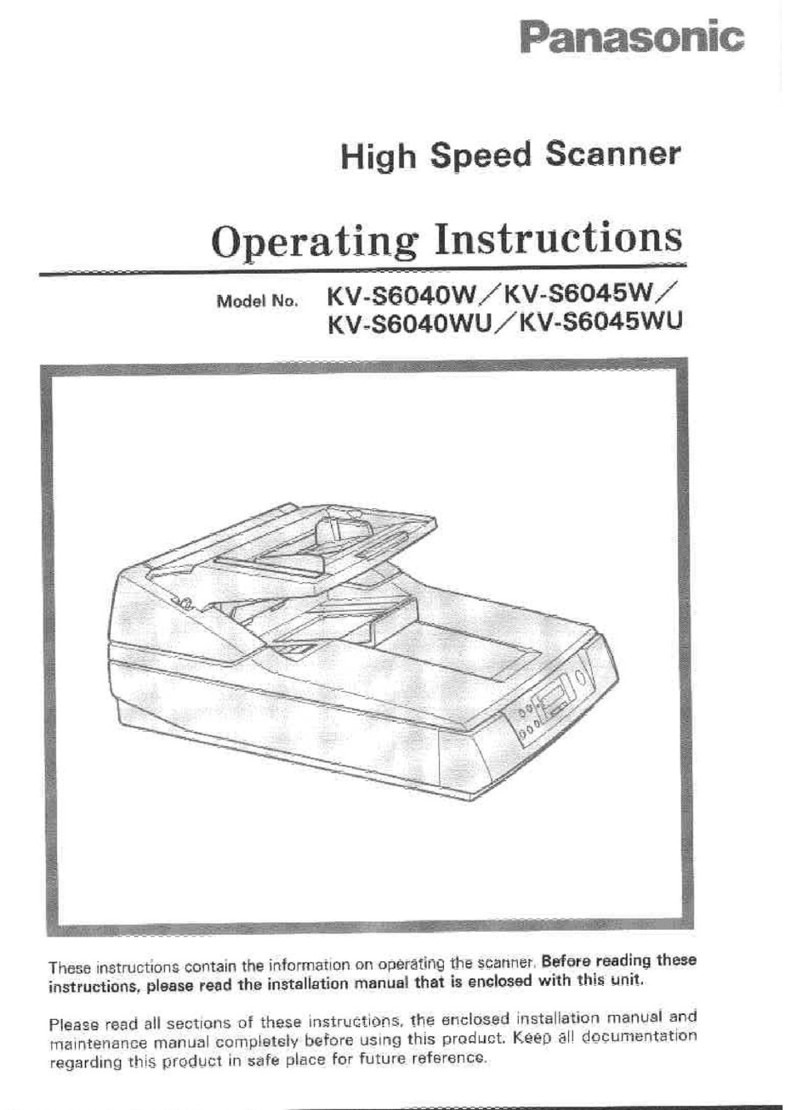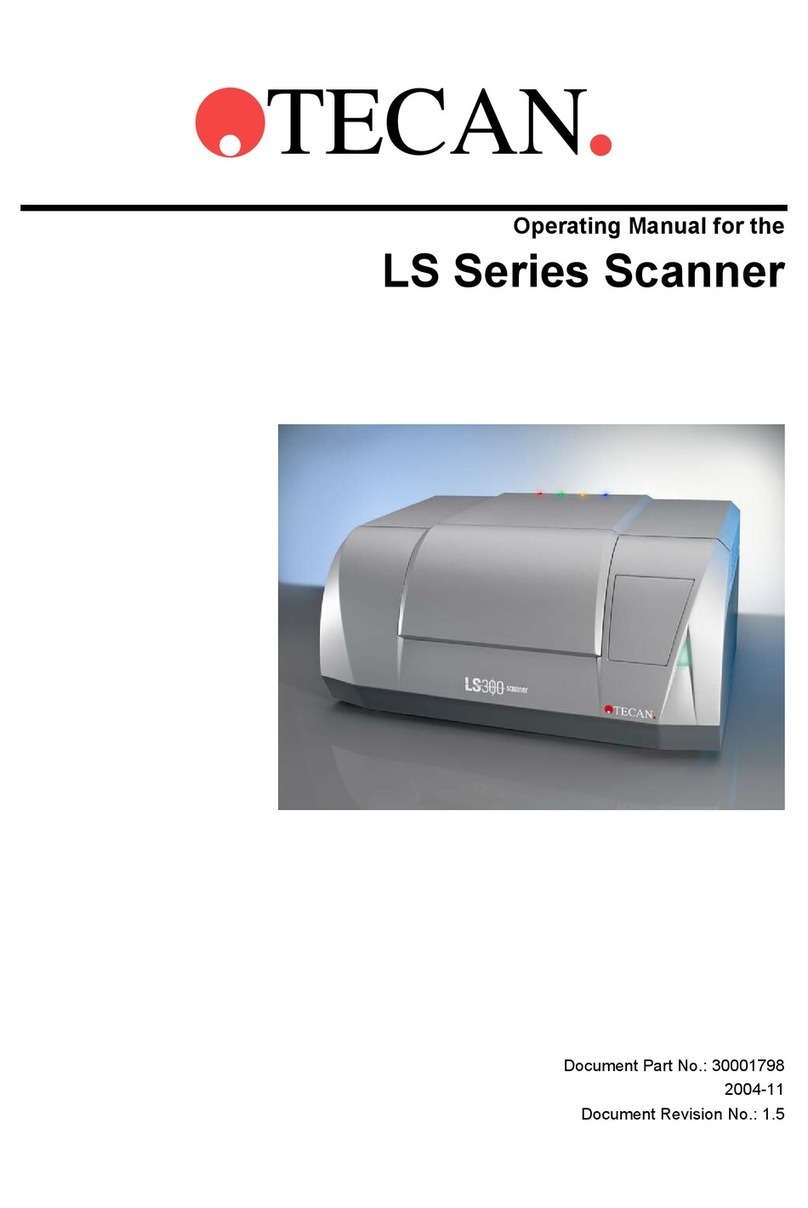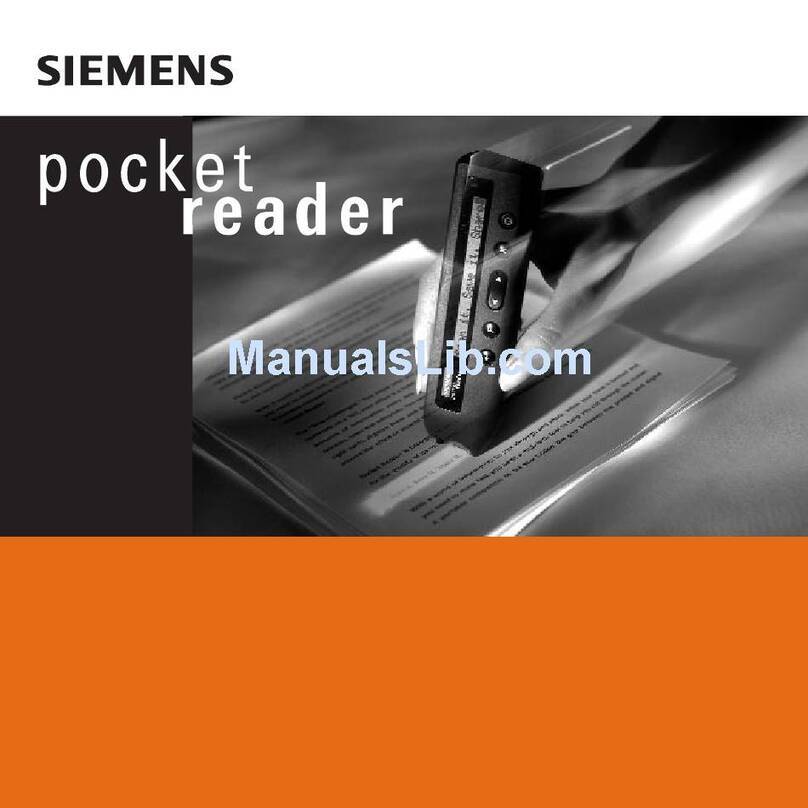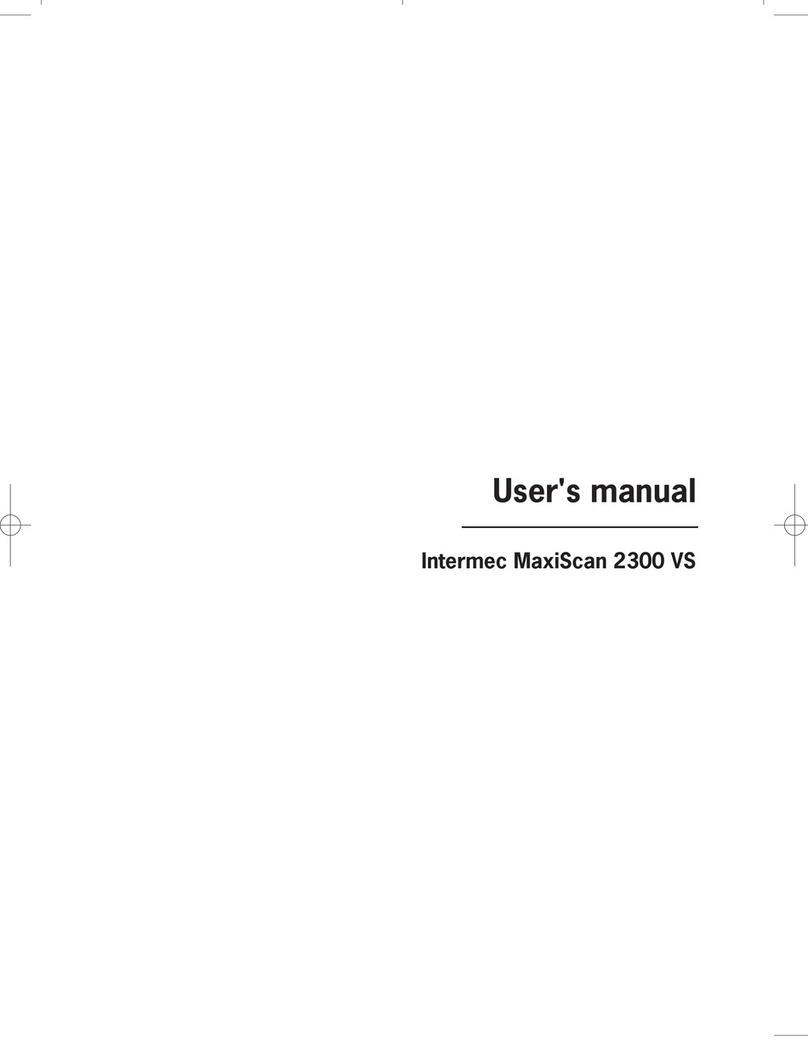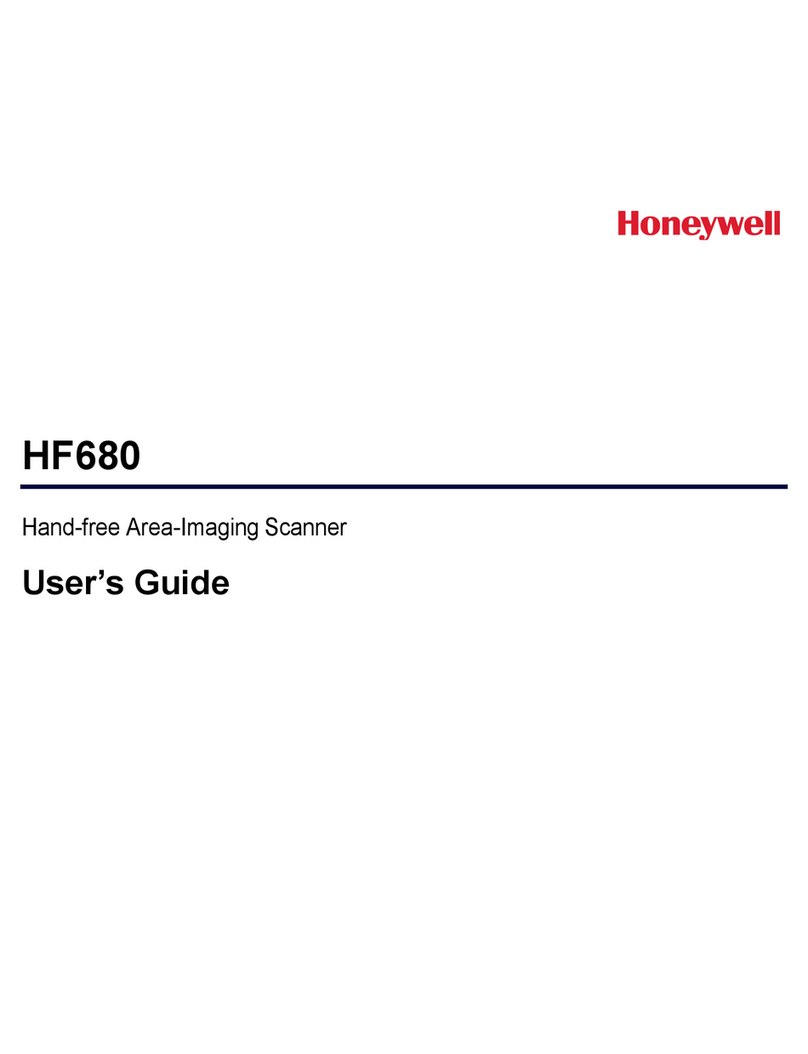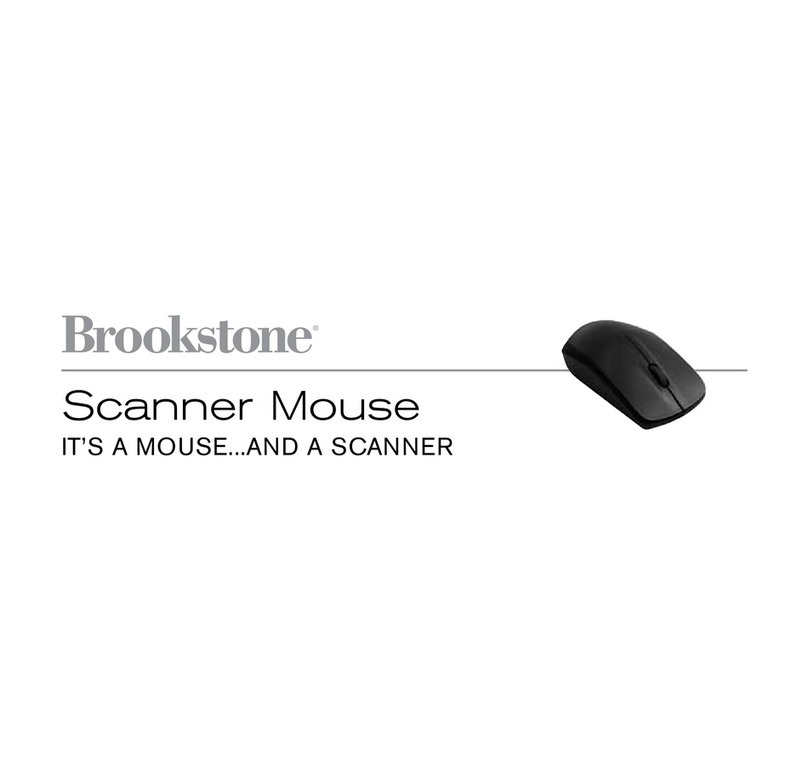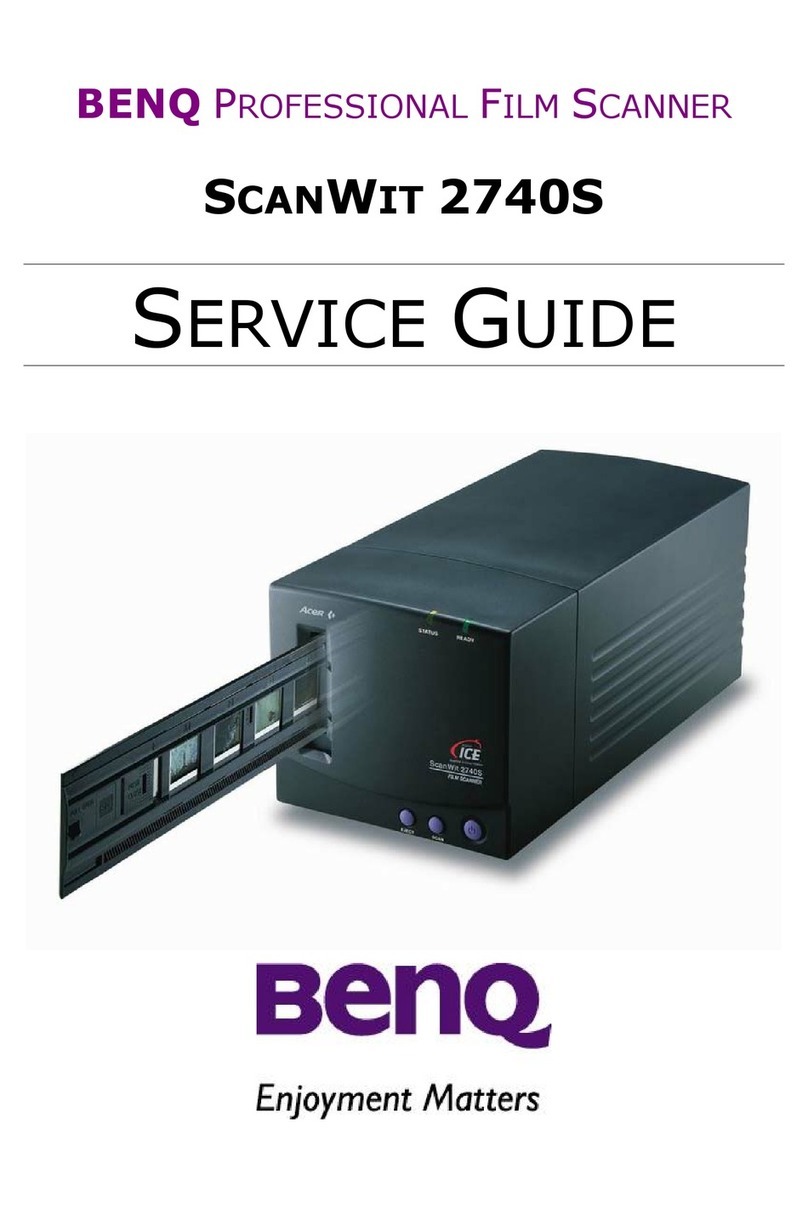e-ImageData Microfilm ScanPro 1000 Manual

1
Desktop Compact
Film Scanner
Operator’s Guide
Microfi lm ScanProTM 1000
2/2007
ScanPro 1000 shown with optional combination fi che,
aperture card, motorized 16/35mm roll fi lm carrier

2
Contents
3 LIMITED WARRANTY
4 UNBOXING INSTRUCTIONS
5 PRECAUTIONS AND SUGGESTIONS
5 Keep the MICROFILM SCANNER well ventilated.
5 COMPUTER FIREWIRE PORT
5 COMPUTER TO ScanPro1000 CABLE
5 CONNECTING TO A LAPTOP
6 EQUIPMENT OVERVIEW
7 PC SYSTEM REQUIREMENTS
8 CONNECTING THE SCANNER TO THE COMPUTER
8 INSTALLING THE PowerScan SOFTWARE and DRIVER
9 PowerScan SETUP MENU
9 SETUP Window PASSWORD is 1234
9 Toolbar:
10 SCAN to Drive #1 or Drive #2:
10 Prefix:
10 Format:
10 Options:
10 ROLL FILM CONTROL
10 SAVE AS
10 INCHES or MILLIMETERS
10 Fit to page size:
11 Print Offset:
12 GRAPHIC BUTTON CONTROLS
12 FILM TYPE
12 FILM TYPE-micro opaque option
12 FILM IMAGE ORIENTATION
12 ROTATE OPTICAL
12 ROTATE DIGITAL
12 ZOOM
12 MIRROR
13 BRIGHTNESS
13 FOCUS
13 MAGNIFIER
14 RESOLUTION
14 SCAN TYPE
15 LIVE
15 SCAN SIZE
15 SCAN to Drive #1
15 SCAN to Drive #2
16 PRINT
16 MOTORIZED ROLL FILM CONTROL
17 SAVE SETTINGS
18 RESTORE SETTINGS
18 PROCEDURE to remove the Save Settings button from the toolbar.
19 SPECIFICATIONS

3
LIMITED WARRANTY
LIMITED WARRANTY. The manufacturer warrants to the original purchaser that this product is
free from defects in material and workmanship, under normal use, providing that service and
maintenance is in accordance with the manufacturer’s instructions. The period of warranty time
shall be as follows:
- Microfilm ScanPro 1000: One year from the date of shipment from the manufacturer’s factory or
warehouse.
- Roll film attachments, and other accessories: Ninety (90) days from the date of shipment from
the manufacturer’s factory or warehouse.
- Products and items resold by the manufacturer are warranted by the original supplier. The war-
ranty terms and warranty registration materials are included with each item. It is the respon-
sibility of the end user to complete the documentation and to contact the supplier for follow-up
service and support. Products included in this warranty category include but are not limited to
computers, computer accessories, laser printers, and monitors.
The manufacturer’s sole obligation shall be, at the discretion of the manufacturer, limited to the
repair or replacement of parts or products manufactured by manufacturer, and which are deter-
mined by the manufacturer to be defective within the applicable warranty period. Such defective
items must be returned to the manufacturer, after return authorization is obtained from the manu-
facturer, with shipping and handling charges prepaid.
All items and products returned to the manufacturer for warranty claims require a RETURN AU-
THORIZATION NUMBER (RA number) to be issued by the manufacturer’s customer service. The
RA number must appear legibly on all return cartons. Failure to obtain an RA number or to pack-
age the item properly may result in a loss or reduction of credit.
THE LIMITED WARRANTIES CONTAINED IN THIS AGREEMENT ARE IN LIEU OF ALL OTHER
WARRANTIES, EXPRESSED OR IMPLIED, INCLUDING ANY REGARDING MERCHANTABIL-
ITY OR FITNESS FOR A PARTICULAR PURPOSE, RELATING TO THE USE OR PERFOR-
MANCE OF THE PRODUCTS. THE MANUFACTURER WILL NOT BE LIABLE FOR PERSONAL
INJURY OR PROPERTY DAMAGE (UNLESS CAUSED SOLELY BY THE MANUFACTURER’S
NEGLIGENCE) LOSS OF PROFIT OR OTHER INCIDENTAL OR CONSEQUENTIAL DAMAGES
ARISING OUT OF THE USE OR INABILITY TO USE THE PRODUCTS.
This limited warranty does not extend to any product which has been subject to misuse, neglect
or accident, damage caused by the use of supplies or parts not technically satisfactory, repairs
or modifications not approved by the manufacturer. This Limited Warranty does not apply to the
following: damage caused in shipping, glass breakage, lamps or supplies which requires periodic
replacement due to normal use or wear. The manufacturer does not assume responsibility for
consequential damages of any nature and shall not be liable for damages resulting from malfunc-
tions or interruptions in the operation or function of the manufacturer’s products.
FOR ALL WARRANTY CLAIMS, THE USER/CUSTOMER SHOULD CONTACT THE SELLING
DEALER/DISTRIBUTOR SALES OFFICE. THE DEALER/DISTRIBUTOR SHOULD CONTACT
MANUFACTURER’S TECHNICAL SERVICE DEPARTMENT.
7/2006

4
UNBOXING INSTRUCTIONS
UNBOXING THE SCANPRO 1000 FROM THE SHIPPING CARTON.
A. Slit tape and open outer box fl aps, Fig 1.
B. Remove ACCESSORIES BOX and REMOVE ALL ITEMS that are inside, Fig1.
C. Slit tape and open inner box fl aps, Fig 2
D. Remove LEFT and RIGHT INSERTS, Fig 2
ACCESSORIES BOX
remove before removing ScanPro
Save all packing materials in case you need to move or ship your SCANNER
INSERTS
Fig 1
Fig 2
Fig 3 Fig 4
GRASP HERE FIRMLY
E. GRASP Scanner as shown in Fig 3 with fi n-
gers extending under top cover and LIFT out
of inner shipping box.
F. PLACE the Scanner on a sturdy level surface,
Fig 4, and remove the protective plastic bag,
the retaining tape on the FICHE CARRIER,
and foam pad between glass.

5
PRECAUTIONS AND SUGGESTIONS
Keep the MICROFILM SCANNER well ventilated.
Do not block fan ventilation holes at the bottom of the unit. Avoid installation in dusty places.
NOTE: PLACE ON FLAT, EVEN, HARD STURDY SURFACE (NOT CARPETED).
COMPUTER FIREWIRE PORT
We have included a FireWire card with your purchase, we highly recommend that you use this
card. The Microfilm Scanner connects to your computer FireWire port using the cable included
with your Microfilm Scanner.
COMPUTER TO ScanPro1000 CABLE
A FireWire (IEEE 1394) cable is included with your scanner purchase. This cable meets all of
the specifications for connecting your microfilm scanner to a computer. Use this cable to connect
your microfilm scanner to your computer.
CONNECTING TO A LAPTOP
If you are connecting the ScanPro1000 to a laptop computer, you will need a power adaptor that
can supply 12VDC 1.0A to the firewire cable (this is needed because a laptop firewire connection
does not supply power to devices). A laptop power adaptor is available from e-Image Data, part
number 9852500.

6
EQUIPMENT OVERVIEW
COMPACT DESKTOP, MICROFILM SCANNER
The ScanPro 1000 microfi lm scanner (optional micro opaque capability) uses the latest digital
technologies to bring you an exceptional compact viewer/scanner/printer that is sturdy and built
for public use applications. This scanner provides many unique options and features that make it
easy and effi cient to work with all types of microfi lm
OPTICAL ZOOM LENS
Your ScanPro 1000 is equipped with a 7X to 54X ZOOM LENS system. This lens is factory in-
stalled
OPTIONAL ROLL FILM CARRIER
If you have ordered a roll fi lm carrier with your purchase, it is shipped in its own carton. Follow
the instructions sent with the roll fi lm carrier to install it onto your scanner.
Power Switch ON/OFF
Input Power Jack
+24V DC
FireWire Connector
Roll Film Carrier Connector
Fiche Carrier Handle
Power Indicator Light
Roll Film Carrier (optional
equipment) Locking Pin At-
taches into Guide

7
PC SYSTEM REQUIREMENTS
Scanners are capable of inputting large amounts of data in relatively short periods of time. This
can push your computer system to the limits of its capabilities. This means that you will need to
evaluate the systems capabilities based on your intended scanning requirements. Your evaluation
of system capability will need to consider processing speed, computer memory (RAM), and hard
disk storage. Major factors to consider are scan type and resolution. High resolution gray scale
scans are much more demanding than Half-Tone scans for both processing speed and memory.
Minimum System Requirements when used with Windows 2000 and XP:
Microfilm ScanPro 1000 Recommended
2GHZ Pentium, or AMD Higher
Windows 2000, XP same
1GB Memory Higher
100 GB available hard disk space Higher
SVGA/XSVGA monitor (Minimum Screen Resolution Setting 1028 x 600 dpi) same
CD ROM reader same
We have included a FireWire card with your purchase, we highly recommend that you use this
card. The Microfilm Scanner connects to your computer FireWire port using the cable included
with your Microfilm Scanner.

8
It has been our experience that NOT all computer FireWire ports and NOT all fi rewire cards oper-
ate the same way. It is strongly recommended that you use the FireWire card supplied with your
purchase.
Connect your MICROFILM SCANNER to the COMPUTER using the FireWire CABLE shipped
with your fi lm scanner Fig1. This cable meets all of the specifi cations for this type of connection
and it is strongly recommended that you use only this cable.
Connect the AC/DC Power Inverter to the Scanner and to your local AC power source shown
below, Fig 1.
CONNECTING THE SCANNER TO THE COMPUTER
Power Switch ON/OFF
FireWire Cable Connection
Scanner to Computer Power Jack
FireWire Connector
Local AC
AC/DC Power Inverter
FireWire Connector
ScanPro 1000
Computer
Fig 1
INSTALLING THE PowerScan SOFTWARE and DRIVER
You can download the latest PowerScan software and the ScanPro1000 SOFTWARE and DRIV-
ER installation instruction sheet from this web page: http://e-imagedata.com/DRIVERS

9
SETUP Window PASSWORD is 1234
The password protected SETUP Window provides control over the following features:
1. Specify which control BUTTONS are available on the PowerScan TOOLBAR.
2. Specify the ORDER of the BUTTONS on the PowerScan TOOLBAR.
3. Specify the save-to location of SCANS (DRIVE #1 and DRIVE #2).
4. Specify the fi le name PREFIX.
5. Specify the fi le FORMAT that is used when a scan is made.
6. SHOW or HIDE the ROLL FILM CONTROL for motorized fi lm carrier.
7. SHOW or HIDE the SAVE AS Window when scanning.
8. Specifi es INCHES or MILLIMETERS.
9. Specify FIT TO PAGE size.
10. ENABLE or DISABLE Print Offset.
Toolbar:
Specifying which control BUTTONS appear on the PowerScan Toolbar.
The control button names are listed in two columns titled AVAILABLE CONTROLS and SELECT-
ED CONTROLS as shown on the SETUP Window, Fig 2. The SELECTED CONTROLS list speci-
fi es which controls are shown on the PowerScan TOOLBAR. The AVAILABLE CONTROLS list
specifi es which control buttons are NOT shown on the PowerScan TOOLBAR
A. To add a control button to the PowerScan Toolbar, highlight the control button name on the
AVAILABLE CONTROLS list by clicking on it and then CLICK the ADD button located between
the AVAILABLE CONTROLS list and SELECTED CONTROLS list.
B. To delete a control button from the PowerScan Toolbar, highlight the control button name on
the SELECTED CONTROLS list by clicking on it and then CLICK the DELETE button located
between the AVAILABLE CONTROLS list and SELECTED CONTROLS list.
The order of the control buttons on the PowerScan toolbar is determined by the order
of the control button names
shown on the SELECTED
CONTROLS list. To change
this order, highlight a control
button name and CLICK the
“+” or “-” below the SELECTED
CONTROLS list.
PowerScan SETUP MENU
Fig 2

10
SCAN to Drive #1 or Drive #2:
When a scan is made it will be saved to the specified location.
The path in the window next to Drive #1 and Drive #2 specifies the “save to” location for scans.
When you install the PowerScan software, a default folder is placed on your DESKTOP and is
labeled My Scans. Scan to Drive #1 will save scans to that folder. The Scan to Drive #2 will save
scans to drive E. You can change the destination at any time by using the BROWSE button to
specify a new path.
Prefix:
Specifying the FILENAME PREFIX for scans
Scans will be given a default filename if the SAVE AS box is unchecked. The default filename
consists of a PREFIX name and a sequential number that is added to the PREFIX. The PREFIX
name can be set in the SETUP Window by typing a name in the field titled “Prefix”.
Format:
Specifies the file format
if the SAVE AS box is un-
checked. SPECIFY the file for-
mat using the pull down menu
in the “Format” field (JPEG,
PDF, TIFF (LZW), TIFF (Group
4), PDF (Multipage), TIFF (Mul-
tipage), TIFF (LZW Multipage),
TIFF (Group 4 Multipage).
Options:
ROLL FILM CONTROL
When checked, PowerScan
will display the motorized
roll film control. You can move
the CONTROL by CLICKING and DRAGGING the title bar
SAVE AS
HIDE or SHOW the Save As dialog. When SAVE AS is
checked, the SAVE AS window is shown for each scan
allowing you to specify scan NAME, SAVE-to-LOCATION,
and FILE FORMAT.
INCHES or MILLIMETERS
CLICK to select.
Fit to page size:
Specifies the page size limit that will be used when the “FIT-TO-PAGE” button is selected.

11
Print Offset:
Specifies the position a of scan on a printed page (for example printing on a preprinted form).

12
GRAPHIC BUTTON CONTROLS
FILM TYPE
CLICK to select the FILM TYPE to match the fi lm you will be scanning. The fi lm
types are POSITIVE or NEGATIVE. If you are not sure which fi lm type you have,
review the information in the FAQ section at http://e-imagedata.com:
FILM TYPE-micro opaque option
If you have the micro opaque option, you will have the BUTTON icon shown on
the left. Click to select to the FILM TYPE that matchs the fi lm you will be scanning.
The selections are POSITIVE or NEGATIVE fi lm or MICRO OPAQUE.
FILM IMAGE ORIENTATION
If the image on your fi lm is higher than it is wide, it is referred to as PORTRAIT
orientation. If the image on your fi lm is wider than it is high, it is referred to as a
LANDSCAPE orientation. Similar to taking a picture with a camera, you would hold
the camera in the vertical position for a PORTRAIT image and horizontal position
for a LANDSCAPE image to take maximum advantage in capturing the image. Look
at the images on your microfi lm and CLICK to SELECT the matching BUTTON icon
shown on the left.
ROTATE OPTICAL
If the image as seen on the PowerScan Display is not “straight”, you can use the
OPTICAL ROTATE or
If the image as seen on the PowerScan Display is not “straight”, you can use the
BUTTONS to straighten the image.
ROTATE DIGITAL
CLICK the DIGITAL ROTATE button to rotate the image 900, 1800 , or 2700 (for ex-
ample, if the microfi lm image is NOT “upright”).
ZOOM
The ScanPro 1000 is equipped with a 7X to 54X power zoom lens. CLICK and
HOLD the
The ScanPro 1000 is equipped with a 7X to 54X power zoom lens. CLICK and
and
The ScanPro 1000 is equipped with a 7X to 54X power zoom lens. CLICK and
BUTTONS to increase or decrease the size of the image that
you see in the PowerScan Display.
MIRROR
CLICK to “mirror” the image in the PowerScan Display.

13
BRIGHTNESS
When the Auto Brightness is CLICKED , the scanner determines the setting. You
can use the
When the Auto Brightness is CLICKED
and
When the Auto Brightness is CLICKED
buttons to manually adjust brightness. When Auto Bright-
ness is active, the brightness value in the BUTTON WINDOW is “Gray”.
CONTRAST
You can use the and BUTTONS to adjust the image contrast.
FOCUS
CLICK the AUTO FOCUS BUTTON to make auto focus active. The BUTTON
icon shown on the left identifi es that auto focus is active
You can manually focus the image on the computer monitor using the MANUAL
focus control BUTTONS
You can manually focus the image on the computer monitor using the MANUAL
and
You can manually focus the image on the computer monitor using the MANUAL
. The BUTTON icon shown on the left identifi es
that manual focus is active.
MAGNIFIER
The MAGNIFIER TOOL opens the Magnifi er Window showing an enlarged view of
a portion of the image in the PowerScan Display. To use the MAGNIFIER, CLICK
the MAGNIFIER BUTTON
a portion of the image in the PowerScan Display. To use the MAGNIFIER, CLICK
on the TOOL BAR. You can select the amount of
magnifi cation using the PULL DOWN BUTTON .
Use the MAGNIFIER tool in, A) the STANDARD VIEW, or B) the MAXIMIZED VIEW.
A) STANDARD VIEW, the original image in the PowerScan Display remains in the background
and the MAGNIFIER WINDOW opens showing an enlarged view of a SELECTED AREA. CLICK
and DRAG the corners of the MANIFIER WINDOW to resize. The SELECTED AREA is shown
as a BOUNDING BOX (outlined by a blue dotted-line). CLICK and DRAG inside the BOUNDING
BOX to change its position.
B) MAXIMIZE VIEW, CLICK the maximize button on the Magnifi er Window Title Bar to maximize
the Magnifi er Window. CLICK and DRAG or use your keyboard arrow keys to pan around the
entire image. CLICK the restore button on the Magnifi er Window Title Bar to return to the
STANDARD VIEW. CLICK the MAGNIFIER BUTTON or the Close button on the Magnifi er Win-
dow Title Bar to close the Magnifi er Window.

14
RESOLUTION
Use the PULL DOWN BUTTON to select resolution. It is suggested that scans
be made at 300dpi as a balance between image quality and fi le size.
SCAN TYPE
The ScanPro 1000 scanner scans your microfi lm as GRAY SCALE or HALF-TONE.
When you are scanning in GRAY SCALE you also have the option of using the EN-
HANCE feature which removes background and improves image quality (check box
is checked when ENHANCE is active).
Check box is gray when ENHANCE is not active (CLICK the check box to “toggle”
ENHANCE “on” or ENHANCE “off”).
CLICK the SCAN TYPE BUTTON to “toggle” between GRAY SCALE and HALF-
TONE scans. HALF-TONE scanning provides high quality small fi le size scans
A decision should
clarify the justices’
ruling upholding
testing for athletes.
The appeals court majority said
that Tecumseh had not demonstrat
-ed that there was “an actual drug
abuse problem among those subject
to the policy” and that therefore the
balancing test the Supreme Court
adopted when it upheld the testing of
student athletes in Vernoma, Ore.
appeal against the school district in
Tecumsch School officials in Ver-
noma had shown that the student
athletes there were at the center of a
drug culture and were negative role
MAGNIFIER
WINDOW
MAGNIFIER
WINDOW
TITLE BAR
TOOL BAR
BOUNDING BOX
MAXIMIZE
VIEW WINDOW

15
LIVE
When you move your fi lm, the scanner detects this movement and provides a LIVE
video image of your fi lm.
If you are using very low contrast fi lm, or fi lm
that has large blank areas, the scanner may
have diffi culty detecting fi lm movement. In this case, CLICK
the LIVE BUTTON and leave the mouse pointer on the BUT-
TON to maintain a LIVE video image during fi lm movement.
SCAN SIZE
The CAPTURE WINDOW defi nes the area
that will be scanned when you CLICK SCAN
or the area that will be sent to the printer when
you CLICK PRINT. You can make your own
CUSTOM CAPTURE AREA by CLICKING and
DRAGING the sides or corners of the CAPTURE WINDOW.
When printing to a laser printer, the upper left corner of the
image in the CAPTURE WINDOW image will be positioned
on the upper left of the paper. If the FIT-TO-PAGE
image in the CAPTURE WINDOW image will be positioned
BUT-
TON is pressed, the image in the CAPTURE WINDOW will
automatically be sized to fi t within the boundaries defi ned by
the Fit to Page settings in the Setup Window. (See Page 10).
Use the
the Fit to Page settings in the Setup Window. (See Page 10).
and
the Fit to Page settings in the Setup Window. (See Page 10).
BUTTONS to manually set the scan or
print dimensions of the image in the CAPTURE WINDOW. When MANUAL RESIZE is active, the
dimensions shown on the BUTTON
are not GRAY.
SCAN to Drive #1
CLICK to scan and save the image in the CAPTURE WINDOW. If “Save as” in
checked in the Setup Window, the “Save as” dialog will appear allowing you to as-
sign path, fi le name, and fi le format. If “Save as” in not checked in the Setup Win-
dow, the values (Drive #1 path, fi le name Prefi x, and fi le Format) within the Setup
Window will be used.
SCAN to Drive #2
CLICK to scan and save the image in the CAPTURE WINDOW. If “Save as” in
checked in the Setup Window, the “Save as” dialog will appear allowing you to as-
sign path, fi le name, and fi le format. If “Save as” in not checked in the Setup Win-
dow, the values (Drive #2 path, fi le name Prefi x, and fi le Format) within the Setup
Window will be used.
Drag corners to re size
Capture Window
Drag corners to re size
Capture Window
Capture
Window

16
PRINT
CLICK to print the area in the CAPTURE WINDOW. The PRINT DIALOG WINDOW
will open allowing you to select LASER PRINTER and set printer preferences.
MOTORIZED ROLL FILM CON-
TROL
CLICK and drag the button for low
speed fi lm movement. CLICK and hold
the and buttons for fast speed fi lm movement (speed doubles when the fi lm carrier is
pulled all the way forward). DOUBLE CLICK the button for fast speed fi lm rewind (requires
that the fi lm carrier is pulled all the way forward).

17
SAVE SETTINGS
You can give all the settings for an application (zoom, brightness, button selections,
etc) a fi le name. Then, when you return to the same application, CLICK the OPEN
SETTINGS folder and a single CLICK of that fi le name will restore all of the saved
settings. Following is a step-by-step procedure for creating a SAVE SETTING and for RESTOR-
ING a SAVED SETTING.
To use this feature you will need to have the SAVE SETTINGS and RESTORE
SETTINGS buttons appear on the PowerScan Toolbar.
1] CLICK the BUTTON to open the SETUP PASSWORD WINDOW .
2] ENTER the password 1234 and CLICK OK to OPEN the SETUP WINDOW.
3] On the Toolbar section of the setup
window, in the “Available Controls”
list, click “Save Settings” so that this
entry is highlighted.
4] Click the “Add” button (between
the Available Controls list and the
Selected Controls list) to move the
entry to the Selected Controls list.
If the RESTORE SETTINGS
BUTTON is not on the SELCECTED
CONTROLS list, repeat steps 3 and 4
for the “Restore Settings” BUTTON
5]) Click the “OK” button.
Procedure to Save Settings.
1] Insert your fi lm in the carrier and optimize all of the settings for that particular fi lm.
2] Click the “Save Settings” BUTTON. The “Save As” dialog window will open.
3] Enter a name for these settings that you will easily recognize.
4] Click “Save”
This procedure can be
done for as many differ-
ent fi lm confi gurations
as you would like.

18
RESTORE SETTINGS
Restores settings that had been previously saved in the SAVE SET-
TINGS procedure.
Procedure to Restore Settings.
1] Click the “Restore Settings”
Procedure to Restore Settings.
BUTTON. The “Open” dialog window will open.
2] Click on the name of the desired settings in the fi le list. This will be the name that you gave the
fi le in the Save Settings procedure.
3] Click “Open”.
All of the settings will
return as they were at
the time the settings fi le
was saved.
If you want to prohibit the user from changing your settings fi le or saving set-
tings of their own you will need to remove the “Save Settings” button from
the toolbar.
PROCEDURE to remove the Save Settings button from the toolbar.
1] Click the “Setup” button.
2] Enter password “1234”.
3] Click “OK” and the setup window will appear.
4] On the Toolbar section of the setup window, in the Selected Controls list, click “Save Settings” so
that this entry is highlighted.
5] Click the “Del” button (between the Available Controls list and the Selected Controls list) to re-
move the entry from the Selected Controls list.
6] Click the “OK” button.

19
SPECIFICATIONS
TYPE: Desktop, Compact Digital Microfilm Scanner
TYPE OF FILM: Positive and negative film
Microfiche, jackets, aperture cards
16mm & 35mm roll film open spool
16mm cartridge film (3M)
Micro opaques (optional)
SCREEN SIZE: Any size Windows compatible video display
VIEWING: Live viewing with magnifier
MAGNIFICATIONS: Single zoom lens 7X to 54X
IMAGE ROTATION: 3600 Optical and Digital
FOCUS CONTROL: Auto and Manual
SCANNING SPEED: High resolution scan in one second
SCANNING RESOLUTION: Selectable 150, 200, 300, 400, 600
FILE FORMATS: All common file formats including JPEG, PDF, TIFF. TIFF (LZW),
TIFF (Group 4), PDF (Multipage), TIFF (Multipage), TIFF (LZW Mul-
tipage), TIFF (Group 4 Multipage)
SCAN MODE: Grayscale
Half-Tone
CONTROLS: Graphic buttons with customizable tool bar
COMPATIBLE OPERATING SYSTEMS:
Windows 2000, XP
HARDWARE INTERFACE: FireWire IEEE 1394
DIMENSIONS (H x W x L): 7.5” x 12” x 16” (190mm x 305mm x 406mm)
WEIGHT: 19.5lbs. (9kg)
POWER: 100-240VAC 50/60Hz
e-ImageData Corp. • 340 Grant Street • Hartford, WI 53027 • (262) 673-3476 • FAX (262) 673-3496
http:\\www.e-imagedata.com
PN0318208
Table of contents
Other e-ImageData Scanner manuals