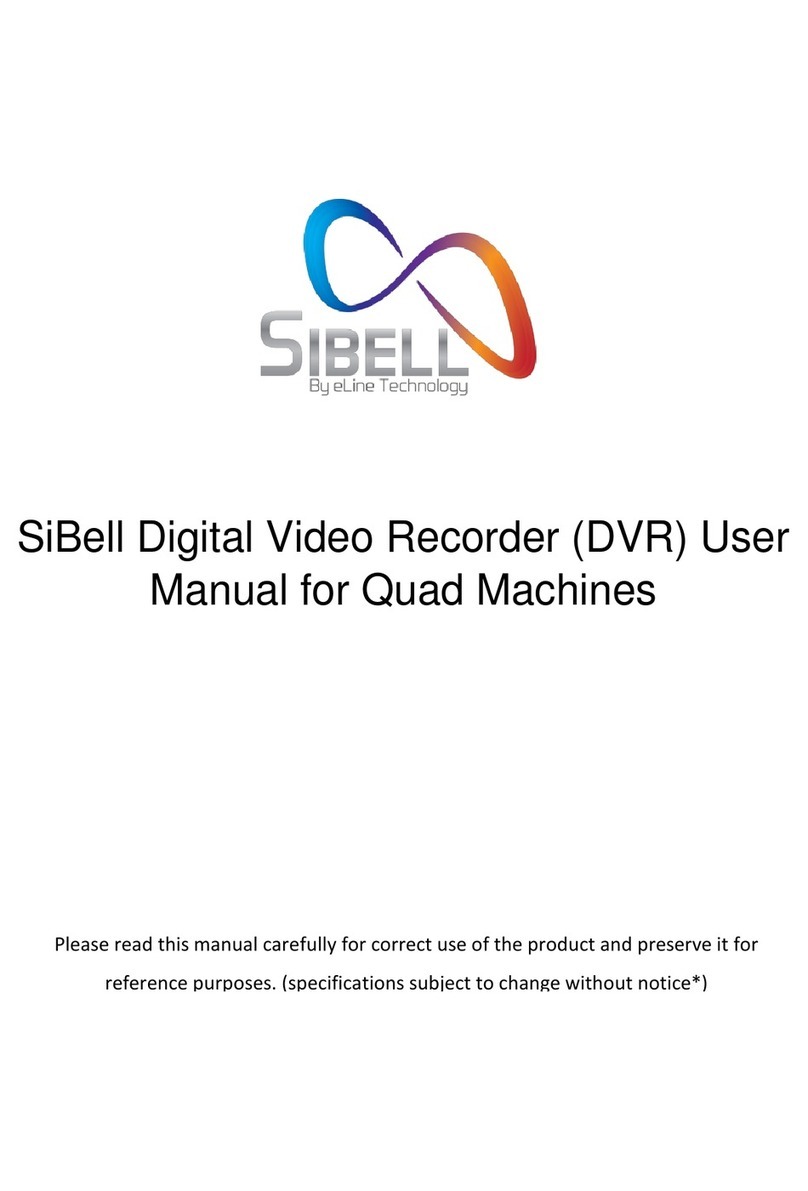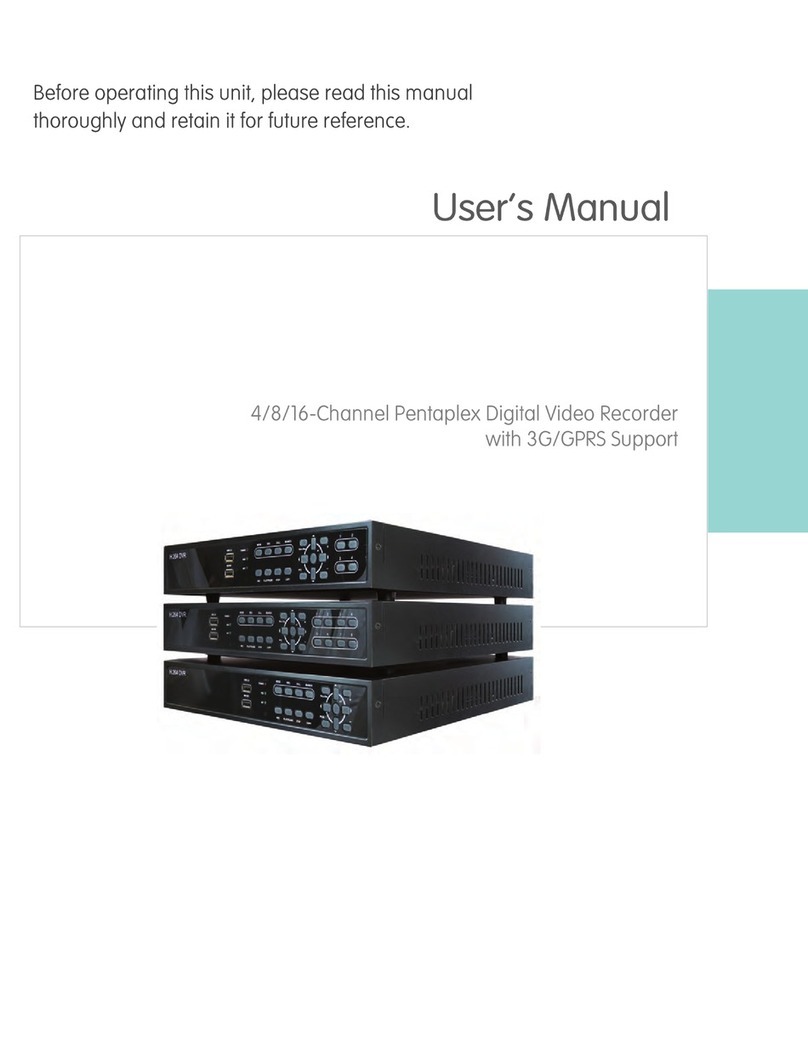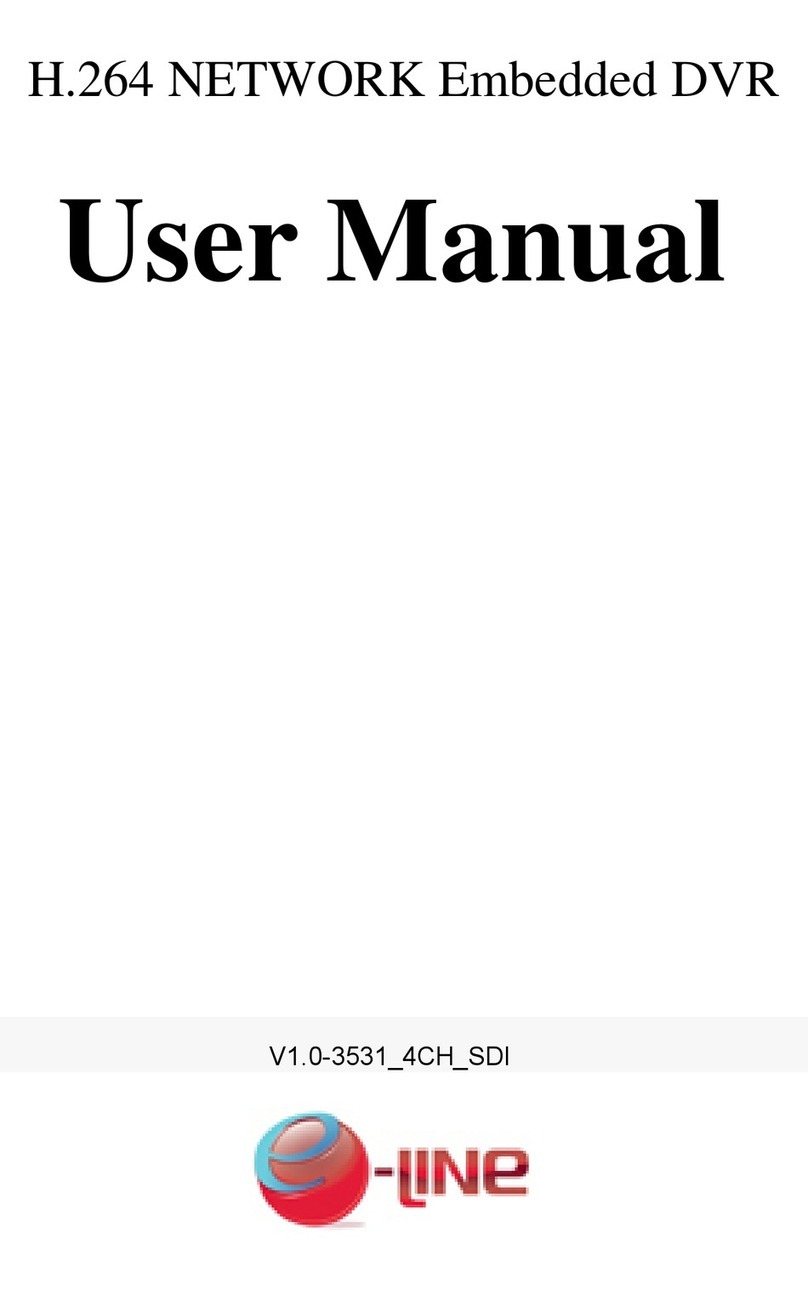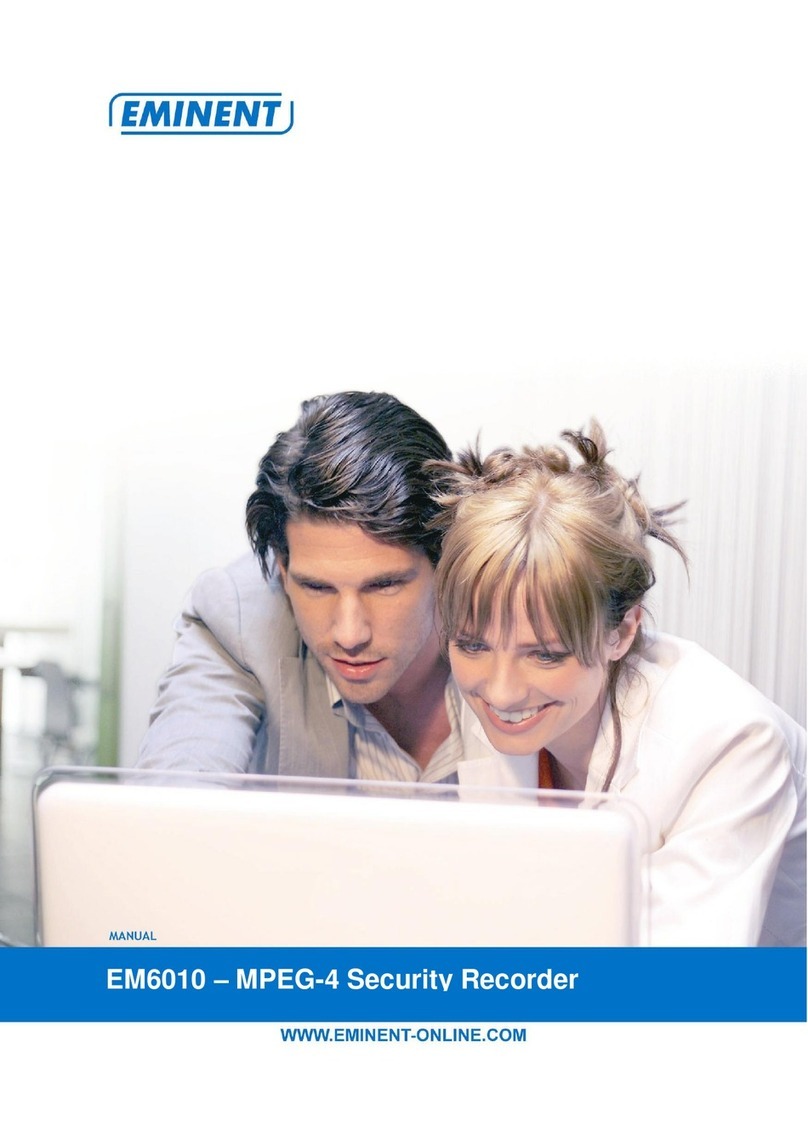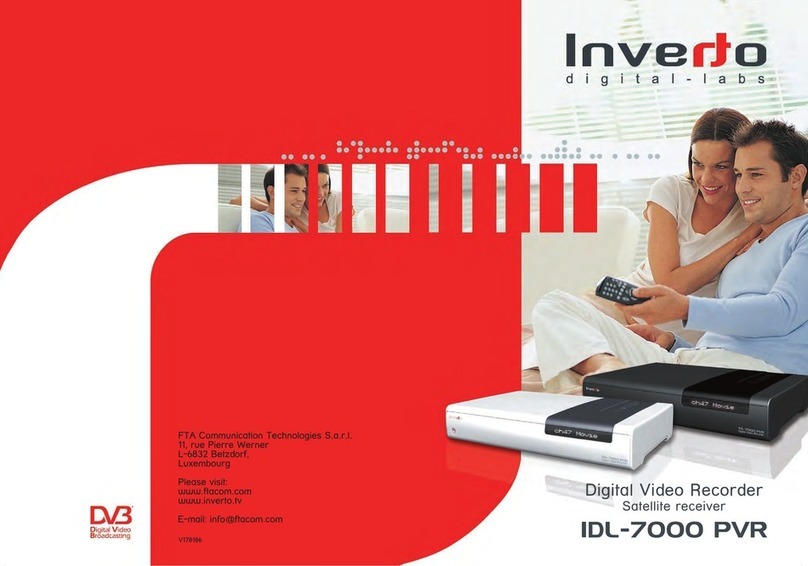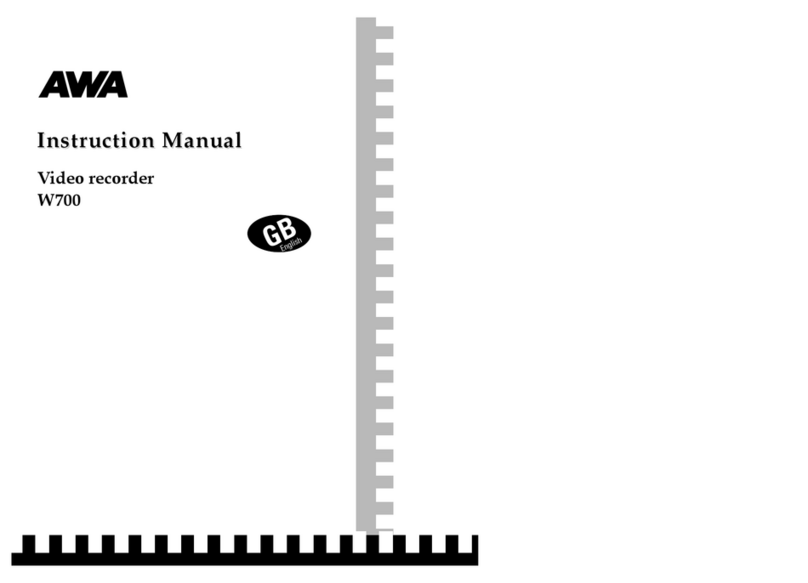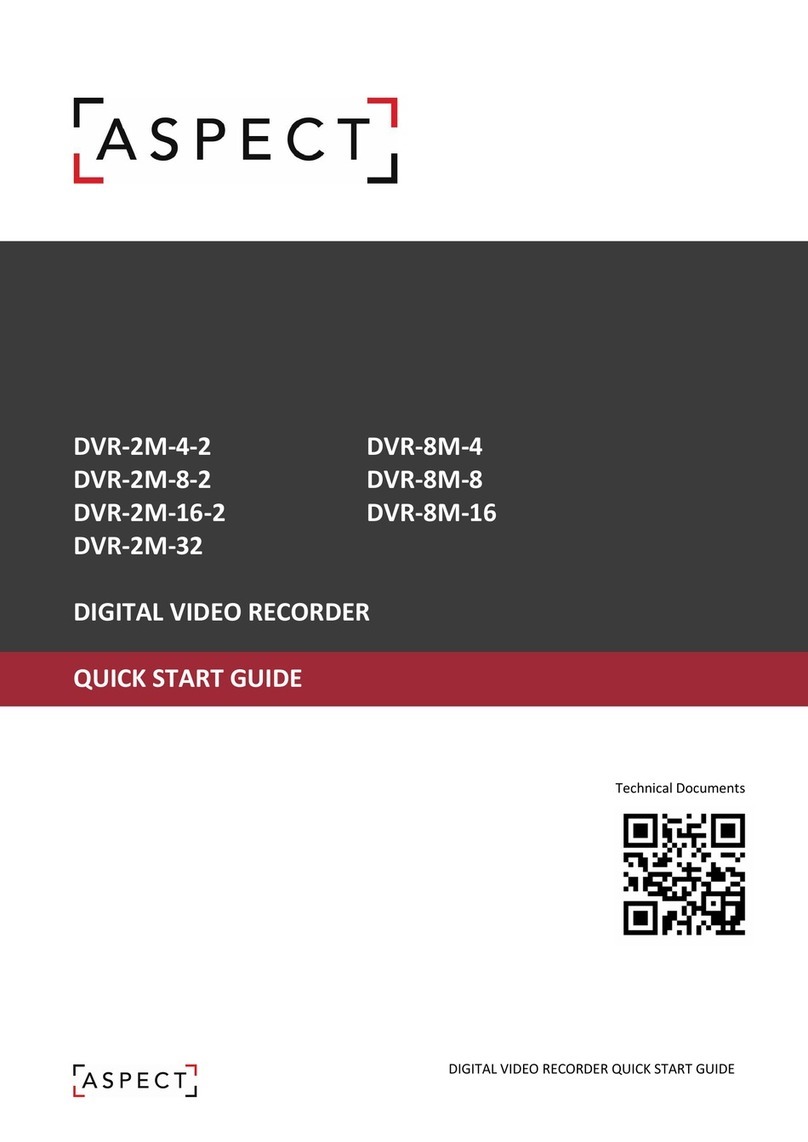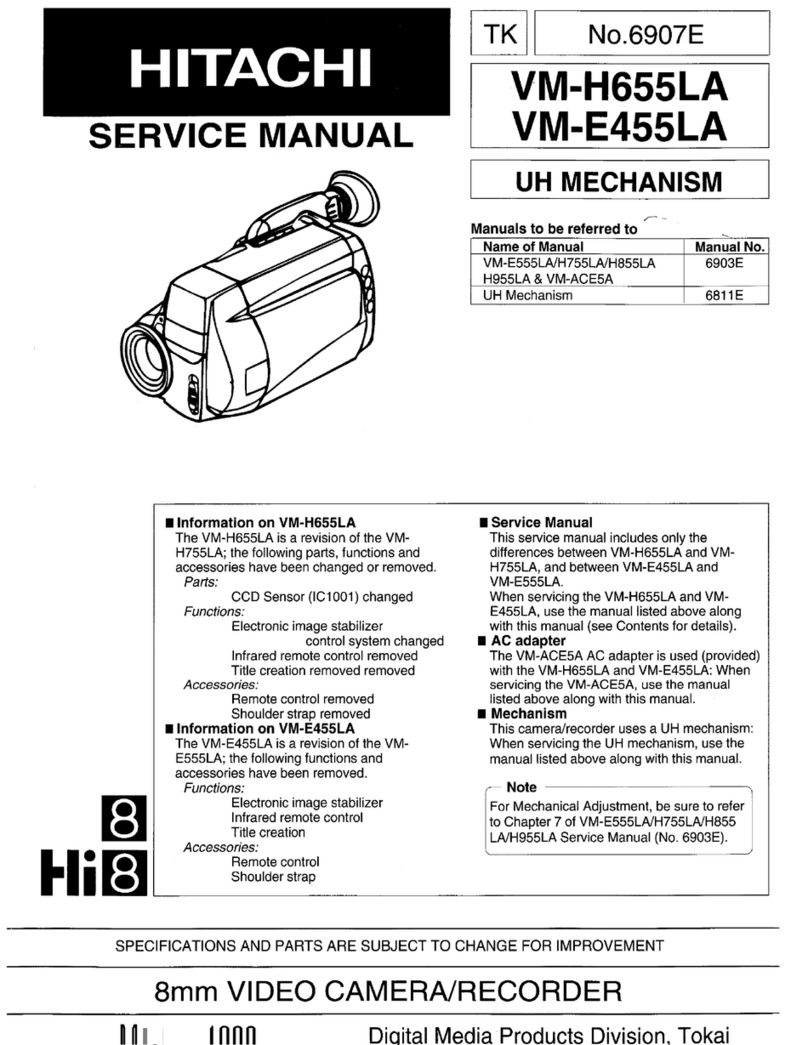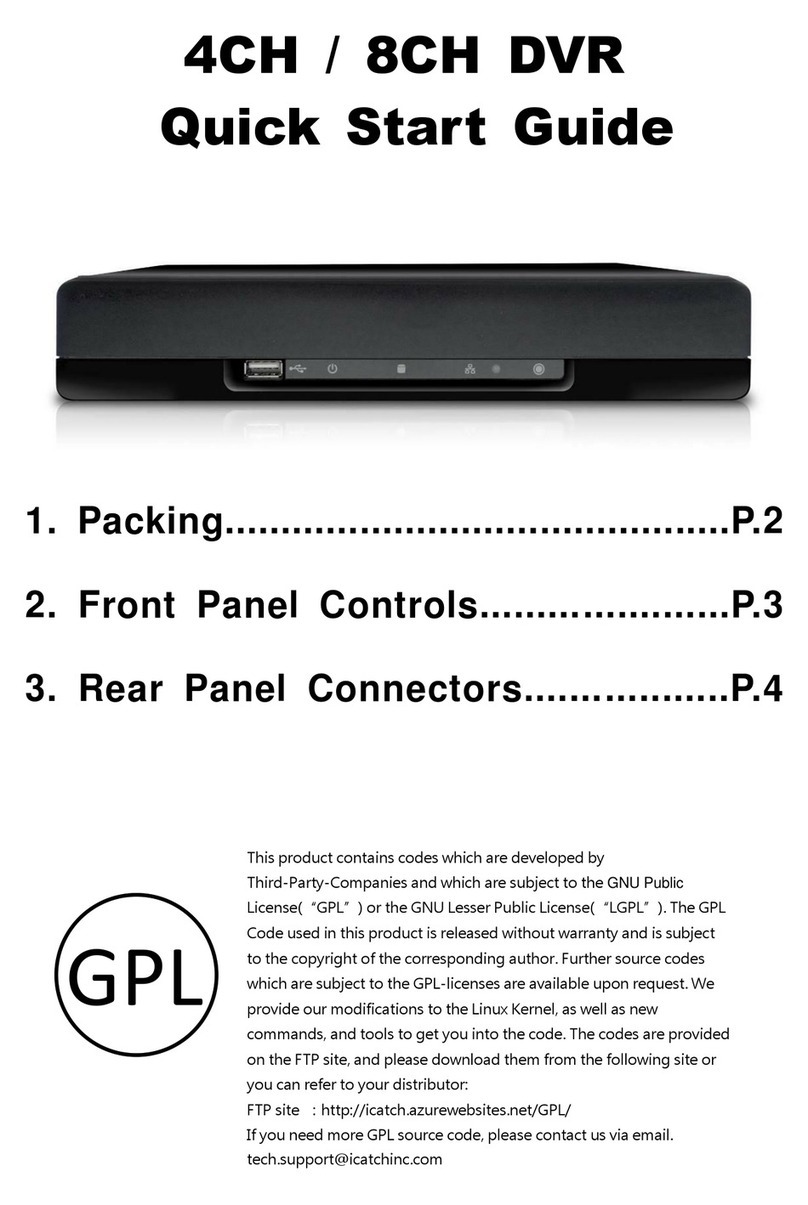e-Line Technology Sibell NVR-SB64 User manual

NVR-NV9000 Version:001
SiBell Network Video Recorder (NVR)
User Manual
Please read this manual carefully for correct use of the product and preserve it for
reference purposes. (specifications subject to change without notice*)
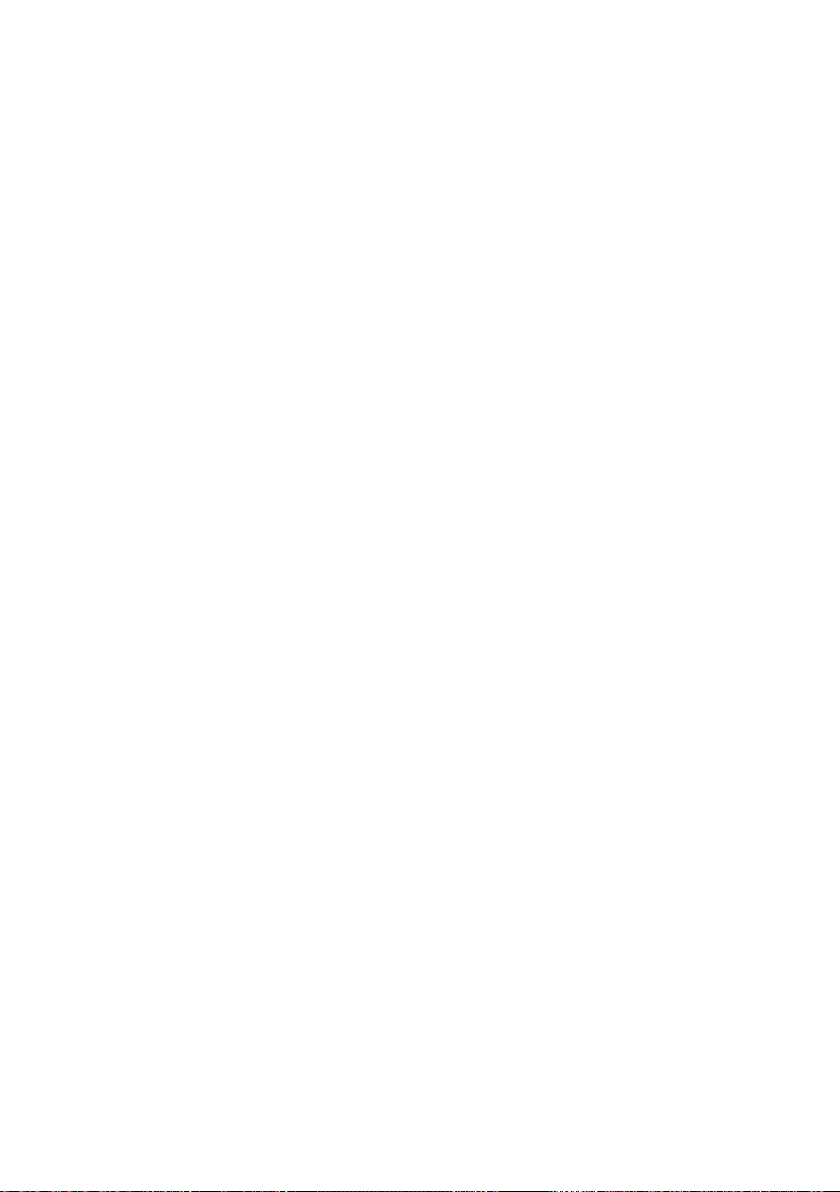
Notes
Please read this user manual carefully to ensure correct device usage.
Notice: There may be some technically incorrect places or printing errors in this manual. The updates will be
added into the new versions of this manual. The contents of this manual are subject to change without notice.
Advisory/ Warnings
Power: This device should be operated from the power source indicated on the marking label ONLY.
The voltage of the power must be verified before using. Remove the cable from power if the device is
turned off for an extended time.
Do not install this device near heat sources such as radiators, heat registers, stoves or other devices
that produce heat.
Do not install this device near water. Clean only with a dry cloth.
Do not block ventilation openings and ensure proper ventilation around the machine.
Do not power off the device during normal recording condition.
This machine is for indoor use only. Keep out of wet environments. In the case any substance or
liquid gets inside the machine, please turn off the device immediately and get it checked by a
qualified technician.
Do not try to repair or tamper with the device without technical aid or approval, (warranty may be
voided).
This manual is suitable for many NVR models. All examples and pictures used in the manual are only
from one of the models for reference purpose.
Disclosure: The pictures and screenshots in this manual are only used to explain the usage of our product. The
ownerships of trademarks, logos and other intellectual properties related to Microsoft, Apple and Google shall
belong to the above-mentioned companies.

Contents
NVR User Manual
i
Contents
Contents......................................................................................................................................i
1Introduction.......................................................................................................................1
1.1 Summary......................................................................................................................1
1.2 Features........................................................................................................................1
1.3 Front Panel Descriptions..............................................................................................4
1.4 Rear Panel Descriptions ...............................................................................................4
1.5 Connections..................................................................................................................7
2 Basic Operation Guide....................................................................................................10
2.1 Startup & Shutdown...................................................................................................10
2.1.1 Startup.............................................................................................................10
2.1.2 Shutdown.........................................................................................................10
2.2 Remote Controller......................................................................................................10
2.3 Mouse Control............................................................................................................12
2.4 Text-input Instruction.................................................................................................12
2.5 Common Button Operation........................................................................................13
3 Wizard & Main Interface ...............................................................................................14
3.1 Startup Wizard............................................................................................................14
3.2 Main Interface............................................................................................................19
3.2.1 Main Interface Introduction.............................................................................19
3.2.2 Setup Panel......................................................................................................20
3.2.3 Main Functions................................................................................................22
4 Camera Management......................................................................................................24
4.1 Add/Edit Camera........................................................................................................24
4.1.1 Add Camera.....................................................................................................24
4.1.2 Edit Camera.....................................................................................................25
4.2 Add/Edit Camera Group.............................................................................................26
4.2.1 Add Camera Group..........................................................................................26
4.2.2 Edit Camera Group..........................................................................................27
5 Live Preview Introduction..............................................................................................28
5.1 Preview Interface Introduction...................................................................................28
5.2 Preview Mode ............................................................................................................29
5.2.1 Preview By Display Mode...............................................................................29
5.2.2 Quick Sequence View......................................................................................30
5.2.3 Camera Group View In Sequence....................................................................31
5.2.4 Scheme View In Sequence ..............................................................................31
5.3 Preview Image Configuration ....................................................................................32
5.3.1 OSD Settings...................................................................................................32
5.3.2 Image Settings.................................................................................................33
5.3.3 Mask Settings..................................................................................................33
5.3.4 Image Adjustment ...........................................................................................34
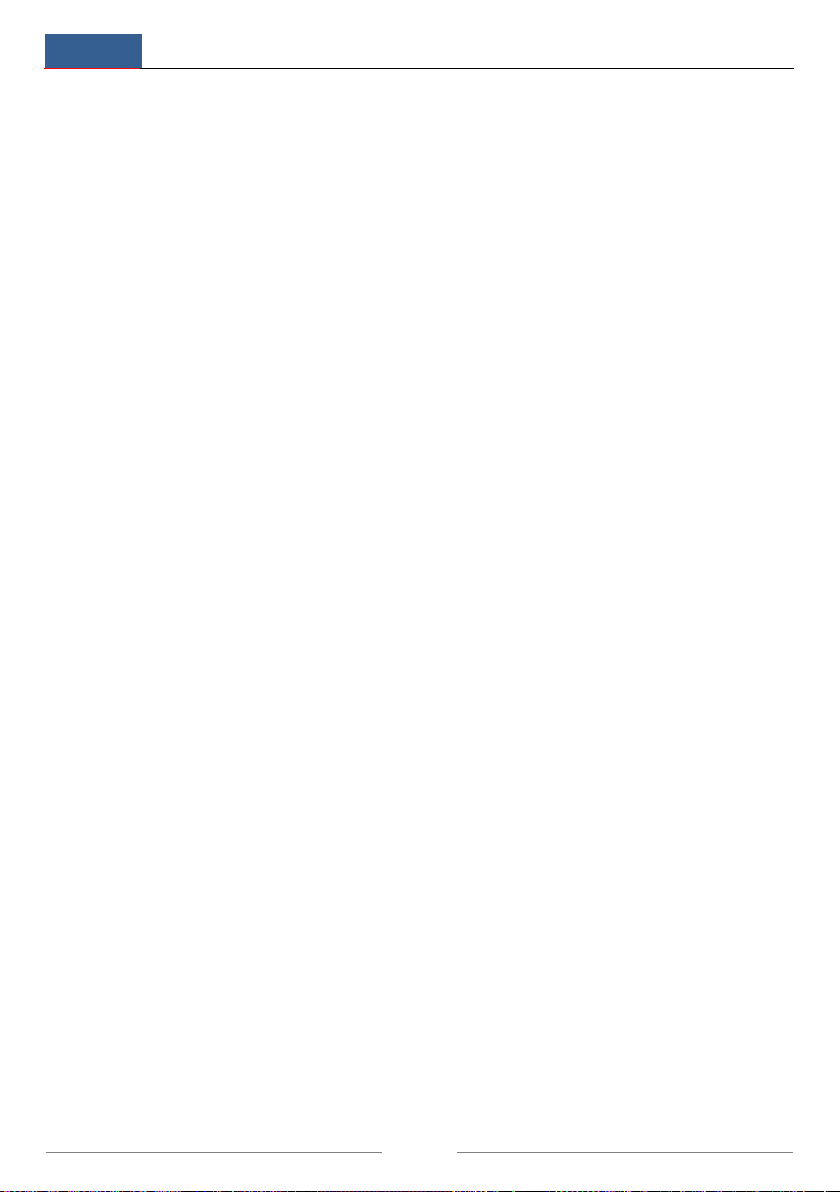
Contents
NVR User Manual
ii
6 PTZ...................................................................................................................................37
6.1 PTZ Control Interface Introduction............................................................................37
6.2 Preset Setting..............................................................................................................40
6.3 Cruise Setting.............................................................................................................41
7 Record & Disk Management ..........................................................................................43
7.1 Record Configuration.................................................................................................43
7.1.1 Mode Configuration........................................................................................43
7.1.2 Advanced Configuration..................................................................................44
7.2 Encode Parameters Setting.........................................................................................45
7.3 Schedule Setting.........................................................................................................45
7.3.1 Add Schedule...................................................................................................45
7.3.2 Record Schedule Configuration.......................................................................48
7.4 Record Mode..............................................................................................................48
7.4.1 Manual Recording...........................................................................................48
7.4.2 Timing Recording............................................................................................49
7.4.3 Motion Based Recording.................................................................................49
7.4.4 Sensor Based Recording..................................................................................49
7.5 Disk Management ......................................................................................................49
7.5.1 Storage Mode Configuration ...........................................................................49
7.5.2 View Disk and S.M.A.R.T. Information..........................................................50
8 Playback & Backup.........................................................................................................52
8.1 Instant Playback .........................................................................................................52
8.2 Playback Interface Introduction .................................................................................52
8.3 Record Search & Playback.........................................................................................55
8.3.1 Search & Playback by Time-sliced Image.......................................................55
8.3.2 Search & Playback by Time ............................................................................56
8.3.3 Search & Playback by Event...........................................................................57
8.3.4 Search & Playback by Tag...............................................................................58
8.4 Backup .......................................................................................................................58
8.4.1 Backup by Time ..............................................................................................58
8.4.2 Backup by Event .............................................................................................59
8.4.3 Image Management.........................................................................................60
8.4.4 View Backup Status.........................................................................................61
9 Alarm Management ........................................................................................................62
9.1 Sensor Alarm..............................................................................................................62
9.2 Motion Alarm.............................................................................................................63
9.2.1 Motion Configuration......................................................................................63
9.2.2 Motion Alarm Handling Configuration ...........................................................64
9.3 Exception Alarm.........................................................................................................64
9.3.1 Exception Handling Settings...........................................................................64
9.3.2 IPC Offline Settings ........................................................................................65
9.4 Alarm Event Notification ...........................................................................................65
9.4.1 Alarm-out ........................................................................................................65
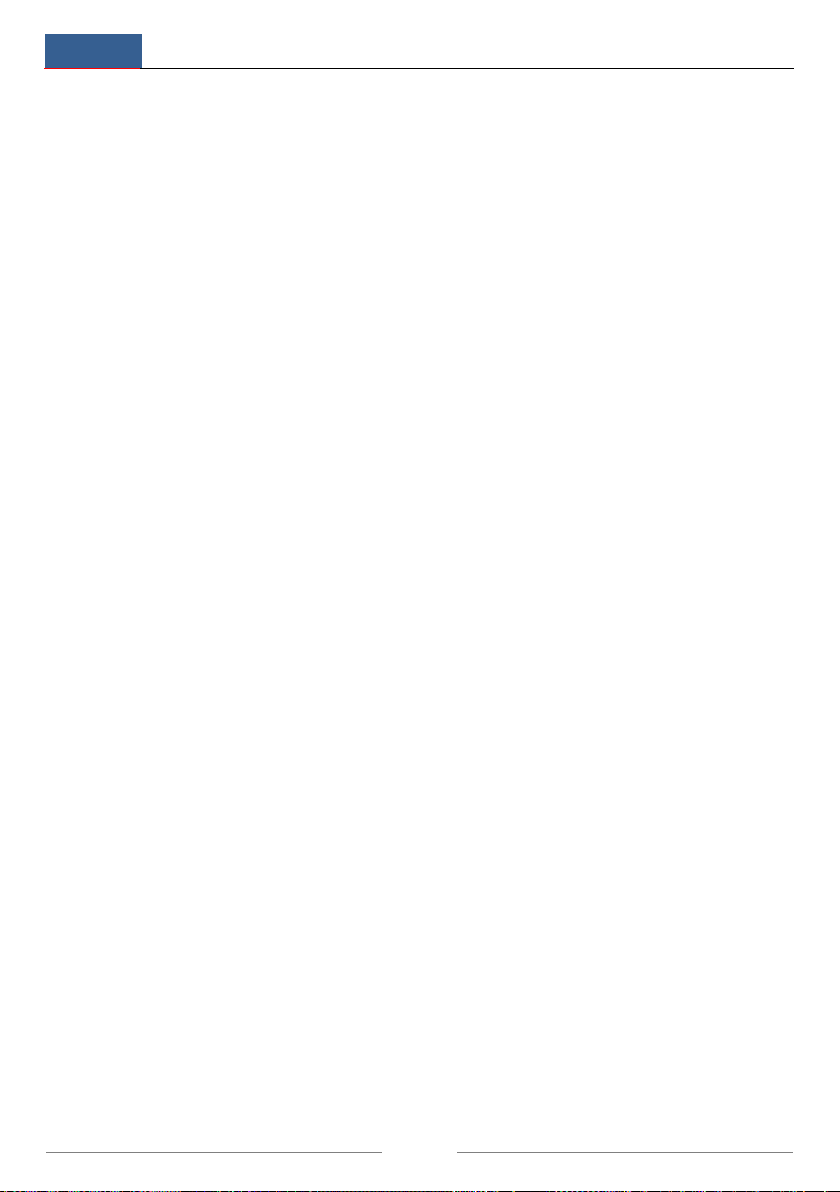
Contents
NVR User Manual
iii
9.4.2 E-mail..............................................................................................................66
9.4.3 Display ............................................................................................................66
9.4.4 Buzzer .............................................................................................................66
9.5 Manual Alarm ............................................................................................................67
9.6 View Alarm Status......................................................................................................67
10 Account & Permission Management..............................................................................69
10.1 Account Management...............................................................................................69
10.1.1 Add User........................................................................................................69
10.1.2 Edit User........................................................................................................70
10.2 User Login & Logout...............................................................................................71
10.3 Permission Management ..........................................................................................71
10.3.1 Add Permission Group ..................................................................................71
10.3.2 Edit Permission Group ..................................................................................73
10.4 Black and White List................................................................................................73
11 Device Management ........................................................................................................74
11.1 Network Configuration.............................................................................................74
11.1.1 TCP/IPv4 Configuration................................................................................74
11.1.2 Port Configuration.........................................................................................75
11.1.3 DDNS Configuration.....................................................................................76
11.1.4 E-mail Configuration.....................................................................................78
11.1.5 UPnP Configuration.......................................................................................79
11.1.6 NAT Configuration........................................................................................80
11.1.7 View Network Status.....................................................................................80
11.2 Basic Configuration..................................................................................................80
11.2.1 Common Configuration.................................................................................80
11.2.2 Date and Time Configuration ........................................................................81
11.3 Factory Default.........................................................................................................82
11.4 Device Software Upgrade.........................................................................................82
11.5 Backup and Restore..................................................................................................82
11.6 View Log..................................................................................................................83
11.7 View System Information.........................................................................................83
12 Remote Surveillance........................................................................................................84
12.1 Mobile Client Surveillance.......................................................................................84
12.2 Web LAN Access .....................................................................................................84
12.3 Web WAN Access.....................................................................................................85
12.4 Web Remote Control................................................................................................86
12.4.1 Remote Preview ............................................................................................87
12.4.2 Remote Playback...........................................................................................90
12.4.3 Remote Backup .............................................................................................91
12.4.4 Remote Configuration...................................................................................91
Appendix A FAQ ....................................................................................................................92
Appendix B Calculate Recording Capacity..........................................................................98

Introduction
NVR User Manual
1
1Introduction
1.1 Summary
SiBell NVR’s were designed with advanced SOC Technology, sleek user interface software and
embedded to create a system that is both secure and user-friendly. This series of NVR’s are
powerful, easy to use and provide superior image quality and system stability. Designed
specifically for the Network Video monitoring field, Sibell’s Network Video Recorders are high
performance, high quality with smart IP Camera Management capabilities as well has advanced
record search.
SiBell NVR’s are adaptable to provide security to multiple industries: such as Banks/
Financial Institutions, home security, School Security, traffic, oil and gas security, grocery and
convenience store security, retail security, communities, hotels/ hospitality and much more.
1.2 Features
Basic Functions
Supports network device access including IP Network Cameras and Sibell IP
cameras as well as the support for third-party IP cameras.
Some NVRs support the latest H.265 video coding stream and a mixture input of
H.265 and H.264 IP cameras ( see your models Specifications Sheet)
Supports standard ONVIF protocol
Supports stream dual recording of each camera (max 5MP resolution)
Supports Quick Setup or manual set up of Sibell IP Cameras
Supports batch or single configuration of the camera’s OSD, video parameters,
mask, motion and other camera features.
Supports a maximum of 8 user permission groups including Administrator,
Advanced, and Ordinary, which are the default groups of the system.
Supports a maximum of 16 users and allows user permissions to be enabled or
disabled by the administrator.
Allows for multiple web client logins by using a single username at the same time,
(a maximum of 10 web clients login at the same time).
Live Preview
Supports 4K×2K/1920×1080/1280×1024 HDMI and 1920×1080/1280×1024 VGA high
definition synchronous display
Supports multi-screen modes such as 1/4/6/8/9/16/25/36
Supports auto adjustment of the camera’s image. (Display & proportion)
Supports audio monitoring of the camera to be enabled or disabled
Supports manual snapshots of the preview camera
Supports the sequence of the preview cameras to be adjusted
Supports display presets to be added and saved. Saved presets can be called directly
Supports quick tool bar operation of the preview window
Supports camera group view and scheme view in sequence, quick sequence view and

Introduction
NVR User Manual
2
dwell time setting.
Supports motion detection and video masking
Supports multiple P.T.Z. control protocols and setup of the preset and cruise
Supports direct mouse control including rotating, zoom, focusing and so on.
Supports single camera image to be zoomed by sliding the scroll wheel of the mouse
Supports any area of the image to be zoomed into a maximum of 16 times of the current
size
Supports image and lens adjustments (only available for some cameras)
Supports quick camera adding; in the camera window of the live preview interface
Disk Management
The NVRs with the 2U case can add a maximum of 8 SATA HDDs; a maximum of 4
SATA HDDs with the 1.5U case, a maximum of 2 SATAHDDs with the 1U case and
a maximum of 1 SATA HDD with the small 1U case ( see your models
Specifications Sheet)
Each SATA interface of the NVR supports the HDDs with max 6TB storage capacity
Some of the NVRs support record to be backed up by e-SATAHDD
Support disk group configuration and management and each camera can be added into
different disk groups with different storage capacity
Support disk information and disk working status viewing
Support batch formatting of the disks
Record Configuration
Supports main stream and sub stream recording at the same time and batch or single
configuration of the record stream
Supports manual and auto record modes
Supports schedule recording, sensor alarm recording, and motion detection recording
Supports schedule recording and event recording setting with different record streams
Supports record schedule setting and recycle recording
Supports pre recording and delay recording configuration of the event recording
Record Playback
Supports time scale operation in quick playback and the playback date and time can be
set randomly by scrolling the mouse; the time interval of the time scale can be
zoomed
Support record searching by time slice/time/event/tag
Supports time view and camera view in search by time slice mode
Supports time slice searching by month, by day, by hour and by minute and time slice to
be displayed with camera thumbnail
Supports a maximum of 16 cameras to be searched by time
Supports event searching by manual/motion/sensor events
Supports tag searching by the manual added tags
Supports instant playback of the selected camera in the live preview interface
Supports a maximum of 16 synchronous playback cameras
Supports acceleration(maximum 32 times of the normal speed), deceleration (minimum
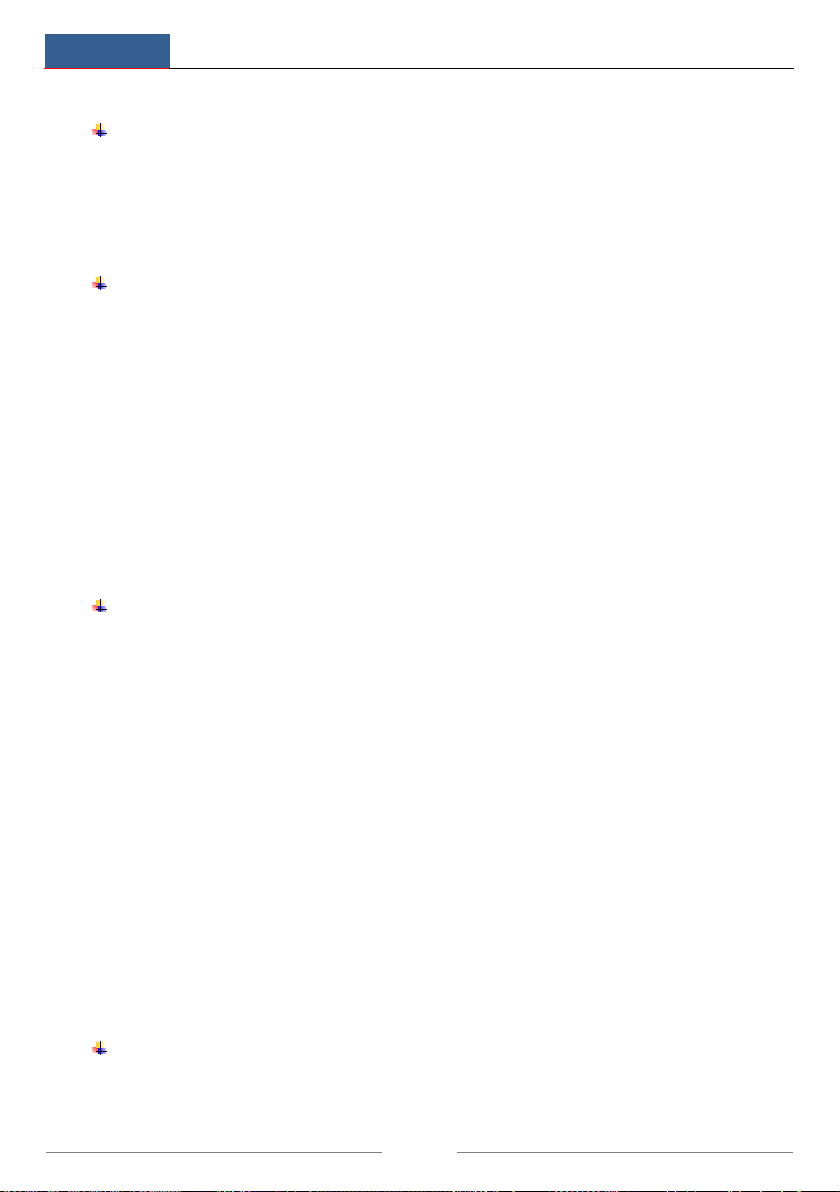
Introduction
NVR User Manual
3
1/32 times of the normal speed) and 30s’ addition or reduction to current playing time
Record Backup
Supports record to be backed up through USB (U disk, mobile HDD) or e-SATA
interface
Supports record to be backed up by time/event/image searching
Supports record cutting for backing up when playing back
Supports a maximum of 10 backup tasks in background and backup status viewing
Alarm Management
Supports alarm schedule setting
Supports enabling or disabling of the motion detection, external sensor alarm input and
exception alarms including IP address conflict alarm, disk IO error alarm, disk full
alarm, no disk alarm, illegal access alarm, network disconnection alarm, IPC offline
alarm and so on, alarm trigger configuration supportable
Supports IPC offline alarm trigger configuration of PTZ, snap, pop-up video, etc.
Supports event notification modes of alarm-out, pop-up video, pop-up message box,
buzzer, e-mail and so on
The snapped images can be attached to e-mail when alarm linkage is triggered
Support alarm status view of alarm-in, alarm-out, motion detection and exception alarm
Support alarm to be triggered and cleared manually
Support system auto reboot when exception happens
Network Functions
Support TCP/IP and PPPoE, DHCP, DNS, DDNS, UPnP, NTP, SMTP protocol
Support allow and block list function and the allow and block IP address/IP
segment/MAC address can be set
Support multiple browsers including IE8/9/10/11, Firefox, Opera, Chrome (available
only for the versions lower than 45) and Safari in MAC system
Support remote achievement, configuration, import and export of the NVR parameters
and other system maintenance operations including remote upgrading and system
restart
Support remote camera configuration of the NVR including video parameters, and
image quality
Support remote searching, playback, and backup of the NVR
Support manual alarm to be triggered and cleared remotely
Support NVMS or other platform management software to access the NVR and manage
Support NAT function and QRCode scanning by mobile phone and PAD
Support mobile surveillance by phones or PADs with iOS or Android OS
Support NVR to be accessed remotely through telnet and the telnet function can be
enabled or disabled
Other Functions
The NVR can be controlled and operated by the buttons on the front panel, the remote
controller, and the mouse
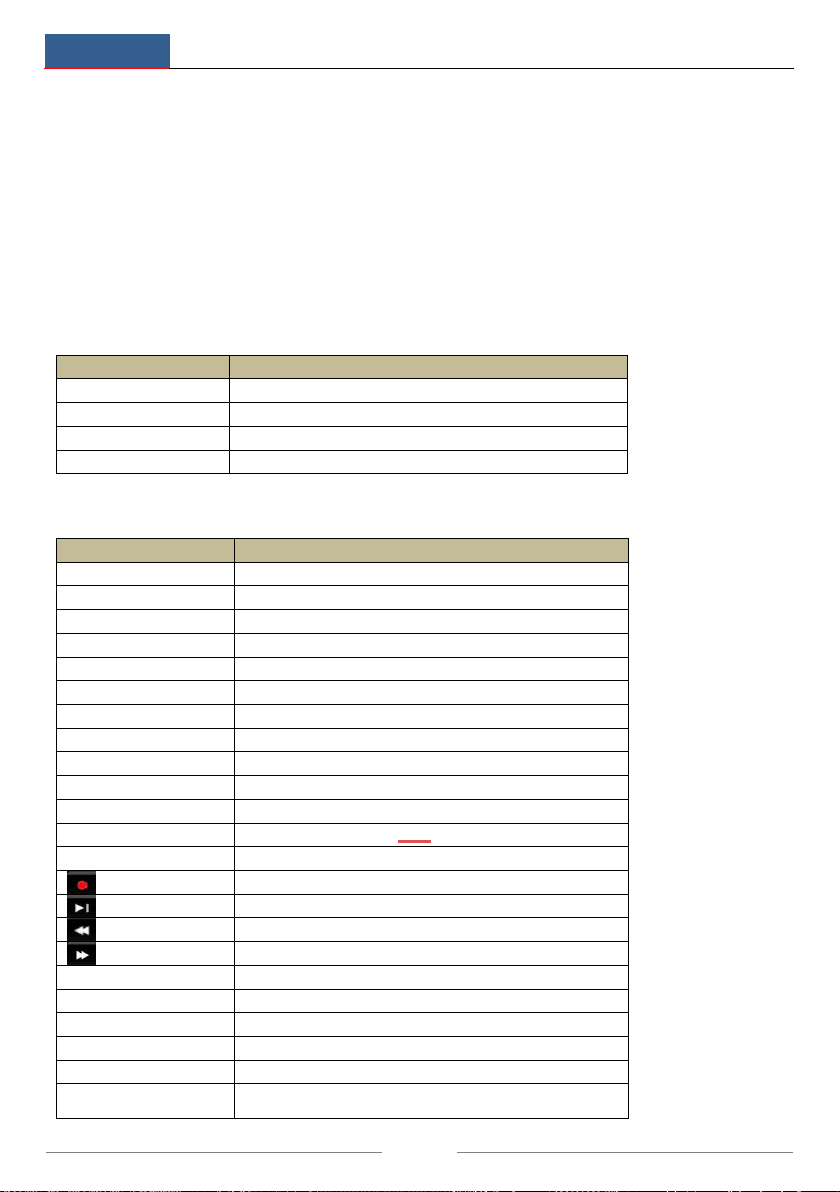
Introduction
NVR User Manual
4
Setting interfaces can be switched to one another conveniently by clicking the main
menus on the top of the setting interfaces
Support NVR information viewing including basic, camera status, alarm status, record
status, network status, disk and backup status
Support factory restoring, import and export of the system configuration, log view and
export and local upgrading by USB mobile device
Support auto recognition of the display resolution
1.3 Front Panel Descriptions
The following descriptions are for reference only.
Type I:
Name
Descriptions
REC
When recording, the light is blue
Net
When NVR has access to network, the light is blue
Power
Power indicator, when connected, the light is blue
Fn
Not functioning temporarily
Type II:
Name
Descriptions
Power
Power Indicator, when connected, the light is blue
HDD
The light turns blue when reading/writing HDD
Net
The light turns blue when able to access the network
Backup
The light turns blue when backing up files and data
Play
The light turns blue when playing video
REC
Power Indicator, when connected, the light is blue
AUDIO /+
1. Adjust audio 2. Increase the value in setup
P.T.Z / -
1. Enter PTZ mode 2. Decrease the value in setup
MENU
Enter Menu in live view
INFO
Check the information of the device
BACKUP
Enter backup mode in live view
SEARCH
Enter search mode in live view
Exit
Exit the current interface
Manually record
Play/Pause
Speed down
Speed up
1-9
Input digital number and select camera
0/--
Input number 0, the number above 10
Direction Key
Change direction
Multi-Screen Switch
Change the screen mode
Enter
Confirm selection
USB
To connect external USB device like USB mouse or USB
flash

Introduction
NVR User Manual
5
1.4 Rear Panel Descriptions
Here we take only a part of real panels for example to introduce their interfaces and
connections. The interfaces and locations of the interfaces are only for references.
No.
Name
Descriptions
1
ALARM OUT
Relay output; connect to external alarm
2
GND
Grounding
3
AUDIO IN
Audio input; connect to audio input device, like microphone,
pickup, etc
4
DC12V
DC12V power input
5
LAN
Network port
6
VGA
Connect to monitor
7
ALARM IN
Alarm inputs for connecting sensors
8
HDMI
Connect to high definition display device
9
USB
Connect USB storage device or USB mouse
10
AUDIO OUT
Audio output; connect to sound box
11
RS485
Connect to keyboard.A is TX+; B is TX-
No.
Name
Descriptions
1
VGA
Connect to monitor
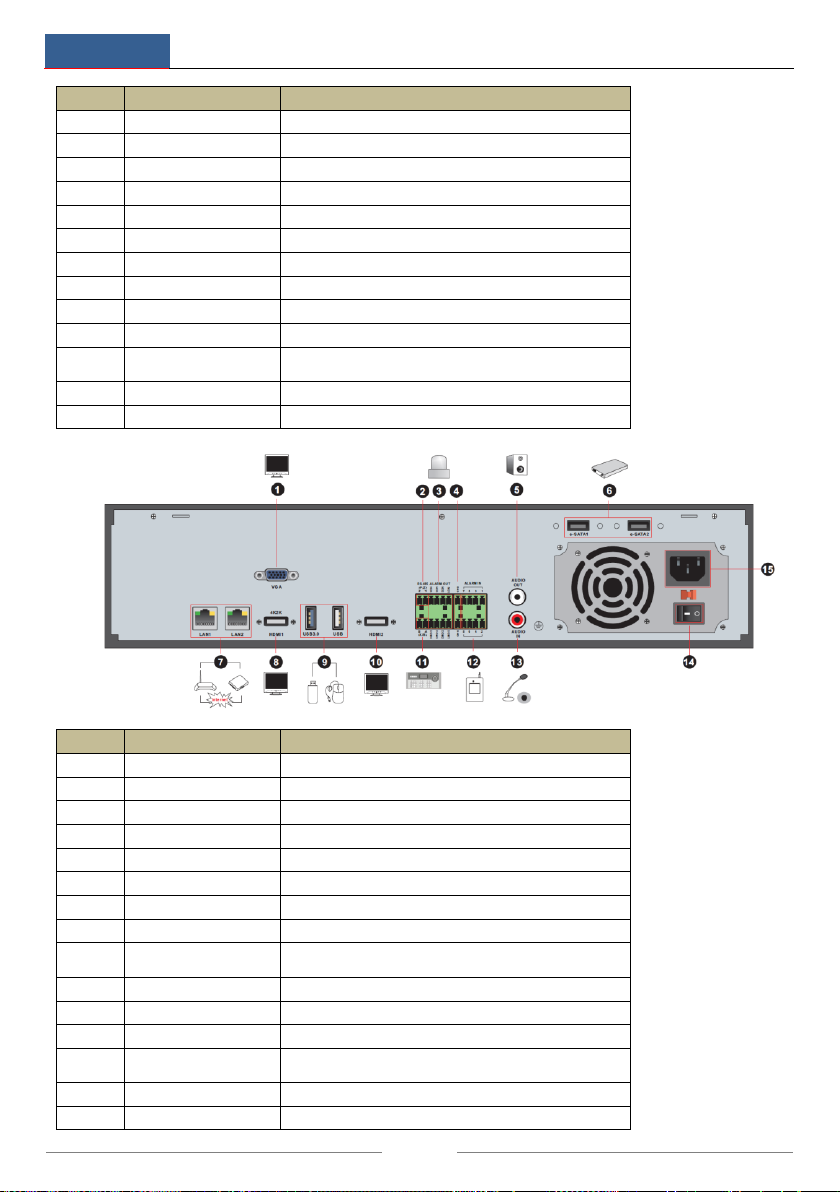
Introduction
NVR User Manual
6
No.
Name
Descriptions
2
e-SATA
Connect to HDD with e-SATAinterface
3
RS485 Y/Z interface
Unavailable right now
4
RS485 A/B interface
Connect to keyboard.A is TX+; B is TX-
5
AUDIO OUT
Audio output; connect to sound box
6
LAN
Network port
7
HDMI
Connect to high definition display device
8
USB
Connect USB storage device or USB mouse
9
GND
Grounding
10
ALARM OUT
Relay output; connect to external alarm
11
ALARM IN
Alarm inputs for connecting sensors
12
AUDIO IN
Audio input; connect to audio input device, like
microphone, pickup, etc
13
Power Switch
Press the switch to turn on/off the NVR
14
Power Supply
Power supply interface
No.
Name
Descriptions
1
VGA
Connect to monitor
2
RS485 Y/Z interface
Unavailable right now
3
ALARM OUT
Relay output; connect to external alarm
4
GND
Grounding
5
AUDIO OUT
Audio output; connect to sound box
6
e-SATA1/ e-SATA2
Connect to HDD with e-SATAinterface
7
LAN1/LAN2
Network port
8
HDMI1
Connect to 4K×2K high definition display device
9
USB3.0/USB
USB3.0 and USB 2.0 interface, connect USB storage
device or USB mouse
10
HDMI2
Connect to 1920×1080 high definition display device
11
RS485 A/B interface
Connect to keyboard.A is TX+; B is TX-
12
ALARM IN
Alarm inputs for connecting sensors
13
AUDIO IN
Audio input; connect to audio input device, like
microphone, pickup, etc
14
Power Switch
Press the switch to turn on/off the NVR
15
Power Supply
Power supply interface

Introduction
NVR User Manual
7
No.
Name
Descriptions
1
Power Supply
DC48V power supply interface
2
PoE port
8 PoE network ports; connect to 8 PoE IP cameras
3
LAN
Network port
4
VGA
Connect to monitor
5
HDMI
Connect to 1920×1080 high definition display device
6
USB3.0
USB3.0 interface, connect USB storage device or
USB mouse
7
AUDIO IN
Audio input; connect to audio input device, like
microphone, pickup, etc
8
AUDIO OUT
Audio output; connect to sound box
9
Power Supply
DC12V power supply interface
1.5 Connections
Video Connections
Video Output: Supports VGA/HDMI video output. You can connect to monitor through these
video output interfaces simultaneously or independently.
Audio Connections
Audio Input: Connect to microphone, pickup, etc.
Audio Output: Connect to headphone, sound box or other audio output devices.
Alarm Connections
Some models may support this function. Take 16 CH alarm inputs and 1 CH alarm output for
example.
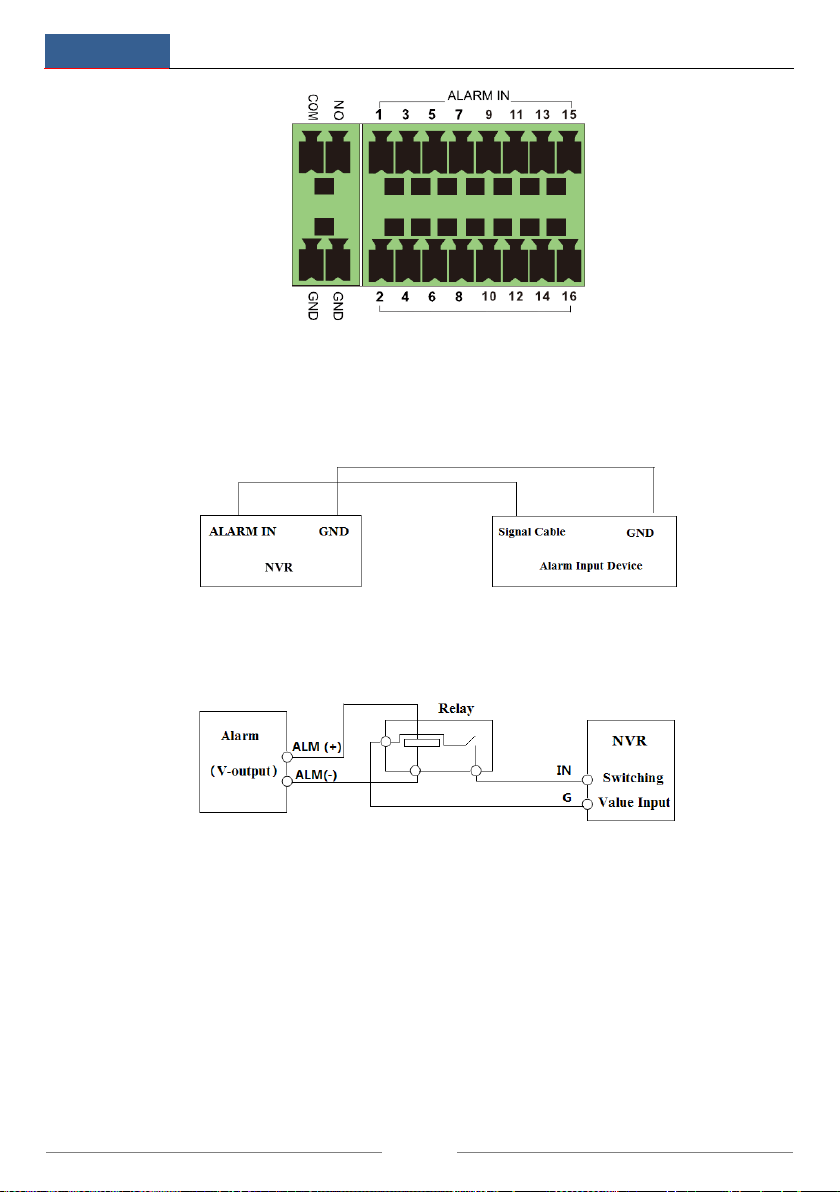
Introduction
NVR User Manual
8
Alarm Input:
Alarm IN 1~16 are 16 CH alarm input interfaces. There are no type requirements for sensors.
NO type and NC type are both available.
The way to connect sensor and the device is shown below:
The alarm input is an open/closed relay. If the input is not an open/closed relay, please refer to
the following connection diagram:
Alarm Output:
The way to connect alarm output device:
Pull out the green terminal blocks and loosen the screws in the alarm-out port. Then insert the
signal wires of the alarm output devices into the port of NO and COM separately. Finally,
tighten the screws. Provided that the external alarm output devices need power supply, you can
connect the power supply as per the following figures.

Introduction
NVR User Manual
9
RS485 Connection
There are two types of RS485 interfaces:
(Type 1)(Type 2)
Type 1: The P/Z interfaces are unavailable temporarily. K/B interfaces are used to connect
keyboard.
Type 2: The RS485 interfaces are used to connect keyboard. A is TX+; B is TX-.

Basic Operation Guide
NVR User Manual
10
2Basic
Operation
Guide
2.1 Startup & Shutdown
Please make sure all the connections are done properly before you power on the unit. Proper
startup and shutdown are crucial to expending the life of your device.
2.1.1 Startup
1Connect the output display device to the VGA/HDMI interface of the NVR.
2Connect with the mouse and power. The device will boot and the power LED will turn
blue.
3A WIZARD window will pop up (you should select the display language the first time you
use the NVR). Refer to 3.1 Startup Wizard for details.
2.1.2 Shutdown
You can power off the device by using remote controller or mouse.
By remote controller:
1Press Power button. This will take you to a shutdown window. The unit will power off
after a while by clicking “OK” button.
2Disconnect the power.
By mouse:
1Click StartShutdown to pop up the Shutdown window. Select “Shutdown” in the
window. The unit will power off after a while by clicking “OK” button.
2Disconnect the power.
2.2 Remote Controller
1It uses two AAA size batteries.
2Open the battery cover of the remote controller.
3Place batteries.
4Replace the battery cover.
Key points to check in case the remote doesn’t work.
1. Check batteries polarity.
2. Check the remaining charge in the batteries.
3. Check IR controller sensor for any masking.
If it still doesn’t work, please trya new remote controller or contact your dealer. You can turn
the IR sensor of the remote controller towards the IR receiver of the NVR to control it when
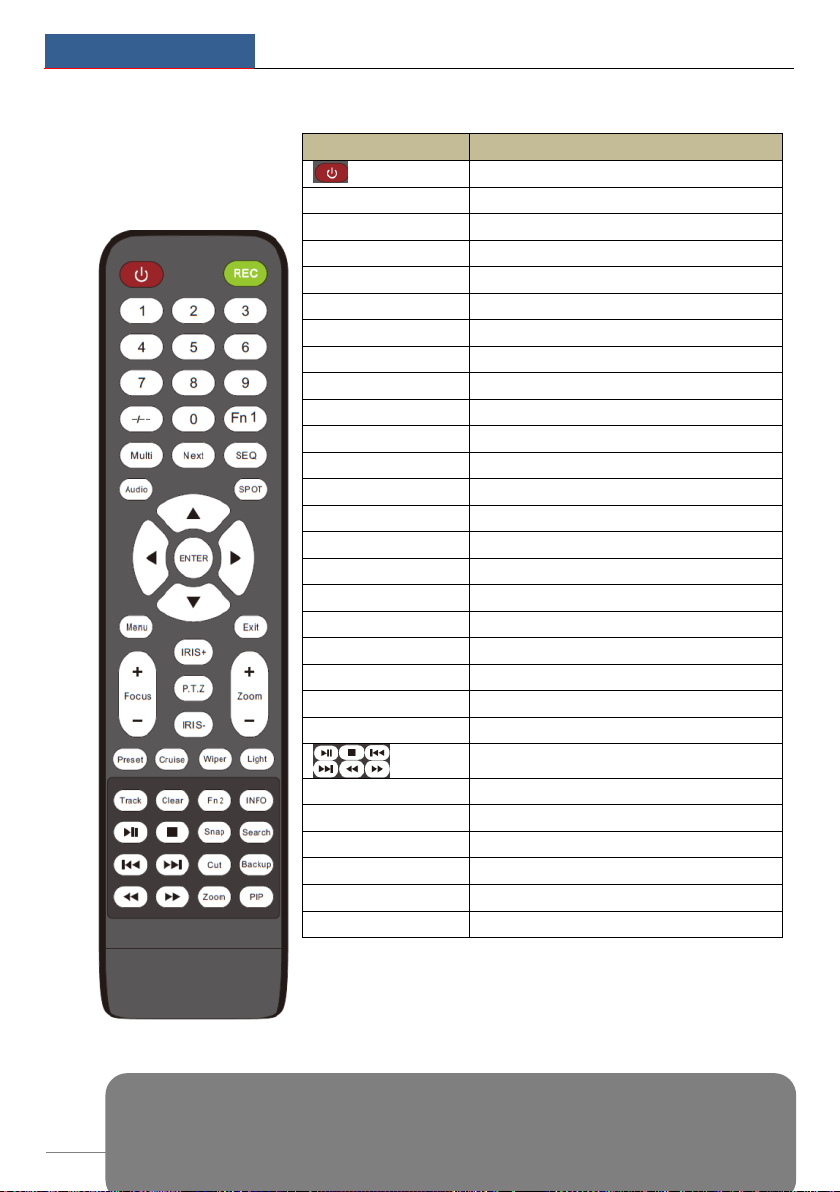
Basic Operation Guide
NVR User Manual
11
you are controlling multiple devices by remote controller.
There are two kinds of
remote controller. The
interface of remote
controller is shown as
below.
Button
Function
Power Button
Switch off—to stop the device
Record Button
To start recording
-/-- /0-9
Input number or choose camera
Fn1 Button
Unavailable temporarily
Multi Button
To choose multi screen display mode
Next Button
To switch the live image
SEQ
To go to sequence view mode
Audio
To enable audio output in live mode
Switch
No function temporarily
Direction button
To move cursor in setup or pan/title PTZ
Enter Button
To confirm the choice or setup
Menu Button
To go to menu
Exit Button
To exit the current interface
Focus/IRIS/Zoom/PTZ
To control PTZ camera
Preset Button
To enter into preset setting in PTZ mode
Cruise Button
To go to cruise setting in PTZ mode
Track Button
No track function temporarily
Wiper Button
No function temporarily
Light Button
No function temporarily
Clear Button
No function temporarily
Fn2 Button
No function temporarily
Info Button
Get information about the device
To control playback. Play(Pause)/Stop/Previous
Frame/Next Frame/Speed Down/Speed Up
Snap Button
To take snapshots manually
Search Button
To go to search mode
Cut Button
No function temporarily
Backup Button
To go to backup mode
Zoom Button
To zoom in the images
PIP Button
No function temporarily
Note:
You shall press P.T.Z button to enter PTZ setting mode, choose a channel and press P.T.Z button again to
hide the P.T.Z control panel. Then you can press preset, cruise, track, wiper or light button to enable the
relevant function.

Basic Operation Guide
NVR User Manual
12
2.3 Mouse Control
Mouse control in Live Preview & Playback interface
In the live preview & playback interface, double click on any camera window to show the
window in single screen mode; double click the window again to restore it to the previous size.
In the live preview & playback interface, if the interfaces display in full screen, move the
mouse to the bottom of the interface to pop up a tool bar. The tool bar will disappear
automatically after you move the mouse away from it for some time; move the mouse to the
right side of the interface to pop up a panel and the panel will disappear automatically after you
move the mouse away from it.
Mouse control in text-input
Move the mouse to the text-input box and then click the box. The input keyboard will pop up
automatically.
2.4 Text-input Instruction
Button
Function
REC
Record manually
Search
To enter search mode
MENU
To enter menu
Exit
To exit the current interface
ENTER
To confirm the choice or setup
Direction button
To move cursor in setup
ZOOM
To zoom in
PIP
No function temporarily
To control playback. Play(Pause)/Next Frame/Speed
Up/Stop/Previous Frame/Speed Down
Multi
To choose multi screen display mode
Next
To switch the live image
SEQ
To go to sequence view mode
INFO
Get information about the device
Note: Mouse is the default tool for all operations unless an exception as indicated.

Basic Operation Guide
NVR User Manual
13
The system includes two input boxes. Refer to the above pictures. The left box is the number
input box and the right box is the input box which provides inputs of numbers, letters and
punctuation characters. The introductions of keys on the input boxes are shown below.
Button
Meaning
Button
Meaning
Backspace key
Switch key of punctuation character
Delete Key
Enter key
Switch key between upper
and lower letter
Space key
Switch key of language
2.5 Common Button Operation
Button
Meaning
Click it to show the menu list.
Click it to change the sequence of the list.
Click it to change the camera displaying mode.
Click it to close the current interface.
Click it to go to the earliest date of camera recording.
Click it to go to the latest date of camera recording.

Wizard & Main Interface
NVR User Manual
14
3Wizard &
Main Interface
3.1 Startup Wizard
The disk icons will be shown on the top of the startup interface. You can view the number and
status of each disk quickly and conveniently through these icons ( : no disk; : unavailable
disk; : RW available disk).
You can quickly configure the NVR by wizard setup to make the NVR work normally. You
must configure the wizard when you start the NVR for the first time (or click “Skip” to cancel
the wizard until next time).
Click “Wizard Setup” to start wizard. The setting steps are as follows.
1System Login. Set your own password or use the default when you use the wizard for the
first time (the default username of the system is admin and the default password of admin is
123456)
Click “Edit Security Question” to set questions and answers for password security of admin. If
you forget the password, please refer to Q4 in Appendix A FAQ for details.
Click “Next” to continue or click “Cancel” to exit the wizard.
Table of contents
Other e-Line Technology DVR manuals