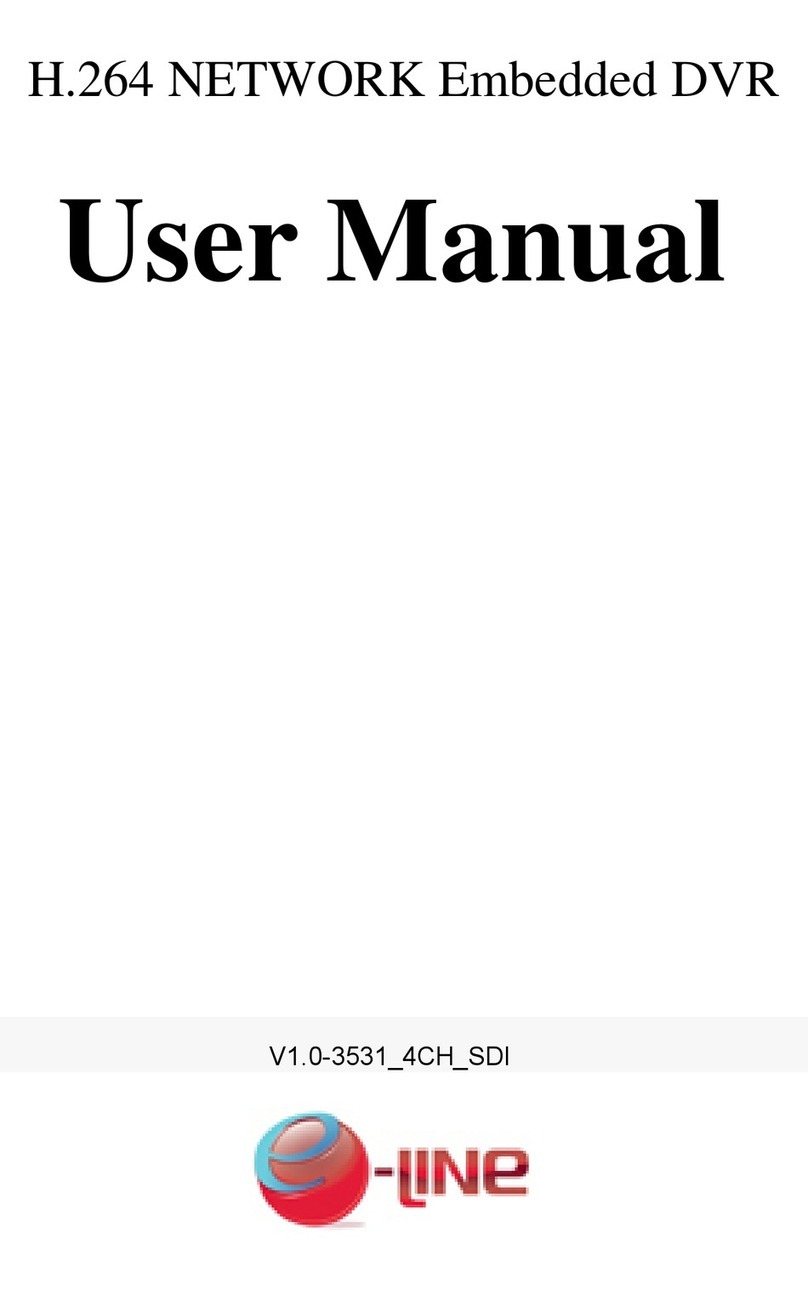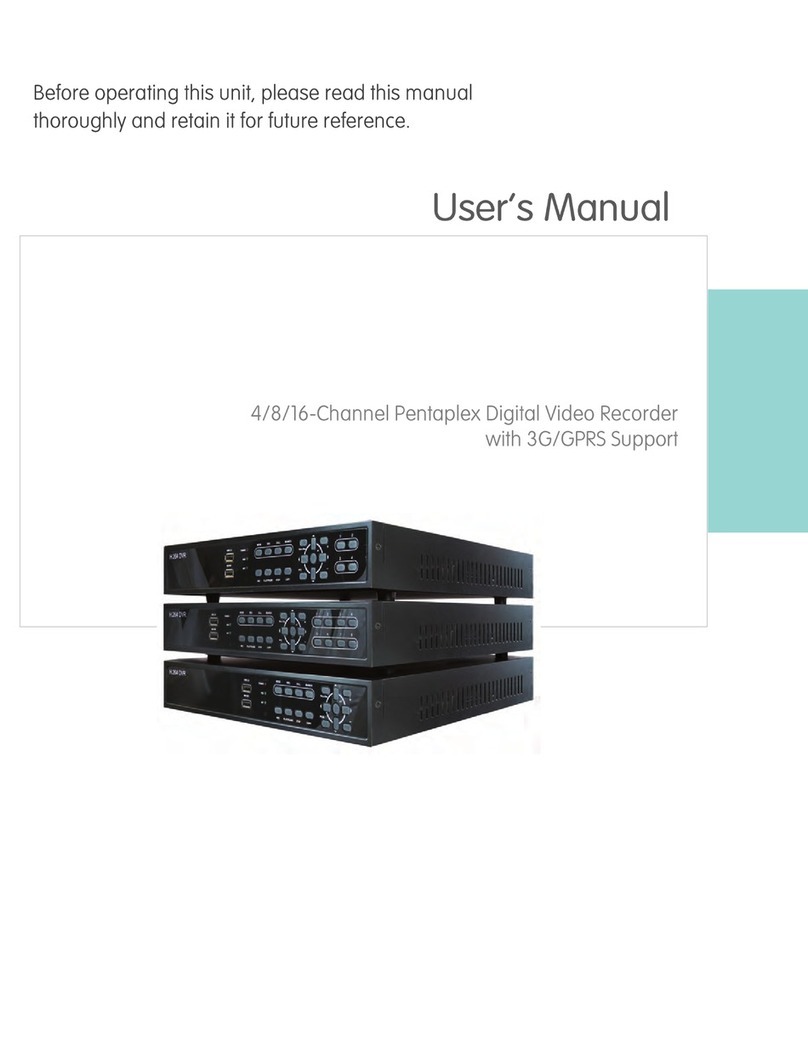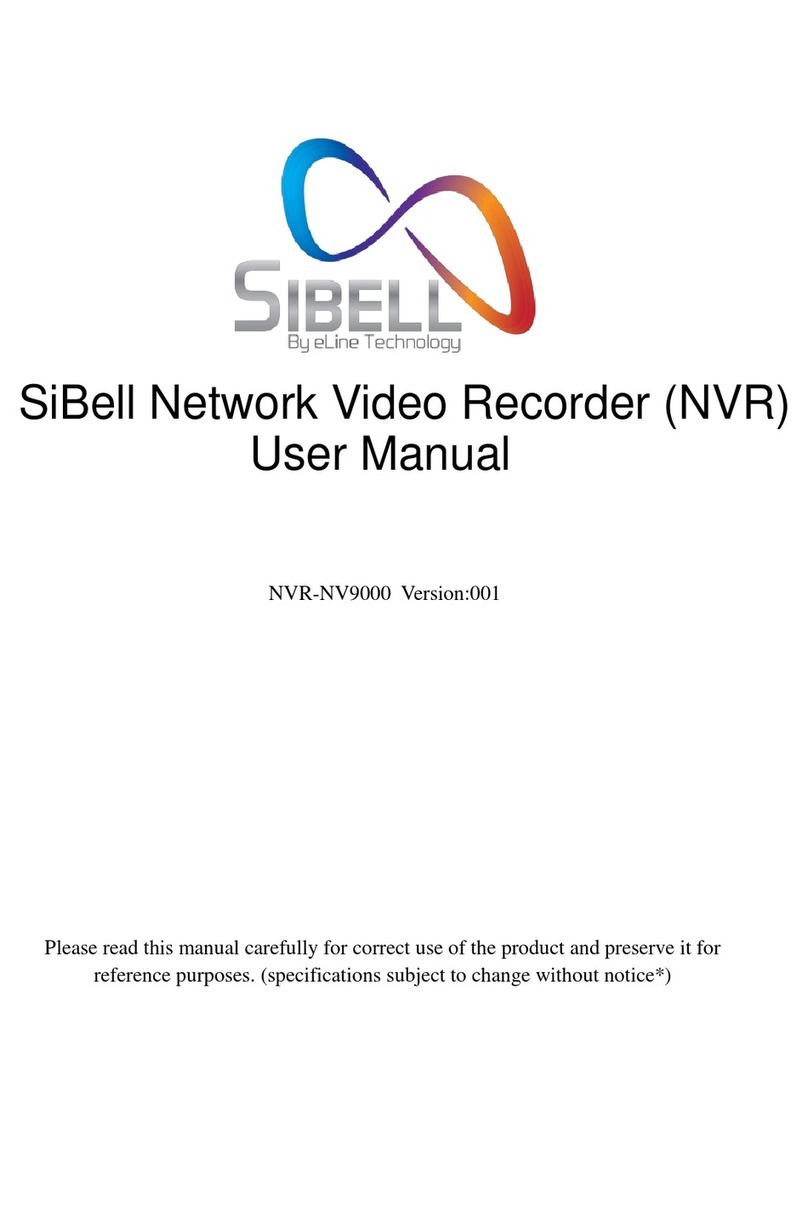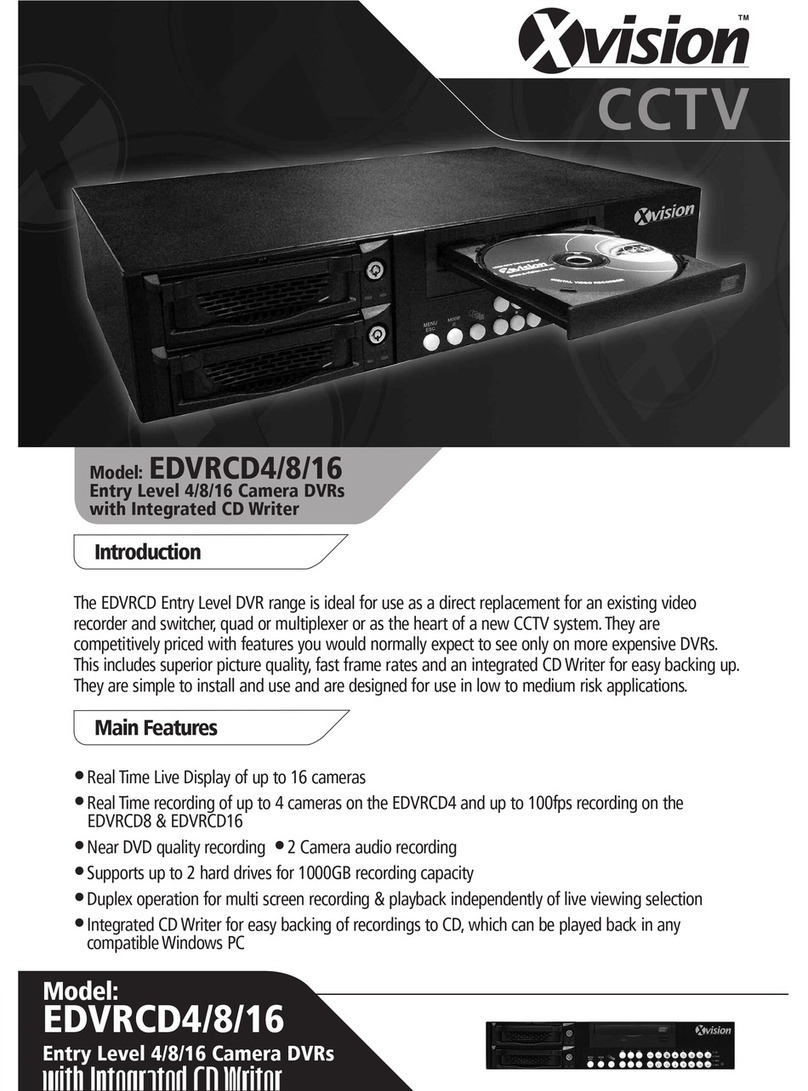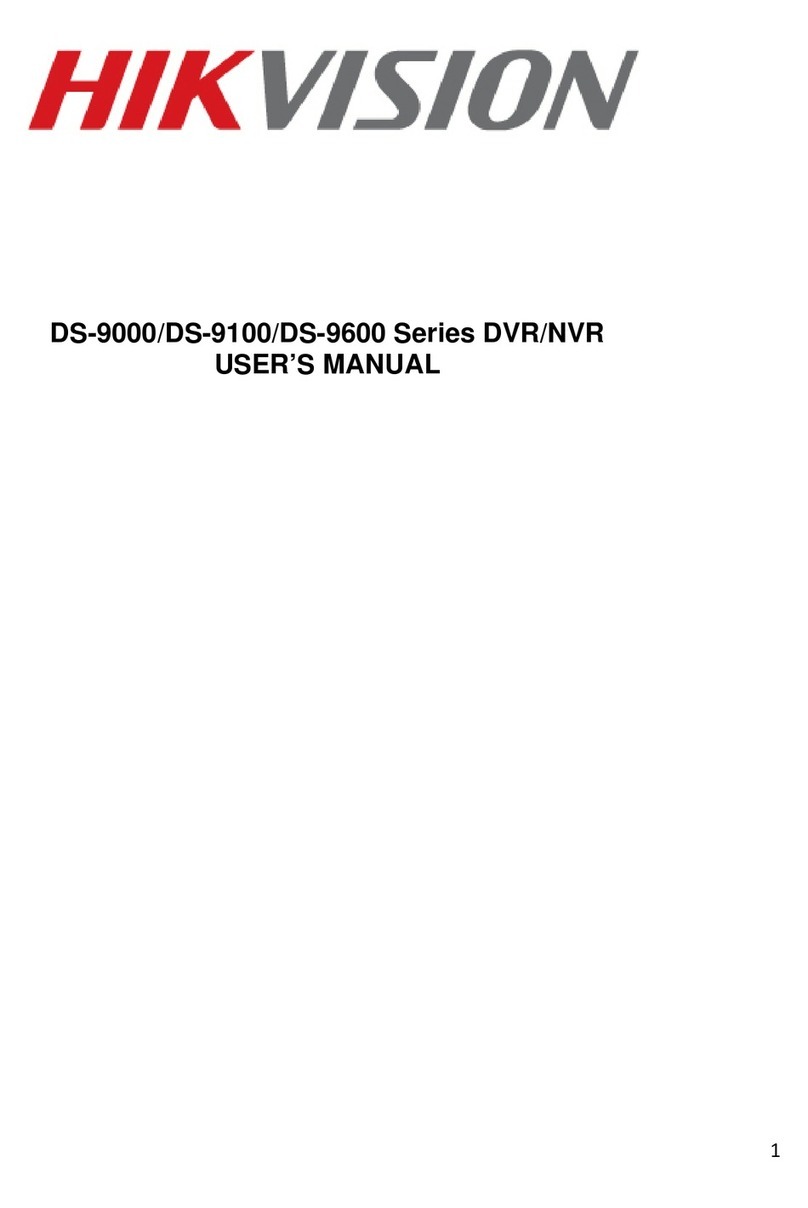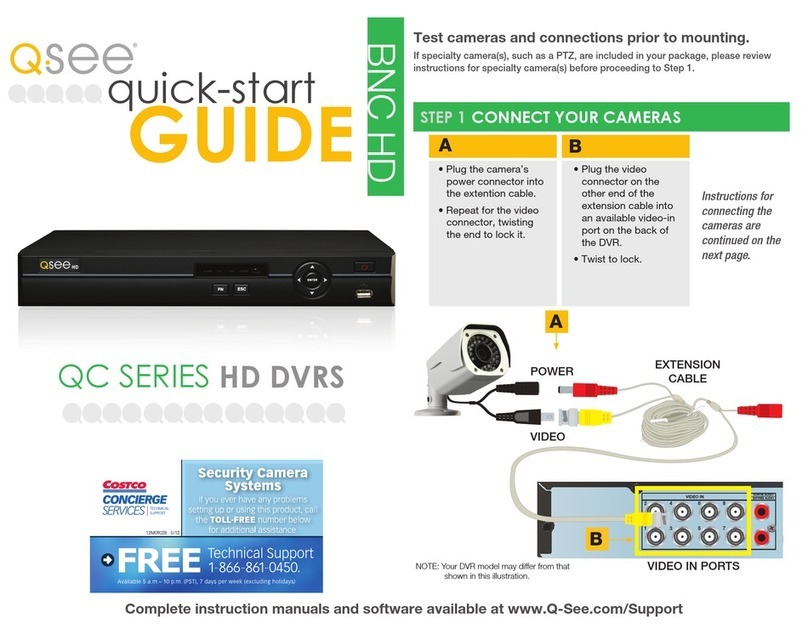e-Line Technology SIBELL QDVR-SBE32 User manual

SiBell Digital Video Recorder (DVR) User
Manual for Quad Machines
Please read this manual carefully for correct use of the product and preserve it for
reference purposes. (specifications subject to change without notice*)
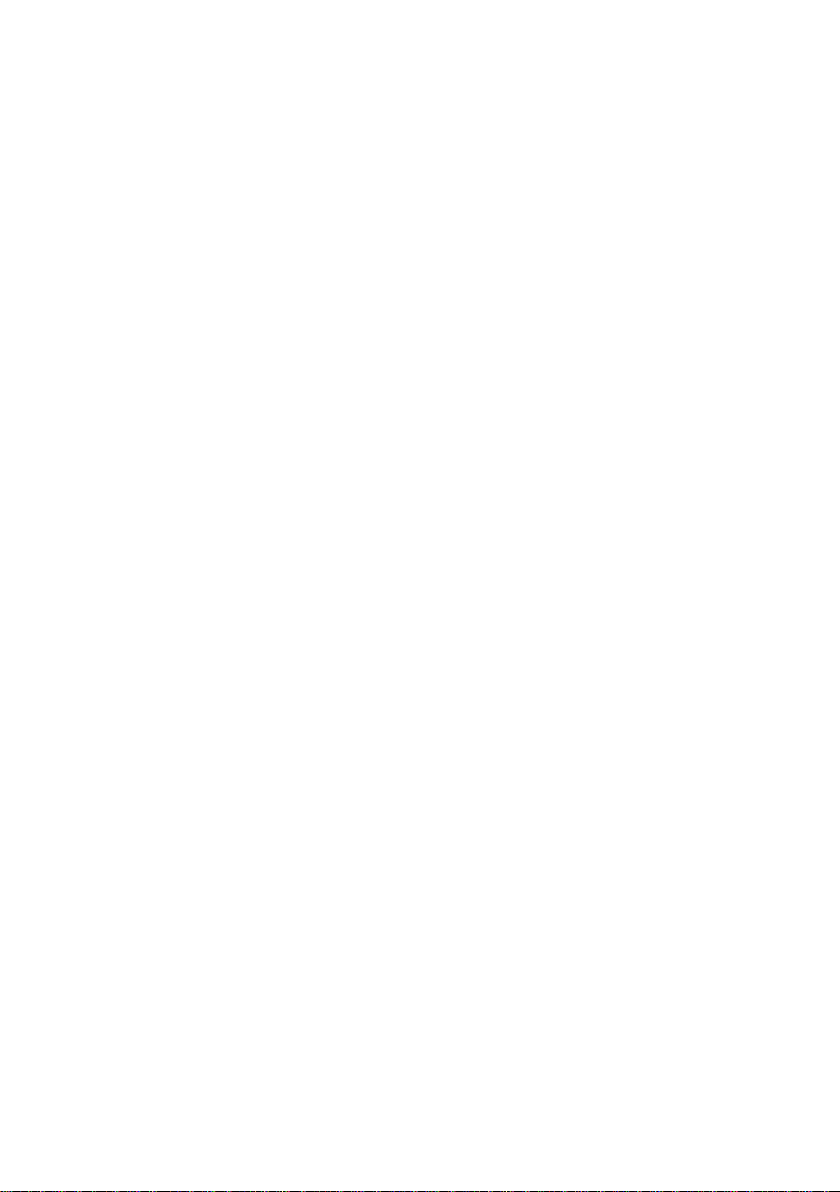
Notes
Please read this user manual carefully to ensure correct device usage.
Notice: There may be some technically incorrect places or printing errors in this manual. The updates will be
added into the new versions of this manual. The contents of this manual are subject to change without notice.
Advisory/ Warnings
Power: This device should be operated from the power source indicated on the marking label ONLY.
The voltage of the power must be verified before using. Remove the cable from power if the device
is turned off for an extended time.
Do not install this device near heat sources such as radiators, heat registers, stoves or other devices
that produce heat.
Do not install this device near water. Clean only with a dry cloth.
Do not block ventilation openings and ensure proper ventilation around the machine.
Do not power off the device during normal recording condition.
This machine is for indoor use only. Keep out of wet environments. In the case any substance or
liquid gets inside the machine, please turn off the device immediately and get it checked by a
qualified technician.
Do not try to repair or tamper with the device without technical aid or approval, (warranty may be
voided).
This manual is suitable for many NVR models. All examples and pictures used in the manual are only
from one of the models for reference purpose.
Disclosure: The pictures and screenshots in this manual are only used to explain the usage of our product. The
ownerships of trademarks, logos and other intellectual properties related to Microsoft, Apple and Google shall
belong to the above-mentioned companies

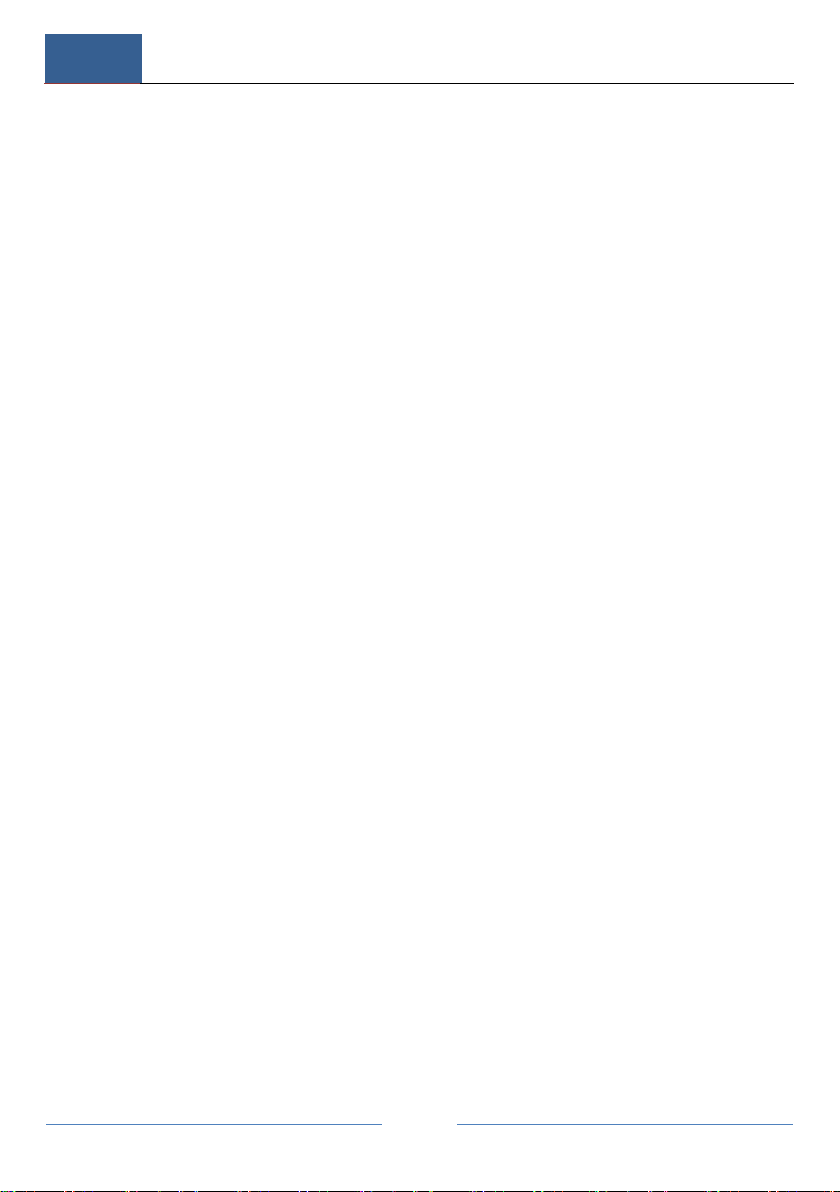
Contents
DVR User Manual
i
Contents
Contents...................................................................................................................... i
1 Introduction..........................................................................................................1
1.1 Summary.......................................................................................................1
1.2 Features.........................................................................................................1
1.3 Front Panel Descriptions...............................................................................4
1.4 Rear Panel Descriptions ................................................................................5
1.5 Connections...................................................................................................8
2 Basic Operation Guide ......................................................................................12
2.1 Startup & Shutdown....................................................................................12
2.1.1 Startup..............................................................................................12
2.1.2 Shutdown .........................................................................................12
2.2 Remote Controller.......................................................................................12
2.3 Mouse Control.............................................................................................15
2.4 Text-input Instruction..................................................................................16
2.5 Common Button Operation.........................................................................16
3 Wizard & Main Interface..................................................................................18
3.1 Startup Wizard ............................................................................................18
3.2 Main Interface.............................................................................................24
3.2.1 Main Interface Introduction .............................................................24
3.2.2 Setup Panel.......................................................................................27
3.2.3 Main Functions.................................................................................30
4 Camera Management ........................................................................................32
4.1 Signal Access Set........................................................................................32
4.2 Add/Edit Camera.........................................................................................32
4.2.1 Add Camera .....................................................................................32
4.2.2 Edit Camera......................................................................................34
4.3 Add/Edit Camera Group .............................................................................35
4.3.1 Add Camera Group ..........................................................................35
4.3.2 Edit Camera Group ..........................................................................37
5 Live Preview Introduction ................................................................................38
5.1 Preview Interface Introduction....................................................................38
5.2 Preview Mode .............................................................................................40
5.2.1 Preview By Display Mode ...............................................................40
5.2.2 Quick Sequence View......................................................................42
5.2.3 Scheme View In Sequence...............................................................43
5.2.4 Spot View.........................................................................................45
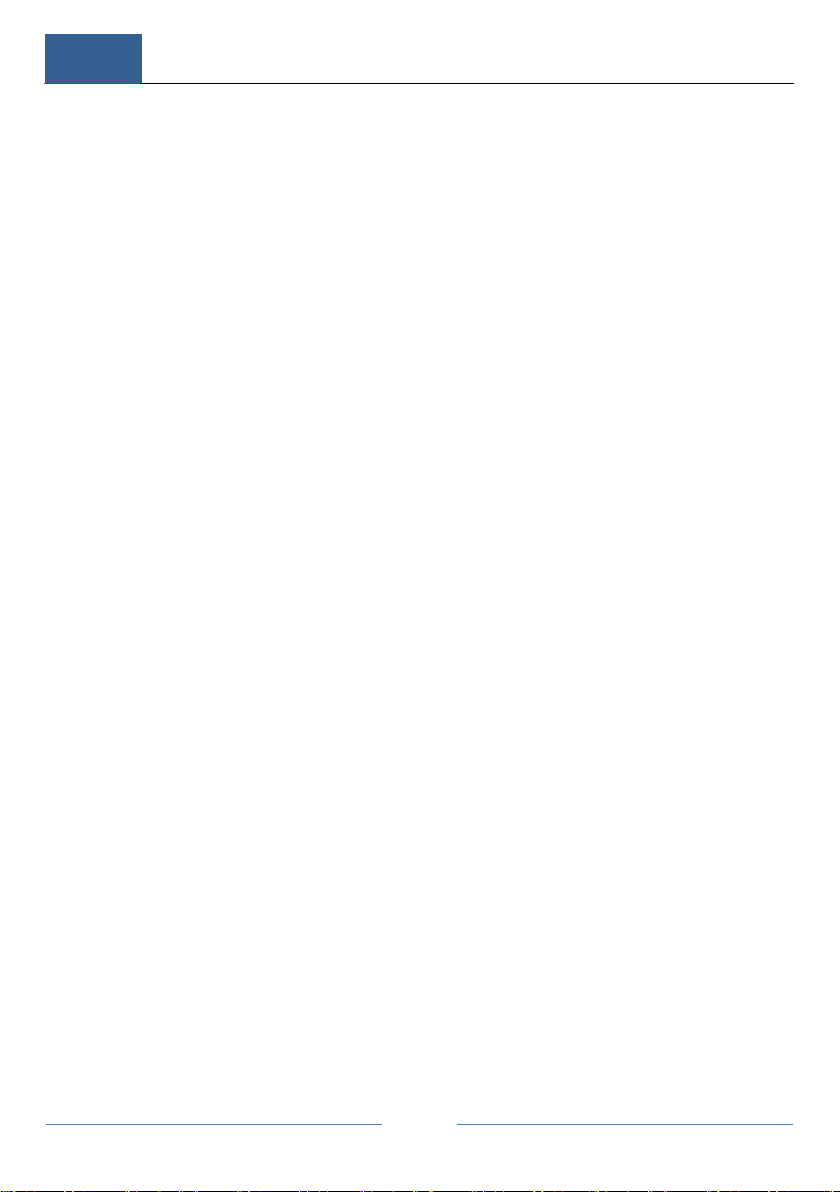
Contents
DVR User Manual
ii
5.3 Preview Image Configuration .....................................................................46
5.3.1 OSD Settings....................................................................................46
5.3.2 Image Settings..................................................................................47
5.3.3 Mask Settings...................................................................................48
5.3.4 Image Adjustment............................................................................49
6 PTZ......................................................................................................................54
6.1 PTZ Control Interface Introduction.............................................................54
6.2 Preset Setting...............................................................................................60
6.3 Cruise Setting..............................................................................................62
6.4 PTZ Protocol Setting...................................................................................63
7 Record & Disk Management.............................................................................65
7.1 Record Configuration..................................................................................65
7.1.1 Mode Configuration.........................................................................65
7.1.2 Advanced Configuration ..................................................................67
7.2 Encode Parameters Setting..........................................................................68
7.3 Schedule Setting..........................................................................................69
7.3.1 Add Schedule ...................................................................................69
7.3.2 Record Schedule Configuration .......................................................73
7.4 Record Mode...............................................................................................74
7.4.1 Manual Recording............................................................................74
7.4.2 Timing Recording ............................................................................74
7.4.3 Motion Based Recording..................................................................74
7.4.4 Sensor Based Recording...................................................................75
7.5 Disk Management .......................................................................................75
7.5.1 Storage Mode Configuration............................................................76
7.5.2 View Disk and S.M.A.R.T. Information ..........................................77
8 Playback & Backup ...........................................................................................78
8.1 Instant Playback..........................................................................................78
8.2 Playback Interface Introduction ..................................................................78
8.3 Record Search & Playback..........................................................................82
8.3.1 Search & Playback by Time-sliced Image .......................................82
8.3.2 Search & Playback by Time.............................................................84
8.3.3 Search & Playback by Event............................................................85
8.3.4 Search & Playback by Tag...............................................................86
8.4 Backup ........................................................................................................87
8.4.1 Backup by Time...............................................................................87
8.4.2 Backup by Event ..............................................................................88
8.4.3 Image Management..........................................................................89
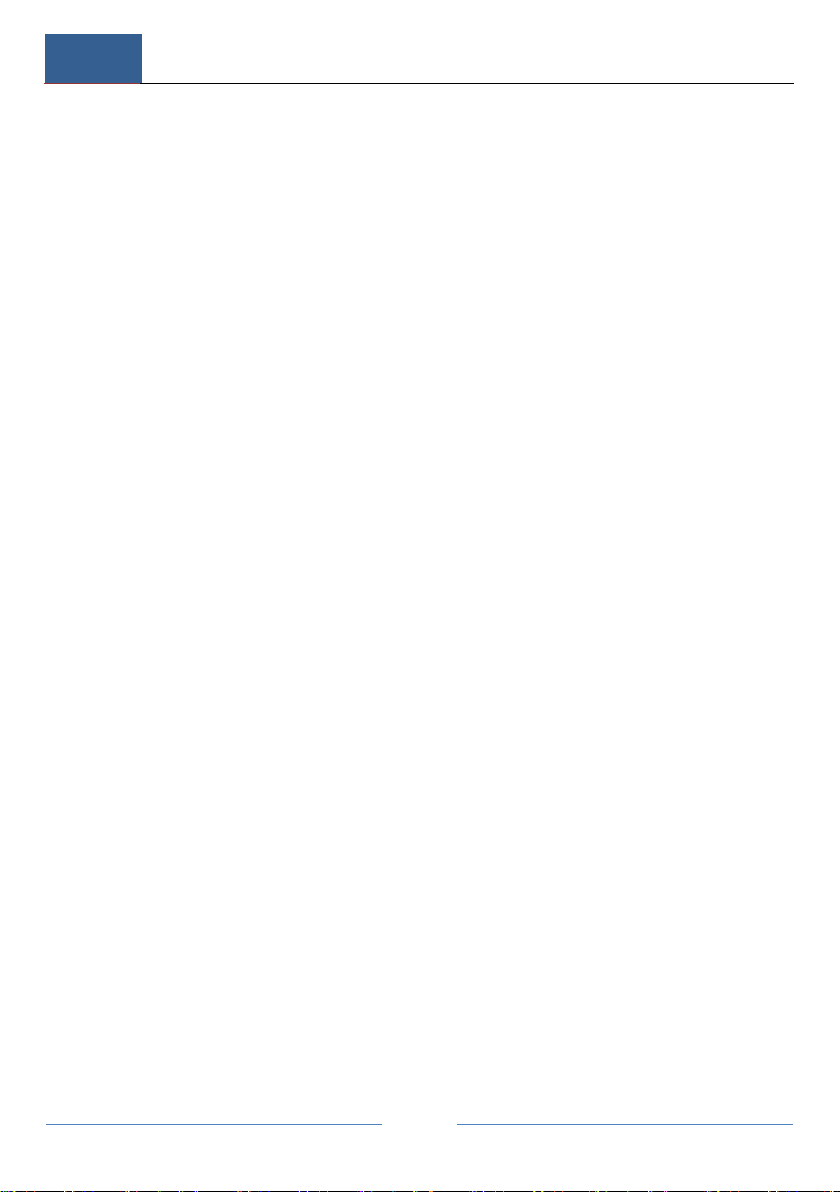
Contents
DVR User Manual
iii
8.4.4 View Backup Status .........................................................................90
9 Alarm Management...........................................................................................91
9.1 Sensor Alarm...............................................................................................91
9.2 Motion Alarm..............................................................................................92
9.2.1 Motion Configuration.......................................................................92
9.2.2 Motion Alarm Handling Configuration............................................94
9.3 Exception Alarm .........................................................................................94
9.3.1 IPC Offline Settings .........................................................................94
9.3.2 Video Loss Settings..........................................................................95
9.3.3 Exception Handling Settings............................................................96
9.4 Alarm Event Notification............................................................................96
9.4.1 Alarm-out.........................................................................................96
9.4.2 E-mail...............................................................................................97
9.4.3 Display.............................................................................................97
9.4.4 Buzzer ..............................................................................................98
9.5 Manual Alarm .............................................................................................98
9.6 View Alarm Status......................................................................................99
10 Account & Permission Management..............................................................101
10.1 Account Management .............................................................................101
10.1.1 Add User ......................................................................................101
10.1.2 Edit User ......................................................................................102
10.2 User Login & Logout..............................................................................104
10.3 Permission Management .........................................................................104
10.3.1 Add Permission Group.................................................................104
10.3.2 Edit Permission Group .................................................................105
10.4 Black and White List...............................................................................105
11 Device Management.........................................................................................107
11.1 Network Configuration ...........................................................................107
11.1.1 TCP/IPv4 Configuration ..............................................................107
11.1.2 Port Configuration........................................................................108
11.1.3 DDNS Configuration....................................................................110
11.1.4 E-mail Configuration....................................................................113
11.1.5 UPnP Configuration.....................................................................115
11.1.6 NAT Configuration......................................................................116
11.1.7 View Network Status ...................................................................116
11.2 Basic Configuration ................................................................................117
11.2.1 Common Configuration................................................................117
11.2.2 Date and Time Configuration.......................................................118
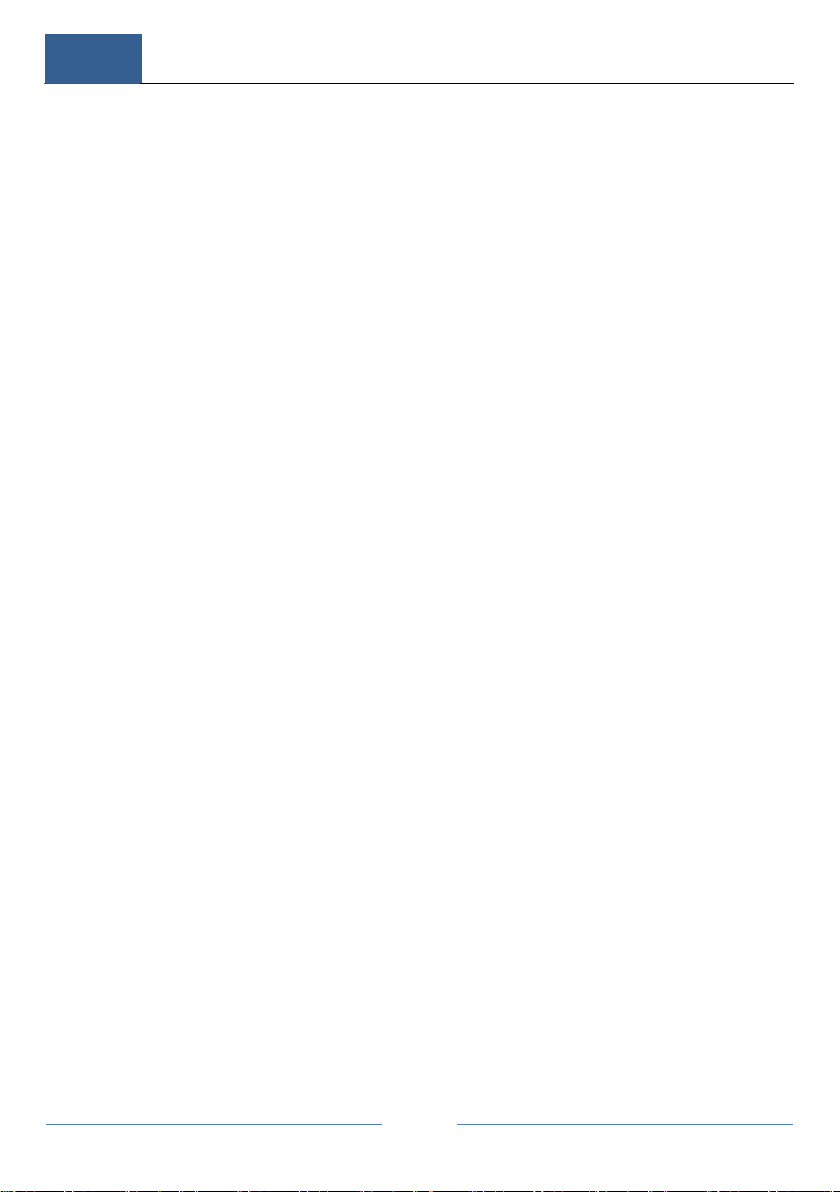
Contents
DVR User Manual
iv
11.3 Factory Default .......................................................................................119
11.4 Device Software Upgrade .......................................................................120
11.5 Backup and Restore.................................................................................120
11.6 View Log.................................................................................................121
11.7 View System Information .......................................................................122
12 Remote Surveillance ........................................................................................123
12.1 Mobile Client Surveillance......................................................................123
12.2 Web LAN Access....................................................................................123
12.3 Web WAN Access ..................................................................................125
12.4 Web Remote Control...............................................................................127
12.4.1 Remote Preview ...........................................................................127
12.4.2 Remote Playback..........................................................................131
12.4.3 Remote Backup............................................................................132
12.4.4 Remote Configuration..................................................................133
Appendix A FAQ...................................................................................................134
Appendix B Calculate Recording Capacity ........................................................141
Appendix C Compatible Device List ...................................................................143

Introduction
DVR User Manual
1
Introduction
Summary
Sibell Recorders were designed with advanced SOC Technology, sleek user interface software and
embedded to create a system that is both secure and user-friendly. This series of the DVR are
powerful, easy to use and provide superior image quality and system stability. Designed specifically
for the Video monitoring field, Sibell’s Network Video Recorders are high performance, high
quality with smart Camera Management capabilities as well has advanced record search.
SiBell NVR’s are adaptable to provide security to multiple industries: such as Banks/ Financial
Institutions, home security, School Security, traffic, oil and gas security, grocery and convenience
store security, retail security, communities, hotels/ hospitality and much more.
Features
Basic Functions
Supports local device and network device access including IP cameras/domes and the
third party IP cameras.
Supports standard ONVIF protocol
Supports dual stream recording of each camera (max 3MP resolution)
Supports IP cameras to be added quickly or manually
Supports batch or single configuration of the cameras’OSD, video parameters, mask,
motion and so on
Supports a maximum of 8 user permission groups including Administrator, Advanced,
and Basic/ ordinary users which are the default permission groups of the system.
Supports a maximum of 16 users to be created, multiple web clients login by using one
username at the same time and the user’s permission control to be enabled or disabled
Supports a maximum of 10 web clients login at the same time
Live Preview
Supports 1920×1080/1280×1024 HDMI and VGA high definition synchronous display
Supports multi-screen modes
Supports auto adjustment of the camera’s image display proportion
Supports audio monitoring of the camera to be enabled or disabled
Supports manual snap shots of the preview camera
Supports and allows the sequence of the preview cameras to be adjusted
Supports display mode to be added and saved. The saved modes can be then be called
Supports quick tool bar operation of the preview window
Supports scheme view in sequence, quick sequence view and dwell time settings
Supports motion detection and video masking
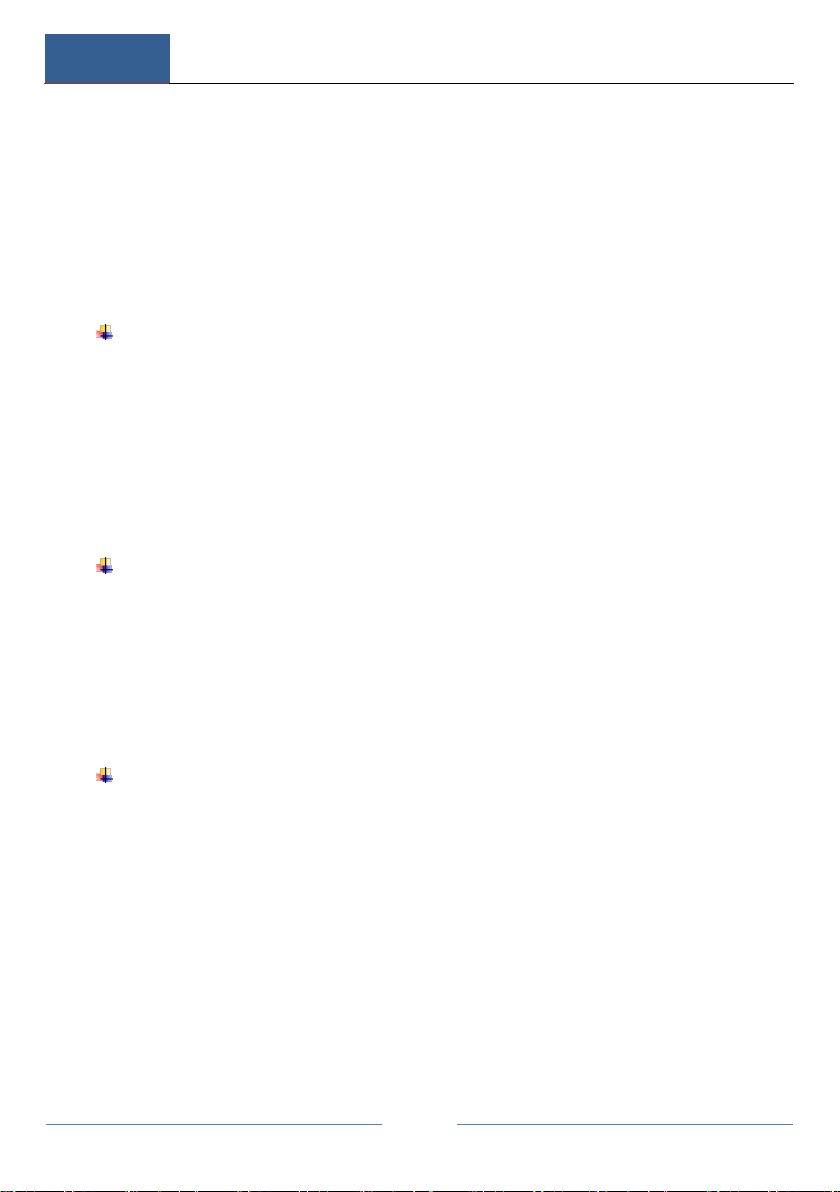
Introduction
DVR User Manual
2
Supports multiple P.T.Z. control protocols and setup of preset and cruise functions
Supports direct mouse control of the dome including rotating, zoom, focusing and so on
Supports single camera image zoom by sliding the scroll wheel of the mouse
Supports digital image zoom and can be zoomed in to a maximum of 16 times of the
current size
Supports image and lens adjustments ( If the camera functions allow it)
Supports quick camera adding from the camera window when in live preview interface
Disk Management
The DVRs with the 2U case can add a maximum of 8 SATA HDDs; a maximum of 4 SATA
HDDs with the 1.5U case, a maximum of 2 SATA HDDs with the 1U case and a maximum of 1
SATA HDD with the small 1U case
Each SATA interface of the DVR supports the HDDs with max 6TB storage capacity
Supports disk group configuration and management and each camera can be added into
different disk groups with different storage capacity
Supports disk information and disk working status viewing
Supports batch formatting of the disks
Record Configuration
Supports main stream and sub stream recording at the same time and batch or single
configuration of the record stream.
Supports manual and auto record modes
Supports schedule recording, sensor alarm recording, and motion detection recording
Supports schedule recording and event recording settings within different record streams
Supports a record schedule setting and recycle recording
Support pre-recording and delayed recording configurations in event recording
Record Playback
Supports time scale operation in quick playback and the playback date and time can be
set randomly by scrolling the mouse; the time interval of the time scale can be zoomed
Supports record search by time slice/time/event/tag
Supports time view and camera view when searching by time slice
Supports time slice searching by month, by day, by hour and by minute and time slice to
be displayed with camera thumbnail
Supports event searching by manual/motion/sensor events
Supports tag searching by the manual added tags
Supports instant playback of the selected camera in the live preview interface
Supports acceleration(maximum 32 times of the normal speed), deceleration (minimum
1/32 times of the normal speed) and 30s’addition or reduction to current playing time

Introduction
DVR User Manual
3
Record Backup
Supports recorded video to be backed up through USB (U disk or portable drive) interface
Supports recorded video to be backed up by time/event/image search
Supports recorded video cutting for backing up video snippets when in play back
Supports a maximum of 10 backup tasks in background and backup
status viewing
Alarm Management
Supports alarm schedule settings
Supports enabling or disabling of motion detection, external sensor alarm input and
exception alarms including IP address conflict alarm, disk IO error alarm, disk full alarm, no
disk alarm, illegal access alarm, network disconnection alarm, IPC offline alarm and so on,
alarm trigger configuration is supported
Supports IP camera offline alarm trigger, configuration of PTZ, snap, pop-up video, etc.
Supports event notification modes of alarm-out, pop-up video, pop-up message box,
buzzer, e-mail and so on
The snapped images can be attached into the e-mail when alarm linkage is triggered
Supports alarm status view from alarm-in, alarm-out, motion detection and exception
alarm
Supports alarms to be triggered and cleared manually
Supports system auto reboot when exceptions happens
Network Functions
Supports TCP/IP and PPPoE, DHCP, DNS, DDNS, UPnP, NTP, SMTP protocol and so on
Supports the allow and block list function and the allow and block of the following can be
set, IP address/IP segment/MAC address.
Supports multiple browsers including IE8/9/10/11, Firefox, Opera, Chrome (available only
for the versions lower than 45) and Safari in MAC system
Supports remote achievement, configuration, import and export of the DVR parameters
and other system maintenance operations including remote upgrading and system restart
Supports remote camera configuration of the DVR including video parameters, image
quality and so on
Supports remote searching, playback, and backup of the DVR
Supports manual alarm to be triggered and cleared remotely
Supports NVMS or other compatible platform management software’s to access the DVR
and manage it from CMS.
Supports NAT function and QRCode scanning by mobile phone and tablets
Support mobile surveillance by phones or tablets with iOS or Android OS
Support DVR to be accessed remotely through telnet and the telnet function can be
enabled or disabled

Introduction
DVR User Manual
4
Other Functions
The DVR can be controlled and operated by the buttons on the front panel, the remote
controller, and the mouse
Settings interfaces can be easily navigated by clicking the main menus on the top of the
setting interfaces
Supports DVR information display for basic, camera status, alarm status, record status,
network status, disk and backup status
Supports factory restore/reset, the import, and export of the system configuration log
views and exports. Also supports at machine upgrading by USB mobile device.
Support auto recognition of the displayer’s resolution.
Front Panel Descriptions
The following descriptions are for reference only.
Type I:
Name
Descriptions
REC
When recording, the light is blue
Net
When access to network , the light is blue
Power
Power indicator, when connection , the light is blue
Fn
No function temporarily
Type II:
Name
Descriptions
Power
Power Indicator, when connected, the light is blue
HDD
The light turns blue when reading/writing HDD
Net
The light turns blue when it is able to access the network
Backup
The light turns blue when backing up files and data
Play
The light turns blue when playing video

Introduction
DVR User Manual
5
REC
Power Indicator, when connected, the light is blue
AUDIO /+
1. Adjust audio 2. Increase the value in setup
P.T.Z / -
1. Enter PTZ mode 2. Decrease the value in setup
MENU
Enter Menu in live
INFO
Check the information of the device
BACKUP
Enter backup mode in live
SEARCH
Enter search mode in live
Exit
Exit the current interface
Manually record
Play/Pause
Speed down
Speed up
1-9
Input digital number and select camera
0/--
Input number 0, the number above 10
Direction Key
Change direction
Multi-Screen Switch
Change the screen mode
Enter
Confirm selection
USB
To connect external USB device like USB mouse or USB flash
Rear Panel Descriptions
Disclaimer: The interfaces and locations of the interfaces are for reference Only.
Please take the actual machine received as the standard.

Introduction
DVR User Manual
6
No.
Name
Descriptions
1
AUDIO IN
Audio input; connect to audio input device, like
microphone, pickup, etc
2
ALARM IN
Alarm inputs for connecting sensors
3
ALARM OUT
Relay output; connect to external alarm
4
GND
Grounding
5
AHD VIDEO IN
4 CH AHD video inputs
6
AUDIO OUT
Audio output; connect to sound box
7
CVBS
CVBS video output; connect to monitor
8
VGA
Connect to monitor
9
HDMI
Connect to high definition display device
10
LAN
Network port
11
USB
Connect USB storage device or USB mouse
12
DC12V
DC12V power input
13
RS485
Connect to keyboard or speed dome. A is TX+; B is TX-
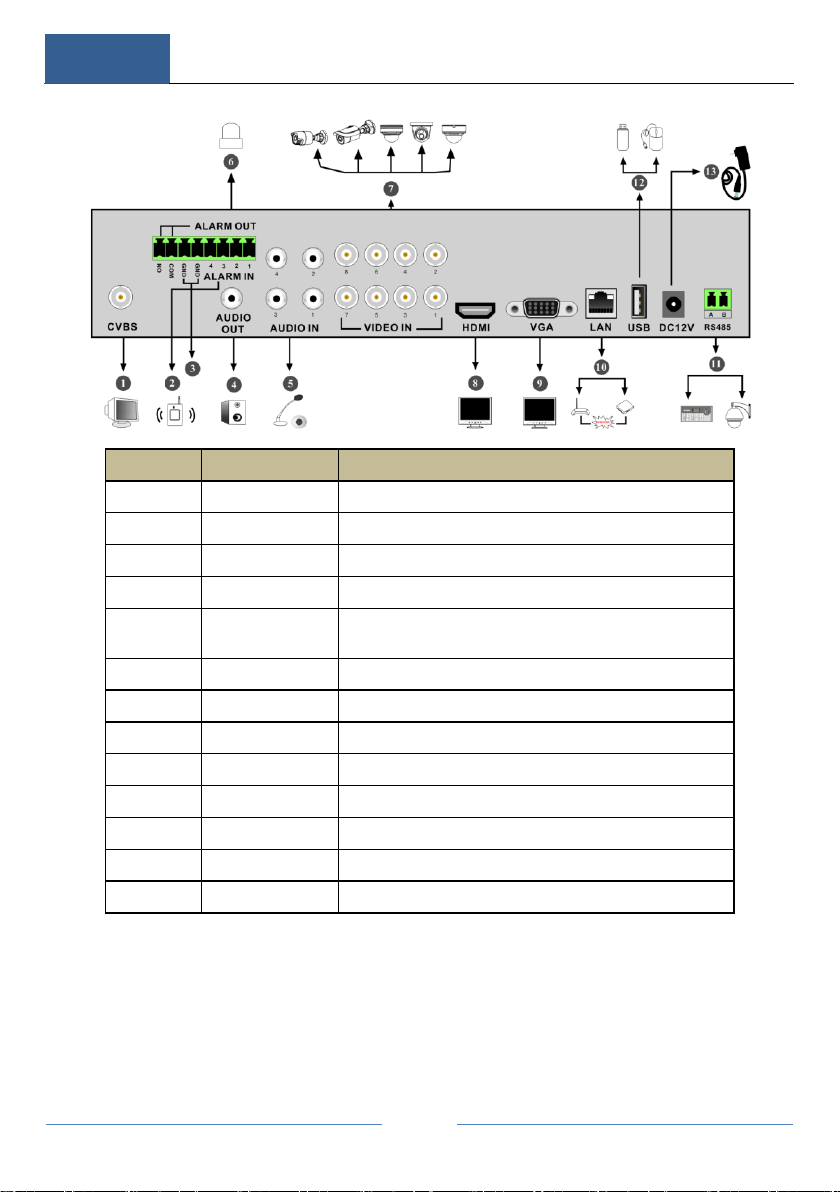
Introduction
DVR User Manual
7
No.
Name
Descriptions
1
CVBS
CVBS video output; connect to monitor
2
ALARM IN
Alarm inputs for connecting sensors
3
GND
Grounding
4
AUDIO OUT
Audio output; connect to sound box
5
AUDIO IN
Audio input; connect to audio input device, like microphone,
pickup, etc
6
ALARM OUT
Relay output; connect to external alarm
7
VIDEO IN
8 CH video inputs
8
HDMI
Connect to high definition display device
9
VGA
Connect to monitor
10
LAN
Network port
11
RS485
Connect to keyboard or speed dome. A is TX+; B is TX-
12
USB
Connect USB storage device or USB mouse
13
DC12V
DC12V power input

Introduction
DVR User Manual
8
No.
Name
Descriptions
1
RS485
Connect to keyboard or speed dome. A is TX+; B is TX-
2
AUDIO IN
Audio input; connect to audio input device, like microphone,
pickup, etc
3
AHD VIDEO IN
16 CH AHD video inputs
4
HDMI
Connect to high definition display device
5
VGA
Connect to monitor
6
LAN
Network port
7
AUDIO OUT
Audio output; connect to sound box
8
CVBS
CVBS video output; connect to monitor
9
USB
Connect USB storage device or USB mouse
10
DC12V
DC12V power input
Connections
Video Connections
Video Output: Supports VGA/HDMI video output. You can connect to monitor
through these video output interfaces simultaneously or independently.
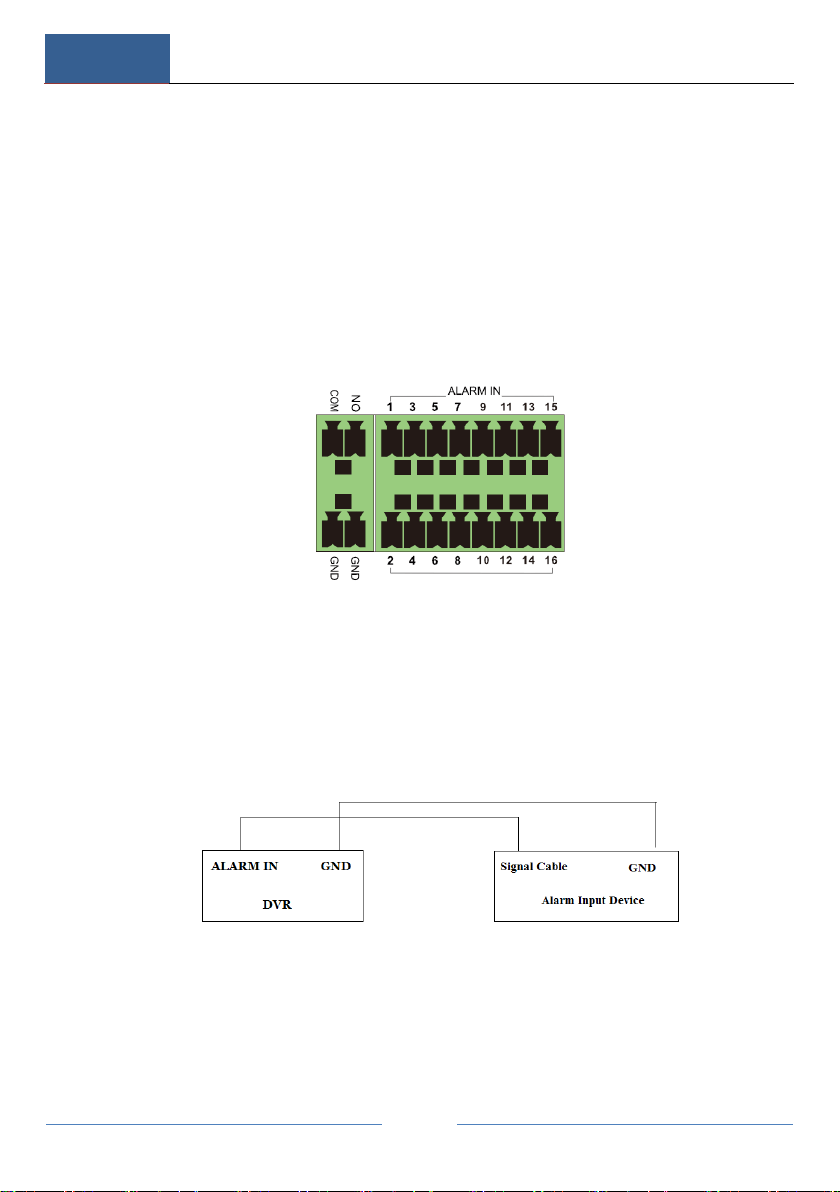
Introduction
DVR User Manual
9
Audio Connections
Audio Input: Connect to microphone, pickup, etc.
Audio Output: Connect to headphone, sound box or other audio output devices.
Alarm Connections
Some models may support this function. Take 16 CH alarm inputs and 1 CH alarm
output for example.
Alarm Input:
Alarm IN 1~16 are 16 CH alarm input interfaces. There are no type requirements for
sensors. NO type and NC type are both available.
The way to connect sensor and the device is as shown below:
The alarm input is an open/closed relay. If the input is not an open/closed relay,
please refer to the following connection diagram:
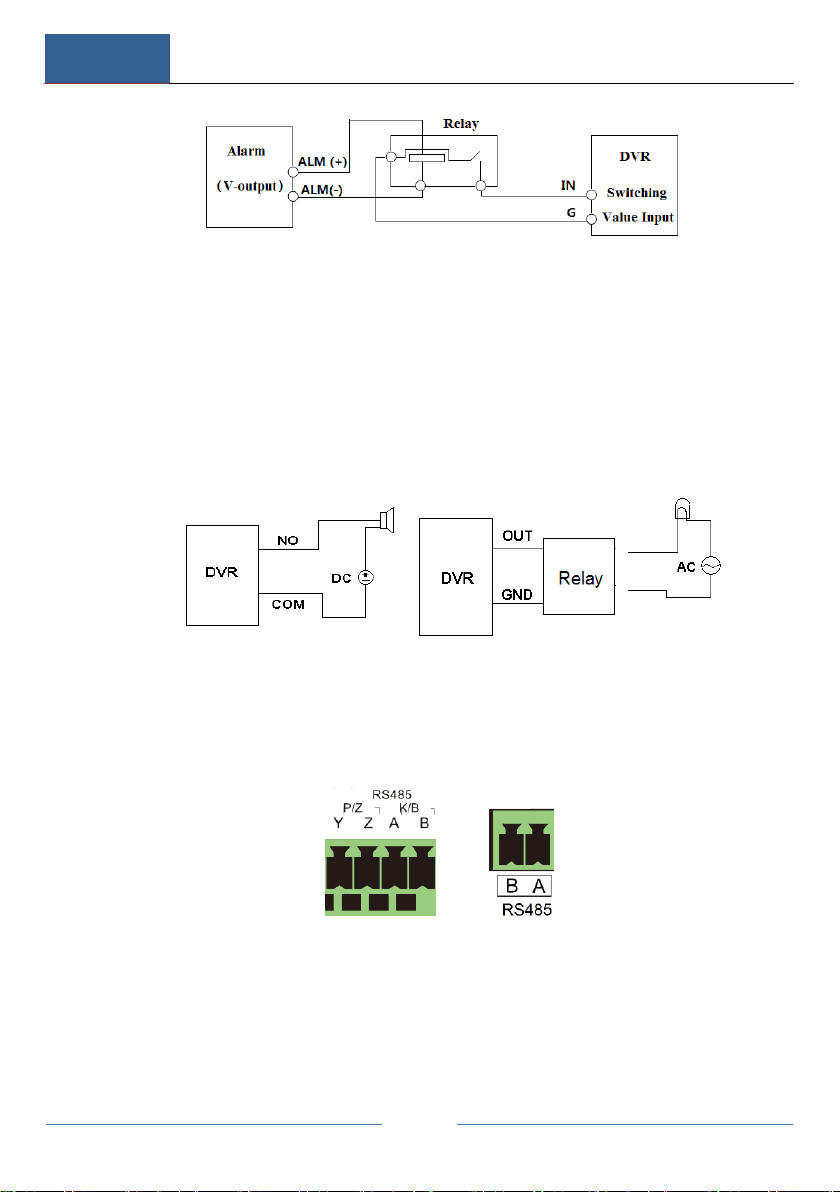
Introduction
DVR User Manual
10
Alarm Output:
How to connect alarm output to the device:
Pull out the green terminal blocks and loosen the screws in the alarm-out port. Then
insert the signal wires of the alarm output device into the ports labeled NO and
COM separately. Finally, tighten the screws. Check to make sure external alarm
output devices have been connected to their power supply (if they need it), you can
now connect the power supply as per the following figures.
RS485 Connection
There are two types of RS485 interfaces:
(Type 1)(Type 2)
Type 1: The P/Z interfaces used to connect PTZ Camera. K/B interfaces are used to
connect keyboards.
Type 2: The RS485 interfaces are not only used to connect PTZ Cameras but also to
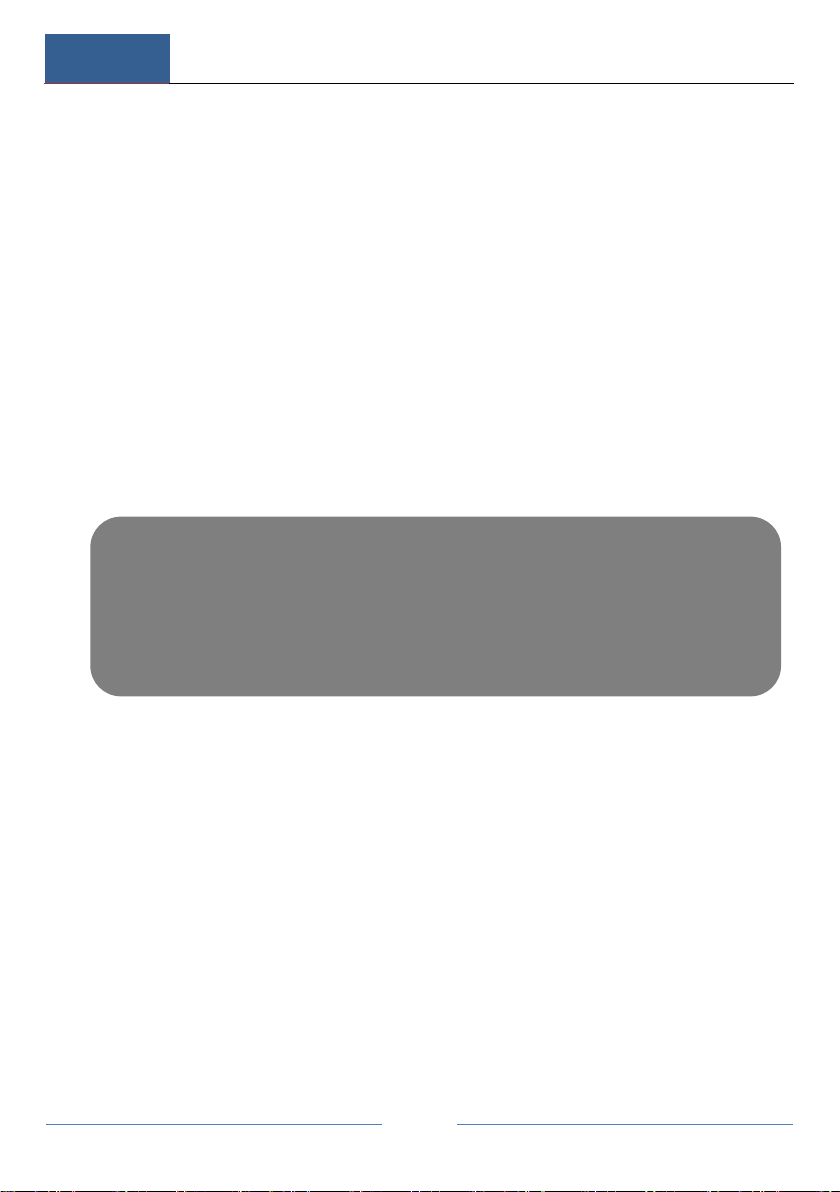
Introduction
DVR User Manual
11
connect keyboards.
The recommened way to connect PTZ cameras to the DVR: (please use above
images as refrence for type 1 & type 2)
Type 1: Disconnect the pluggable block from the RS485 terminal and then loosen
the fixed screws from the pluggable block, insert signal cables into Y and Z ports
separately (Y is TX+; Z is TX-) and tighten the fixed screws. Next, connect pluggable
block back into terminal block. Then for the next step, connect the video cable of
the PTZ camera to the video input interface of the DVR.
Type 2: Disconnect pluggable block from the RS485 terminal block and then loosen
the fixed screws from the pluggable block, insert signal cables into A and B port
separately (A is TX+; B is TX-) and then tighten the fixed screws. Next, connect
pluggable block back into terminal block. Finally, connect the video cable of the
speed dome to the video input interface of the DVR.
Note:
The pluggable block of some models may not be connected into the terminal block and you shall obtain
it from the accessories located in the box your recorder came in+.
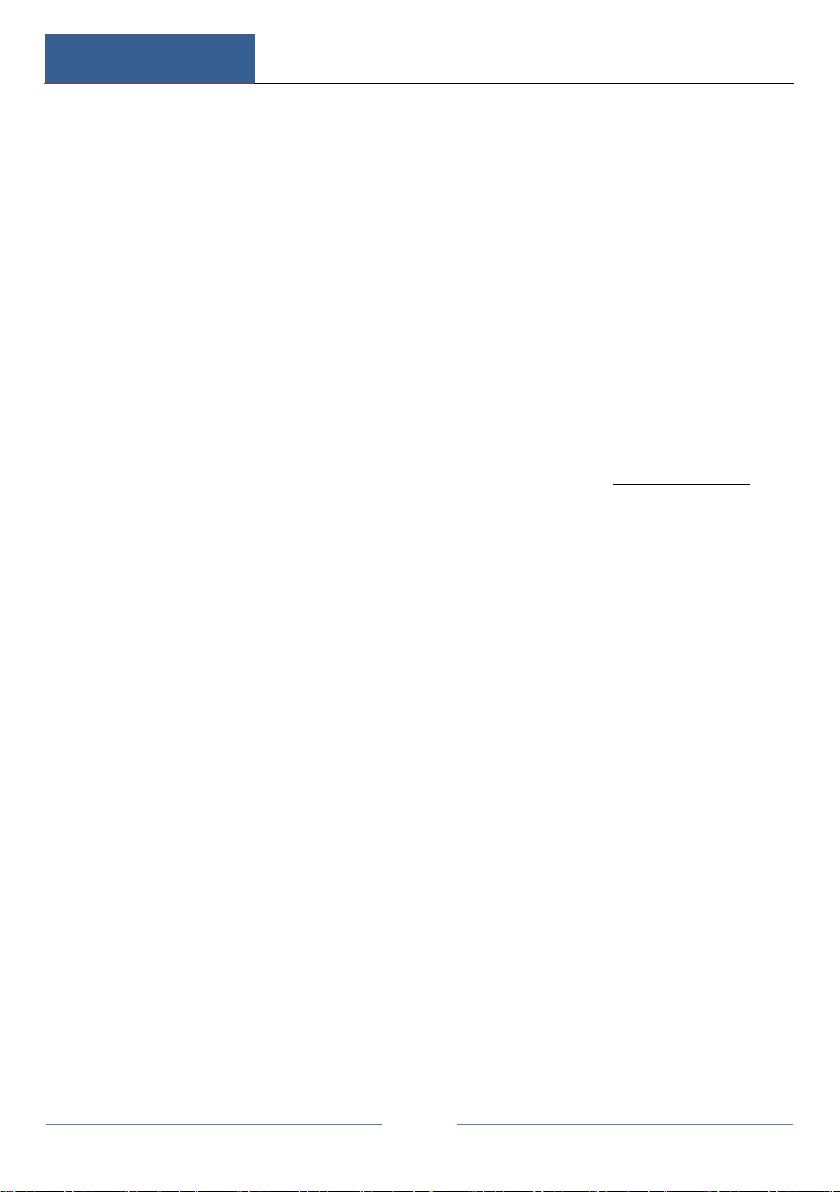
Basic Operation Guide
DVR User Manual
12
Basic Operation Guide
Startup & Shutdown
Please make sure all the connections are done properly before you power on the
unit. Proper startup and shutdown are crucial to expending the life of your device.
Startup
①Connect the output display device to the VGA/HDMI interface of the DVR.
②Connect with the mouse and power. The device will boot and the power LED
would turn blue.
③The WIZARD window will pop up (you should select the display language and
your proper time zone the first time you use the DVR). Refer to 3.1 Startup Wizard for
details.
Shutdown
You can power off the device by using the remote controller or mouse.
By remote controller:
①Press Power button. This will take you to a shutdown window. The unit will
power off after a while after you click the “OK”button.
②Disconnect the power.
By mouse:
①Click StartShutdown to populate the Shutdown window. Select “Shutdown”in
the window. The unit will power off after you click the “OK”button.
②Disconnect the power.
Remote Controller
①It uses two AAA size batteries.
②Open the battery cover of the remote controller.
③Place batteries. Please take notice of the polarity (+ and -).

Basic Operation Guide
DVR User Manual
13
④Replace the battery cover.
Key points to check in case the remote doesn’t work.
1. Check the batteries polarity.
2. Check the remaining charge in the batteries.
3. Check IR controller sensor for any masking.
If it still doesn’t work, please change to a new remote controller, or contact your
dealer. Simply turn the IR sensor of the remote controller towards the IR receiver of
the DVR to control it you are able to control multiple devices by remote controller.
There are two kinds of remote controller. The interface of remote controller is
shown as below.
Button
Function
Power Button
Switch off—to stop the device
Record Button
To start recording
-/-- /0-9
Input number or choose camera
Fn1 Button
Unavailable temporarily
Multi Button
To choose multi screen display mode
Next Button
To switch the live image
SEQ
To go to sequence view mode
Audio
To enable audio output in live mode
Switch
No function temporarily
Direction button
To move cursor in setup or pan/title PTZ
Enter Button
To confirm the choice or setup
Menu Button
To go to menu
Exit Button
To exit the current interface
Focus/IRIS/Zoom/PTZ
To control PTZ camera
Preset Button
To enter into preset setting in PTZ mode
Cruise Button
To go to cruise setting in PTZ mode
Track Button
No track function temporarily
This manual suits for next models
4
Table of contents
Other e-Line Technology DVR manuals
Popular DVR manuals by other brands

SureWest
SureWest Whole Home DVR manual
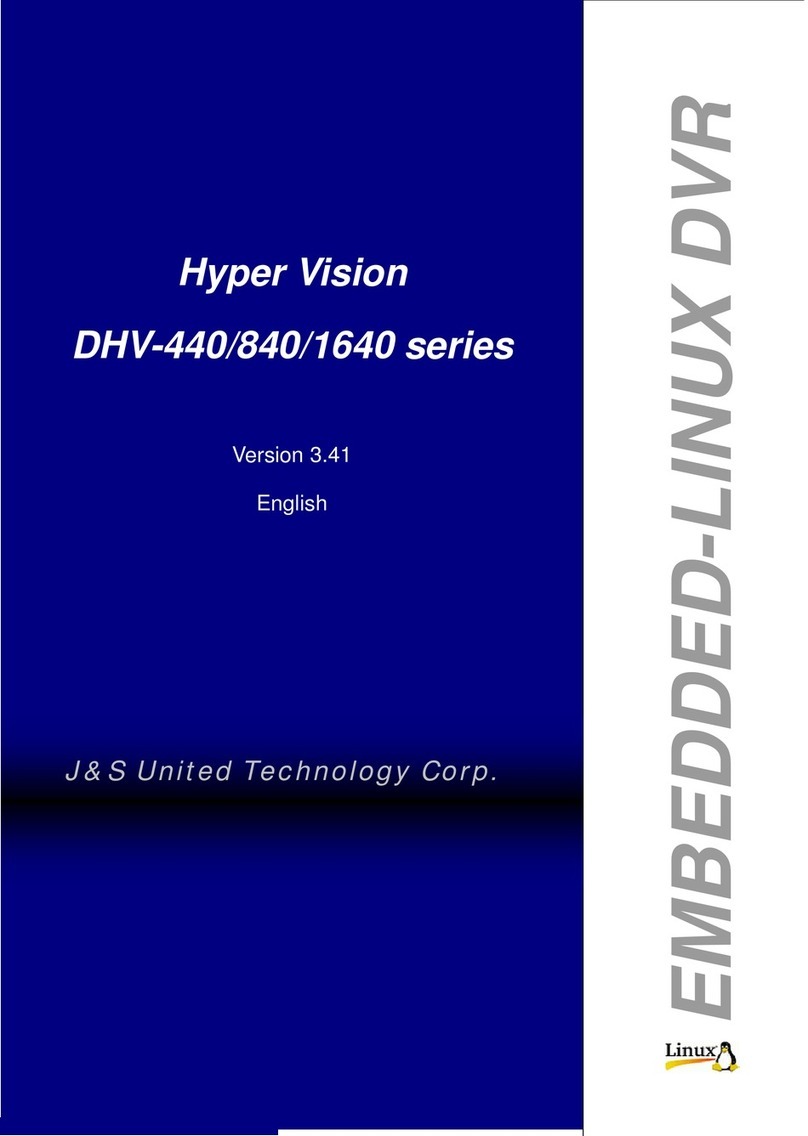
J&S United Technology
J&S United Technology Hyper Vision DHV-440 series user manual
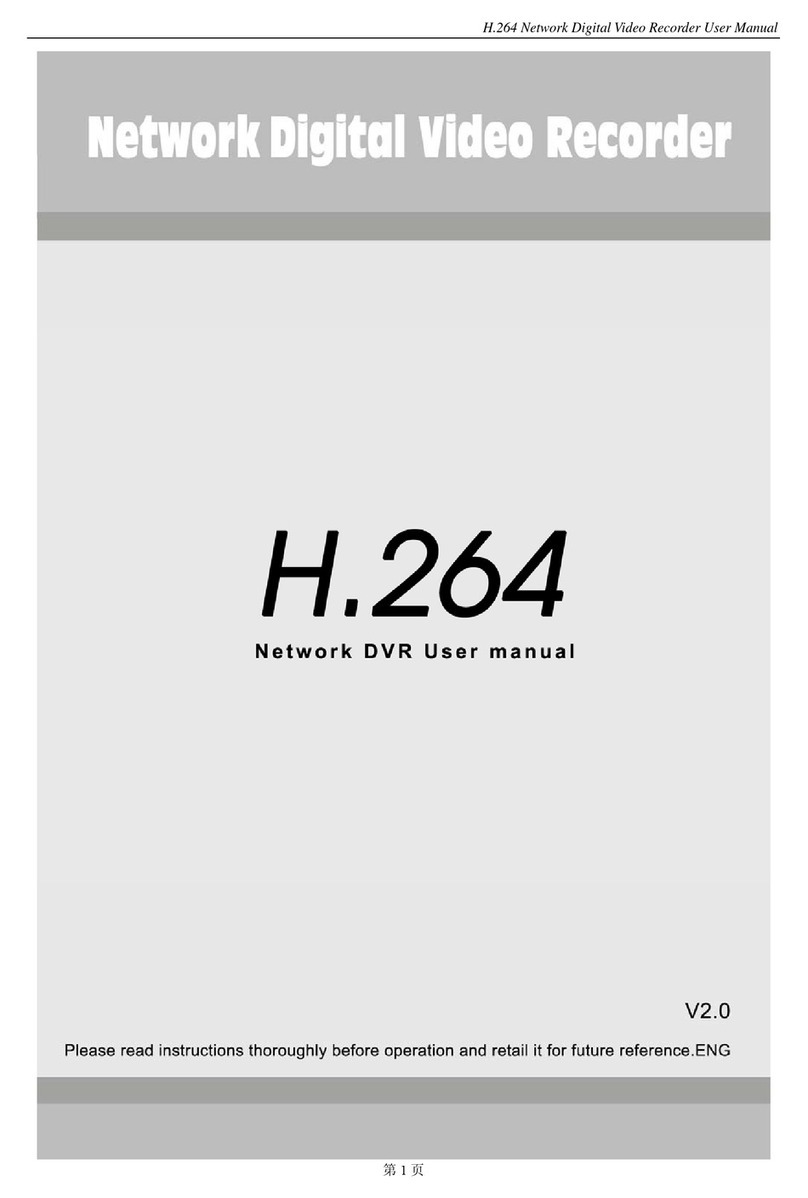
ZMODO
ZMODO 8000 Series user manual
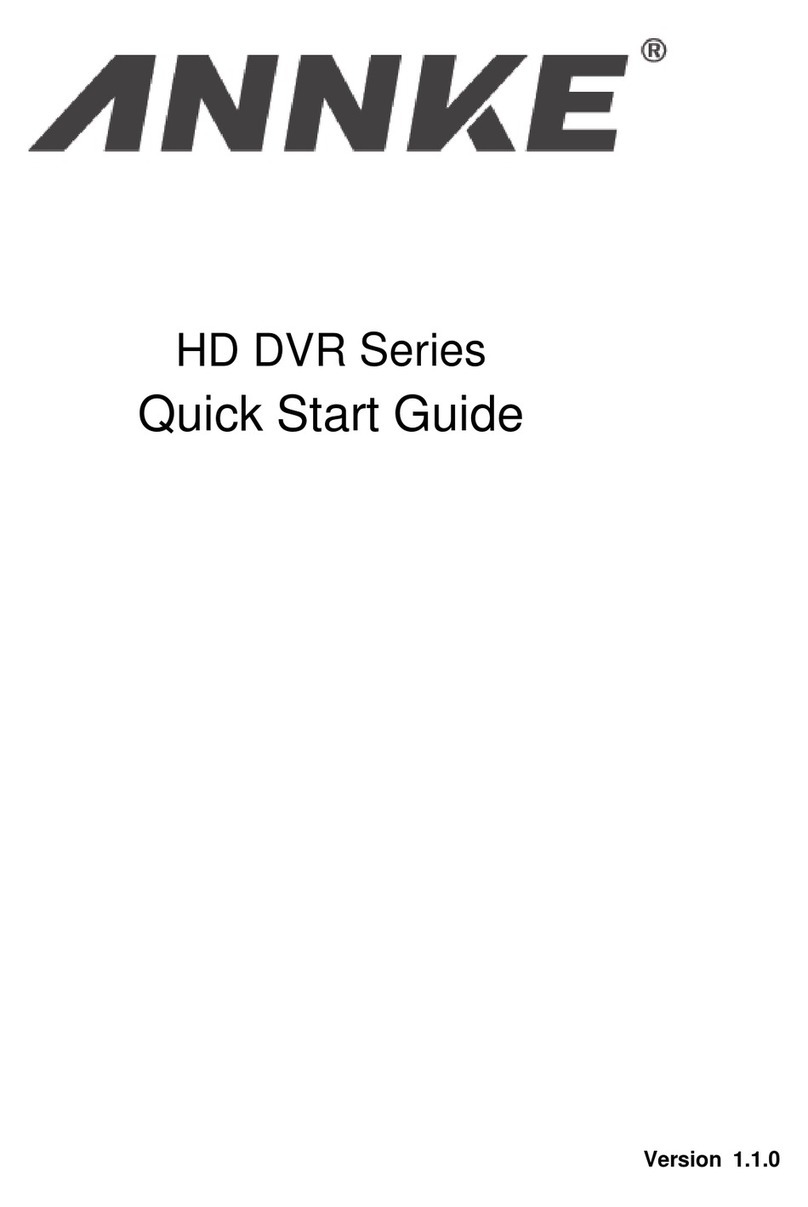
annke
annke HD SERIES quick start guide

Godrej Appliances
Godrej Appliances eyetrace elite ET-4D12E user manual
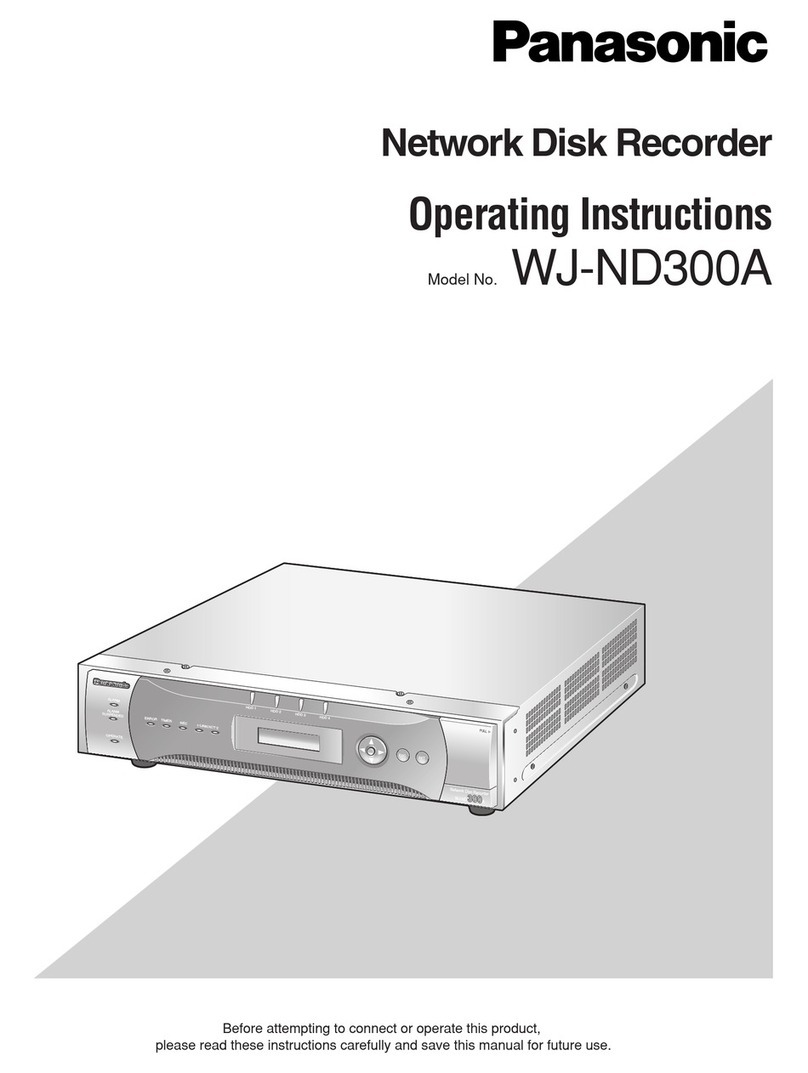
Panasonic
Panasonic WJ-ND300A/10000V operating instructions

JVC
JVC DR-MV150B - DVDr/ VCR Combo quick start guide

Security Camera King
Security Camera King HD-CVI Mini Series quick start guide

Sanyo
Sanyo DSR-M814 Service manual addendum

Sony
Sony Handycam HDR-CX11E Service manual

Planet
Planet NVR-401 Quick installation guide

HIK VISION
HIK VISION DS-9104HFI-S Technical manual