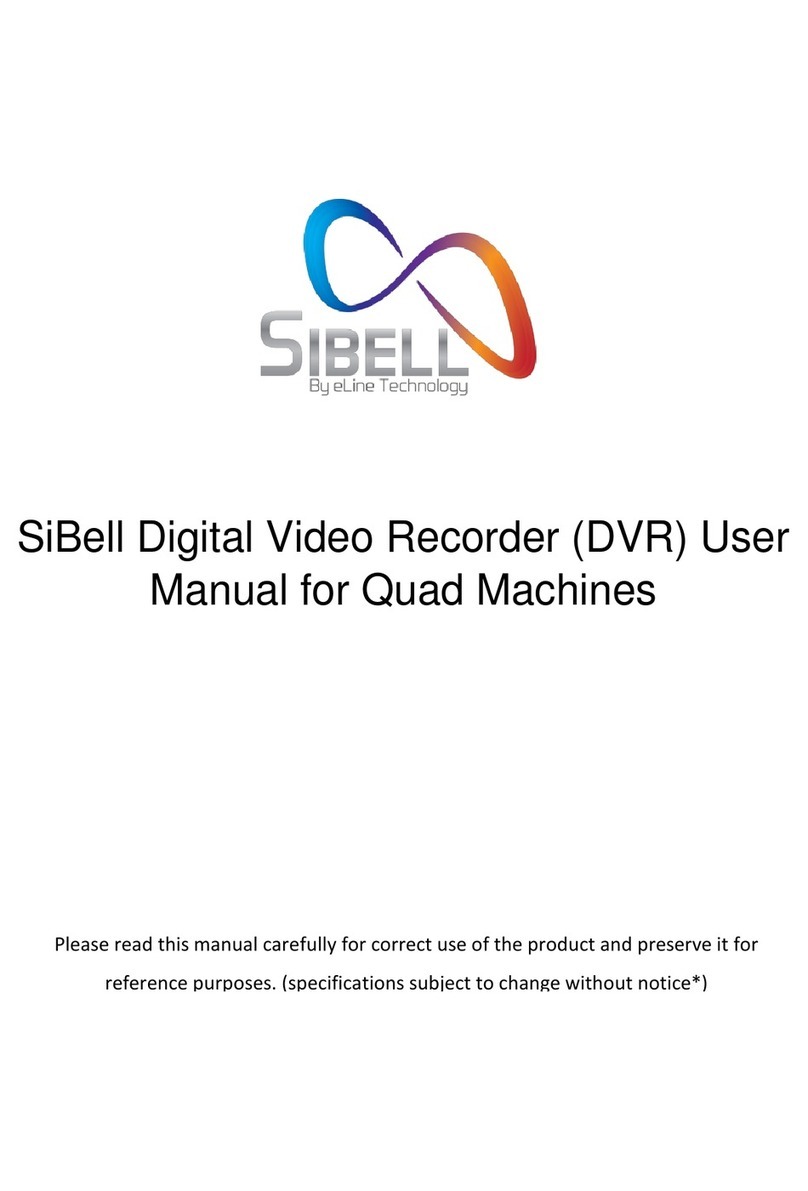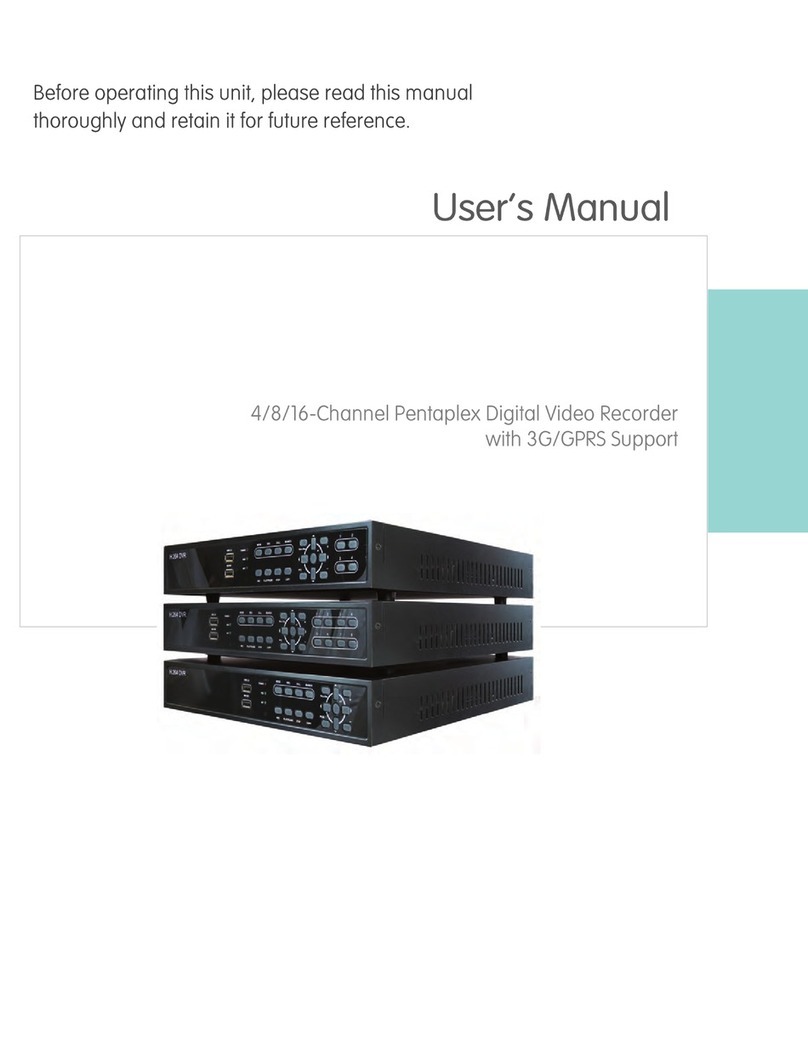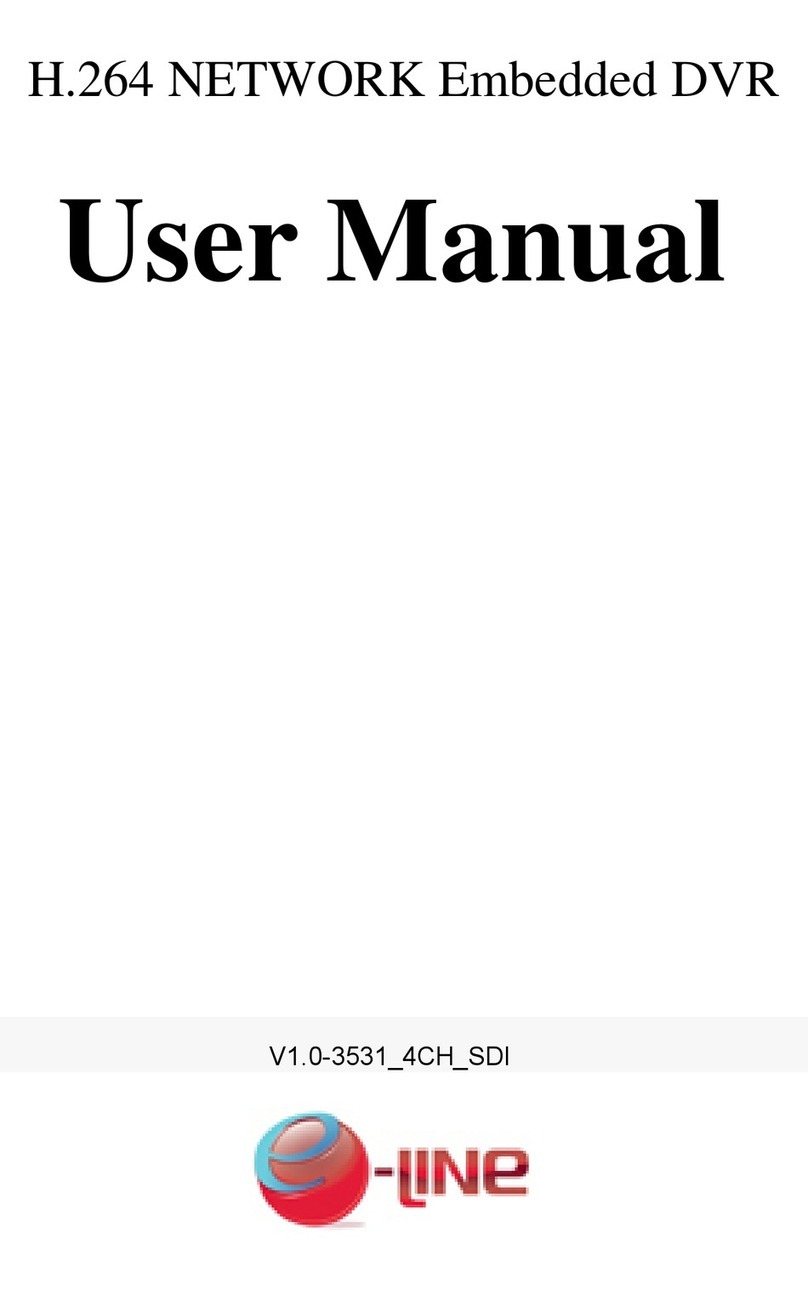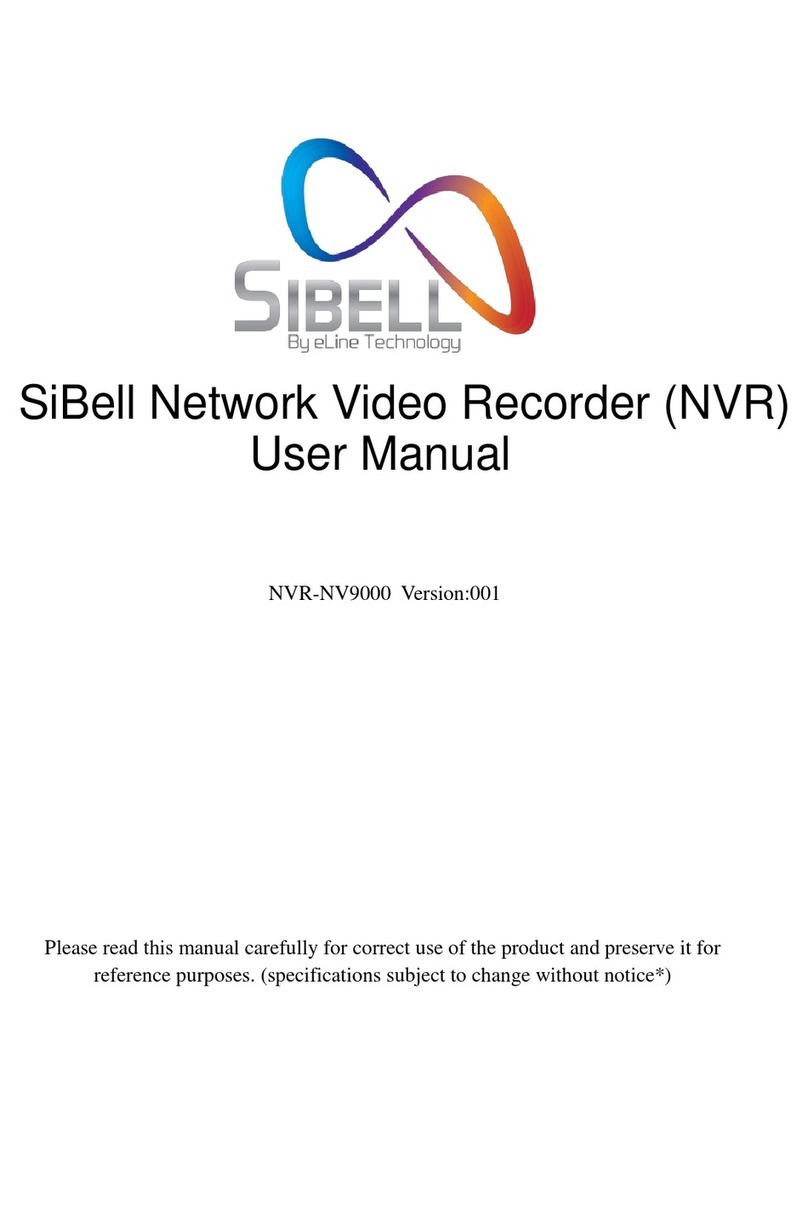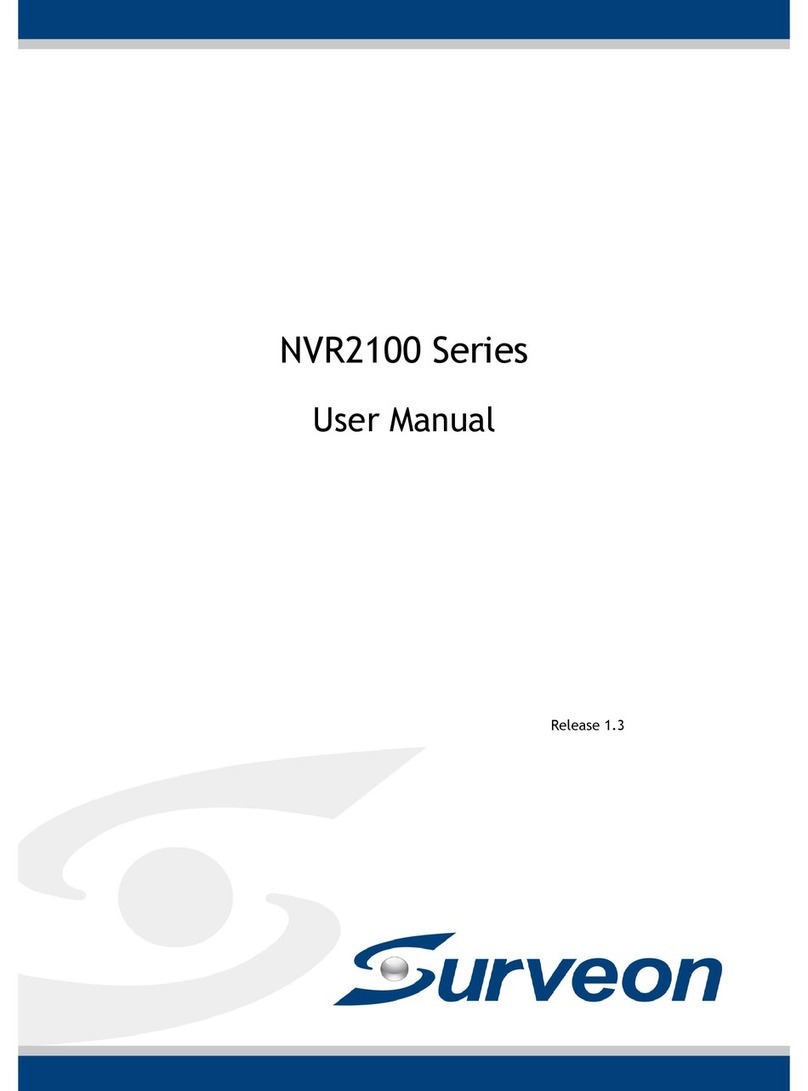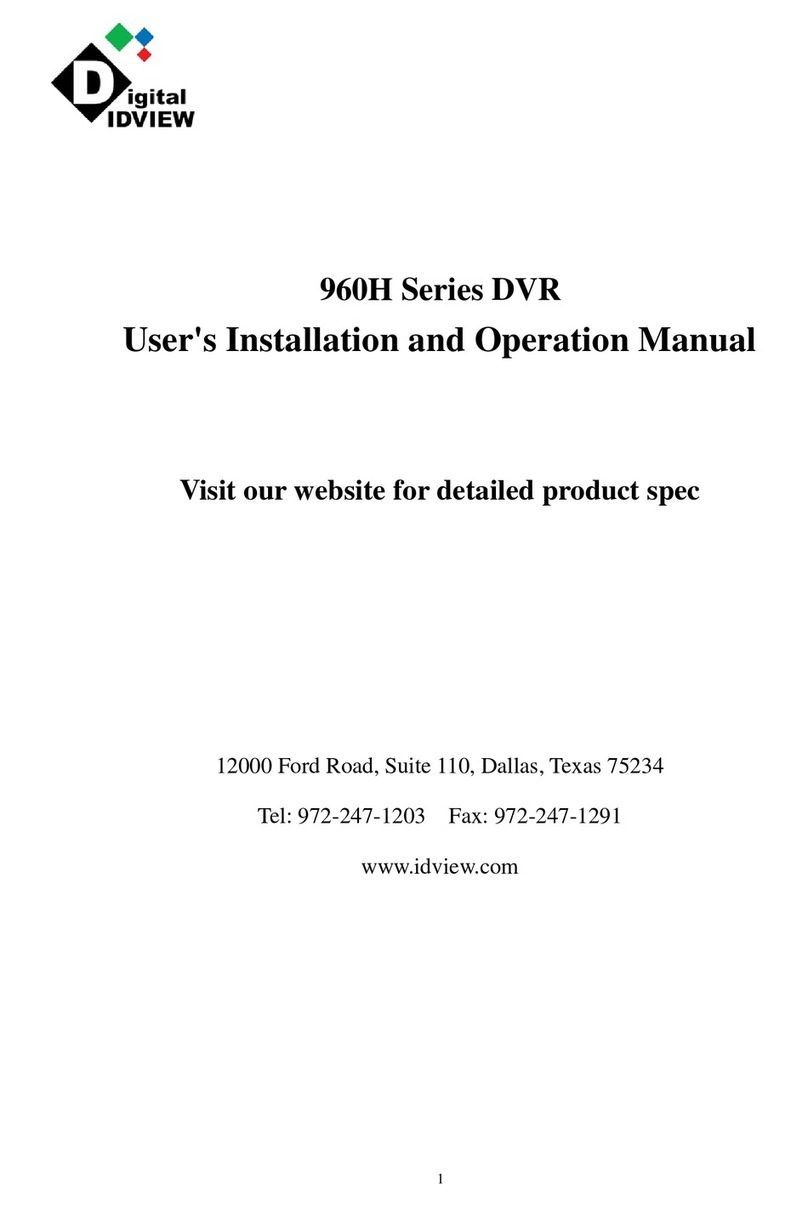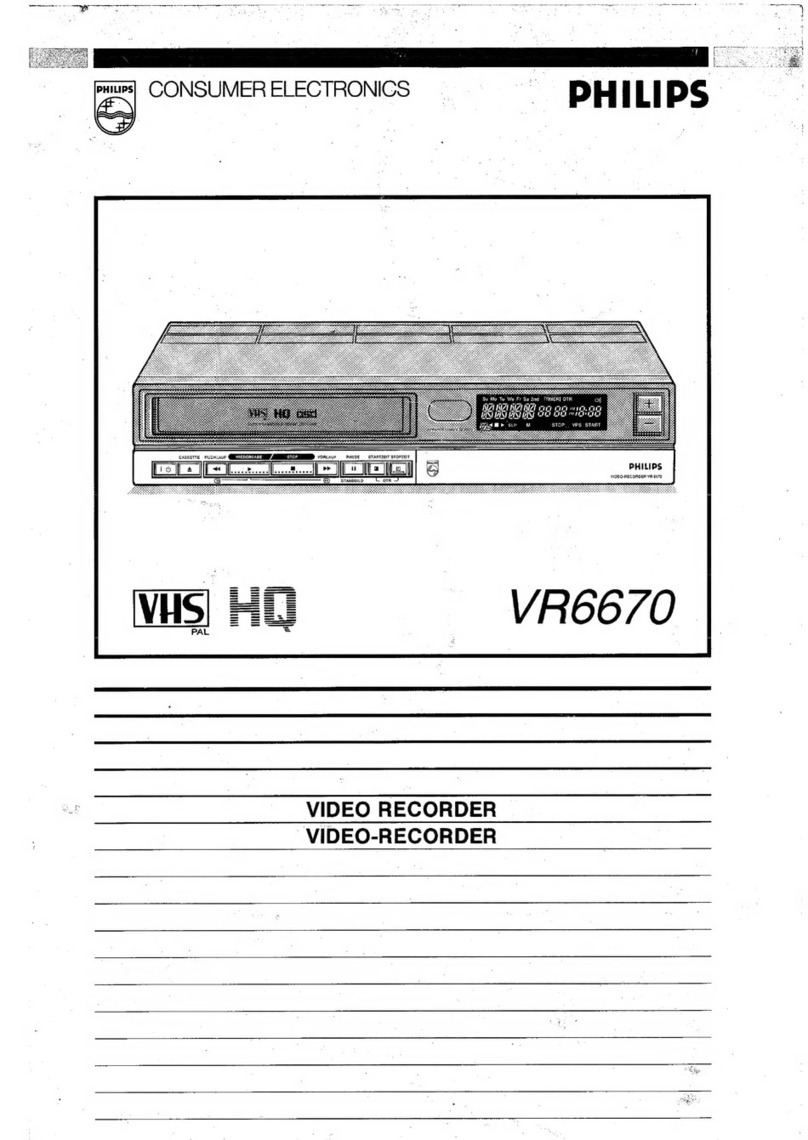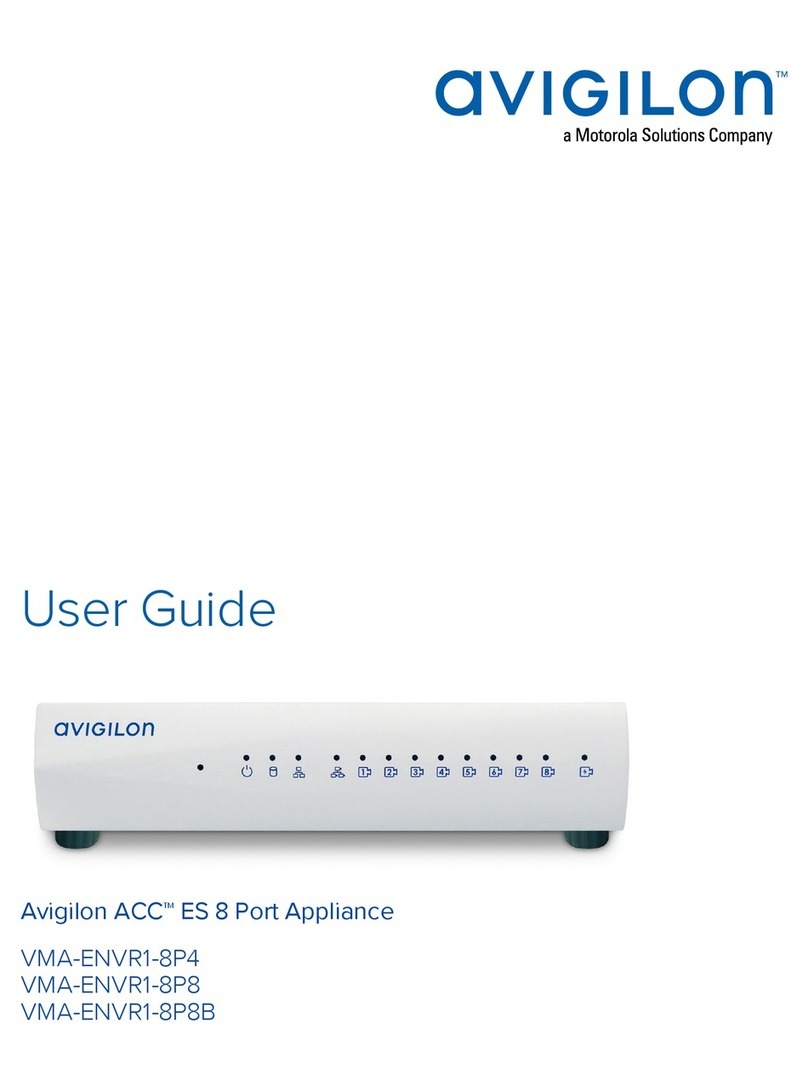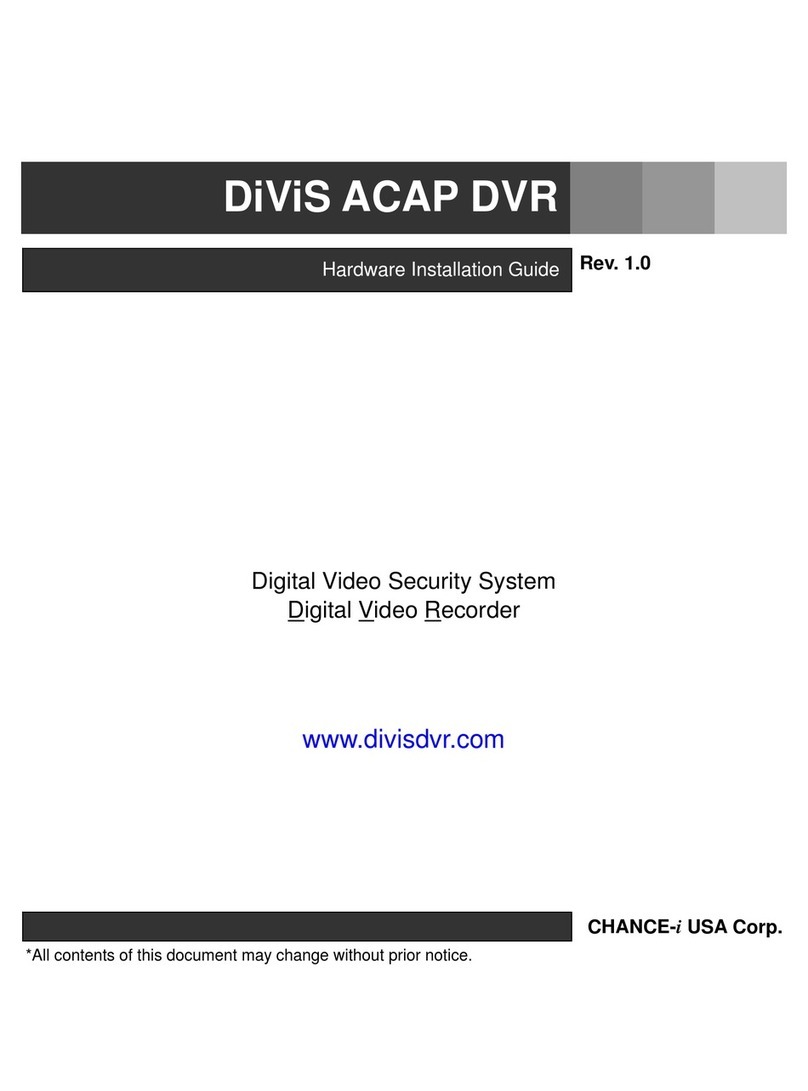e-Line Technology HDCVI Series User manual

HDCVI Series DVR User’s Manual
Version 1.0.0

‐1‐
Welcome
Thank you for purchasing your HDCVI DVR from eLine Technology!
This user’s manual is designed to be a reference tool for the installation and
operation of your system.
Here you can find information about the HDCVI DVR features and functions,
as well as a detailed menu tree.
Before installation and operation please read the following safeguards and
warnings carefully!

‐2‐
Important Safeguards and Warnings
1.Electrical safety
All installation and operation should conform to your local electrical safety
codes. The DVR must be grounded to reduce the risk of electric shock. We
assume no liability or responsibility for fire or electrical shock caused by
improper handling or installation.
2.Equipment Security
Heavy stress, violent vibration or water splash are not allowed during
transportation, storage and installation.
3.Installation
Keep upwards. Handle with care.
Do not apply power to the DVR before completing installation.
Do not place objects on the DVR.
4.Qualified engineers needed
All the examination and repair work should be done by qualified service
engineers.
We are not liable for any problems caused by unauthorized modifications or
attempted repair.
5.Environment
The DVR should be installed in a cool, dry place away from direct sunlight,
inflammable, explosive substances, etc.
The HDCVI DVR shall be transported, storaged and used at room
tempreature.
6. Accessories
Be sure to use all the accessories recommended by manufacturer.
Before installation, please open the package and check all the components
that are included.
Contact your local retailer ASAP if something is broken in your package.
7. Lithium battery
Improper battery use may result in fire, explosion, or personal injury! When
replaceing the battery, please make sure you are using the same model!
Contact your local retailer.

‐3‐
MENU
1. Features and Specifications......................................................................‐4‐
2. Overview and Controls...............................................................................‐5‐
3. Boot up and Shutdown...............................................................................‐9‐
4. WEB Operation..........................................................................................‐71‐
5. Professional Surveillance System........................................................‐126‐
6. FAQ...........................................................................................................‐126‐
Appendix A HDD Capacity Calculation.............................................‐ 132‐
Appendix B Compatible Backup Device List....................................‐ 133‐
Appendix C Compatible CD/DVD Device List...................................‐ 139‐
Appendix D Compatible Displayer List.............................................‐ 139‐
Appendix E Compatible Switcher List...............................................‐ 140‐
Appendix F Compatible Wireless Mouse List..................................‐ 141‐
Appendix G Specifications..................................................................‐ 141‐
Appendix H Toxic or Hazardous Materials or Elements.................‐ 145‐

‐4‐
1. Features and Specifications
1.1 Overview
This HDCVI DVR is a Professional grade digital monitoring product designed
for the security field. It adopts an embedded Linux OS to maintain reliable
operation. It is easy to use and can realize surveillance function after some
simple setups. It has various functions such as record, playback, muti-
monitoring and can guarantee audio video synchronization. The HDCVI DVR
has advanced technology and strong network data transmission functions.
The HDCVI DVR adopts embedded design to achieve high security and
reliability. It can work in the local end, and simultaneously, when connected to
the professional surveillance software (PSS), can realize strong network and
remote monitor functions. It can realize HD monitoring without changing the
current cable layout.
The HDCVI DVR can be widely used in various areas such as banking,
telecommunication, electric power, interrogation, transportation, intelligent
resident zone, factory, warehouse, resources, and water conservancy.
1.2 Features
Real-time monitoring
It has analog output port, VGA port and HDMI port. You can use monitor or
displayer to realize surveillance function.
System supports VGA/HDMI output at the same time.
Storage function
Special data format to guarantee data security and can avoid vicious data
modification.
Compression format
Support multiple-channel audio and video. An independent hardware decodes
the audio and video signal from each channel to maintain video and audio
synchronization.
Backup function
Support backup operation via USB port (such as flash disk, portable HDD,
burner).Client-end user can download the file to local HDD to backup via
network.
Record playback function
Support each channel real-time record independently, and at the same time it
can support search, forward play, network monitor, record search, download
and etc.
Support various playback modes: slow play, fast play, backward play and

‐5‐
frame by frame play.
Support time title overlay so that you can view event accurate occurred time
Support specified zone enlargement.
Network operation
Support network remote real-time monitor, remote record search and remote
PTZ control.
Alarm activation function
Several relay alarm outputs to realize alarm activation and on-site light control.
The alarm input port and output has the protection circuit to guarantee device
safety.
Communication port
RS485 port can realize alarm input and PTZ control.
RS232 port can connect to keyboard to realize central control, and can also
connect to PC COM to upgrade system and realize maintenance, and matrix
control. Standard Ethernet port can realize network access function.
PTZ control
Support PTZ decoder via RS485.
Support various decode protocols to allow the PTZ to control the speed dome.
Intelligent operation
Mouse operation function
In the menu, support copy and paste setup function
UPnP
It is to establish the mapping relationship between the LAN and the WAN via
the UPnP protocol.
Slight function differences may be found due to different series.
2. Overview and Controls
2.1 HDD Installation
This HDCVI DVR has only one SATA HDD. Please use HDD of 7200rpm
or higher. You can refer to the User’s Manual for recommended HDD
brand. Please follow the instructions below to install hard disk.

‐6‐
Note:
You can connect the HDD data cable and the power cable first and then
fix the HDD in the device.
Please pay attention to the front cover. It adopts the vertical sliding design.
1. Loosen the screws of the
upper cover and side panel.
2. Fix four screws in the HDD
3. Place the HDD in
accordance with the four holes
in the bottom.
4. Turn the device upside
down and then turn the
screws in firmly.
5.Fix the HDD firmly.6. Connect the HDD cable and
power cable.
7. Put the cover in accordance
with the clip and then place the
upper cover back.
8. Secure the screws in the
rear panel and the side panel.

‐7‐
You need to push the clip first
and then put down.
2.2 Rear Panel
4CH and 8CH CVI DVR
Here we take the 4-channel series product rear panel as an example
The 8-channel series rear panel is shown as below
Please refer to the following sheet for detailed information.
SN Name SN Name SN NAME
1 Video input 2 Audio output 3 Audio input
4 Video VGA output 5 HDMI port 6 USB port
7 Network port 8 RS-485 input port 9 Power socket
10 NC 11 GND port
2.3 Connection Sample
2.3.1 4CH/8CH CVI DVR
Please note the following contents are based on our 1U 720P series product.
For detailed operation instruction of other series products, please refer to the

‐8‐
User’s Manual included in the resources CD.
The following figure is based on the 4-channel series product.
2.4 Connecting Audio Input & Output, Bidirectional
Audio
2.4.1 Audio Input
These HDCVI DVRs audio input port adopt BNC port. Due to high impedance
of audio input, please use active sound pick -up. Audio transmission is similar
to video transmission. Try to avoid interference, dry joint, loose contact. And it
shall be away from high tension current.
2.4.2 Audio Output
The audio output signal parameter is usually over 200mv 1KΩ(BNC or RCA). It
can directly connect to low impedance earphone, active sound box or
amplifier-drive audio output device. If the sound box and the pick-up cannot be
separated spatially, it is easy to arouse squeaking. In this case you can adopt
the following measures:
Use better sound pick-up with better directing property
Reduce the volume of the sound box.
Using more sound-absorbing materials in decoration can reduce voice
echo and improve acoustics Environment.
Adjust the layout to reduce happening of the squeaking.

‐9‐
2.5 RS485
When the DVR receives a camera control command, it transmits that
command up the coaxial cable to the PTZ device. RS485 is a single-direction
protocol; the PTZ device can’t return any data to the unit. To enable X289
H289H289H X Since RS485 is disabled by default for each camera, you must
enable the PTZ settings first. This series DVRs support multiple protocols such
as Pelco-D, Pelco-P. To connect PTZ devices to the DVR:
1. Connect RS485 A,B on the DVR rear panel.
2. Connect the other end of the cable to the proper pins in the connector on the
camera.
3. Please follow the instructions to configure a camera to enable each PTZ
device on the DVR.
3. Boot up and Shutdown
3.1.1 Boot up and Shutdown
Boot up
Before the boot up, please make sure:
The rated input voltage matches the device power on-off button. Please
make sure the power Wire connection is OK. Then click the power on-off
button.
Always use the stable current, if necessary UPS is a best alternative
measure. Please follow the steps listed below to boot up the device
Connect the device to the monitor and then connect a mouse.
Connect power cable
Click the power button at the front or rear panel and then boot up the
device. After device booted up, the system is in multiple-channel display
mode by default.
Shutdown
Note
When you see corresponding dialogue box “System is shutting down…” Do not
click power on –off button directly.
Do not unplug the power cable or click power on-off button to shutdown
device directly when Device is running (especially when it is recording.)
There are three ways for you to log out.
a)Main menu (RECOMMENDED)
From Main Menu->Shutdown, select shutdown from dropdown list.

‐10‐
Click the OK button, the device will shut down.
b)The power (on-off)button on the front panel or remote control
Press the power (on-off)button on the DVR front panel or remote control
for more than 3 seconds to shutdown the device.
c)From the power (on-off)button on the rear panel
Replace Button Battery
Please make sure to use the same battery model if possible.
We recommend replace battery regularly (such as one-year) to
guarantee system time accuracy. Contact local retailer.
Note:
Before replacement, please save the system setup, otherwise, you may lose
the data completely!
3.1.2 Startup Wizard
After device successfully booted up, it goes to startup wizard.
Click Cancel/Next button, you can see system goes to login interface.
Tips
Check the box Startup button here, system goes to startup wizard again when
it boots up the next time. Cancel the Startup button, system goes to the login
interface directly when it boots up the next time.
Click Cancel button or Next Step button, system goes to login interface.

‐11‐
System consists of four accounts:
Username: admin. Password: admin. (administrator, local and network)
Username: 888888. Password: 888888. (administrator, local only)
Username: 666666. Password: 666666(Lower authority user who can
only monitor, playback, backup and etc.)
Username: default. Password: default (hidden user). Hidden user
“default” is for system interior use only and can not be deleted. When
there is no login user, hidden user “default” automatically login. You can
set some rights such as monitor for this user so that you can view some
channel view without login.
Note:
For security reason, please modify password after you first login.
Within 30 minutes, three times login failure will result in system alarm and five
times login failure will result in account lock!
3.2 Right-Click Menu
On the preview interface, right click mouse, you can view menu interface
Tips. After you go to the corresponding interface, right click mouse to go back
to the upper-level

‐12‐
3.2.1 Preview
After you logged in, the system is in live viewing mode by default. You can
see system date, time and channel name. If you want to change the system
date and time, you can refer to general settings (Main
Menu->Setting->System->General). If you want to modify the channel name,
please refer to the display settings (Main Menu->Setting->Camera->CAM
Name)。
1 Recording status 3 Video loss
2 Motion detection 4 Camera lock
Ti ps
Preview drag: If you want to change position of channel 1 and channel 4
when you are previewing, you can left click mouse in the channel 1 and
then drag to channel 4, release mouse you can switch channel 1 and
channel 4 positions.
Use mouse middle button to control window split: You can use mouse
middle button to switch window split amount.
Preview Control
The preview control function has the following features.
Support preview playback. In the preview desktop, system can playback
previous 5-60 minutes record of current channel.
Please go to the Main Menu->Setting->->System->General to set
real-time playback time.
Support drag and play function. You can use your mouse to select any
playback start time.
Support playback, pause and exit function. Right now, system does not
support slow playback and backward playback function.
Support digital zoom function.
Support real-time backup function.
You can follow the contents listed below for the operation instruction.
Preview control interface
Move your mouse to the top centre of the video of current channel, you can see
system pops up the preview control interface. If your mouse stays in this area
for more than 6 seconds and has no operation, the control bar automatically
hides.

‐13‐
You can refer to the following sheet for detailed information.
SN Name Function
1 Real time
playback
It is to playback the previous 5-60 minutes record
of current channel. Please go to the Main
Menu->Setting->->System- >General to set
real-time playback time. System may pop up a
dialogue box if there is no such record in current
channel.
2 Digital zoom It is to zoom in specified zone of current channel. It
supports zoom in function of multiple-channel.
Click button , the button is shown as Drag the
mouse or use the middle button to select a zone,
you can view. Right click mouse to cancel zoom
and go back to the original interface.
3 Real-time
backup
function
It is to backup the video of current channel to the
USB device. System can not backup the video of
multiple-channel at the same time. Click button
,system begins recording. Click it again,
system stops recording. You can find the record
file on the flash disk.
playback control
The playback control has the following features.
Support play, pause, and exit and drag function.
During the preview playback process, you can not see the channel title
and record status of current channel. It will display the channel title and
the record status once you exit the preview playback.
During the preview playback, you can not switch the displayed channel or
change current window-display mode.
System closes preview control interface when you are switching split
mode.
Please note the tour function has the higher priority than the preview
playback. You can not control the preview playback until the tour function
ended.
3.2.2 PTZ Control

‐14‐
Please note the commend name is grey once device does not support this
function. The PTZ operation is only valid in one-window mode.
PTZ Setup
In the main menu, from Setting->System->PTZ, you can see the following
interface. The pan/tilt/zoom setup includes the following items. Please select
channel first.
Protocol: Select corresponding PTZ protocol such as PELCOD.
Address: Input corresponding PTZ address.
Baud rate: Select baud rate.
Data bit: Select data bit. Default value is 8.
Stop bit: Select stop bit. Default value is 1.
Parity: There are three choices: none/odd/even. Default value is none.
In one window display mode, right click mouse (click “Fn” Button in the front
panel or click “Fn” key in the remote control). Click Pan/Tilt/Zoom, the interface
is shown as below. Here you can set the following items: Step: value ranges
from 1 to 8.Zoom.Focus .Iris

‐15‐
PTZ set
Here you can control PTZ direction, speed, zoom, focus, iris, preset, tour, scan,
pattern aux function, light and wiper, rotation and etc
Speed is to control PTZ movement speed. The value ranges from 1 to 8.The
speed 8 is faster than speed 1. You can use the remote control to click the
small keyboard to set. You can click and of the zoom, focus and iris
to zoom in/out, definition and brightness.
The PTZ rotation supports 8 directions. If you are using direction buttons on the
front panel, there are only four directions: up/down/left/right.
Here is a sheet for you reference.
Name Function
key
function Shortcut
key
Function
key
function Shortcut
Key
Zoom Near ►Far ▶▶
Focus Near ◀Far ►
Iris close ▌▌◀Open ▶▌▌
In the middle of the eight direction arrows, there is a 3D intelligent positioning
key. .
Please make sure your protocol supports this function and you need to use
mouse to control. Click this key, system goes back to the single screen mode.
Drag the mouse in the screen to adjust section size. The dragged zone
supports 4X to 16X speeds . It can realize PTZ automatically. The smaller zone
you dragged, the higher the speed.
PTZ Function Setup

‐16‐
Click you can go to the following interface to set p Click reset,
tour, pattern, and scan
Preset Setup
click the preset button and use eight direction arrows to adjust camera to the
proper position.
Click Set button and then input preset number.
Click Set button to save current preset.
Tour Setup
Click tour button. Input tour value and preset No. Click Add preset button to
add current preset to the tour.
Tips
Repeat the above steps to add more presets to the tour. Click Del preset button
to remove it from the tour. Please note some protocols do not support delete
preset function.
Pattern Setup
Click Pattern button and input pattern number.
Click Begin button to start direction operation. Or you can go to operate
zoom/focus/iris/direction operation. Click End button
Scan Setup
Click Scan button.
Use direction buttons to set camera left limit and then click Left button.
Use direction buttons to set camera right limit and then click Right button. Now
the scan setup process is complete.
3.2.3 Figure Color
Here you can set hue, brightness, contrast, saturation, gain, white level, color
mode and etc

‐17‐
Please refer to the following sheet for detailed information.
Item Note
Period There are two periods in one day. You can set different
sharpness, brightness, and contrast setup for different
periods.
Effective
Time
Check the box here to enable this function and then set
period time.
Contrast The value here is to adjust the edge of the video. The value
ranges from 0 to 100. The larger the value is, the clear the
edge is and vice versa. Please note there is noise if the
value here is too high. The default value is 50 and the
recommended value ranges from 40 to 60.
Brightness It is to adjust monitor window bright. The value ranges from 0
to 100. The default value is 50. The larger the number, the
bright the video is. When you input the value here, the bright
section and the dark section of the video will be adjusted
accordingly. You can use this function when the whole video
is too dark or too bright. Please note the video may become
hazy if the value is too high. The recommended value
ranges from 40 to 60.
3.2.4 Playback

‐18‐
1 Display 2 Search type 3 Calendar 4 Channel selection 5 Playback
window control
6 Clip 7 Smart search 8 Time bar 9 Record type 10 Time bar unit
Display window
Here is to display the searched picture or file.
Support 1/4/8-window playback.
Search type
Here you can select to search the picture or the recorded file”
Record search
You can select to play from the read-write HDD, from peripheral device or from
redundancy HDD
Important
Redundancy HDD does not support picture backup function, but it
supports picture playback function. You can select to play from
redundancy
HDD if there are pictures on the redundancy HDD.
Figure search
Before you select to play from the peripheral device, please connect the
corresponding peripheral device. You can view all record files of the root
directory of the peripheral device. Click the Browse button; you can select the
file you want

‐19‐
Calendar
The blue highlighted date means there is picture or file. Otherwise, there is no
picture or file. In any play mode, click the date you want to see, you can see the
corresponding record file trace in the time bar.
Channel selection
Playback mode:1/4/9. (It may vary due to different series.)
In 1-window playback mode: you can select 1-16 channels.
In 4-window playback mode: you can select 4 channels according to your
requirement.
In 9-window playback mode, you can switch between 1-8 and 9-16 channels.
The time bar will change once you modify the playback mode or the channel
Playback control
Smart Search
When system is playing, you can select a zone in the window to begin
smart search. Click the motion detect button to begin play.
Once the motion detect play has begun, click button again will terminate
current motion detect file play. There is no motion detect zone by default.
If you select to play other file in the file list, system switches to motion
detect play of other file.
During the motion detect play process, you can not implement operations
such as change time bar, begin backward playback or frame by frame
playback.
Smart search step
During the multiple-channel playback mode, double click one channel and then
click ,system begins smart search. System supports 396(22*18 PAL)
and 330(22*15 NTSC) zones. Please left click mouse to select smart search
zones. Click the ,you can go to the smart search playback. Click it again,
system stops smart search playback。
Important
System does not support motion detect zone setup during the full-screen
mode.
During the multiple-channel playback, system stops playback of rest
channels if you implement one-channel smart search.
Table of contents
Other e-Line Technology DVR manuals