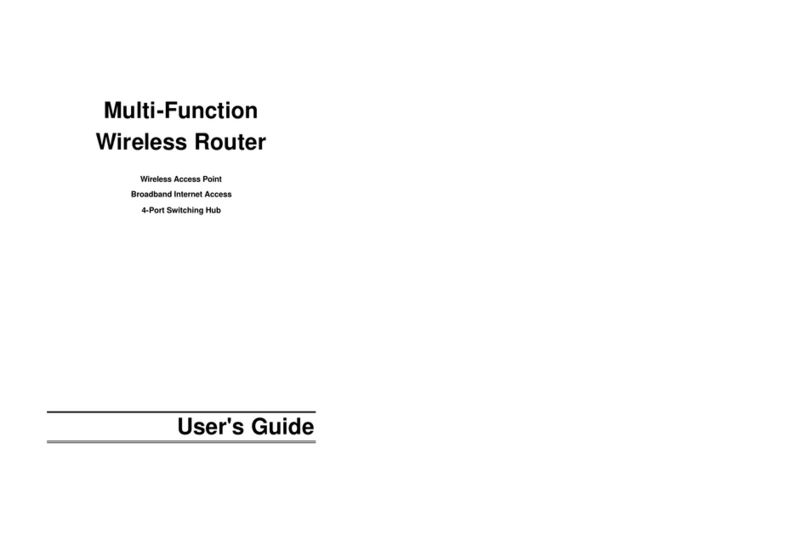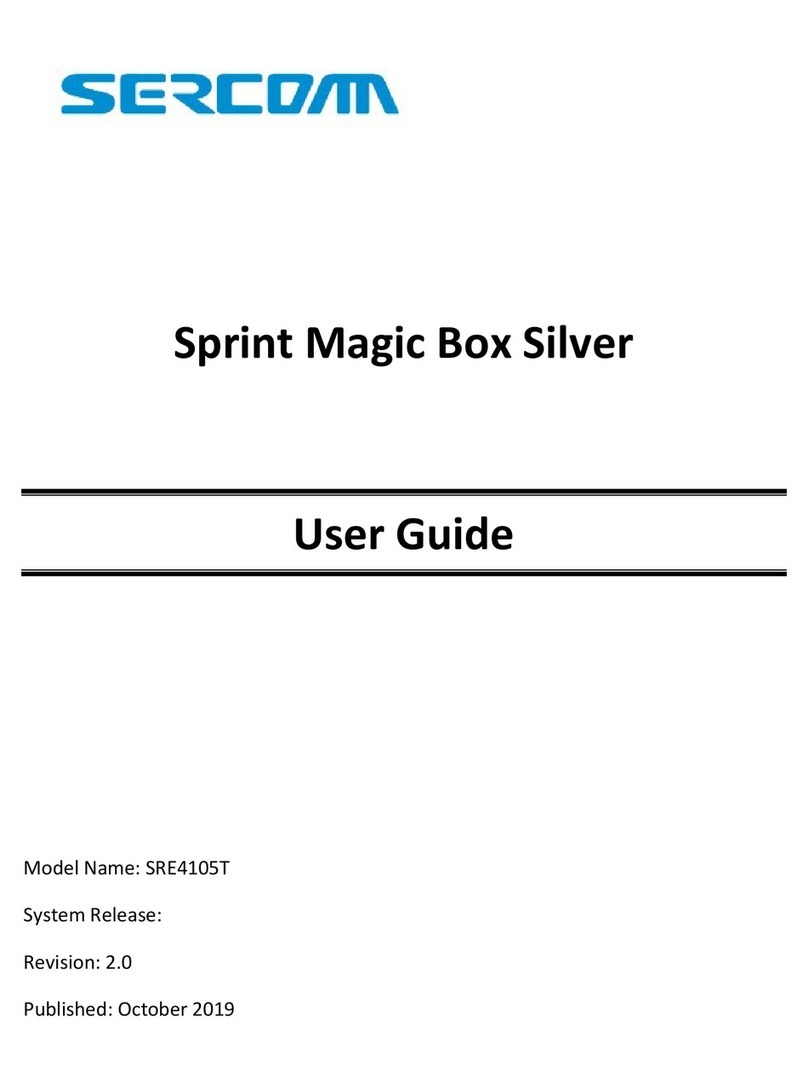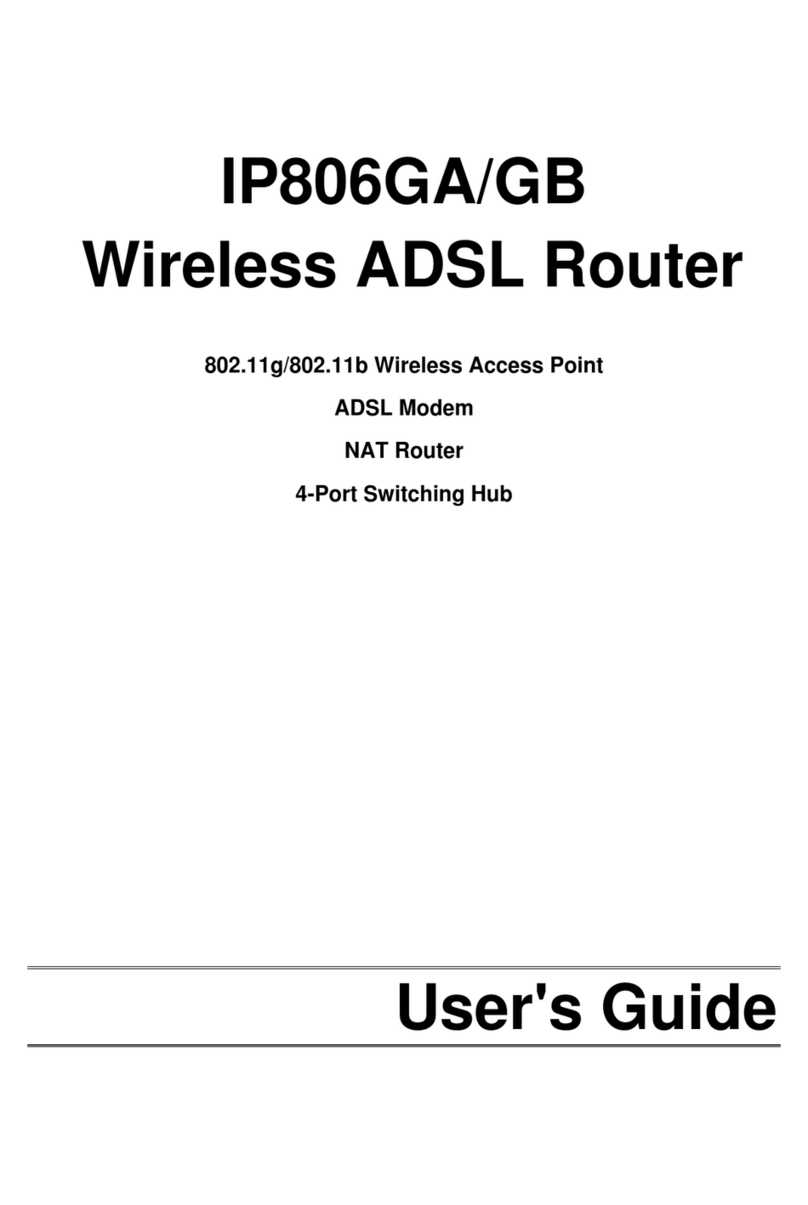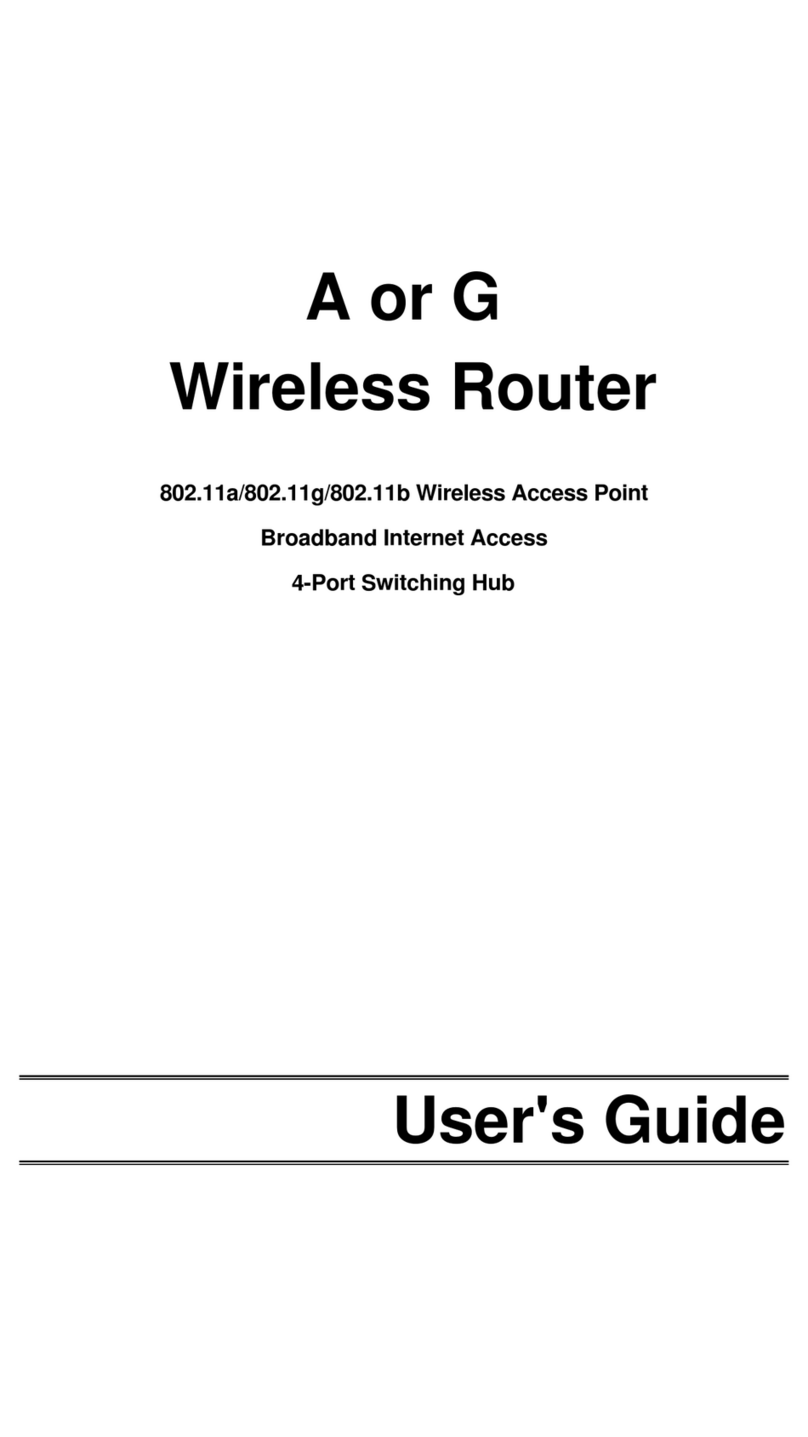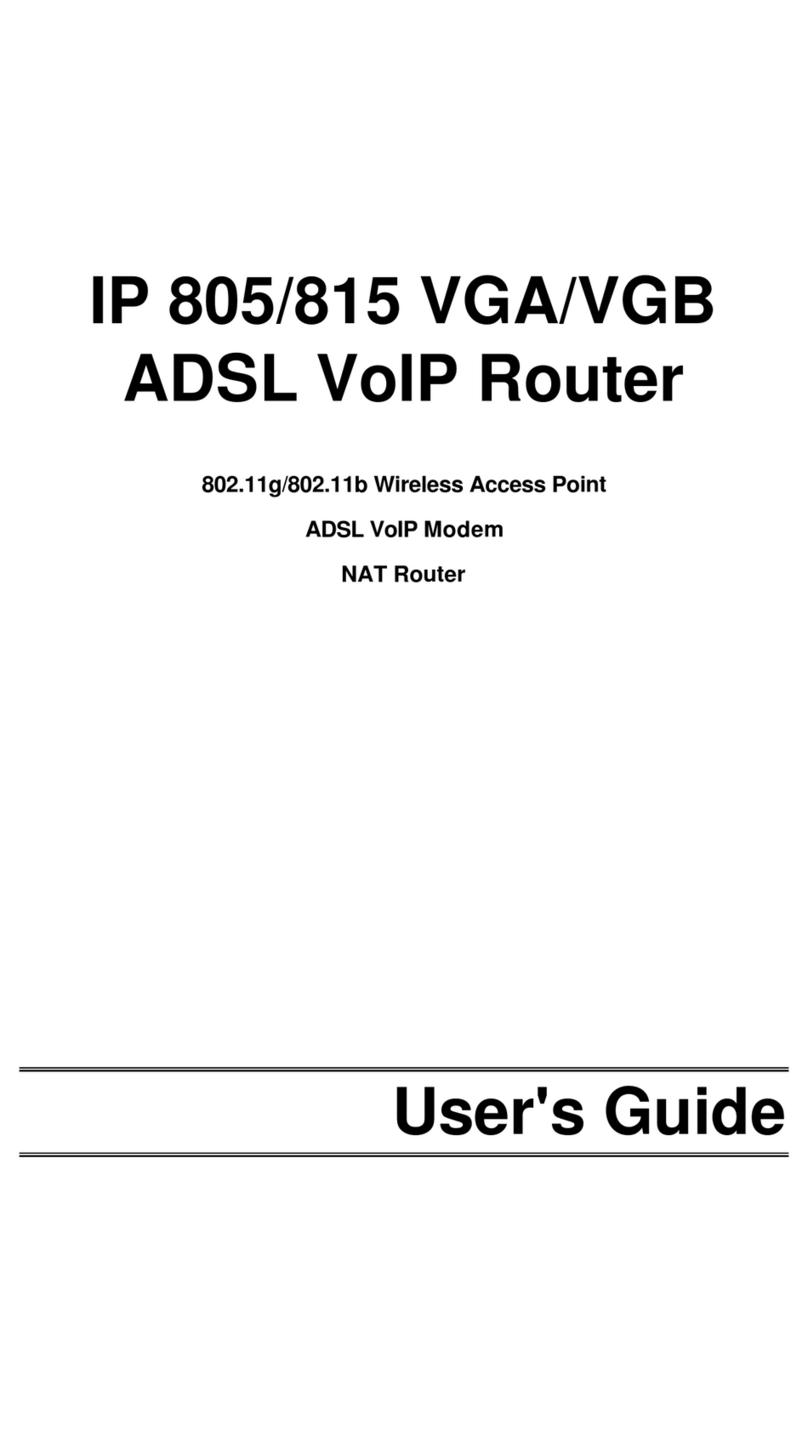i
Table of Contents
CHAPTER 1 INTRODUCTION..............................................................................................................1
Wireless ADSL Router Features..................................................................................................1
Package Contents.............................................................................................................................4
Physical Details ................................................................................................................................5
CHAPTER 2 INSTALLATION...............................................................................................................7
Requirements ....................................................................................................................................7
Procedure...........................................................................................................................................7
CHAPTER 3 SETUP..................................................................................................................................9
Overview.............................................................................................................................................9
Configuration Program.................................................................................................................10
Setup Wizard...................................................................................................................................11
Home Screen....................................................................................................................................13
LAN Screen.....................................................................................................................................14
Wireless Screen.............................................................................................................................16
Wireless Security..........................................................................................................................18
Trusted Wireless Stations............................................................................................................20
Password Screen.............................................................................................................................22
Mode Screen....................................................................................................................................23
CHAPTER 4 PC CONFIGURATION...................................................................................................24
Overview...........................................................................................................................................24
Windows Clients.............................................................................................................................24
Macintosh Clients...........................................................................................................................35
Linux Clients...................................................................................................................................35
Other Unix Systems .......................................................................................................................35
Wireless Station Configuration..................................................................................................36
Wireless Configuration on Windows XP...................................................................................36
CHAPTER 5 OPERATION AND STATUS.........................................................................................46
Operation -Router Mode...............................................................................................................46
Status Screen..................................................................................................................................46
Connection Status -PPPoE & PPPoA........................................................................................49
Connection Details -Dynamic IP Address.................................................................................50
Connection Details -Fixed IP Address.......................................................................................51
CHAPTER 6 ADVANCED FEATURES ...............................................................................................52
Overview...........................................................................................................................................52
Internet.............................................................................................................................................52
Dynamic DNS (Domain Name Server)........................................................................................56
Firewall Rules .................................................................................................................................57
User-defined Services ....................................................................................................................62
Options..............................................................................................................................................64
Schedule...........................................................................................................................................65
Virtual Servers ...............................................................................................................................67
VPN Setup........................................................................................................................................69
CHAPTER 7 ADVANCED ADMINISTRATION...............................................................................78
Overview...........................................................................................................................................78
PC Database.....................................................................................................................................79
Config File........................................................................................................................................83
Logging.............................................................................................................................................84
E-mail................................................................................................................................................86
Diagnostics ......................................................................................................................................88
Remote Administration..................................................................................................................89