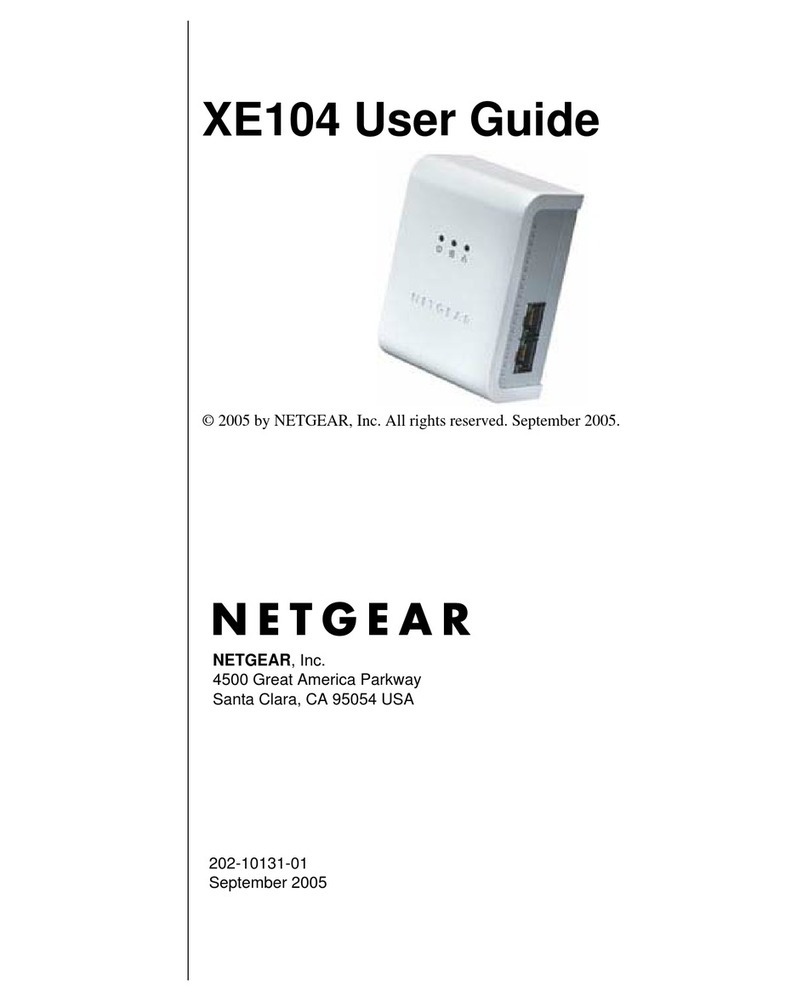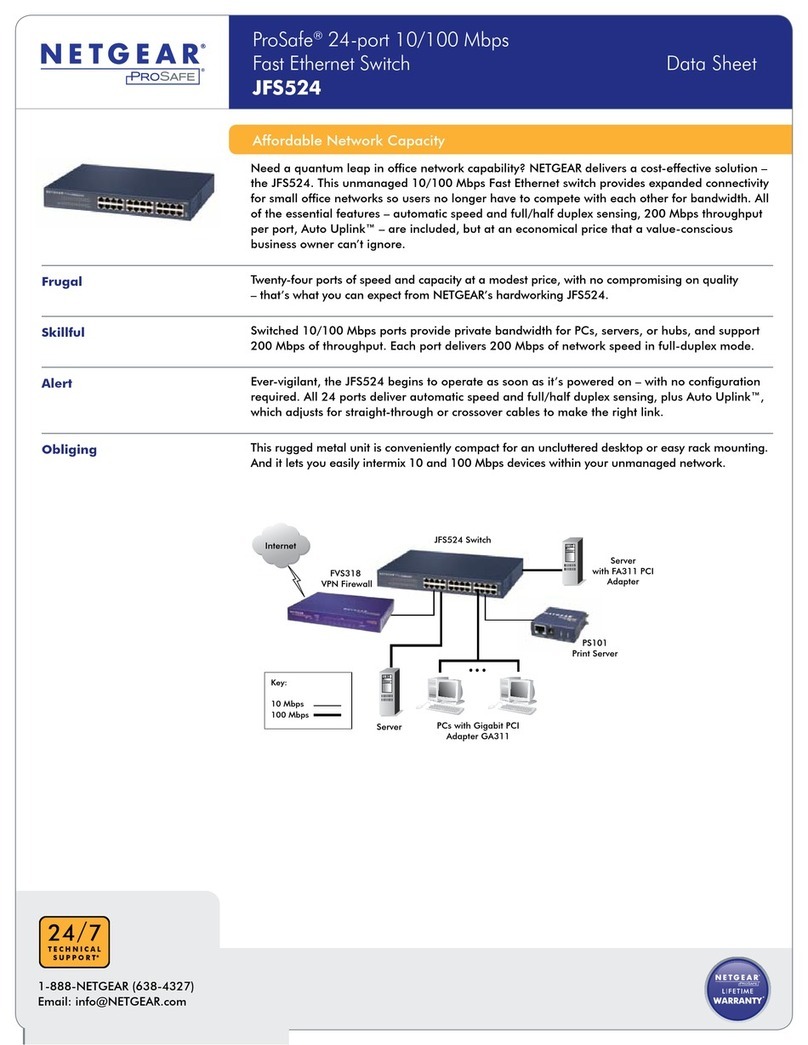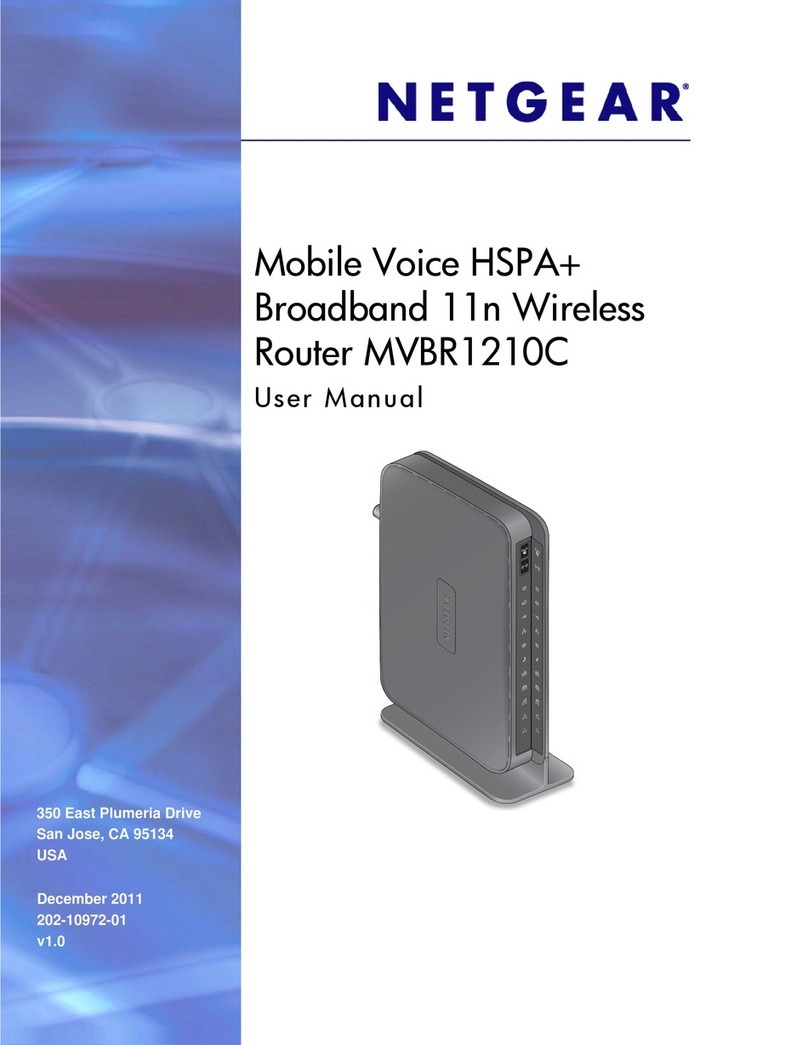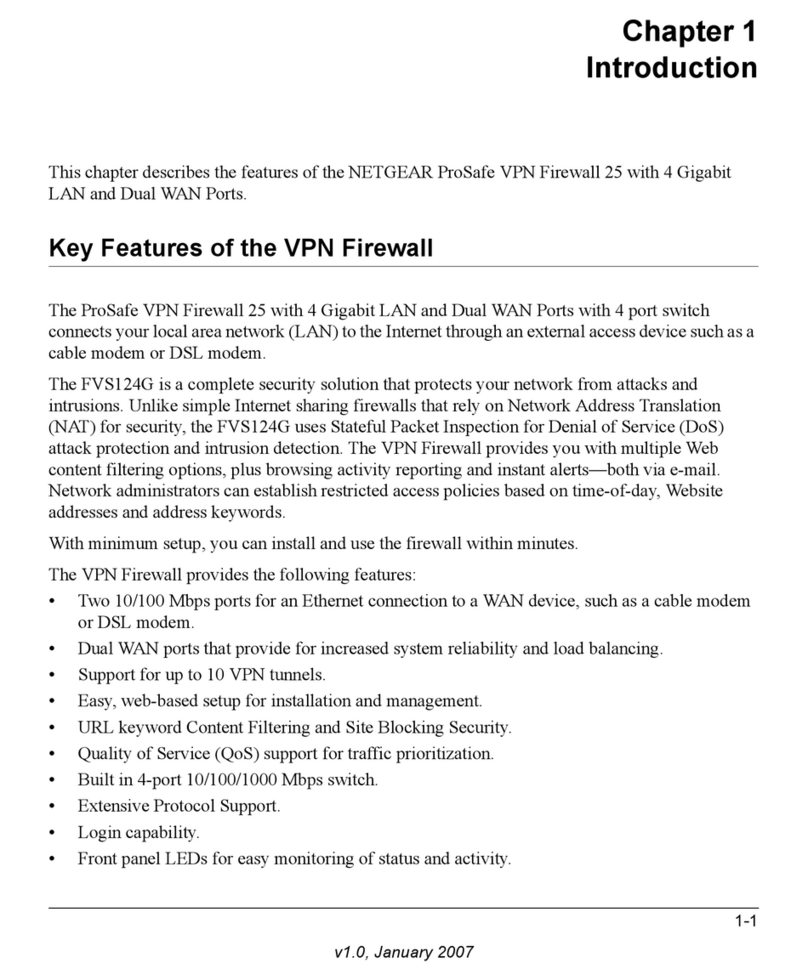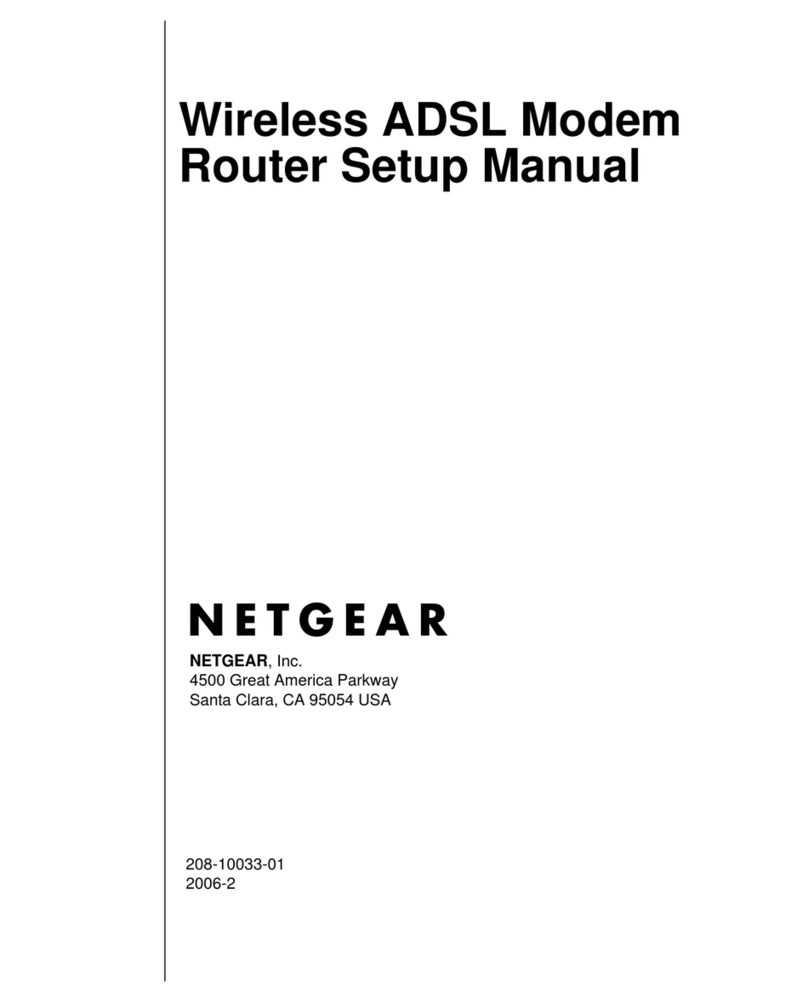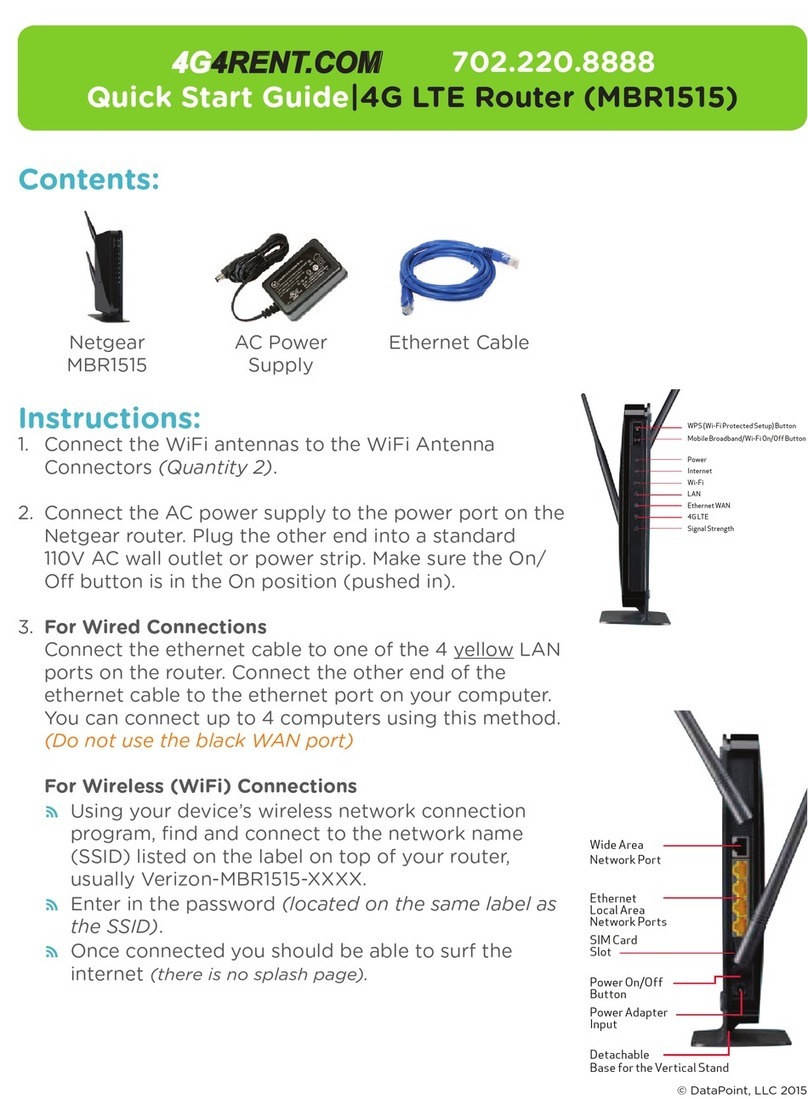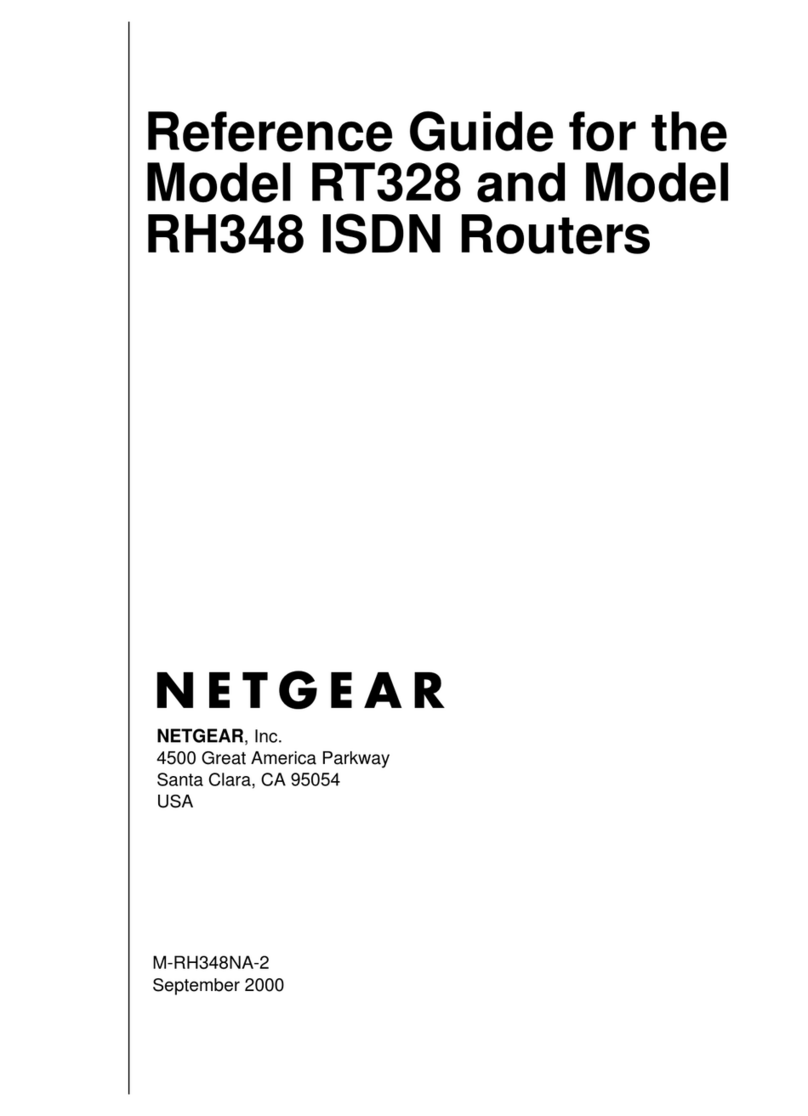Configuring for Content Filtering and Reporting
After you have successfully configured your router for Internet access,you can configure it for content fil-
tering and reporting by following these steps:
1. Re-enter the browser configuration by accessing http://192.168.0.1,logging in if necessary.
2. Click Advanced,then Content Filter. To receive logs and alerts by e-mail:
a. Select the e-mail tab and enter your e-mail account’s Outgoing (SMTP) Mail Server name.
b. Enter the e-mail address to which the router should send logs and alerts.
c. Select when you would like to receive logs and alerts.
d. Click Apply.
3. To specify blocking of keywords in Web site names, or blocking of Internet domains:
a. Click the Keywords tab.
b. Click the Enable Keyword Blocking checkbox.
c. Enter the keywords or domain names that you wish to block access to. For each entry,type the
entry and click Add Keyword.
d. Click Apply.
For more information on configuring the content filtering and reporting features of your router, refer to
the
Reference Guide for the Model RP114 Cable/DSL Web Safe Router
in the enclosed
Model RP114
Resource
CD-ROM.
ENJOY BEING CONNECTED!
Features
Your RP114 Web Safe Router provides you with the following key features:
•Customized Web content filtering capability,based on time-of-day, URL,and URL keywords
•E-mailed instant alerts and notification of router activity
•Shared, high-speed Internet access using one Internet address
•Hardware-based NAT
•Complete,fast, and easy-to-useWeb browser-based setup and configuration
•Integrated 4-port, 10/100 Mbps switch
•Durable and compact
•Visual monitoring of router status and activity
•Compatibility withWindows,Macintosh,and Linux operating systems
•Five-year warranty on unit,one-year warranty on power supply
•Free technical support seven days a week,twenty-four hours a day
Front Panel
The front panel of the Model RP114Web Safe Router contains LEDs that provide diagnostic and
connectivity information.You can refer to this diagram to identify the router ports before you attempt to
make any connections.
LEDs
You can use some of the LEDs to verify connections.All LEDs are green when lit with the exception of
TEST, which is amber.
Label Activity Description
POWER On Power is supplied to the router.
TEST On The system is initializing.
Off The system is ready and running.
WAN—
LINK On The Internet port has detected a link with an attached device.
ACT (Activity) Blinking Data is being transmitted or received by the Internet port.
LAN—
100M On The Local port is operating at 100 Mbps.
10M On The Local port is operating at 10 Mbps.
Blinking Data is being transmitted or received by the LAN port.
Rear Panel
The rear panel of the RP114Web Safe Router is shown below.
This section describes the steps required to configure your router using a web browser such as Microsoft
Internet Explorer or Netscape Navigator.This will provide a basic configuration for Internet access.
1. From any PC on your local network, launch your web browser.
2. In the Address box of your browser, type http://192.168.0.1 and press ENTER.
3. A log-in box will appear. For Name,enter admin. For Password,enter 1234.
If your router’s configuration password has been previously changed from the factory default
of 1234, enter the current password.
4. At the opening screen, selectWIZARD SETUP.
5. In the firstWizard screen, enter your account’s Host Name and Domain Name.
6. Click Next to go to the ISP Parameters screen.
This screen determines whether a login program will be run.
a. If your service provider does not require a login program, leave Encapsulation as Ethernet
and proceed to Step 7.
b. If your service provider uses PPPoE, select Encapsulation as PPPoE, and enter these
additional parameters:
–If your connection supports multiple ISPs, enter the Service Name of the one you use.
Otherwise leave Service Name blank.
–Enter the user name and password provided by your ISP.These fields are case sensitive.
–If you wish to change the login timeout,enter a new value in seconds.
Proceed to Step 7.
c. If your service provider is RoadRunner AND you are required to run a RoadRunner login
program, leave Encapsulation as Ethernet and select Service Type as either RR-Manager or
RR-Toshiba. Enter these additional parameters:.
–If your cable modem isToshiba,select RR-Toshiba. Otherwise select RR-Manager.
–Enter the user name and password provided by your ISP.These fields are case sensitive.
–If RoadRunner provided an authentication server address,enter it as Login Server
IP address. Otherwise,leave this field as 0.0.0.0.
Not all RoadRunner regions require a login program.If your region does not require a login,leave
ServiceType as Standard.
7. Click on Next to go to the finalWizard screen shown below.
a. WAN IP AddressAssignment: Unless your ISP has assigned a fixed permanent IP address for
your use, select “Get automatically from ISP”. Otherwise,enter your IP Address,Subnet Mask,
and the IP Address of your ISP’s gateway router.
b. DNS Server Address Assignment:If you know that your ISP does not automatically transmit
DNS addresses to the router during login, select“Use this server”and enter the IP address of
the ISP’s DNS server.
A DNS server is a host on the Internet that translates Internet names (such as www addresses) to
numeric IP addresses.Typically your ISP transfers the IP addresses of one or two DNS servers to
your router during login.If the ISP does not transfer an address,you must obtain it from the ISP
and enter it manually here.If you enter an address here,you should reboot your PCs after configur-
ing the router.
c. WAN MAC address: If your ISP allows access by only one specific PC’s Ethernet MAC address,
select “Spoof this PC’s MAC address”and enter the IP address of that PC.
–For convenience,the IP address of the PC you are now using should already appear. If this
is not the PC whose MAC address is to be used, enter that PC’s IP address.
–Some ISPs will register the Ethernet MAC address of the network interface card in your
PC when your account is first opened.They will then only accept traffic from the MAC
address of that PC.This feature allows your router to masquerade as that PC by using its
MAC address.
8. Click Finish.
Accessing the Internet
Click the NETGEAR Web site address to test your Internet connection.
When your router and PCs are configured correctly, your router automatically accesses the Internet when
one of your LAN devices requires access.It is not necessary to run a dialer application,such as Dial-Up
Networking or RoadRunner Login,to connect, log in,or disconnect.These functions are performed by the
router as needed.
To access the Internet:
1. From the PC connected to your router, launch a browser such as Microsoft Internet Explorer or
Netscape Navigator.
You should see the Internet LED blink,indicating communication to the ISP.The browser should begin to
display a Web page.
If you have trouble accessing the Internet,refer to the “Troubleshooting”section of this guide.
Symptom Cause Solution
PWR and other LEDs No power is received Make sure the power cord is properly connected to
are not lit when you to the router the router.
switch on your router Make sure you are using the correct NETGEAR power
adapter supplied with your router.
Make sure the power adapter is properly connected to
a functioning power outlet.
After you apply power to the router, theTEST LED
should turn off after approximately 90 seconds.
If theTEST LED does not turn off, switch off the
router;then switch it on again.
LOCAL or INTERNET Hardware connection Make sure the Ethernet cable connections are secure at
LINK/ACT LEDs do not problem the router and at the device to which you are connected.
light when connected to Make sure the connected device is powered on.
your PCs or modem Be sure you are using the correct cable:
•If you are connecting one of the router's LAN
ports to a PC, use a standard straight-through
Ethernet cable like the one provided with your router.
•When connecting the router’s Internet port to a
cable or DSL modem, use the cable supplied with
your modem,not the one supplied with your router.
Router is unable to Your PC may not A DNS server is a host on the Internet that translates
load any Web pages recognize any DNS Internet names (such asWWW addresses) to numeric IP
from the Internet server addresses addresses.Typically your ISP will provide the addresses
of one or two DNS servers for your use. If you entered a
DNS address into your router during the configuration,
reboot your PC and verify the DNSaddress as described
in “VerifyingTCP/IP Properties.”Alternatively, you may
manually configure your PC with DNS addresses as
explained in “ConfiguringTCP/IP”in the
Reference
Guide forthe ModelRP114 Cable/DSLWeb Safe Router
.
Your PC may not have If your PC obtains its information from the router by
the router configured DHCP, reboot the PC and verify the gateway address as
as itsTCP/IP gateway described below in “VerifyingTCP/IP Properties.”
Your router may have Verify that the router has aWAN IP address by follow-
been unable to obtain ing these steps:
a WAN IP address 1. Launch a browser and selct an external site.
from the ISP 2. Return to the Main Menu of the router’s
configuration (http://192.168.0.1).
3. Under the Advanced heading,click on Maintenance.
4. Check that an IP address is shown for the WAN
Port.If 0.0.0.0 is shown, reconfirm the configuration
information from your ISP.
VerifyingTCP/IP Properties (Windows)
After the Windows PC is configured and has rebooted,you can check theTCP/IP configuration using the
Windows utility winipcfg.exe (forWindows NT systems,use ipconfig.exe).
To check your PC’sTCP/IP configuration:
1. On the Windows taskbar, click the Start button, and then click Run.The Run window opens.
2. Type winipcfg, and then click OK.The IP Configuration window opens.
3. Select your Ethernet adapter.The window is updated to show your settings,which should match the
values below if you are using the defaultTCP/IP settings that NETGEAR recommends:
•The IP Address is between 192.168.0.2 and 192.168.0.32
•The Subnet Mask is 255.255.255.0
•The Default Gateway is 192.168.0.1
4. Click More Info,and verify that the“DNS Servers”box displays 192.168.0.1.
VerifyingTCP/IP Properties (Macintosh)
After the Macintosh has rebooted,check theTCP/IP properties:
1. From theApple menu, select theTCP/IP Control Panel.
2. If you are using the defaultTCP/IP settings that NETGEAR recommends, your setting should
match these:
•The IP Address is between 192.168.0.2 and 192.168.0.32
•The Subnet Mask is 255.255.255.0
•The Router address is 192.168.0.1
•Name server address is 192.168.0.1
© 2001 by NETGEAR,Inc.All rights reserved.
Trademarks
NETGEAR™is a trademark of NETGEAR,Inc.Other brand and product names are trademarks or
registered trademarks of their respective holders. Information is subject to change without notice.
Statement of Conditions
In the interest of improving internal design,operational function,and/or reliability,NETGEAR reserves the
right to make changes to the products described in this document without notice.
NETGEAR does not assume any liability that may occur due to the use or application of the product(s) or
circuit layout(s) described herein.
Certificate of the Manufacturer/Importer
It is hereby certified that the NETGEAR Model RP114 Cable/DSLWeb Safe Router has been suppressed
in accordance with the conditions set out in the BMPT-AmtsblVfg 243/1991 and Vfg 46/1992.The opera-
tion of some equipment (for example,test transmitters) in accordance with the regulations may,however, be
subject to certain restrictions. Please refer to the notes in the operating instructions.
Federal Office forTelecommunications Approvals has been notified of the placing of this equipment on the
market and has been granted the right to test the series for compliance with the regulations.
Bestätigung des Herstellers/Importeurs
Es wird hiermit bestätigt, daßdas Model RP114 Cable/DSL Web Safe Router gemäß der im
BMPT-AmtsblVfg 243/1991 undVfg 46/1992 aufgeführten Bestimmungen entstört ist. Das
vorschriftsmäßige Betreiben einiger Geräte (z.B.Testsender) kann jedoch gewissen Beschränkungen
unterliegen.Lesen Sie dazu bitte die Anmerkungen in der Betriebsanleitung.
Das Bundesamt für Zulassungen in derTelekommunikation wurde davon unterrichtet,daßdieses Gerät auf
den Markt gebracht wurde und es ist berechtigt,die Serie auf die Erfüllung der Vorschriften hin
zu überprüfen.
Voluntary Control Council for Interference (VCCI) Statement
This equipment is in the second category (information equipment to be used in residential areas) and con-
forms to the standards set by the Voluntary Control Council for Interference by Data Processing Equipment
and Electronic Office Machines that are aimed at preventing radio interference in residential areas.
EN 55 022 Declaration of Conformance
This is to certify that the NETGEAR Model RP114 Cable/DSL Web Safe Router is shielded against the
generation of radio interference in accordance with the application of Council Directive 89/336/EEC,
Article 4a. Conformity is declared by the application of EN 55 022 Class B (CISPR 22).
Federal Communications Commission (FCC) Compliance Notice:Radio Frequency Notice
This equipment has been tested and found to comply with the limits for a Class B digital device,pursuant
to part 15 of the FCC Rules.These limits are designed to provide reasonable protection against harmful
interference in a residential installation.This equipment generates,uses,and can radiate radio frequency
energy and,if not installed and used in accordance with the instructions,may cause harmful interference
to radio communications.However, there is no guarantee that interference will not occur in a particular
installation.If this equipment does cause harmful interference to radio or television reception,which can
be determined by turning the equipment off and on,the user is encouraged to try to correct the interference
by one or more of the following measures:
•Reorient or relocate the receiving antenna.
•Increase the separation between the equipment and receiver.
•Connect the equipment into an outlet on a circuit different from that to which the receiver
is connected.
•Consult the dealer or an experienced radio/TV technician for help.
Canadian Department of Communications Radio Interference Regulations
This digital apparatus (NETGEAR Model RP114 Cable/DSLWeb Safe Router) does not exceed the Class
B limits for radio-noise emissions from digital apparatus as set out in the Radio Interference Regulations of
the Canadian Department of Communications.
Règlement sur le brouillage radioélectrique du ministère des Communications
Cet appareil numérique (NETGEAR Model RP114 Cable/DSL Web Safe Router) respecte les
limites de bruits radioélectriques visant les appareils numériques de classe B prescrites dans le Règlement
sur le brouillage radioélectrique du ministère des Communications du Canada.
6ENJOY BEING CONNECTED!
TROUBLESHOOTING
5TEST YOUR NETWORK CONNECTION
LAUNCH YOUR BROWSER
PRODUCT ILLUSTRATIONS