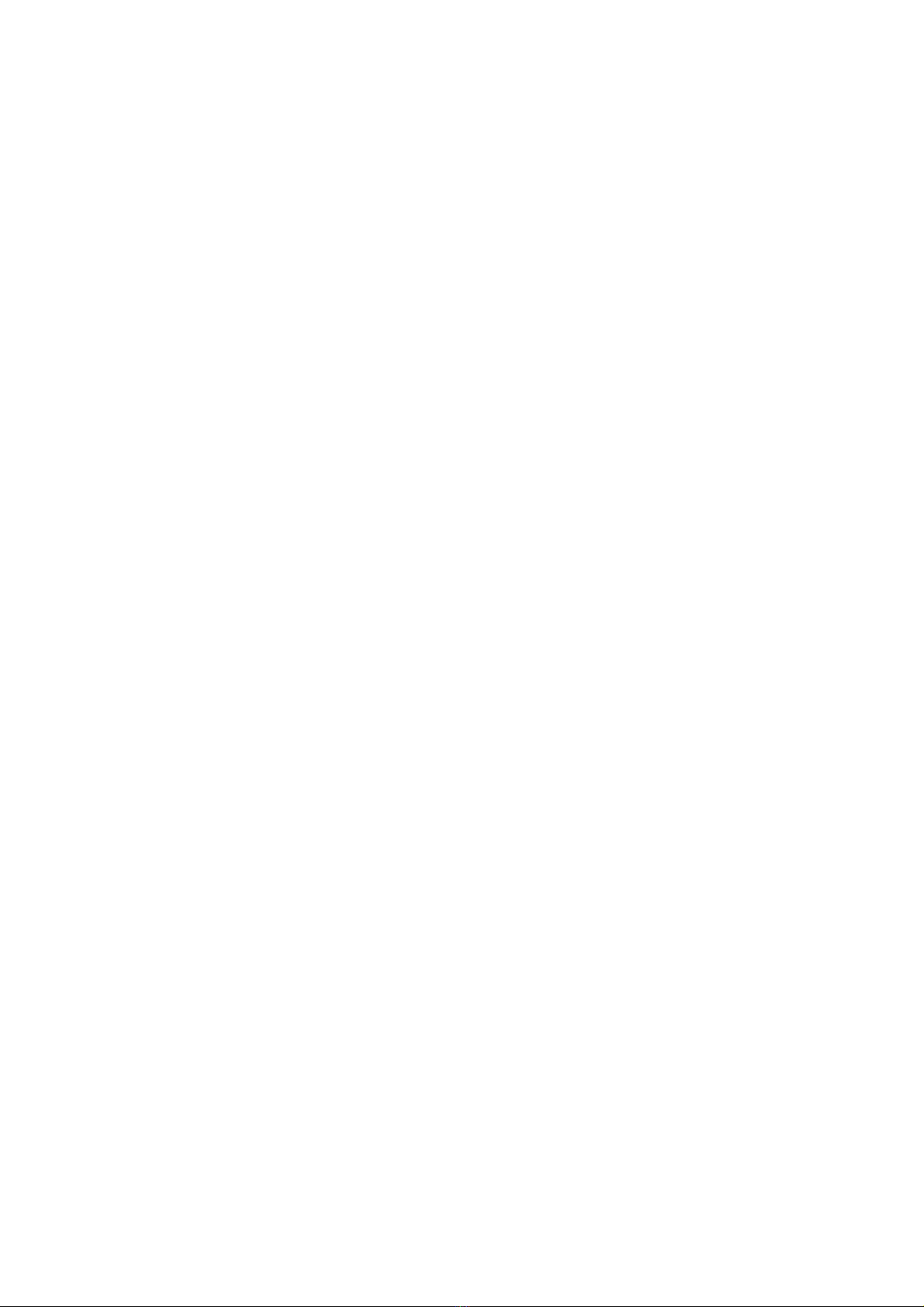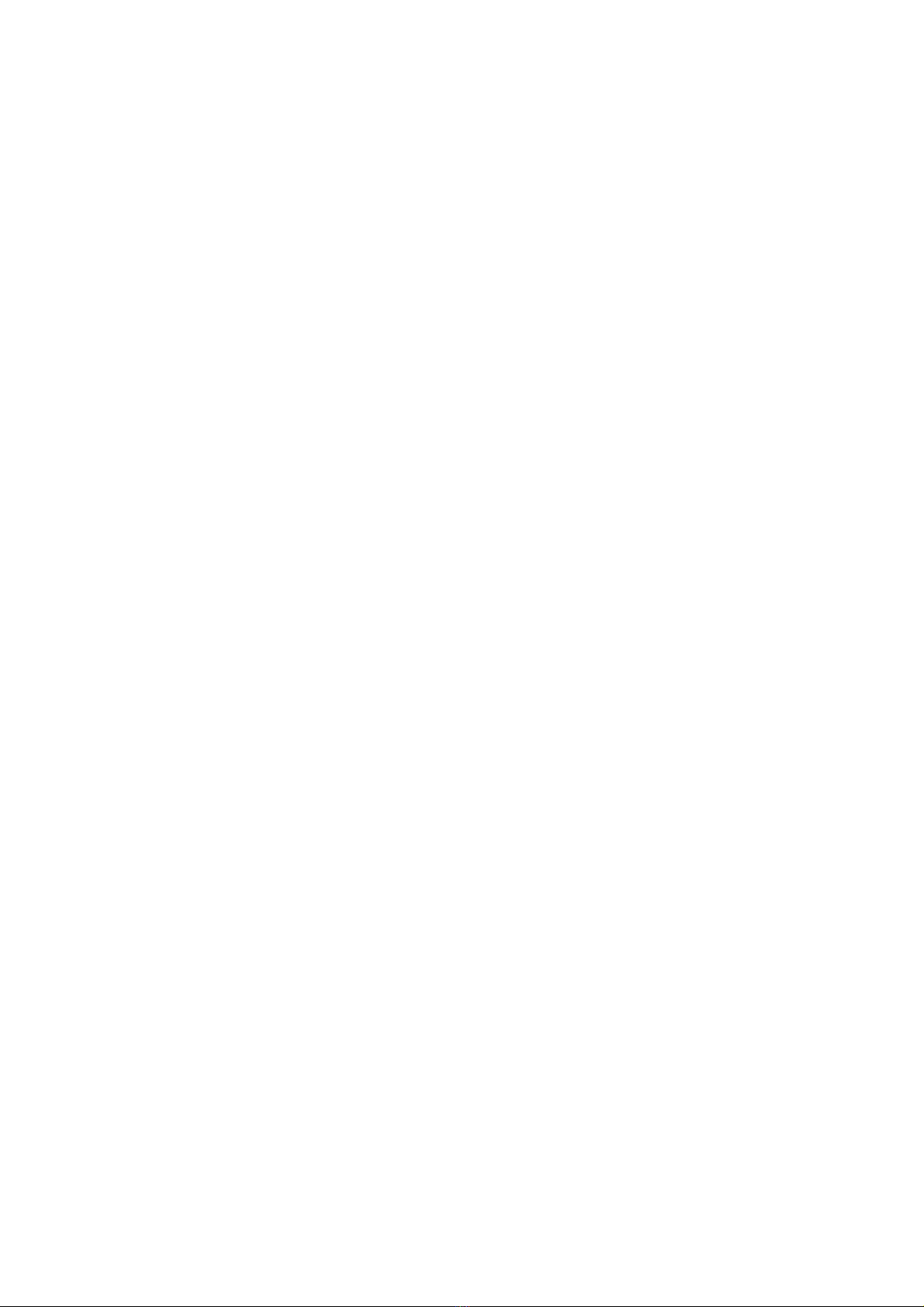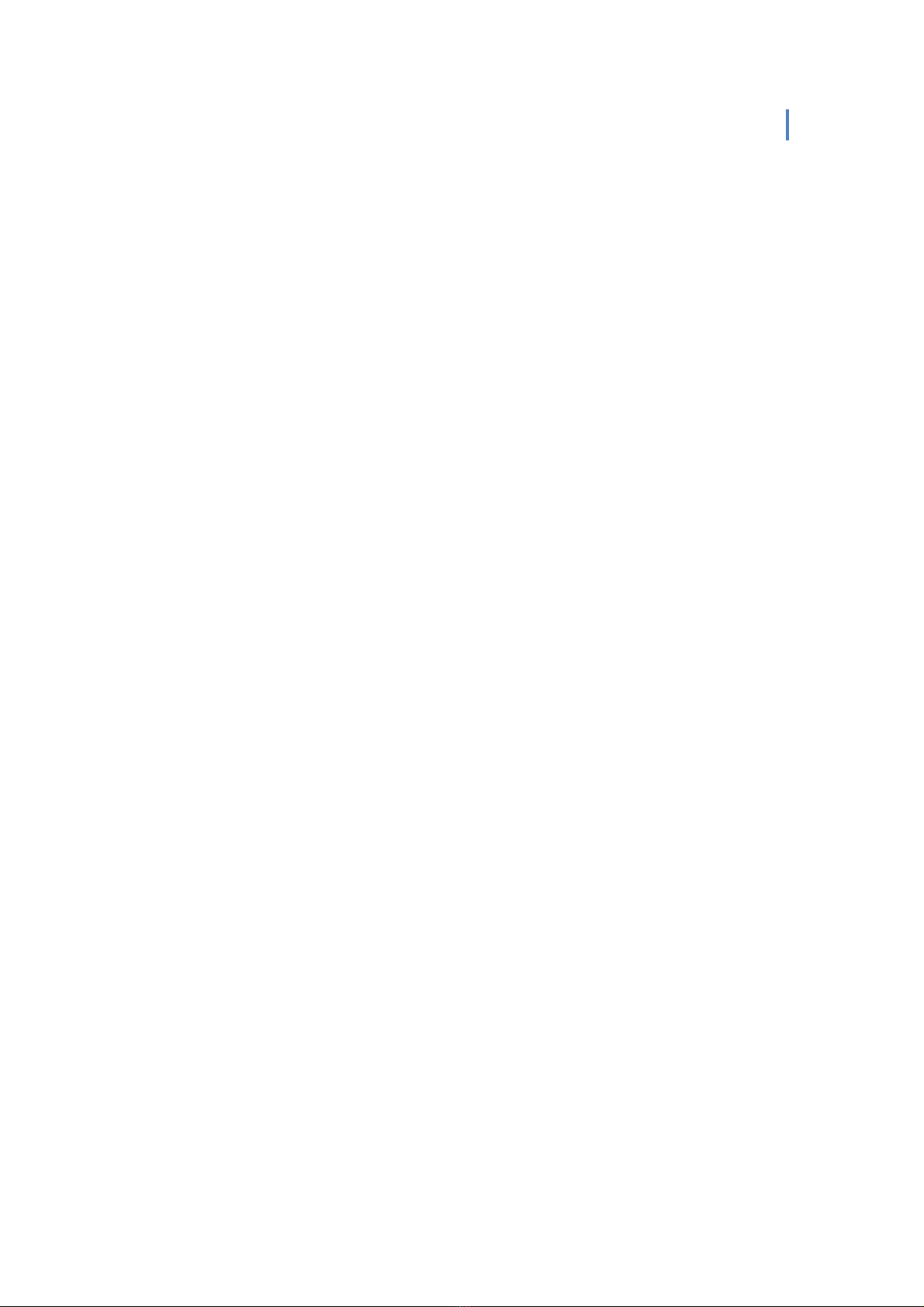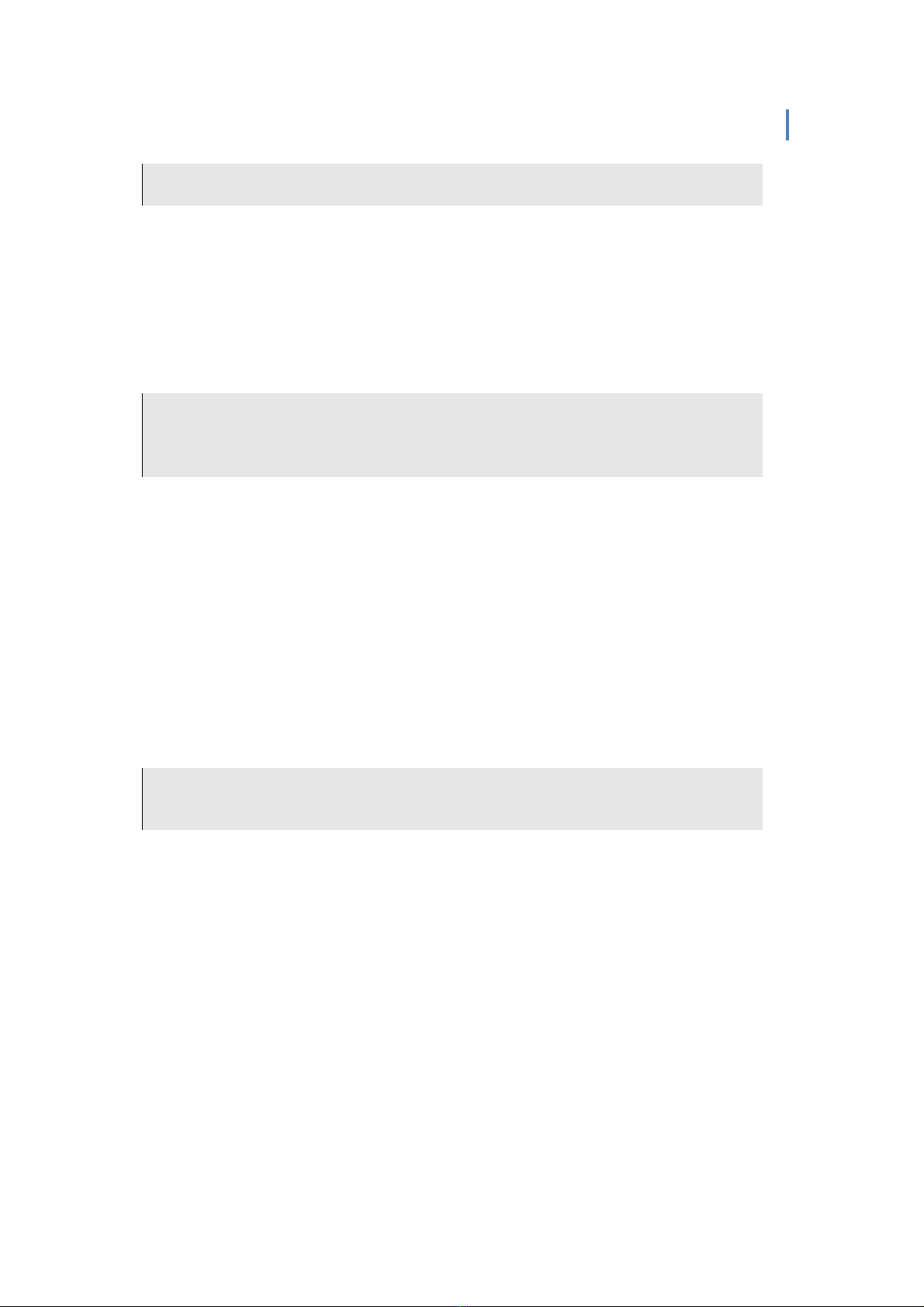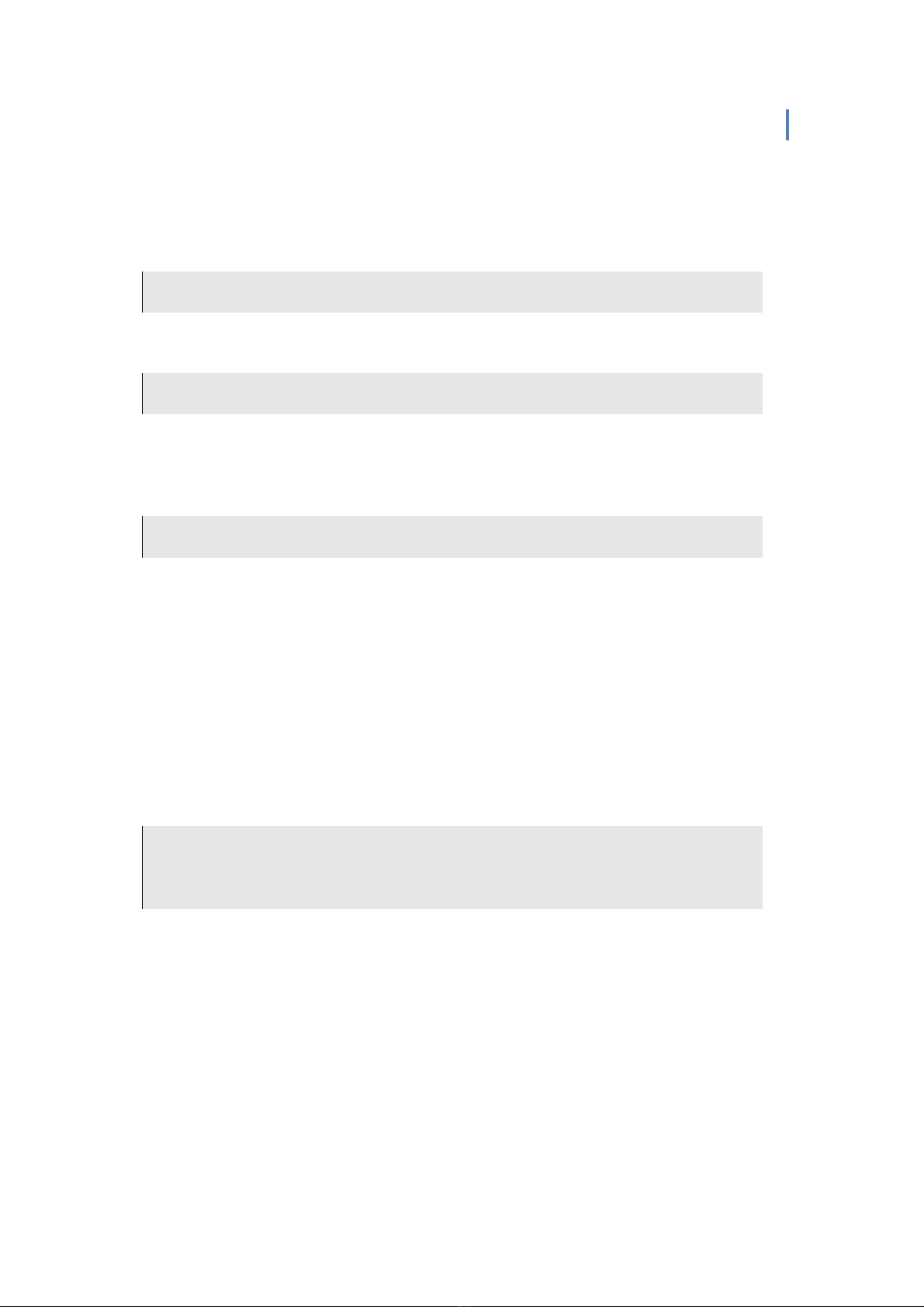KOBOEREADERUSERGUIDE 3
TableofContents
TableofContents..................................................................................................................... 3
Welcome&GettingStarted ..................................................................................................... 5
WelcometoyourKoboeReader............................................................................................................... 5
SettingUpYoureReaderonaPC ............................................................................................. 5
SystemrequirementsforPCs.................................................................................................................... 5
SettingupyoureReaderonWindows...................................................................................................... 5
SettingUpYoureReaderonaMac........................................................................................... 6
SystemrequirementsforMacs ................................................................................................................. 6
SettingupyoureReaderonaMac ........................................................................................................... 7
NavigatingyoureReader........................................................................................................................... 7
MovingAroundUsingTheNavigationPad&MenuButton...................................................... 8
UsingtheNavigationPad.......................................................................................................................... 8
UsingtheMenubutton ............................................................................................................................ 8
UsingTheI’MREADINGPage ...................................................................................................... 8
NavigatingtheI’MREADINGpage ............................................................................................................... 8
UsingTheBooksArea .............................................................................................................. 9
NavigatingtheBOOKSarea ........................................................................................................................ 9
Changingthesortorderofyourbooks..................................................................................................... 9
Reading,BookmarkingAndNavigatingBooks.......................................................................... 9
Readingbooks........................................................................................................................................... 9
Bookmarking............................................................................................................................................. 9
Navigatingbooks....................................................................................................................................... 9
Changingyourreadingpreferences........................................................................................................10
Overviews ...............................................................................................................................................10
TableofContents....................................................................................................................................10
WorkingwithDocuments ...................................................................................................... 10
TheDocumentspage .............................................................................................................................. 10
NavigatingtheDocumentslist................................................................................................................10
Changingthesortorderofyourdocuments .......................................................................................... 10
Readingyourdocuments ........................................................................................................................ 10
Bookmarkingdocuments........................................................................................................................ 11
Navigatingyourdocument .....................................................................................................................11
Changingyourdocumentpreferences ...................................................................................................11
Viewingadocumentoverview ...............................................................................................................11
DocumentTableofContents ..................................................................................................................11
ShoppingFromYoureReader................................................................................................. 12
Understandingwirelessnetworks ..........................................................................................................12
UsingyoureReaderwithawirelessnetwork .........................................................................................12
ConnectingtotheKoboStoreviaawirelessInternetconnection(WiFi) .............................................12
Usingasecurenetwork .......................................................................................................................... 13
Addinganewnetwork............................................................................................................................13