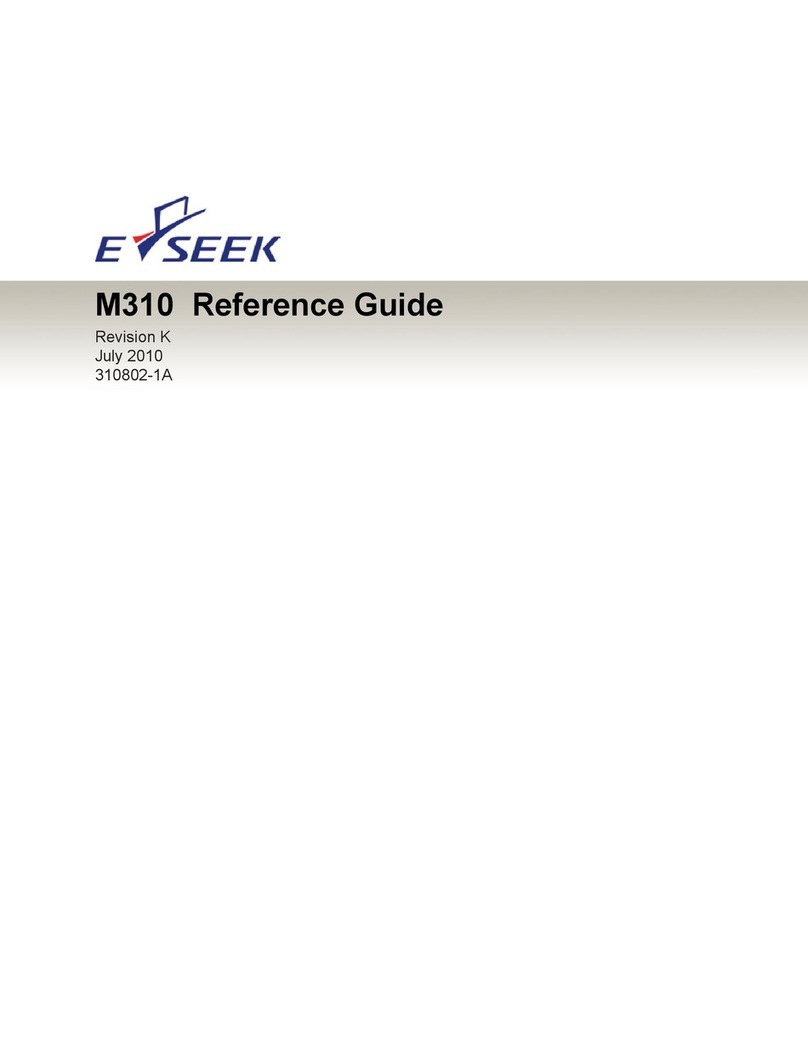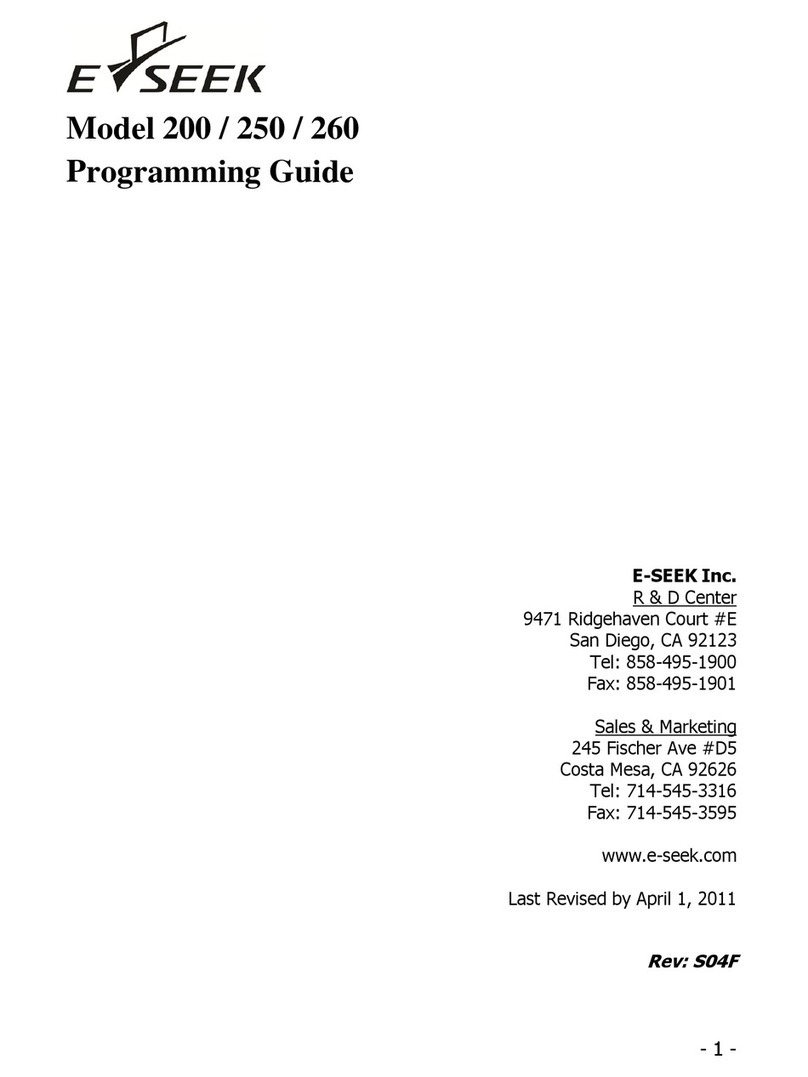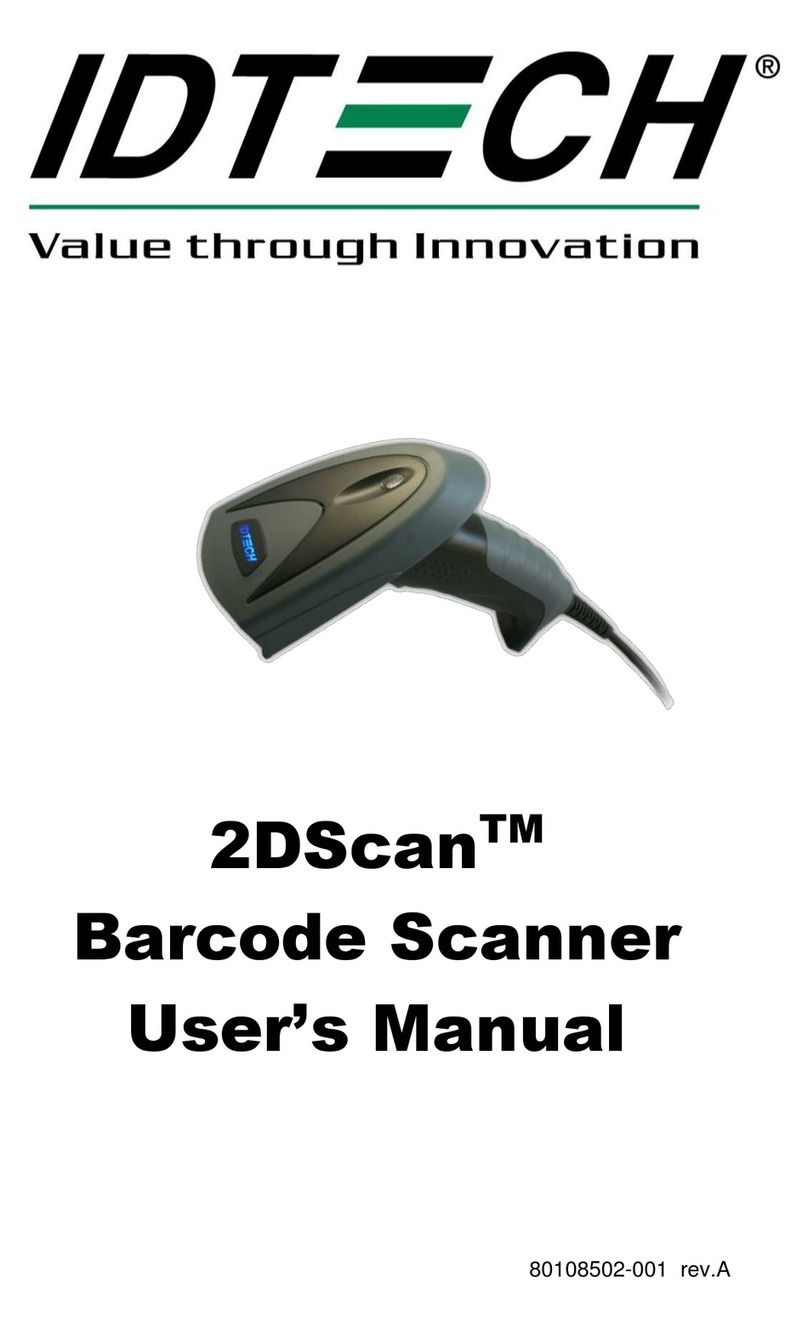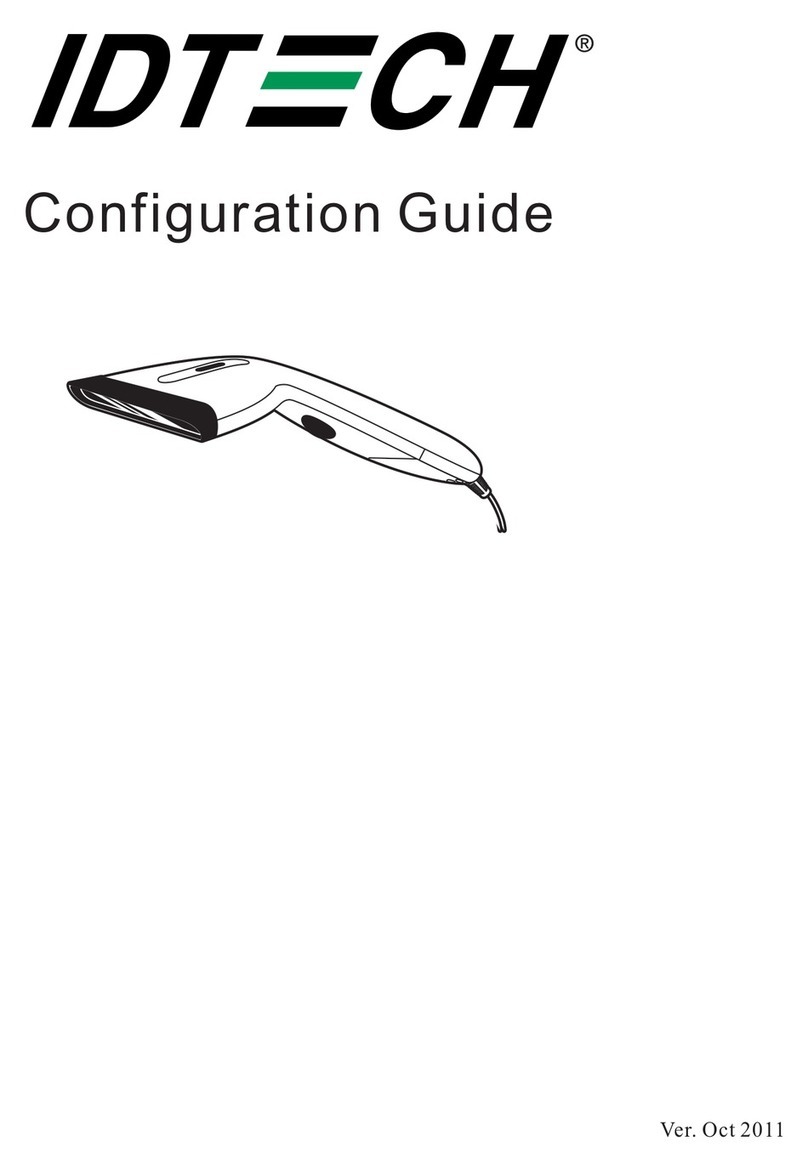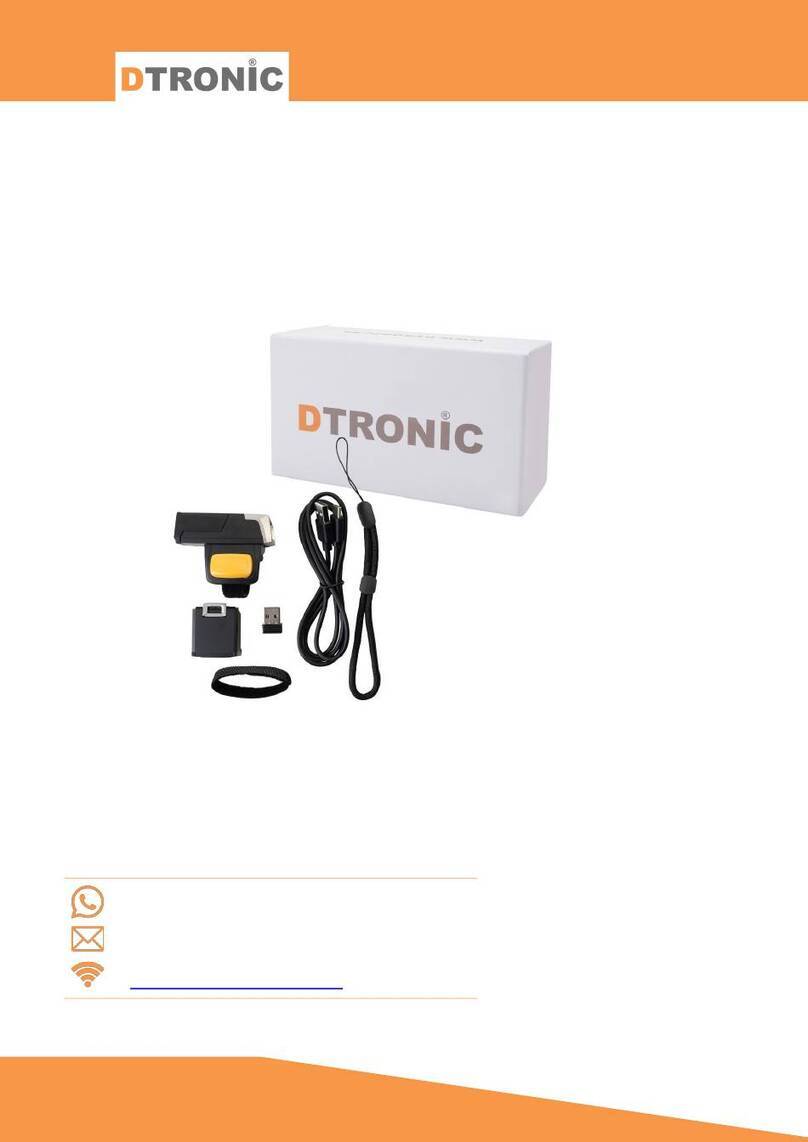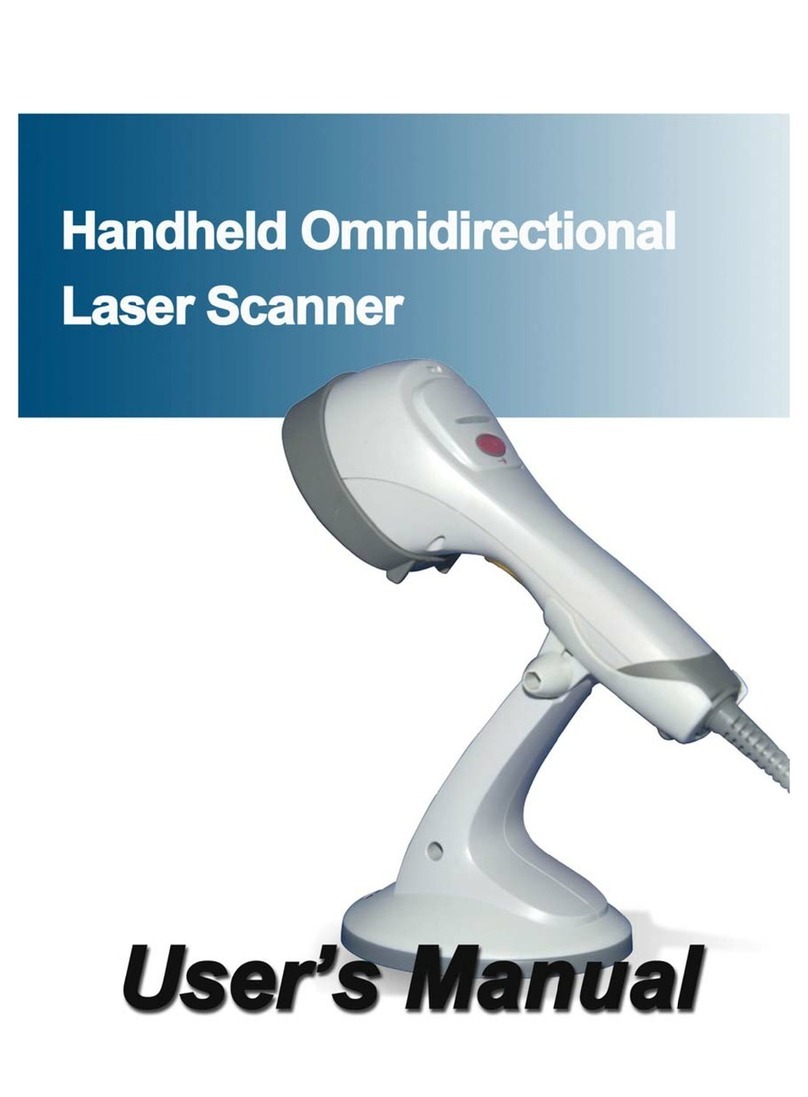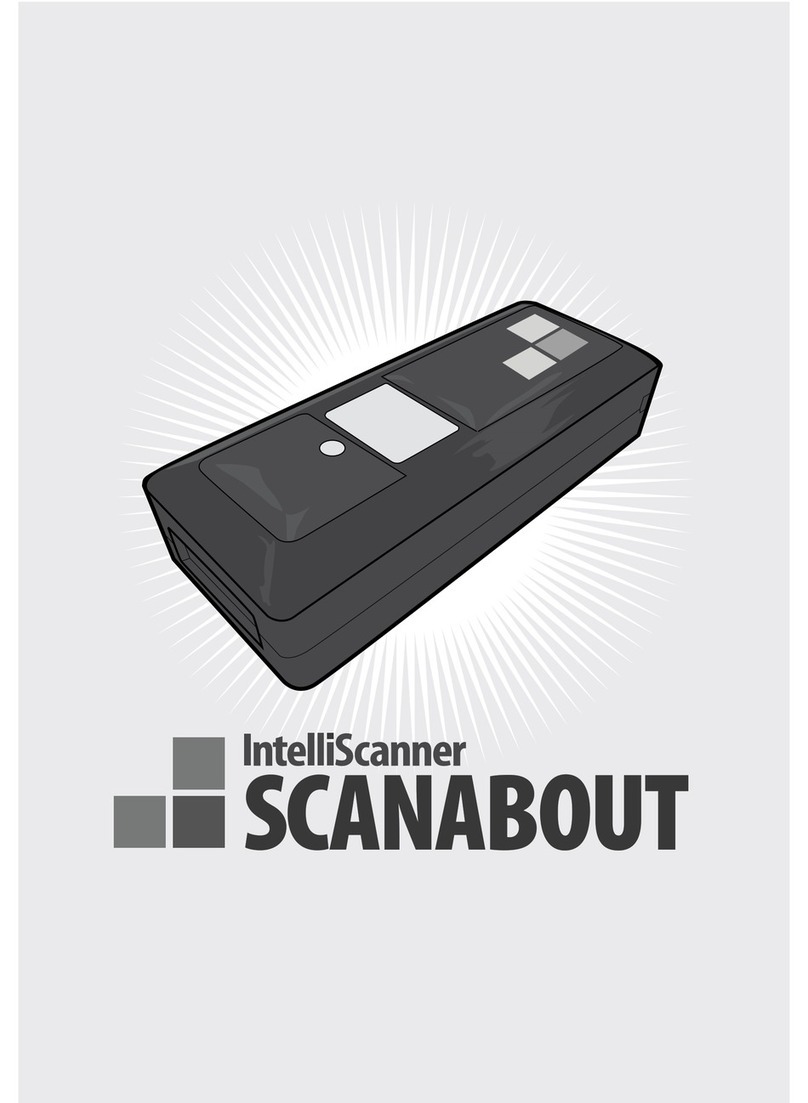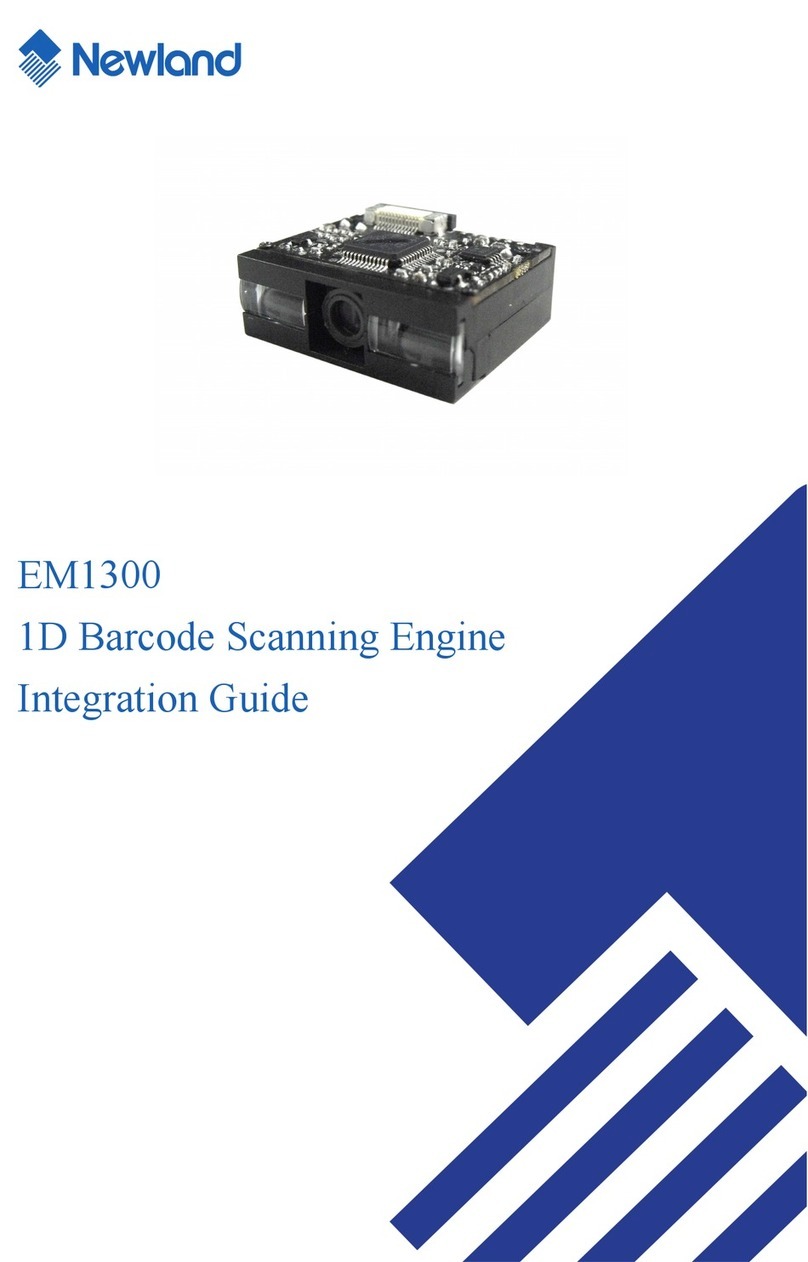E-Seek M310 Instruction Manual

M310 Developer’s Guide
Revision A
Jan 2010

2

1
Model 310 Developer Guide
Copyright © 2009 E-Seek Incorporated. All Rights Reserved.
E-Seek reserves the right to make changes to any product to improve reliability, function or design.
E-Seek does not assume any product liability arising out of, or in connection with, the application or use of the
product, circuit or application described herein.
No license is granted, either expressly or by implication, estoppel, or otherwise under any patent right or
patent, covering or relating to any combination, system, apparatus, machine, material method, or process in
which E-Seek products might be used. An implied license only exists for equipment, circuits and subsystems
contained in E-Seek products.
E-Seek and the E-Seek logo are registered trademarks of E-Seek Incorporated. Other product names men-
tioned in this Reference Guide may be trademarks or registered trademarks of their respective companies
and are hereby acknowledged.
The M310 product is powered by Microsoft Window Embedded CE 6.0 Software.
Foe latest driver and manual you can visit: http://www.e-seek.com/product_m310.asp
E-SEEK Inc
Website: www.e-seek.com
Patented Product
R & D Center
9471 Ridgehaven Ct. Ste E
San Diego, CA 92123
Tel: (858) 495-1900
Fax: (858) 495-1901
Sales & Marketing
245 Fischer Ave #D5
Costa Mesa, CA 92626
Tel: (714) 545-3316
Fax: (714) 545-3595
Model 310 Developer Guide

2Index
Developer Guide
1.0
System Overview
3
2.0
SDK
8
3.0
Active Sync
9
4.0
Application
10
5.0
Working with Engine
11
6.0
References
20

3
System Overview
1.0 System Overview
This section describes the system architecture of M310.
Product overview
M310 uses a powerful Marvell™ PXA300 processor running at 624MHz. This CPU is high-performance,
low-power microprocessor optimized for wireless handheld applications.
The major component of M310 includes:
A 64MBytes of high-speed DDR SDRAM and 128MBytes of NAND flash.
Two built-in wireless devices of Wi-Fi and Bluetooth.
A 3.5’ TFT LCD of about 16.7 million colors.
Supports for USB client and SDHC (tested 16GBytes).
Supports two power saving modes of Sleep-Mode and Deep-Sleep-Mode
1.
2.
3.
4.
5.
Figure 1-1 Product Overview Diagram

4System Overview
Applications - End User
ActiveSync
CAB File Installer/Uninstaller
Applications and Services Development
.NET Compact Framework 3.5
Active Template Library (ATL)
C Libraries and Runtimes
Component Services (COM and DCOM)
Message Queuing (MSMQ)
Object Exchange Protocol (OBEx)
xML
Communication Services and Networking
Networking –General
Extensible Authentication Protocol
NDIS User-mode I/O Protocol Driver
Network Driver Architecture (NDIS)
Network Utilities (IpConfig, Ping, Route)
TCP/IP
TCP/IPv6 Support
Winsock Support
Networking - Local Area Network (LAN)
Wired Local Area Network (802.3, 802.5)
Wireless LAN (802.11) STA - Automatic Configuration and 802.1x
Networking - Personal Area Network (PAN)
Bluetooth
Bluetooth Profiles Support
Networking - Wide Area Network (WAN)
Dial Up Networking (RAS/PPP)
Telephony API (TAPI 2.0)
Servers
Core Server Support
SNTP Client with DST
Telnet Server
JScript 5.6
VBScript 5.6
Foundational components
The M310 provides variable components of Windows Embedded CE 6.0 and the .Net Compact Frame-
work to develop applications. The foundational components included the M310 are as follows.

5
System Overview
Core OS Services
Display Support
Internet Appliance (IABASE) Support
Kernel Functionality
UI based Notification
Power Management
Serial Port Support
USB Class Driver Support
File Systems and Data Store
Compression
Database Engine Support
ROM-only File System
Hive-based Registry
Storage Manager
FAT File System
System Password
Arial
Courier New
Tahoma
Graphics and Multimedia Technologies
Audio
Waveform Audio
Graphics
Direct3D Mobile
DirectDraw
Gradient Fill Support
Still Image Codec Support (Encode and Decode)
International
Input Method Manager (IMM)
English (US) National Language Support only
National Language Support (NLS)
Locale Specific Support

6System Overview
Media
Audio Codecs and Renderers
MP3 Codec
Waveform Audio Renderer
WMA Codec
WMA Voice Codec
DirectShow
ACM Wrapper Filter
DirectShow Core
DirectShow Display
DMO Wrapper Filter
Media Formats
Video Codecs and Renderers
DirectShow Video Renderer
Windows Media Technologies
WMA and MP3 Local Playback
Internet Client Services
Browser Application
Internet Explorer 6.0 Windows Embedded CE - Standard Components
Internet Explorer 6.0 for Windows Embedded CE Components
Internet Explorer HTML/DHTML API
Internet Explorer Multiple-Language Base API
URL Moniker Services
Windows Internet Services
xML Data Islands
xML MIME Viewer
Internet Options Control Panel
JScript 5.6
VBScript 5.6
Security
Authentication Services (SSPI)
Kerberos
NTLM
Schannel (SSL/TLS)
Credential Manager
Cryptography Srvs (CryptoAPI 1.0) - High Encryption Provider
Certificates (CryptoAPI 2.0)
Local Authentication Sub-System
Password Local Authentication Plug-in

7
System Overview
Shell and User Interface
Graphics, Windowing and Events Configuration
Shell
Aygshell
Console Window
Standard Shell
User Interface
Common Dialog Support
Control Panel Applets
Network User Interface
Quarter VGA Resources –Portrait Mode
Software-based Input Panel (SIP)
Root Partition and File Storage
The M310 is built with a ‘ROM Only File System’. This means that the NAND flash is mounted as a root
partition. So, any data you save to any location will remain after a resetting the unit.
The total size of internal NAND flash is 128MBytes. This memory is divided into two areas of 34Mbytes
reserved space for Boot / OS image and 94Mbytes for user’s applications.
Persistent Registry
The M310 is built with a ‘Hive-Based Registry’. This means the system registries are stored in the NAND
Flash data partition, and they will be saved during a Sleep-Mode or a Deep-Sleep-Mode. User can also
use the ‘RegFlushKey()’ function to save system registry at any time.

8SDK
2.0 SDK
You can install the SDK on a PC computer with Visual Studio 2005/2008. The SDK can be used to develop
Windows Embedded CE 6.0 applications for the M310.
SDK subdirectories
After the SDK is installed, you can find the files under:
%PROGRAMFILES%Windows CE Tools\wce600\M310_SDK_vx
Folder Description
Include\Armv4i Contains the header files included in the M310 SDK
Lib\Armv4i Contains the libraries included in the M310 SDK
Software requirements for with Visual Studio 2008
The software requirements for Visual studio 2008 are as follows:
Windows® XP Professional with Service Pack 2 installed.
Windows Server 2003, or Windows Vista.
Client software prerequisites:
Internet Explorer® 6.0 with Service Pack 1.
MDAC 9.0.
.NET Framework 2.0 or 3.0
Hardware requirements for with Visual Studio 2008
The hardware requirements for Visual studio 2008 are as follows:
Minimum: 2.0 GHz CPU, 512 MB RAM, 8 GB HDD
Recommended: 2.6 GHz CPU, 1 GB RAM, 20 GB HDD

9
Active Sync
3.0 Active Sync
To debug applications by Visual Studio 2005/2008 or to use USB connectivity, you should download and
install Windows Mobile Device Center on Windows Vista or Windows 7. For Windows XP or earlier, you have
to download Microsoft ActiveSync from Microsoft web site.
Figure 3-1 Windows Mobile Device Center
Figure 3-2 Microsoft ActiveSync

10
4.0 Application
Figure 4-1 Revision Page
SPS Software Application for Scan Engine
Default Setting
Baud rate 9600
Parity None
Byte size 8
Com Port 2
Stop 1
COM Port Definition
2 Barcode reader
2 Magnetic reader
SPS is an application software to view or change the setting of scan engine in the M310 unit. This soft-
ware is used by programmers and developers to customize the scanner settings.
It is also used to confirm a current settings of the scanner as well as resetting it back to factory defaults.
The SPS software can be downloaded from http://e-seek.com/product_m310.asp
Application

11
Serial Programming Specifications
This is for the scan engine and via internal Com Port #2
Serial Command Structure
“Start Character”<Command 1>…<Command n>”End Character”
The command structure consists of:
Start character
Command/s
End character
Start Character
Every serial programming starts with an SOH character (ASCII value 01). The SOH character is needed only
once for each set of commands, for example if there is a need to send two consecutive commands, it would
require one SOH character followed by the two commands and the End character.
Commands
Each command data is bounded in <> characters. For example, the factory default command is:
<FACDEF=1>
End Character
At the end of each set of command\s, the end character EOT (ASCII value 04) is required.
Scanner Responds
After each successful command\s, the scanner will respond with an ACK
character. If the command is incomplete or out of rang, then the scanner responds with a NAK character.
Example:
This is a command for setting the Factory defaults :
“SOH”<FACDEF=1>”EOT”
In Visual Basic:
Dim Command As String
Command = Chr$(1) & “<FACDEF=1>” & Chr$(4)
The scanner response is:
ACK
Changes will be effective after scanner ACK response.
5.0 Working With Engine
Working With Engine

12
Factory Setup
Description: To restore all factory settings, this command will overwrite all existing setting with the
factory default settings.
Scanner Response
ACK if the factory restore is completed successfully / NAK.
Scanner Settings
Description: To request current setting parameters (SETPAR), scanner model number (FINGER) or
request a respond to a ping command (TXPING).
Scanner Response
(SETPAR) ACK followed by a complete list of settings, (each field is sent sepa
rately with its start and stop character) and followed by \r\n after the last field/
NAK (FINGER) ACK followed by a model name and \r\n / NAK (TXPING) ACK
/ NAK
Description Field Values allowed
Factory Default Default FACDEF=1
Description Field Values allowed
Current Settings SETPAR:
Send Scanner Model FINGER:
Sending a Ping TXPING:
Working With Engine

13
Scanner Revisions
Description: To request an Application 1, 2 or Hardware revision number.
Scanner Response
(APP1RV) ACK “N.NN.NN\r\n” / NAK
(APP1RV) ACK “N.NN.NN\r\n” / NAK
(HARDRV) ACK “N.NN.NN\r\n” / NAK
(SERIAL) ACK “NNNNNNNNNN\r\n” / NAK
N is an ASCII ‘0’ – ‘9’, All responses have a fixed length
Serial Number Read & Setup
Description: The maximum length is 30 characters and no control character is allowed for a serial number.
Example: ‘SOH’<SERIAL:>‘EOT’
Scanner Response
ACK “XXXXXXXXXX…\r\n” / NAK
X is a printable ASCII, with variable length
Description: When this option is enabled the data will be sent before the decoded data. The default
is a ‘disable’.
Scanner Response
ACK / NAK
Description Field Values allowed
Send Revision Number Application 1 APP1RV:
Application 2 APP2RV:
Hardware HARDRV:
Description Field Values allowed
Serial Number Read SERIAL:
Add to stream Enable SERIEN=1
Disable * SERIEN=0
Working With Engine

14
Prefix / Suffix Setup
Description: To setup prefix and suffix parameters, changes will be effective after scanner ACK response.
Host Requirement
To setup prefix and suffix with a control characters use the following table:
[NUL] [SOH] [STX] [ETX] [EOT]
[ENQ] [ACK] [BEL] [BS] [HT]
[LF] [VT] [FF] [CR] [SO]
[SI] [DLE] [DC1] [DC2] [DC3]
[DC4] [NAK] [SYN] [ETB] [CAN]
[EM] [SUB] [ESC] [FS] [GS]
[RS] [US] [DEL]
Example: setting suffix with AbC, Carriage Return and Line Feed is
“SOH”<SUFFIX=AbC[CR][LF]>” EOT”
Then, the suffix value is added to the end of every good read, the control characters are sent in ASCII
characters.
Code Identifier
If the code identifier is enabled, then the standard AIM ID is added to the prefix. The AIM ID values are the
following:
Code39 ]A
Code128 ]C
PDF417 ]L
Magnetic ]M
The Code identifier is added to the end of the prefix value.
Scanner Response
ACK / NAK
Description Field Values allowed
Prefix Set PREFIX=
Add Code Identifier Enable PRECID=1
Disable * PRECID=0
Suffix Set SUFFIX=
Add CR to Suffix Enable SUFFCR=1
Disable * SUFFCR=0
Working With Engine

15
Code39 Setup
Description: To setup Code39 parameters, changes will be effective after scanner ACK response.
Scanner Response
ACK / NAK
Code128 Setup
Description: To setup Code128 parameters, changes will be effective after scanner ACK response.
Scanner Response
ACK / NAK
PDF417 Setup
Description: To setup PDF417 parameters, changes will be effective after scanner ACK response.
Scanner Response
ACK / NAK
Description Field Values allowed
Code 39 Enable CD39EN=1
Disable * CD39EN=0
Code 39 Start/Stop Char Send CD39SS=1
Hide * CD39SS=0
Description Field Values allowed
Code 128 Enable CD128E=1
Disable * CD128E=0
Description Field Values allowed
PDF417 Enable * PDF417=1
Disable PDF417=0
Working With Engine

16
Magnetic Track Setup
Description: To setup each magnetic stripe track parameters, changes will be effective after
scanner ACK response.
Scanner Response
ACK / NAK
Description Field Values allowed
Magnetic Track 1, 2, 3 Enable * MAG1EN=1
Disable MAG1EN=0
Enable * MAG2EN=1
Disable MAG2EN=0
Enable * MAG3EN=1
LRC (Longitudinal Redundancy Check Character) Setup
Description: To setup track data with LRC (Check Character) to the host after decoding. Changes will be ef-
fective after scanner ACK response. This command affects all enabled tracks.
Scanner Response
ACK / NAK
Description Field Values allowed
LRC Character Enable MAGLRC=1
Disable * MAGLRC=0
Working With Engine

17
Magnetic Raw Data Setup
Description: To setup raw data output to the host. Each 8-bit raw data is encoded into two ASCII
characters.
Example: 0000 0110 1011 0000
—— —— —— ——
“0” “6” “B” “0”
4 leading zeros + data + 4 trailing zeros
Hex representation: “06B0”
** The number of leading and trailing zeros may vary from time to time, depending on the character-
istic of the F2F chip.
Changes will be effective after scanner ACK response. This command affects all enabled tracks.
Scanner Response:
ACK / NAK
Description Field Values allowed
LRC Character Enable MAGLRC=1
Disable * MAGLRC=0
NO-READ Message Setup
Description: To setup No-Read parameters, changes will be effective after scanner ACK response.
The scanning results of a no read card are the following:
Magnetic Stripe (M250)
If there is a problem in reading a recorded information on a track, the reader reports error using the ASCII
string “NR” (HEX 45 & 52) for each track.
If there is no recorded information on a track, the reader reports an error using the ASCII string “ND” (HEX
45 & 44) for each track.
Any enabled prefixes or suffixes are appended around this message.
Linear Barcode
If there is a problem in reading a 1D (code39 or Code 128) on the card, The reader reports an error using the
ASCII string “NR0” (HEX 45 & 52 & 30). Any enabled prefixes or suffixes are appended around this message.
The reader does not send the Code ID even in case that the option is enabled.
Working With Engine

18
PDF417 Barcode
If there is a problem in reading a PDF417 on the card, the reader reports an error using the ASCII string “NR”
(HEX 45 & 52) followed by a character
indicating a type of error. The error types are:
“0” : Not found a PDF417 symbol
“1” : Too many damaged code-words
“2” : Too many Misread code-words
“3” : Codeword translation to ASCII error
Any enabled prefixes or suffixes are appended around this message. The reader does not send the Code ID
even in case that the option is enabled.
Scanner Response
ACK / NAK
Description Field Values allowed
No-Read Message Enable NOREAD=1
Disable * NOREAD=0
Working With Engine
Registration Key Read & Write
Description: To setup Registration Key, changes will be effective after scanner ACK response. Control char-
acters are not permitted. The maximum length is 30 characters*. When the REGIEN option is enabled, the
data will be added between serial number and decoded data.
Example: ‘SOH’<REGKEY:>‘EOT’
Scanner Response:
ACK “XXXXXXXXXX…\r\n” / NAK
X is a printable ASCII, with variable length
Scanner Response:
ACK / NAK
Description Field Values allowed
Reg. Key Read REGKEY:
Add to stream Enable REGIEN=1
Disable * REGIEN=0
Reg. Key Write REGKEY=
Other manuals for M310
1
Table of contents
Other E-Seek Barcode Reader manuals