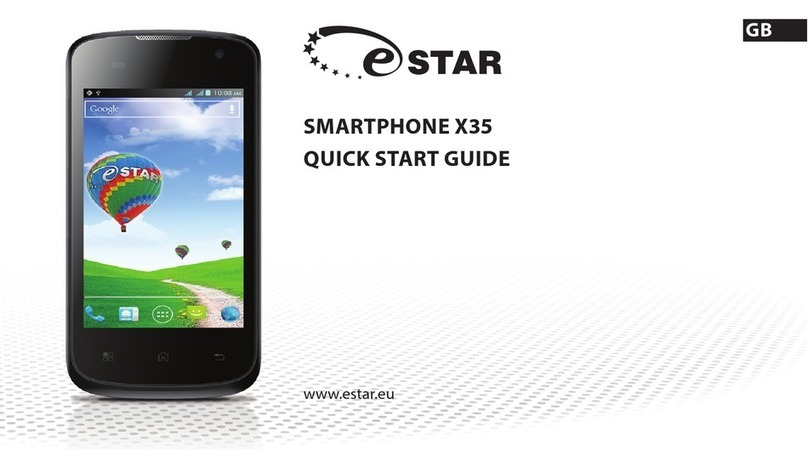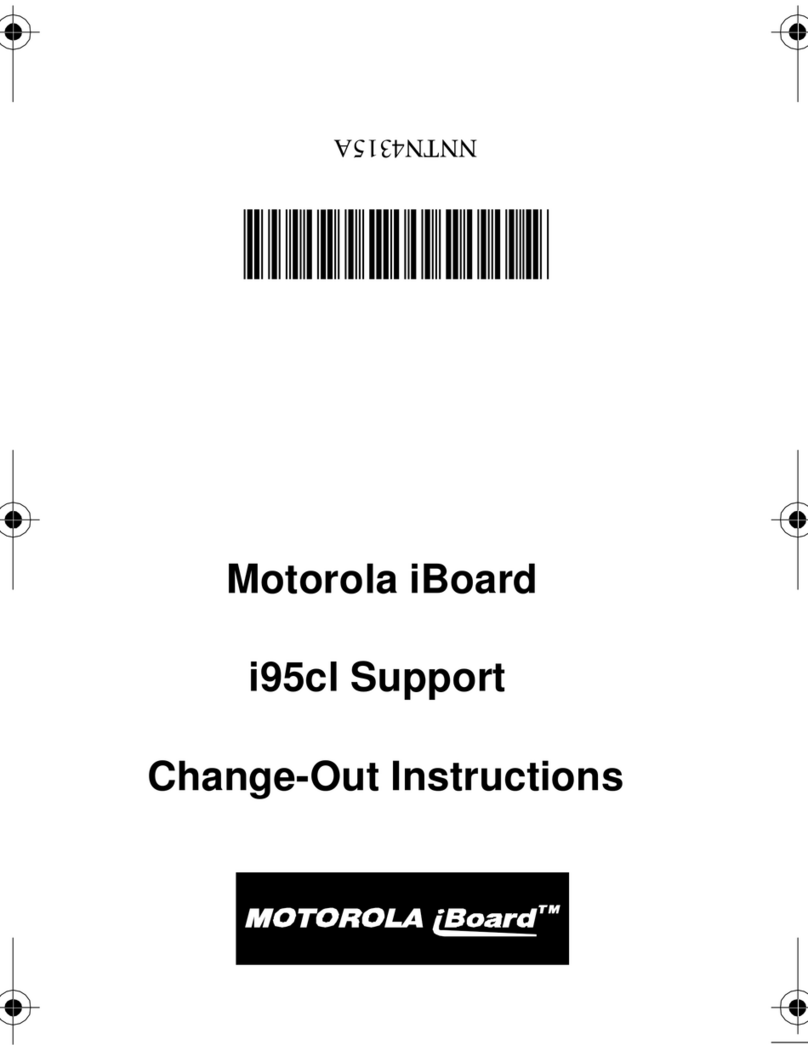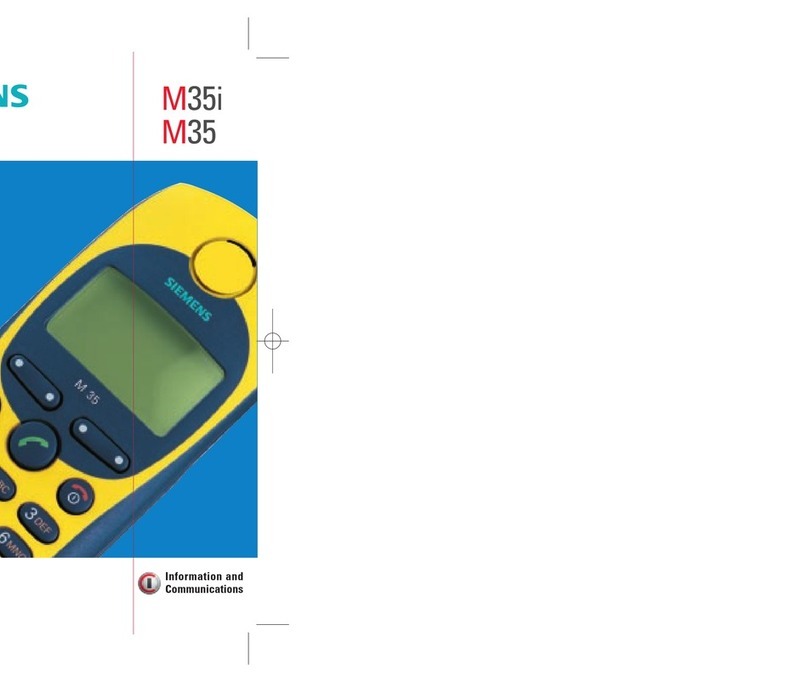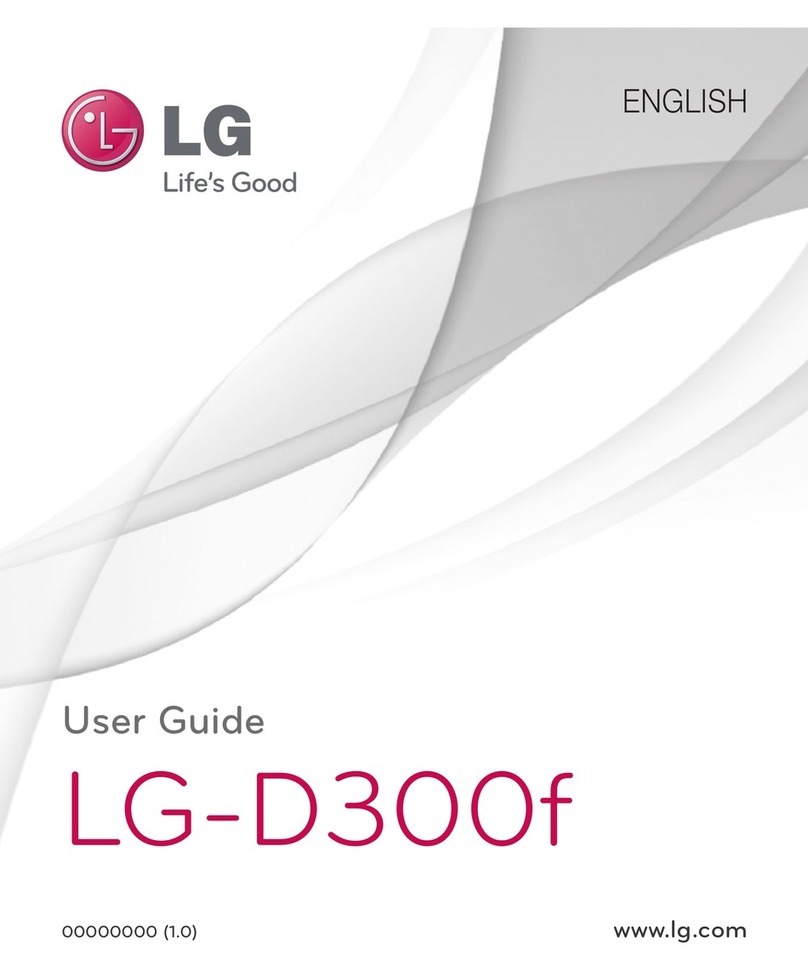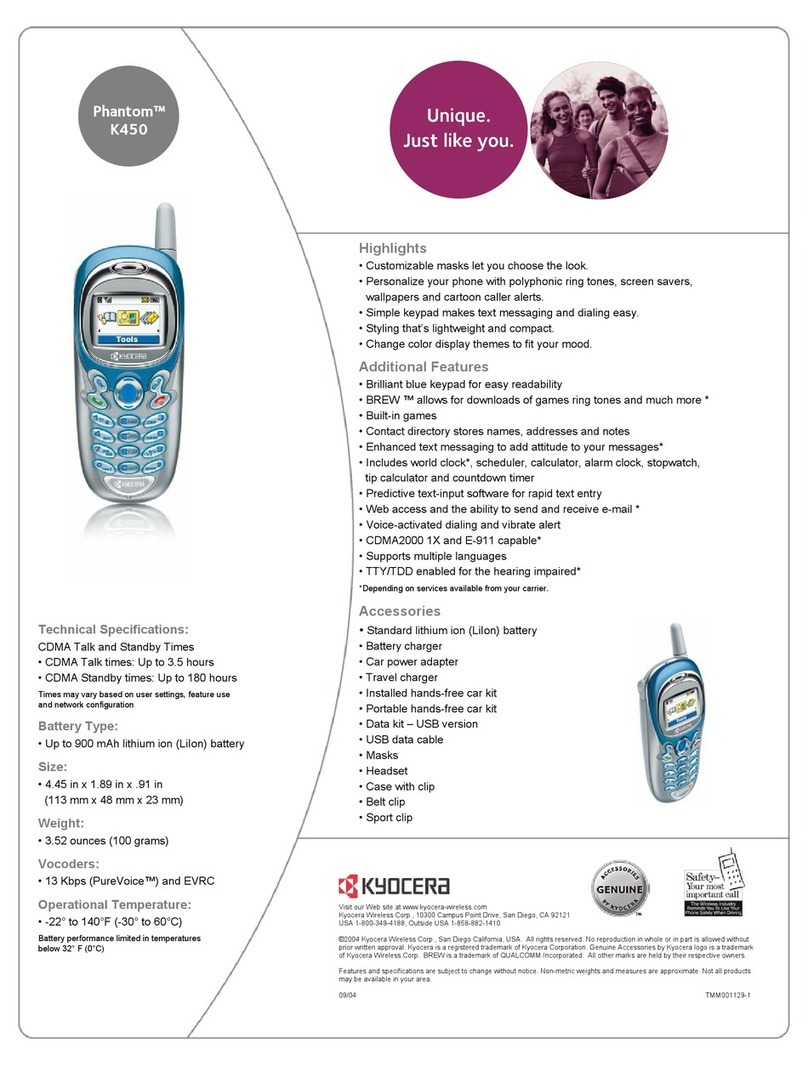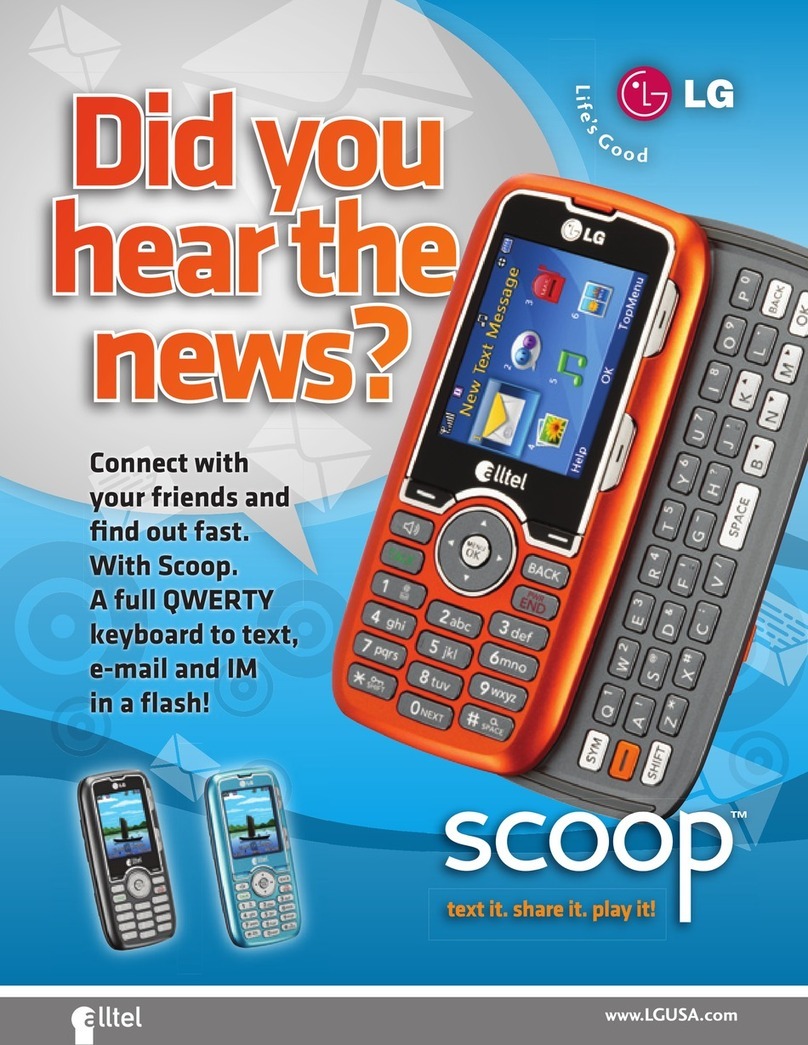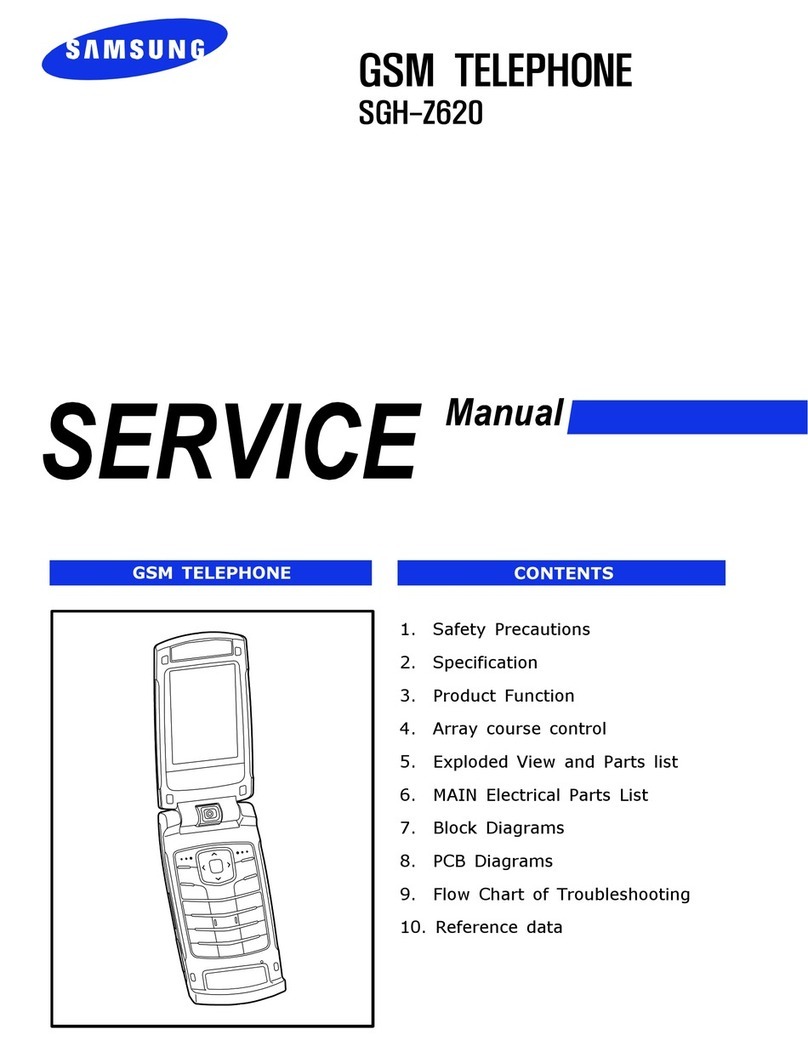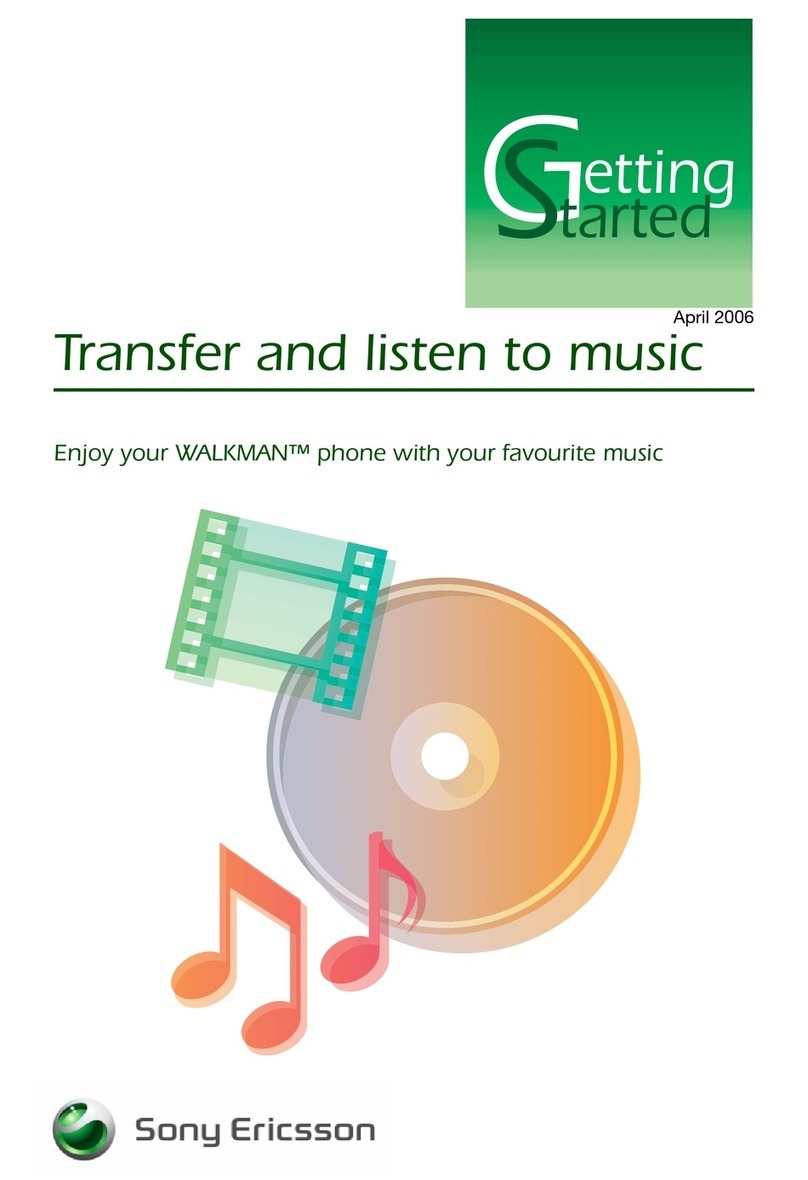E Star A28 DUAL SIM User manual

A28
DualSIM
Mobile phone
user manual
en
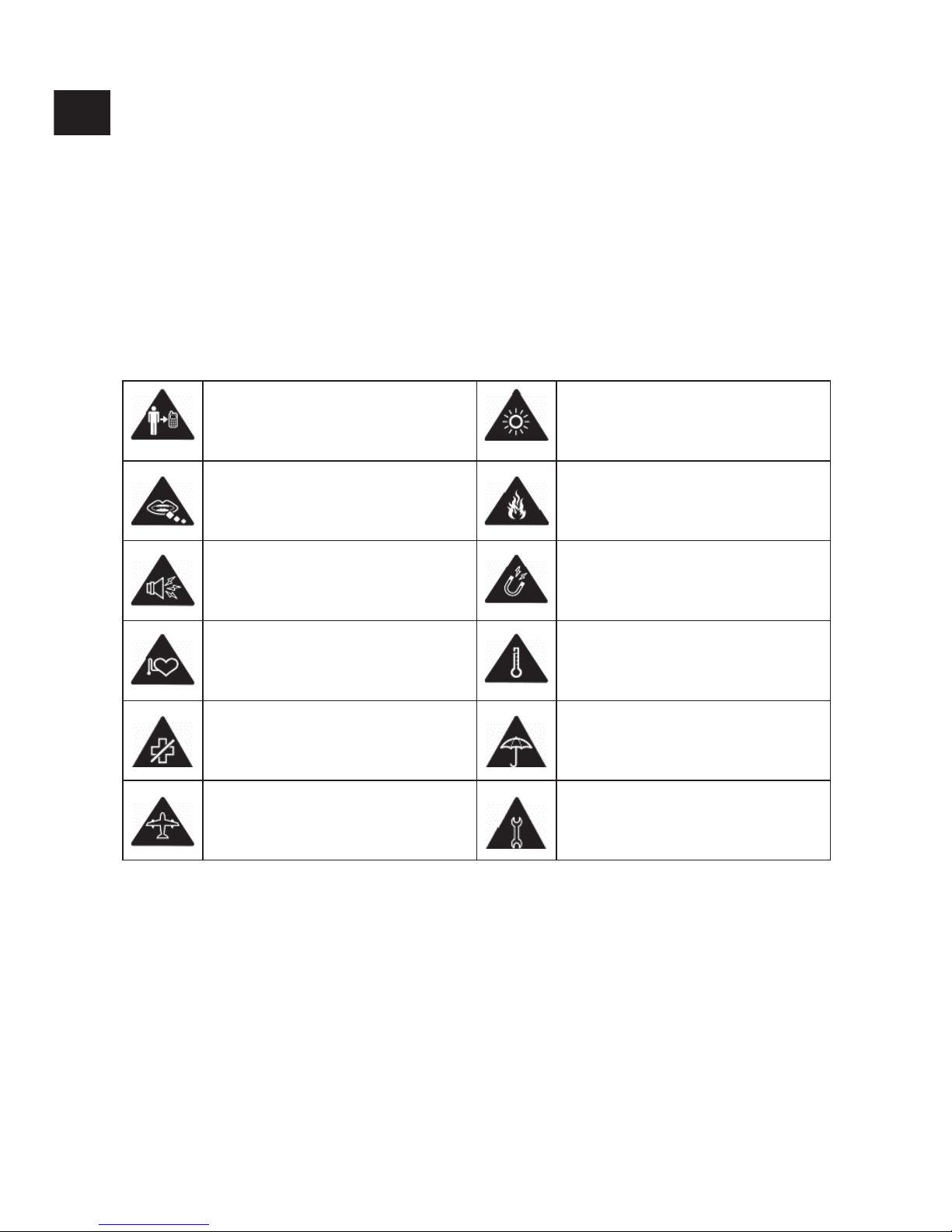
GENERAL INFORMATION
1.1. PROFILE
Please read this pamphlet carefully in order to make your phone in perfect
condition.
Our company may change this mobile phone without prior written notice
and reserves the nal right to interpret the performance of this mobile
phone.
Due to dierent software and network operators, display on your phone may
be dierent, refer to your phone for details.
1.2. SAFETY WARNING AND ATTENTIONS: SAFETY WARNING
Please read the following safety guidelines before using the device.
• Mobile phones can interfere with the functioning of medical devices such as
hearing aids or pacemakers. People having active medical implants should
keep their cell phone at least 15 cm away from the implant.
• Use a wireless hands-free system (headphone/ headset) with a low power
Bluetooth emitter.
• Make sure the cell phone has a low SAR.
• Keep your calls short or send a text message (SMS) instead. This advice
applies specially to children adolescents and pregnant women.
• Use cell phone when the signal quality is good.
Keep your phone at least
15mm away from your ear or
body while making calls.
Your phone may produce a
bright or ashing light.
Small parts may cause a
choking. Don’t dispose of your phone
in re.
Your phone can produce a
loud sound. Avoid contact with anything
magnetic.
Keep away from pacemakers
and other electronic medical
devices. Avoid extreme temperatures.
Switch o when asked to in
hospitals and medical facilities. Avoid contact with liquids.
Keep your phone dry.
Switch o when told to in
aircrafts and airports. Don’t take your phone apart.
EN

3
1.3. RADIO FREQUENCY RF EXPOSURE
General Statement on RF Energy
Your phone contains a transmitter and a receiver. When it is ON, it receives
and transmits RF energy. When you communicate with your phone, the
system handling your call controls the power level at which your phone
transmits.
Specic Absorption Rate (SAR)
Your mobile device is a radio transmitter and receiver. It is designed
not to exceed the limits for exposure to radio waves recommended
by international guidelines. These guidelines were developed by the
independent scientic organization ICNIRP and include safety margins
designed to assure the protection of all persons, regardless of age and
health.
Notice:
• Do not dismantle the device or accessories otherwise, manufacturer is not
liable to pay for damages as the device and accessories are not covered
by warranty.
• Use only original batteries and charging devices.
• Please back up your important data timely and keep them properly. The
company is not liable for any failure to call or loss of data due to mis-
operation, poor signal or power cut, etc.
• All the screens in this manual are for reference only, and some contents
actually displayed may depend upon the presetting of the service provider
or the network operator, or the SIM card. If any functions referred to in this
manual are dierent from those of your device, please follow your device.
• Do not put use it in a place with ammable gas such as a petrol pumps. The
temperature recommended for using the device is 5-35oC. Do not touch the
charger, power cable or socket with wet hands. This may cause an electric
shock.
If your phone or any of its accessories do not function normally, then
please visit your nearest authorized service facility. The qualied
personnel will assist you, and if necessary, will arrange for the service.
Frequency Band Body
(W/Kg)
Head
(W/Kg) EU 10gm SAR limit (W/Kg)
GSM 900 < 2 < 2 < 2
GSM 1800 < 2 < 2 < 2

PHONE OVERVIEW
2.1 PHONE DISPLAY
1OK Conrmation key.
2LEFT SOFT KEY Press it in the idle screen to open the main menu.
3 RIGHT SOFT KEY
Press it in the idle screen to open the contact
list. This key serves the purpose of returning to
a previous menu when used outside of the idel
screen.
4END KEY
Press it to hung up a call. Long press it to turn the
phone on or o. Press it in any screen to return to
the idle screen.
5CALL KEY
Press it to call a phone number, answer an
incoming call. Displays the call history menu
when used on the idle screen outside of a call.
6UP Directional key.
7RIGHT Directional key.
8 DOWN Directional key.
9LEFT Directional key.
10 NUMPAD Numerical keys.
11 STAR Press * to input one of the following symbols:
*, +, P, W.
EN
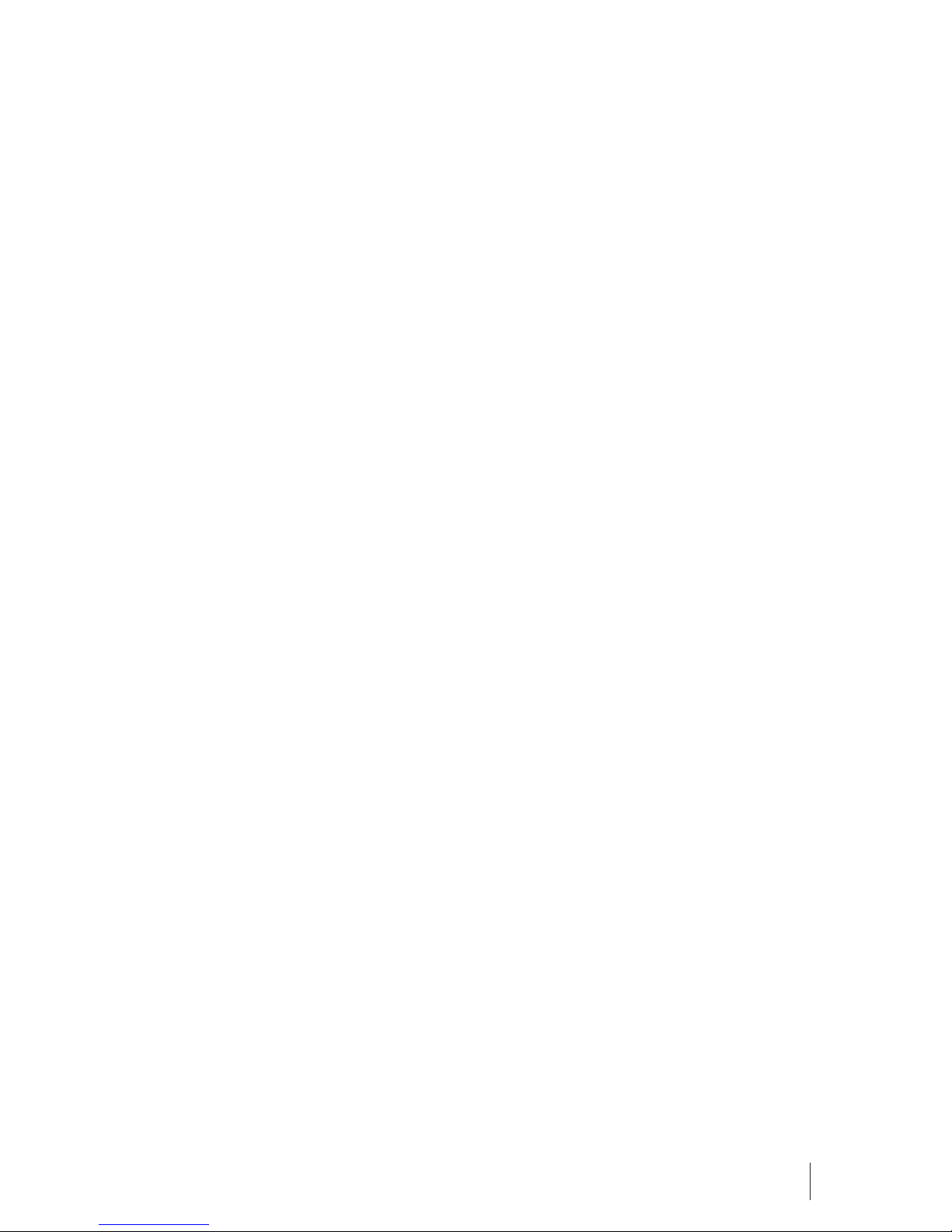
5
GETTING STARTED
Please switch o your device before inserting or removing the battery /SIM
card or memory card.
3.1. INSTALLING SIM CARD AND BATTERY
Your device is provided with two SIM slots for two dierent SIM cards. The
SIM card inserted in the slot1 is called Master SIM, and the other one in the
slot2 is known as Slave SIM.
Remove the back cover of the device.
Hold the phone with the front facing downwards; pull the cover.
Insert the SIM cards and battery in the device.
Attach the battery.
Push the battery cover until it clicks into place.
3.2. INSTALLING MEMORY CARD
Your device supports T-Flash card, which is a multimedia memory card used
to multiply the memory of the device. The T-ash card is small and should
be pulled out and installed carefully and prudently in order to avoid any
kind of damage.
• Switch o your device.
• Remove the battery cover.
• Slide the T-Flash card into the slot.
• Attach the battery.
• Push the battery cover until it clicks into place.
3.3. CHARGING THE BATTERY
The device prompts a warning tone and message stating insucient battery
when the battery power of your device is low.
Please follow the instructions mentioned below to charge your device:
• Plug the connector of the charger into the jack of the device.
• Plug the charger into a standard AC wall outlet.
Note: When power charging is shown on the screen, it indicates that there is
not enough power and you should now charge your device. When charging
is complete, the battery icon will stop ashing. You must fully charge the
battery before using the device for the rst time. It is recommended to
charge the battery for four hours before using the device for the rst time. If
the device is turned on during charging, you can still make or answer calls,
but this will consume battery power, thus will extend the charging time of
the device.

Switch On/O the Device
To turn on/o the device, press and hold the End/Power Key. If you have
enabled the SIM Lock function then enter the PIN code (4 to 8 digits secret
code of your SIM card). It is precongured and provided to you by your
network operator or retailer. If you enter an incorrect PIN code 3 times in
succession, your SIM card will be locked. To unlock it, you must obtain a code
from your network operator.
Automatic Customer Registration
3.4. BASIC OPERATIONS
To Make Calls
If the signal icon appears on the screen, then you can make or receive calls.
• Input the phone number (should ax the international/ national/regional
code or district code if necessary) and then press the Master/Slave SIM key to
make a call.
• You can select a number from Contacts and call the Contacts person.
Tip: The signal strength may inuence the quality of connection.
To Dial International Number
Your device supports dialing the international emergency phone number,
such as 112. With the device, you can dial an emergency call in any country
or region under the normal situation regardless of SIM card inserted when
the device is located within the coverage of the GSM network. Input the
emergency phone number and press Master/Slave SIM Key to dial. The device
will select the main network automatically after powered on if it is located
within the coverage of the main network. The device can use other network,
called as roaming, if the device is not located within the coverage of the main
network when the network operator protocol permits. You can dial or answer
a call when the symbol of the network operator appears on the screen.
Answer/Reject an Incoming Call
• Press Call/Master SIM Key to receive the incoming call. You can use the
earphone to answer the call when the generic headset is inserted in the
device.
• Press End Key to reject an incoming call.
Options during a Call
Press <Options> to use the following functions during the call:
• Hold: temporarily hold the current call.
• Contacts: access the Contacts menu.
• Call history: view call logs.
• Messaging: enter in the SMS menu.
• Start recording: Record the current call.
• Mute: on/o the mute mode.
• Volume: Adjust volume of call.
EN
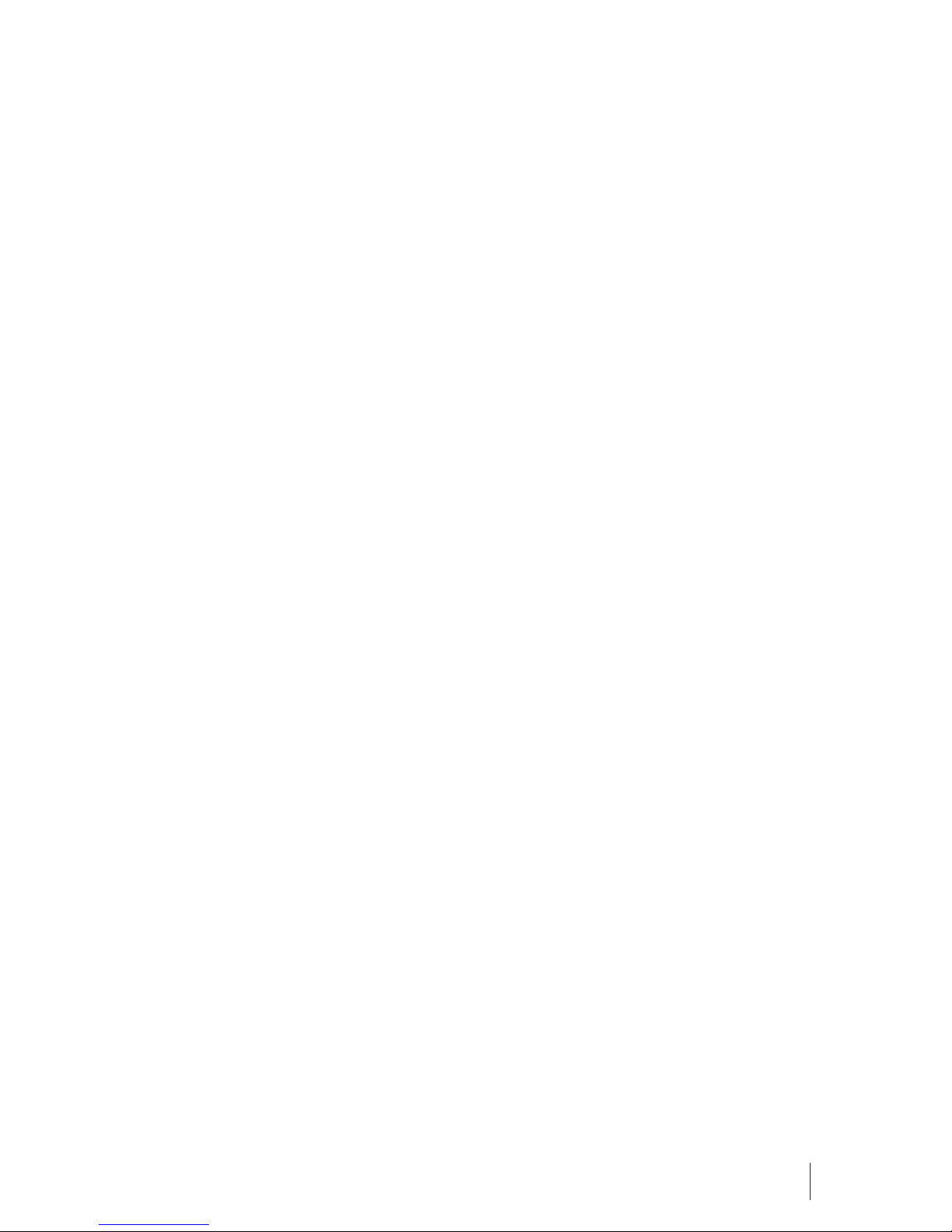
7
MAIN MENU
Menu guides you to the various applications, features and utilities available
in your device. In the idle mode, press Menu key to access the Main Menu.
Use the navigation keys to choose the desired operation and press Ok \
Menu keys to enter the selected operation.
4.1. PHONEBOOK
You have 2 phonebooks in this mobile phone: SIM card and the mobile. The
mobile can store 1000 phone numbers and the SIM card’s capacity depends
on its type.
In standby mode, enter a number, press the call key pieces to make a call,
press the OK key to save
• If ‘To SIM 1/2’ is selected, users can edit name and number.
• If ‘To phone’ is selected, the user can edit the name, mobile number, image,
ringtone, caller groups
Into the phone book list, the list on the left displays a small icon indicates
that the record exists SIM card or mobile phone, the right is the record of
the name and number information.
Standby mode, press the right soft key to enter into the address book or
from the menu
Into the address book, do the following:
[New]: Create a record to phone or SIM
[Delete multiple]: Choose one or more records to delete
[Import/Export]: Copy/Import/Export records to T-Card or phone
[Others][Memory status]: Query the current SIM card and mobile phone
storage capacity.
4.2. MESSAGES
The Messaging function is a network service. Sending and receiving Text can
only be used if the service is proposed by your network operator.
You can send ordinary Text messages. The SMS is sent to the Text messages
center in the network rstly, and then to the target user. If the receiver’s
mobile is power o or cannot receive messages, the network will store
the message temporarily and the store duration is determined by the user
conguration and the service provider.
The message will be directly stored in the SIM card if the capacity is not full.
A blinking icon at the head row of the main screen will be displayed if the
capacity is full. Messages unread
If the Text message has been sent to the receiver, a beep will sound. (If the
tone for Text messages and message report are activated).
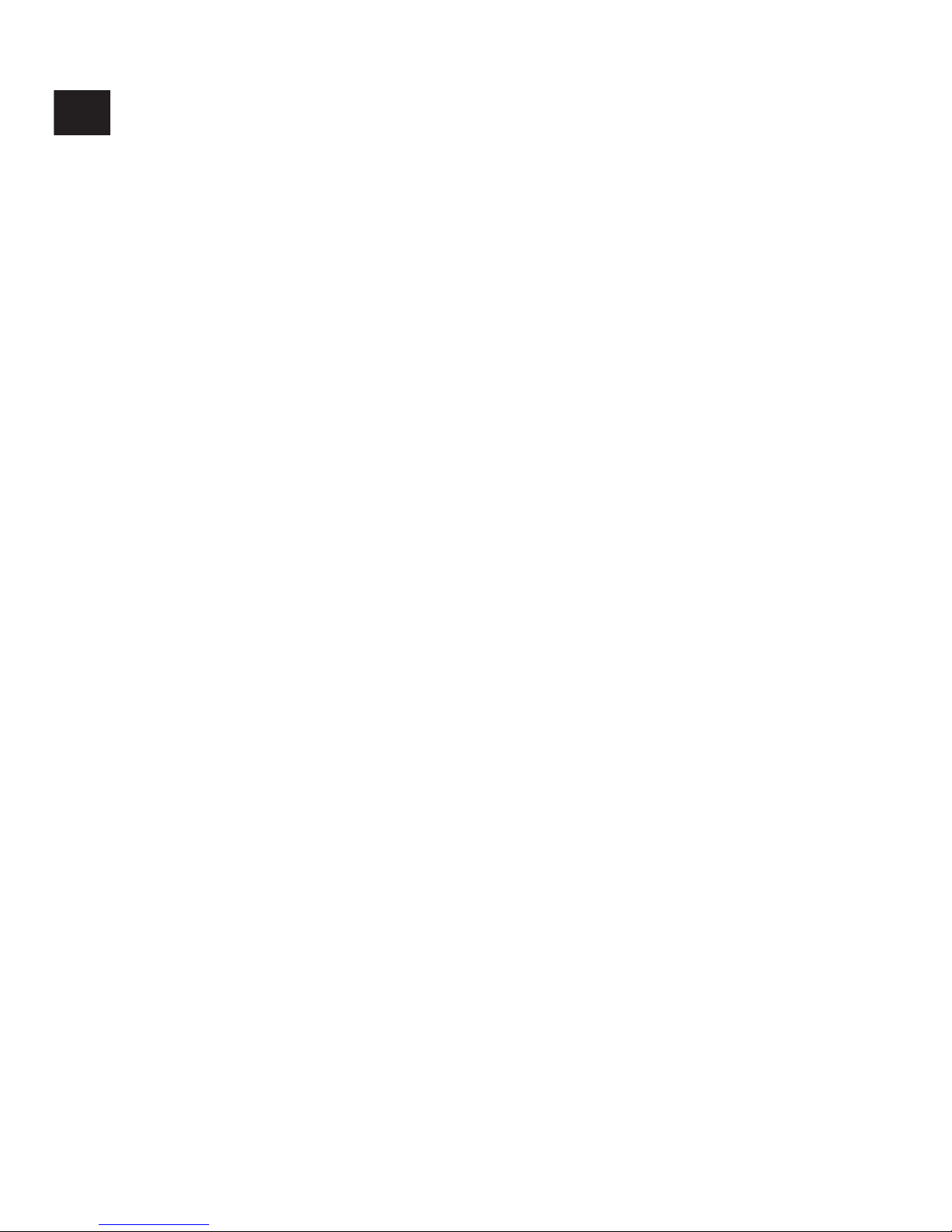
[Write message]:
• Send: Enter the appropriate number of the recipient or from the
phonebook add
• Insert template: to the content of the message currently being edited into
the common language
• Add contact info: Insert the contact person
• Add phiz: emoticons into the meaning of the representative
• Save as draft: will save the information to Drafts
• Exit: Exit message
[Inbox]:
• Reply: reply to SMS to each other.
• Delete: Delete short message
• Call: choose a voice call or a call to the sender IP calls
• Lock: lock cannot be deleted
• Move: Move the message to SIM or phone
• Copy: Copy the message to SIM or phone
• Mark: single marker or markers in whole or in text messages stored in SIM1/
SIM2, mark or unmark after delete records
• Sort: In accordance with time / contact / theme / message type sort
• Delete repeated number: choose to delete the same number of records.
• Add to blacklist: Add the sender to blacklist
[Outbox]:
Reading or processing stored in the Outbox of the SIM card message.
[Drafts]:
Reading or processing stored in the Drafts of the SIM card message
[Sent box]:
Read and process the mail stored in the SIM card has been sent information
[Security inbox]:
View the message which is locked
[Templates]:
Use the function of templates
[Voice mail server]:
Use the function of voice mail server. You can view your recent call situation.
EN
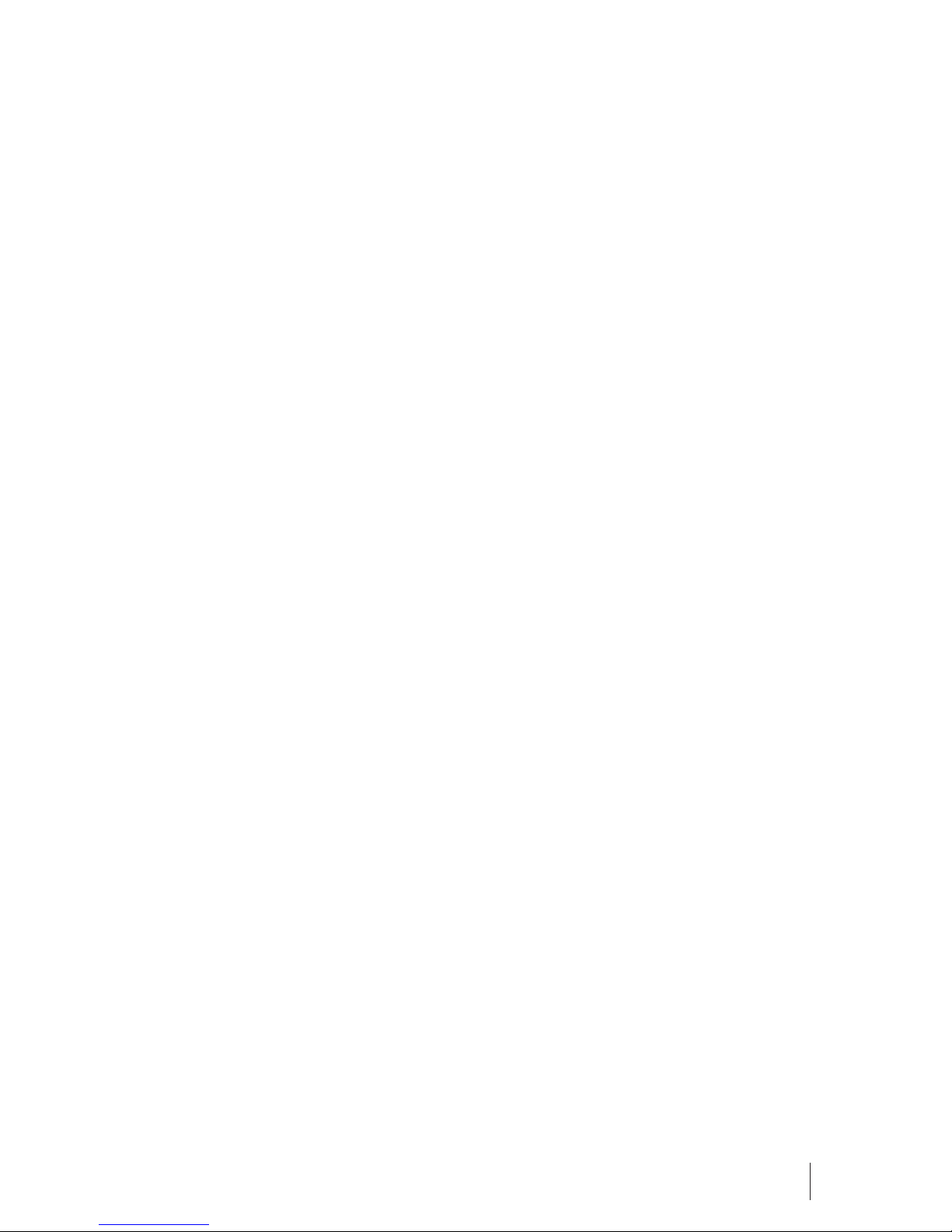
9
4.3. CALL LOGS
[Missed calls]: Show all missed calls list, select a view after a missed call
occurred the date and time, phone number and times.
[Dialed calls]: Show all dialed calls list, select a view after a dialed calls occurred
in the date and time, phone number and times.
[Received calls]: Show all answered the phone list, select a view after a phone
that has the date and time of occurrence, telephone number, and frequency
[Rejected calls]: Show all refused to answer the phone list, select a view after a
missed call occurred the date and time, phone number and times.
Press the OK soft key to enter the options menu can be more than the number
of call records in the following:
• Details: View the current record date, time, type.
• Call: Call the current number
• Save: You can save the current record to the phone or SIM card
• Write message: send the current record of SMS
• Add to contacts: the number of the record the name added to the existing
record which
• Add to blacklist: the current record to reject a call which
Delete: Delete the currently selected record
• Delete all: Delete all call records
• Mark: Mark to operation
[Delete all]: Delete all call records
[Call times]: Last time zero starting time for last call statistics, a total of dialed
calls, received calls, all calls total, all the time can also be zero.
[GPRS counter]: Display the SIM card GPRS data.
4.4. SETTINGS
Call setting
[Dual-SIM]:
[Standby mode]: Dual SIM standby or standby only SIM1 or SIM2 only
[Reply by original SIM]: Reply the call/SMS by original SIM
[Set SIM name]: SIM1 and SIM2 in the card slot to set the display name
[Set SIM color]: SIM1 and SIM2 in the card slot to set the display color
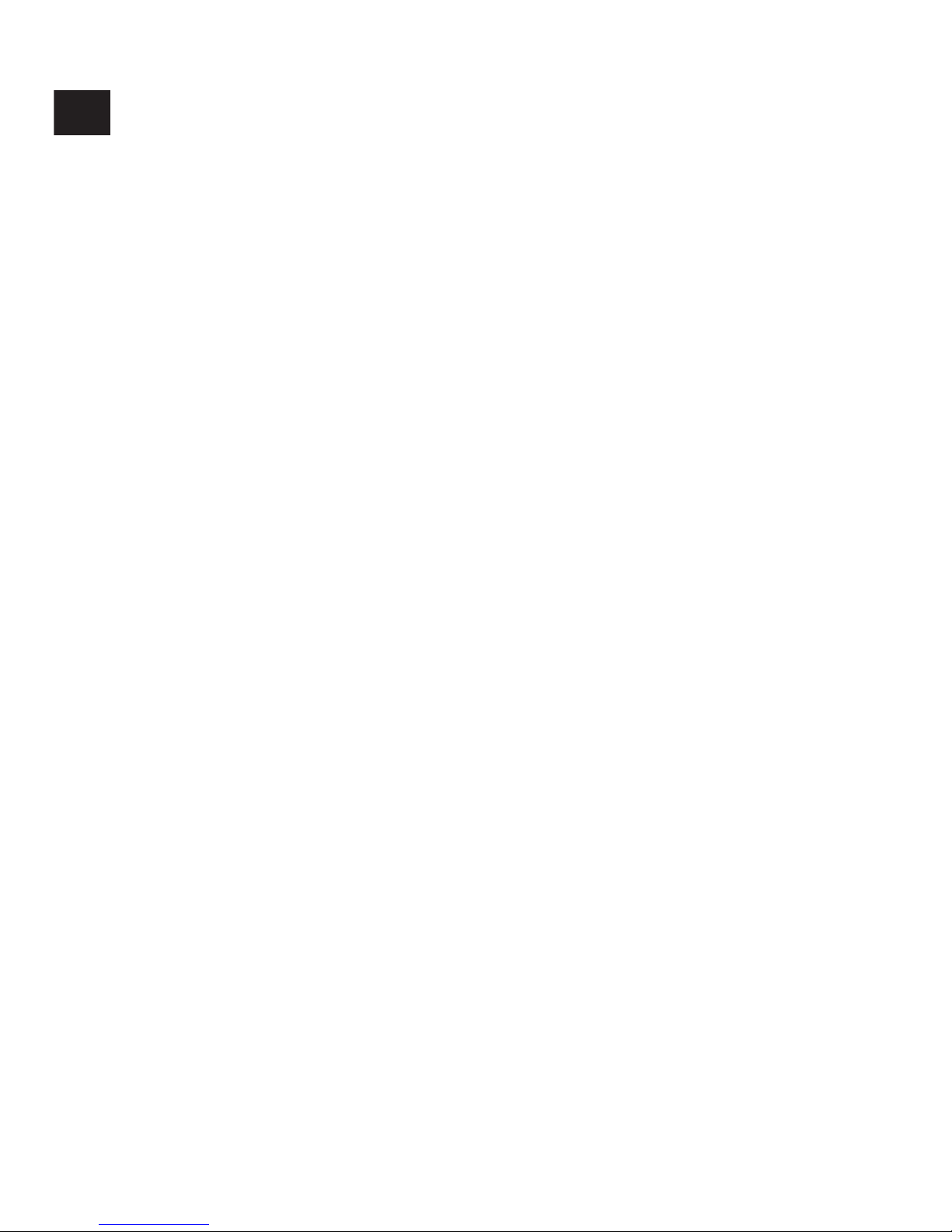
[Call divert]:
Transfer a call, respectively SIM1/SIM2
• Call forwarding unconditional: Set a forwarding number, for forwarding all
calls are
• Call forwarding on busy: set the forwarding number, transfer calls when in
busy
• Call forwarding on no reply: Set a forwarding number, in case of no response
transfer
• Diver if unreachable: to set the forwarding number in the phone unable to
connect the case of transfer
• Cancel all diverts: cancel all of the transfer
[Call waiting]: open call waiting, respectively SIM1/SIM2
[Call barred respectively SIM1/SIM2 call for restrictions
[Hide ID]: respectively SIM1/SIM2 to hide the machine when the power
numbers.
* SIM card, operators need to support
[Others]:
[Call time minute reminder]: Select the open or closed during a voice call has
prompted
[Auto redial]: Select whether to open automatically redial function
[Reply SMS after reject]: Select whether to reject messages or return after any
key answer
[Auto record voice call]: Auto record the voice call
Phone settings
[Date & time]
• Set time: set the phone to display the time
• Set date: set the phone to display the date
• Time format: Set the display time format
• Date format: Set the date display format
• Update time settings: Select open update time
[Language settings]: Select phone display language.
[Shortcut settings]: Set the function of shortcut
[Auto power on/o]: Set the time and frequency of Automatic Turning
[Power saving mode]: Implement the power saving mode
[Restore factory settings]: restore the factory settings
EN
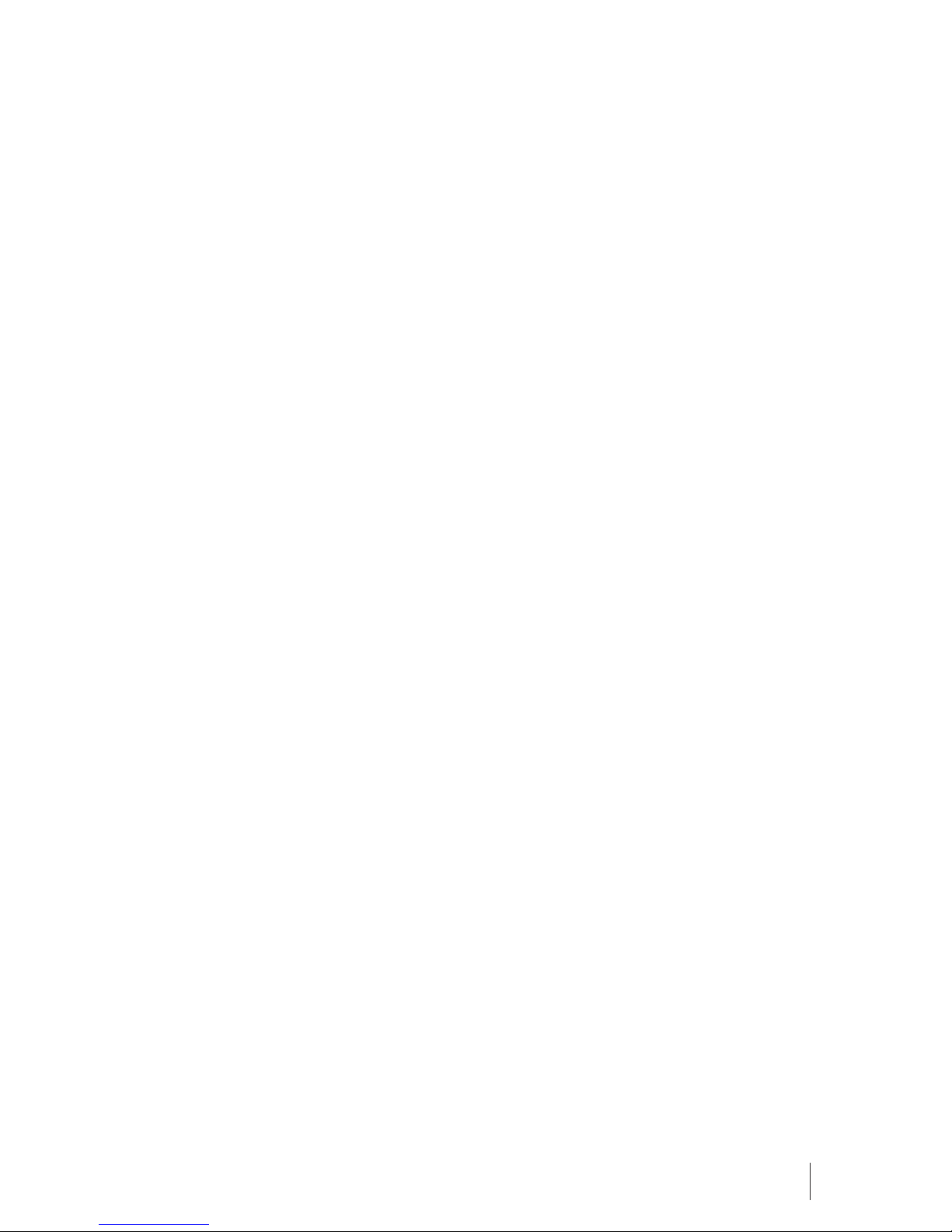
11
Display
[Wallpaper settings]: Set wallpaper
[Idle display setting]: Set the idle
[Contrast]: adjust the screen’s backlight brightness
[Backlight]: Set the time of display light
[Keypad backlight time]: Set the backlight time key’
Connections
[Network account]: Create or edit the network account
[New connection]: Create a new Internet account
[Add from list]: From the system built-in Internet account to add a new account
[Search]: from the current logged on to Internet search to the card account
information, which added to the list after the selected
[Delete]: Delete the selected account
[Edit]: edit the currently selected account
[GPRS service]: Choose open or close GPRS service
[Data connection settings]: The type of data connection
[Network selection]: Choose auto or manual select network
Use the eect for menu list
[About my phone]
Introduce the phone functions
Security
[PIN]: Select open or modify the phone’s PIN code
[Modify PIN2]: PIN2 choose to modify the phone code
[Phone locked]: Set the phone locked
[Modify the cellphone password]: Modify the password of phone
[Privacy]: set access to enter the password to view functionality. (Including: call
logs / message / camera / phonebook / my les / eBook / calendar / U disk/
audio player/video player)
[Auto keypad lock]: Set the auto keypad lock
[Lock screen by end-key]: Press the end key to select whether the o-screen
function
[Guard lock]:
To set the security password and open the feature, open the opportunity for
the card and then prompts for security password, if the wrong password
is entered three times, the phone can receive within 24 hours of alarm
information
[Fixed dialing]: Set the xed dialing function
[Blacklist]: Set the blacklist with call or message
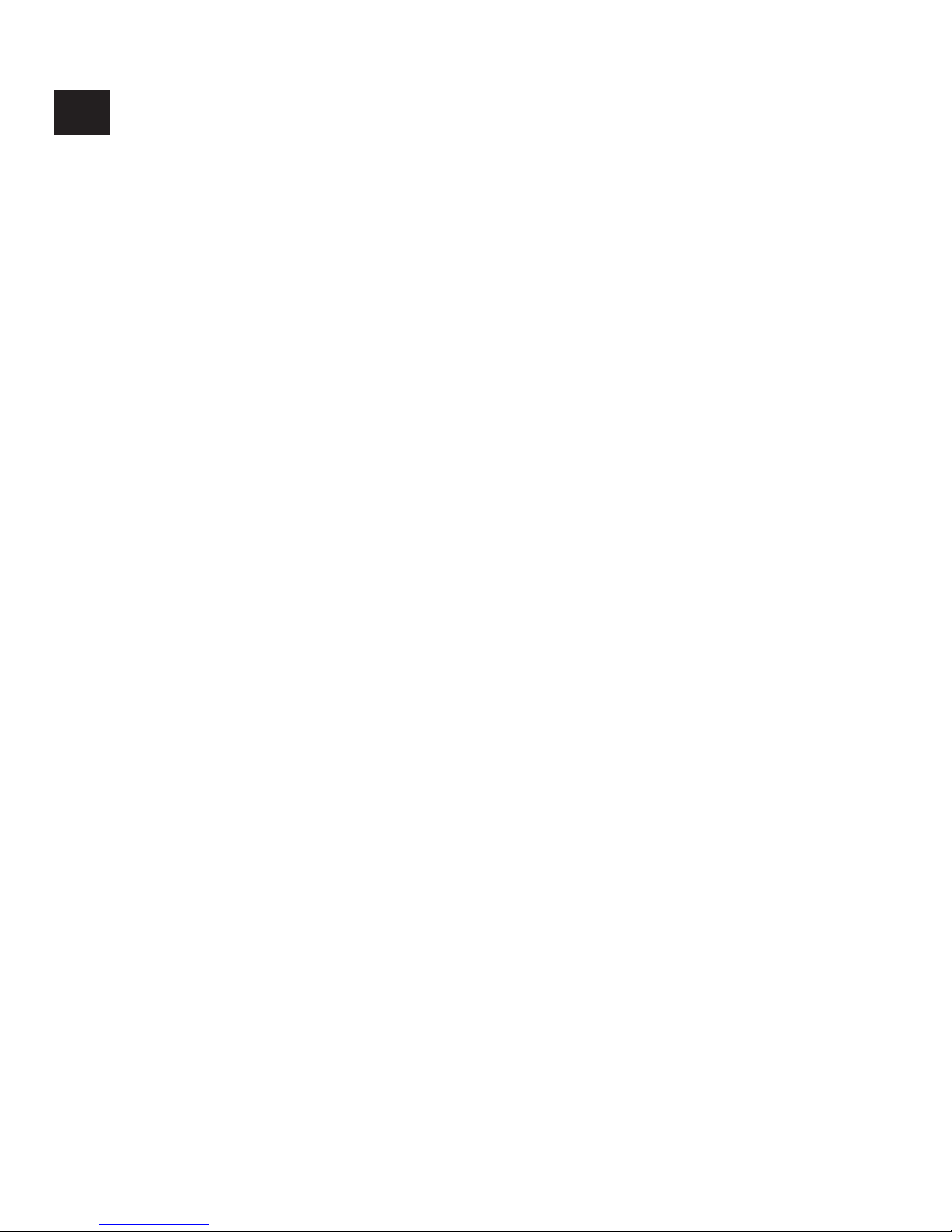
Proles
[Add]: Add the new prole
[Delete]: Delete the prole
[Settings]: Set the selected mode
[Rename]: Rename the prole
[Ring settings]
• SIM call ring: set the SIM card of the ringing tone
• SIM message ring: set the SIM card message tone
[Adjust volume]
• Caller ringtone: set the ringing tone volume
• Message ringtone: ring volume settings information
• Alarm & calendar volume; set the alarm tone
• Call volume: Set the volume of calls
• Power ringtone: The voice of setting switch
[Ring type]
• Call alert: A ring and silent incoming call alert for you to choose
• Message alert: A ring and silent for you to choose
• Alarm & calendar remind: A ring and silent for you to choose
[Other alert rings]
• Key tone: Set the key tone of voice
• Battery low alert: Choose open the alert of battery low
• Power ringtone: Set the sound is turned O
• Dial tone: Activate dial tone
4.5. MULTIMEDIA
Audio
Play audio les, MP3 songs; to play audio les, MP3 songs, press the Up and
Down keys to adjust the volume, press the left and right keys to select the
present, the next song, press the OK button for the on / o Music
[Music list]: Into playlist interface. Can be added to the play list editing and
other operations
[Add]: Add songs or music playlist bookmark
[Set as ringtone]: The song is set to call or alarm tone
[Repeat]: Choose one/all repeat
[Shue]: Choose shue to play the music
[Settings]:
• Equalizer: Choose a variety of equalizer eects
• BT stereo output: Set the BT output
• BT stereo headset: Set the BT headset
[Open review]: Open the function of review
[Exit]: Exit menu audio player
EN
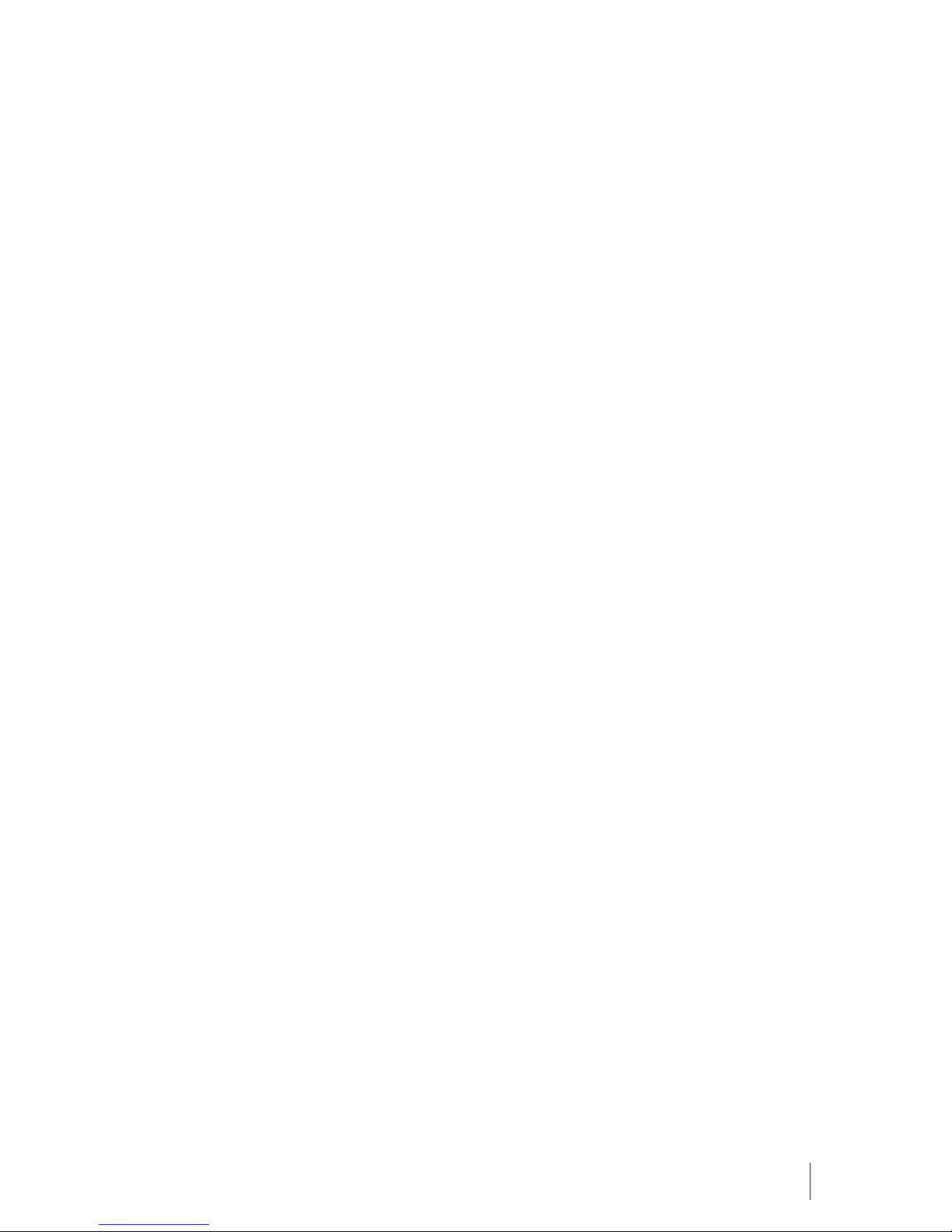
13
Video
Use the function of video player
[Image]
View the image which in phone memory or T-card
Recorder
[Start recording]: Start recording
[Record le list]: The memory card inside the recording le list
[Storage]: Set the locate of storage
[File format]: Set the format of record le
FM radio
[Auto search and save]: Channel auto search and save
[Channel list]: View channel list
[Save]: Save the channel to the channel list
[Manual search]: Manually enter the channel and nd
[Open speaker]: Choose whether to open the microphone
[Background play]: Choose whether to open the Background Play
[Record]: Record the FM
[Timing record]: Set the time to record
[Record le list]: The list of FM record le
[Storage]: Set the location of storage
[Help]: FM Help
4.6. MY FILES
[Memory Card]: SD card needs to support T card
[New folder]: Create a new folder.
[Delete]: delete the specied folder.
[Details]: View the folder or le for more information
[Edit]: The selected folder or rename the le or copy
[Search]: Enter the folder name to nd out.
[Sort]: By the way you choose to sort the les.
[Mark]: Select Mark / Unmark single / all
[More]
• Memory Card capacity: View the memory card capacity
• Format Memory Card: Format memory card
4.7. ORGANIZER
Alarm
This machine has three alarm times available for your settings. Access any time,
you can set its status to on / o, ring time, repeat mode, ring tones, alarm
clock name, etc.

Calculator
Can be continuously mixed arithmetic, the operation is simple, practical, and
convenient
Calendar
Press the left soft key to access the calendar display interface, the rst line
shows the year, month, and the third line shows the week, the middle section
shows the specic date of a month, the last line shows the right and left soft
key in the message. Interface in the calendar, press the arrow keys on the date
forward one week, press the arrow keys to move one week after the date,
press the left arrow key date forward one day, press the right arrow keys to
move the day after the date, select the date to a dark display
[Add new schedule]: a new agenda
[View schedule]: View the schedule one day save
[All schedule]: View the schedule all day
[Clear tasks today]: Clear the calendar day
[Clear all]: Empty all the schedules
[Go to date]: Enter the dates you want to nd, the cursor will jump to that date
quickly
[Weekly]: the week / month display calendar.
World clock: View the time of countries
Bluetooth
[Open Bluetooth]: Choose to activate the Bluetooth
[Bluetooth visibility]: Bluetooth visibility set
[Paired device]: Search and paired Bluetooth devices
[Device name]: Local Bluetooth name
[Bluetooth le storage]: Storage location
[Help]: Help Documentation
Torch
Choose to open the torch
STK
Full name of the SIM card application tool kit (SIM Application Tool kit). It can
provide you with exible information functions, such as stock information,
trac information, and weather and so on. STK functionality provided by the
network operator decision. The business needs the support of SIM cards and
network
Use the function of internet
EN

15
4.8. SERVICES
[Bookmark]: Website of interest can be saved in the bookmarks and the
bookmarks can be edited or direct them to surf.
[History]: Mobile recently logged in the menu page is saved, you can directly
select the records inside the surf
[Oine pages]: Throughout the course of mobile browsing, save the snapshot
shown here
[Homepage]: Open the home page
[Settings]: Set account/homepage/content/restore default
[Exit]: Exit browser
4.9. GAMES
[Snake]: Provide the Tetris game
[Tetris]: Provide the snake game
If you nd exceptions when operating the mobile phone, restore the factory
settings and then refer to the following table to solve the problem. If the
problem persists, contact the distributor or service provider.
The mobile phone
cannot connect the
network
The SIM card is invalid Contact your network
service provider
The mobile phone is not
in a service area of the
GSM network
Move to the network
operator’s service area
The signal is weak
Move to a place where
the signal quality
is high
The battery cannot be
charged
The charging voltage
does not match the
voltage range indicated
on the charger
Ensure the charging
voltage matches
the voltage range
indicated on the
charger
An improper charger
is used
Use the charger
specially designed for
the mobile phone
Poor contact
Ensure the charger
plug is in good contact
with the mobile phone
APPENDIX: TROUBLESHOOTING
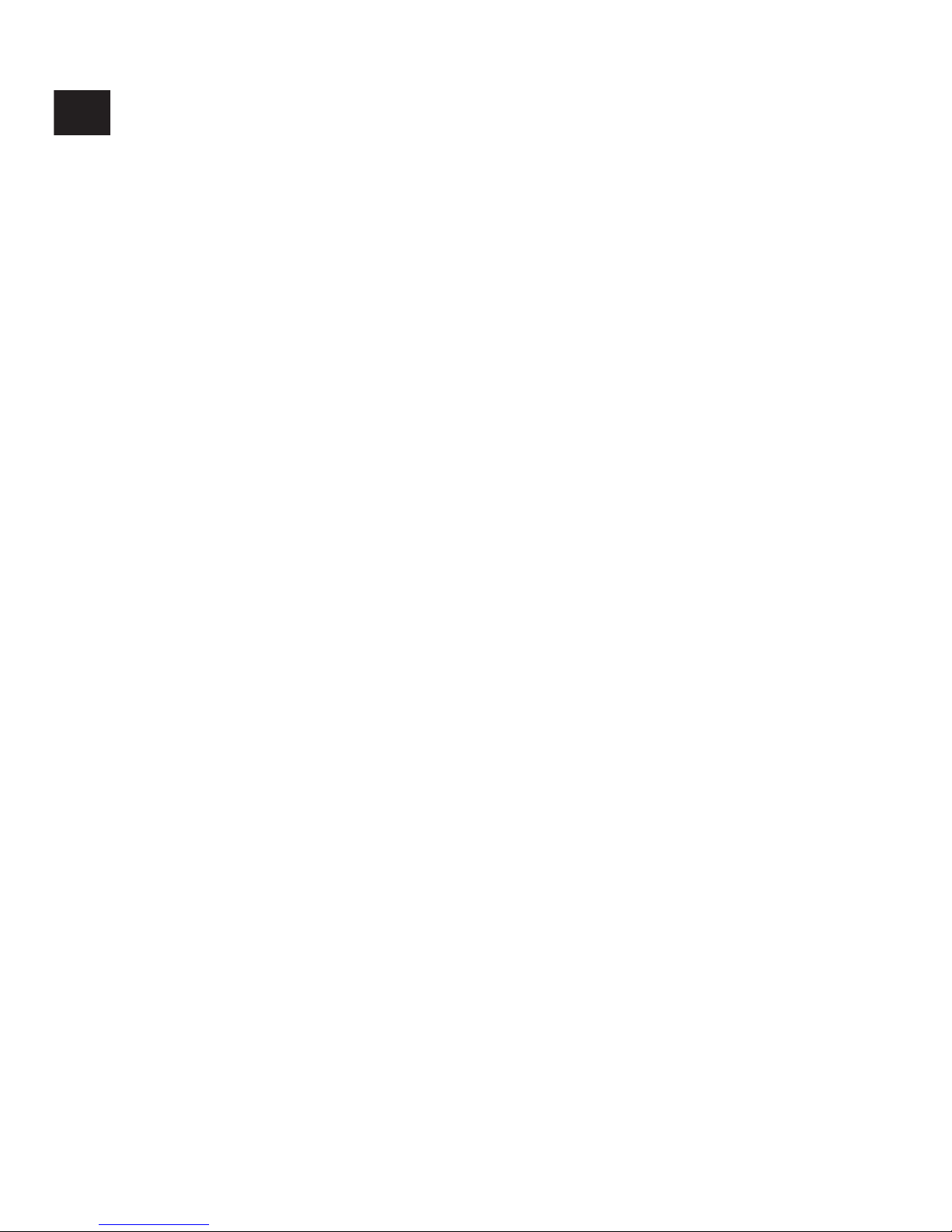
ENVIRONMENTAL CONCERN
DISCLAIMER
Help us save Our Environment…GO GREEN..!!
All our endeavors are directed towards providing environment friendly
products to you. The material used in our devices are recyclable and can be
reused to make new products. We strive to make products that are safe for our
consumers as well as the environment. Come join hands with us and make
world a better place to live.
Preserve natural resources for future generations by recycling your phone. The
phone contains some metals, when recycled properly; these can be put back
into circulation, decreasing the need for new metal mining. Recycling reduces
the need for raw materials, saves energy, helps mitigate Global Warming and
reduces pollution, reduces waste products in landlls; therefore preserving
natural resources for the future and saving the planet.
Follow some simple steps and contribute towards saving the planet.
DOs
• Recycle your handset and its accessories.
• To protect natural resources and to promote re-use of the material, kindly
separate batteries from other type of waste.
DONTs
• Do not dispose of your mobile and its battery in re.
• Do not dispose your mobile with the regular waste.
• Do not over charge your handset. Remove the charger when battery is full.
Don’t trash your phone, instead RECYCLE it
The colors and specications shown/mentioned in the user manual may
dier from the actual product. Images shown are for representation purpose
only. Other product logos and company names mentioned herein may be
trademarks or trade names of their respective owners. The content of this
manual may vary from the actual content displayed in the mobile phone. In
such a case, the later shall govern. We keep the right to make modications to
any of the content in this user guide without public announcement or prior
notication. For devices with external power supplies, plug socket should be
placed in short distance and easily accessible. Using the wrong type battery
replacement there is a danger of explosion, be sure to follow the instructions
disposal of used batteries.
Note: User’s Manual is provided just to guide the user about the functionality
of the device. This does not seem to be any certicate of technology. Some
functions may vary due to modications and up-gradations of software or
due to printing mistake.
EN
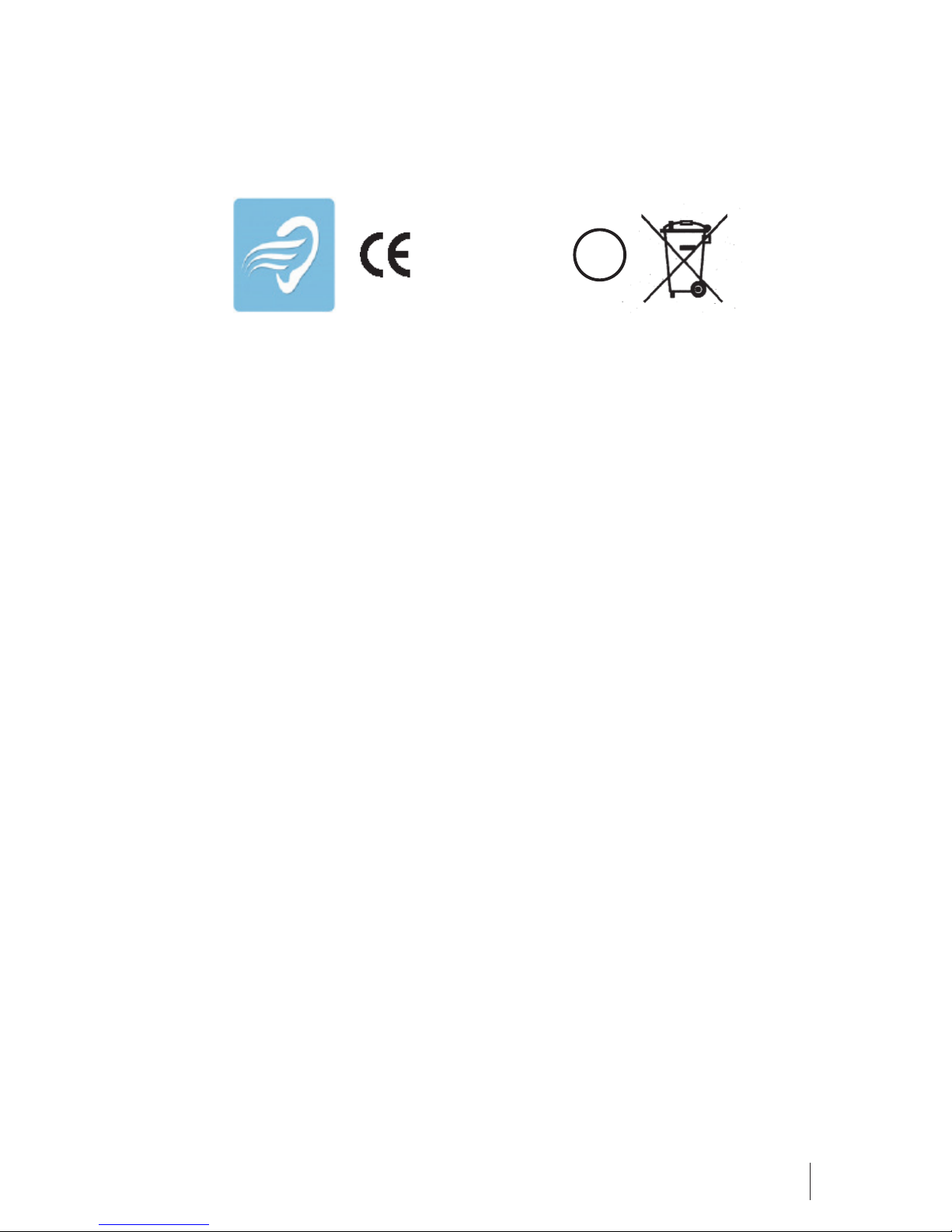
17
HAZARDS
This logo signies that this product and/or its consitituents should not be
disposed o with other household waste.
If this product is improperly handled, broken or damaged or carelessly recycled or
disposed o in the re, can result in environmental and data security concerns,
including the following:
• Aect nearly every system in the human body and result in birth defects, brain,
heart, liver, kidney and skeletal system damage. They will also signicantly aect
the nervous and reproductive systems of the human body;
• When burned, create cancer-producing dioxins which are released into the air we
breathe ;
• If thrown in landlls, may leach into groundwater aecting your local community;
• In warm climates, the oxidation of mercury in the environment can be accelerated,
leading to the creation of oxidized Hg atoms that are known to be associated with
ozone depletion; and
• Improper recycling additionally results in data security issues, as private electronic
information remains on hard drive, if not properly removed before disposal.
How to Recycle
• Please get your electronics products recycled only through authorized recyclers,
approved by Pollution Control Board. We provide facility of recycling of our
products. For details of our collection centers, please visit our website or call our
customer care.
Constitution of Hazardous Elements in your Device:
Your device does not contain the following hazardous elements in a proportion
higher than the limits provided hereunder:
• maximum concentration value of 0.1% by weight in homogenous materials
for lead, mercury, hexavalent chromium, polybrominated biphenyls and
polybrominated diphenyl ethers ; and
• Maximum concentration value of 0.01% by weight in homogenous materials for
cadmium.
Hearing
To prevent possible hearing damage, do not listen at high volume levels for
longer period. Use only the earphones included inside the Gift Box for full
functionality of the device.
1313 !

EN
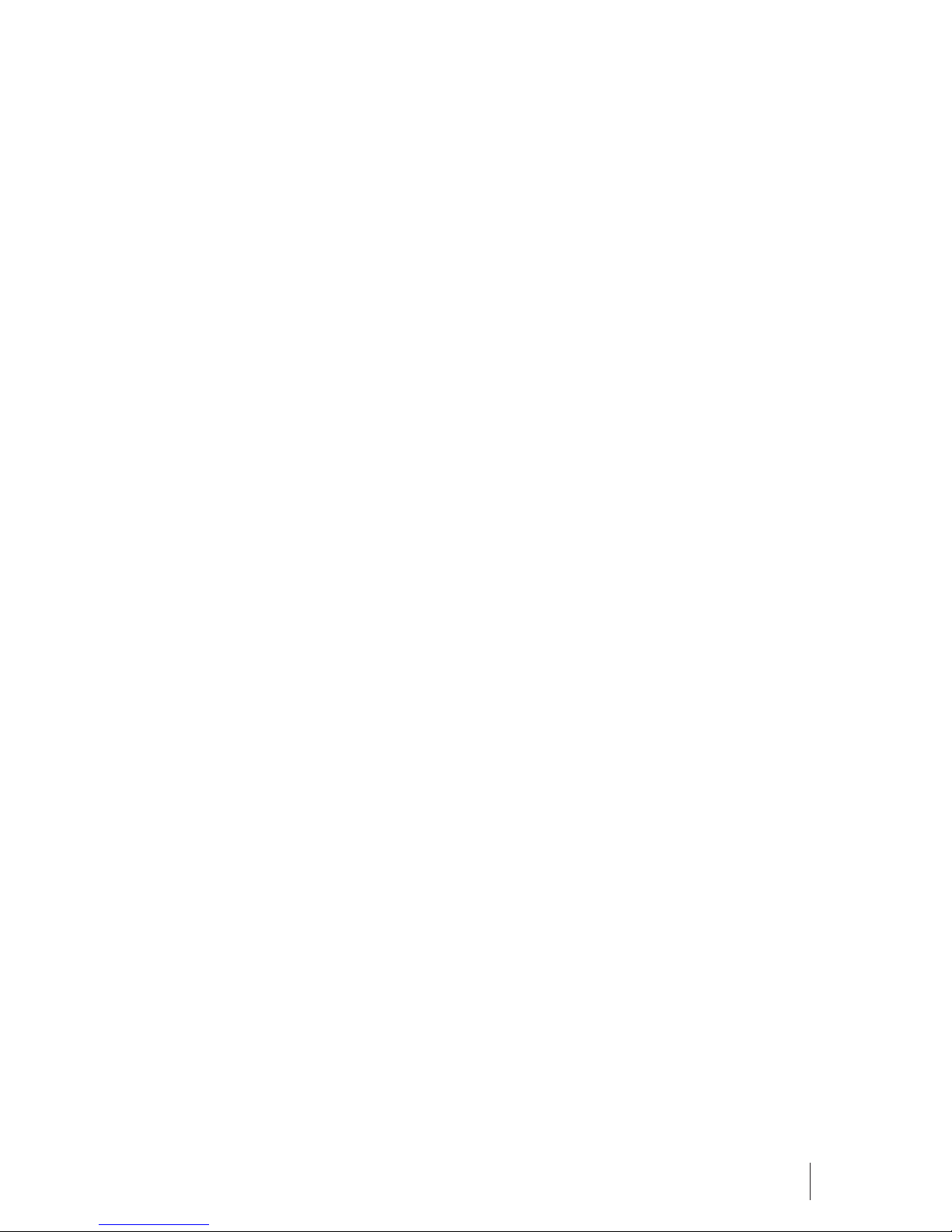
19

Table of contents
Languages:
Other E Star Cell Phone manuals