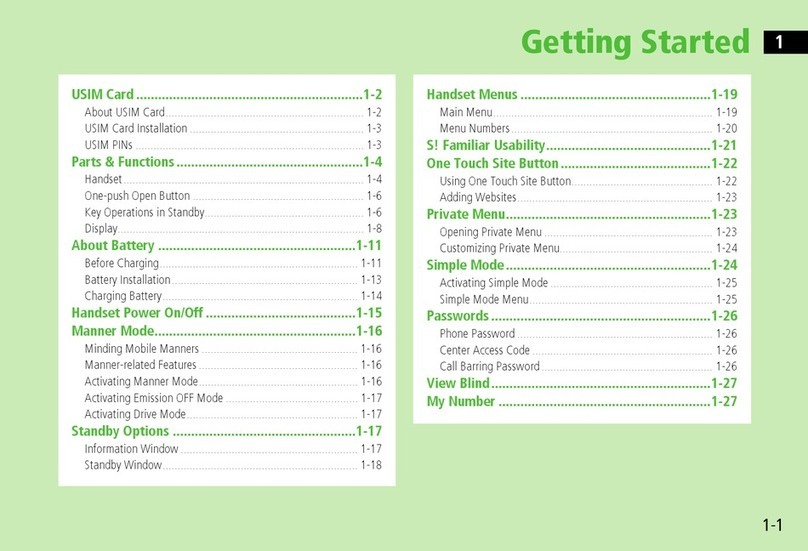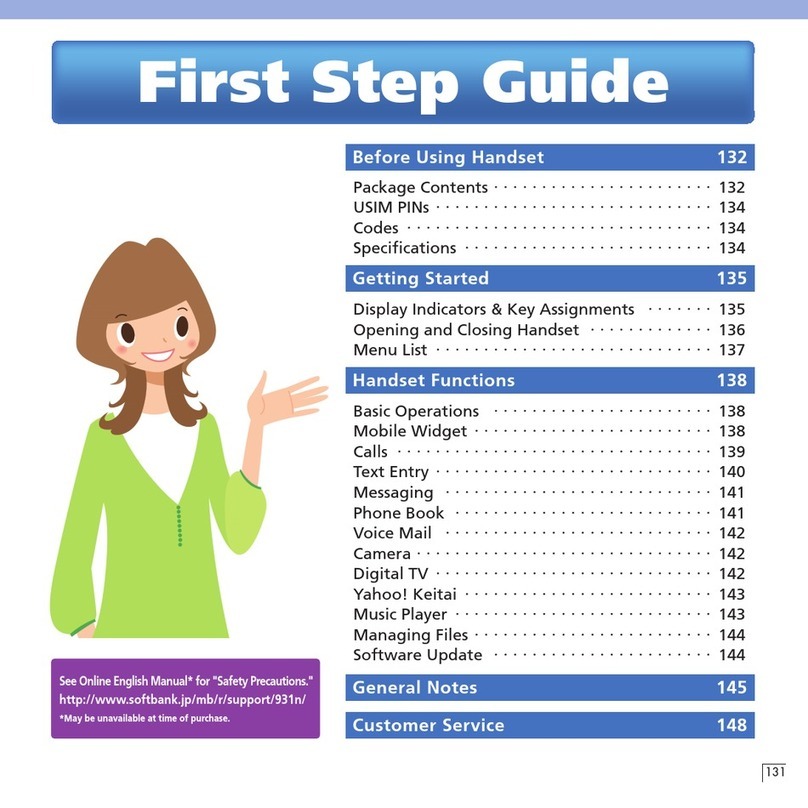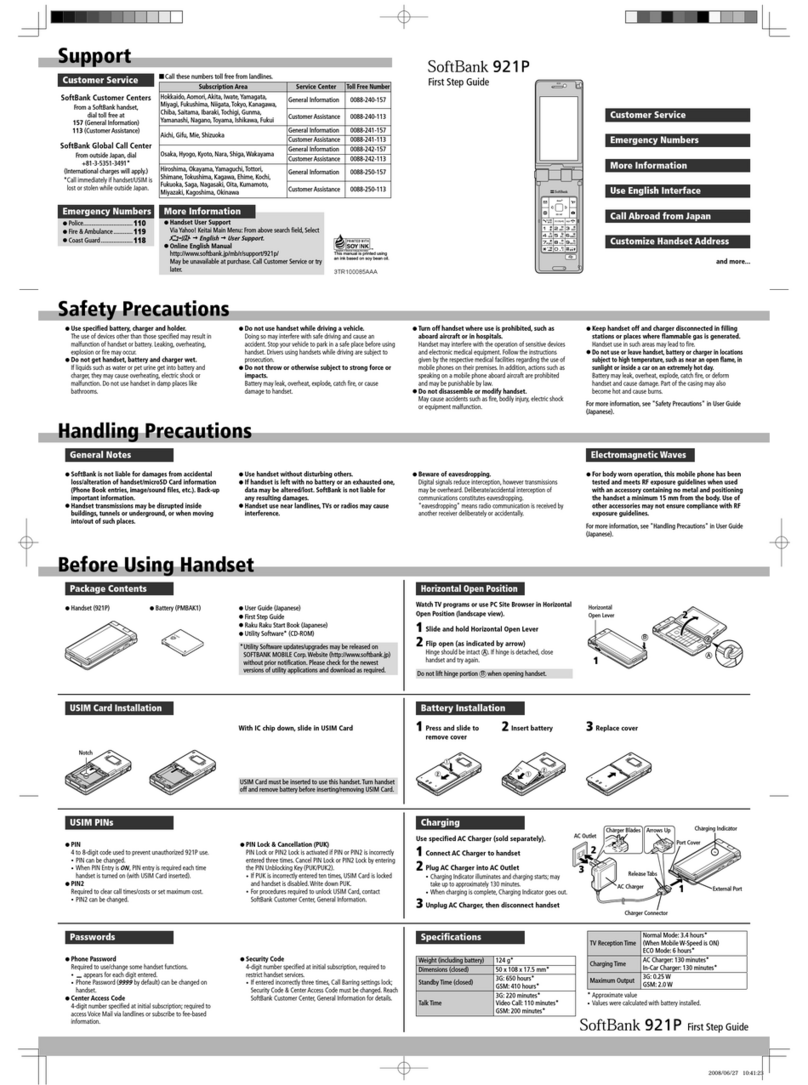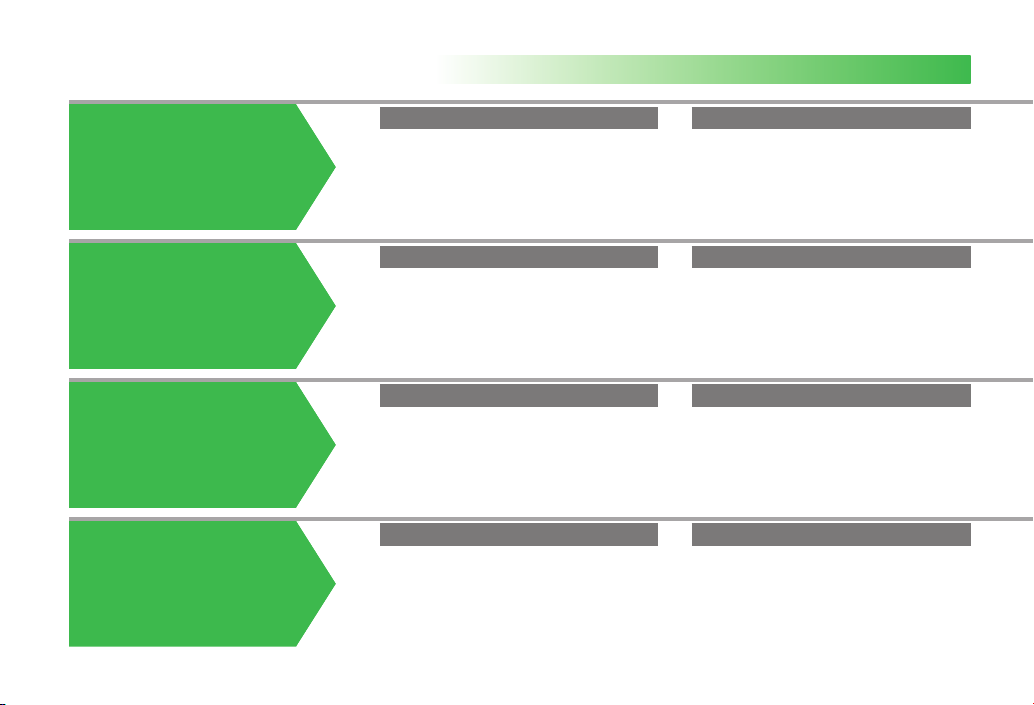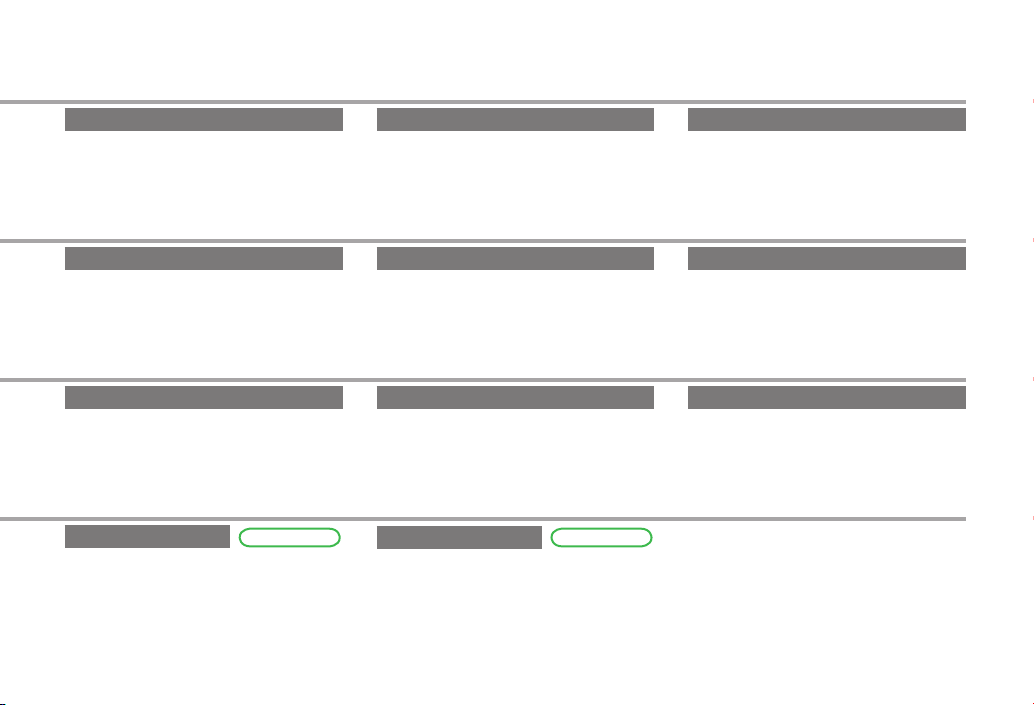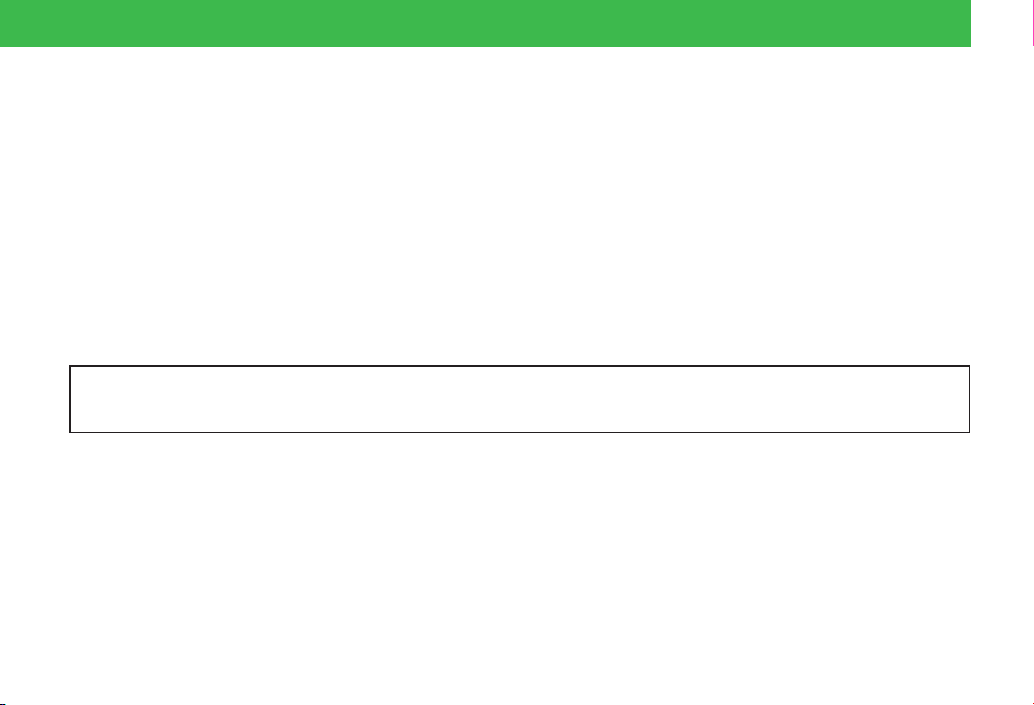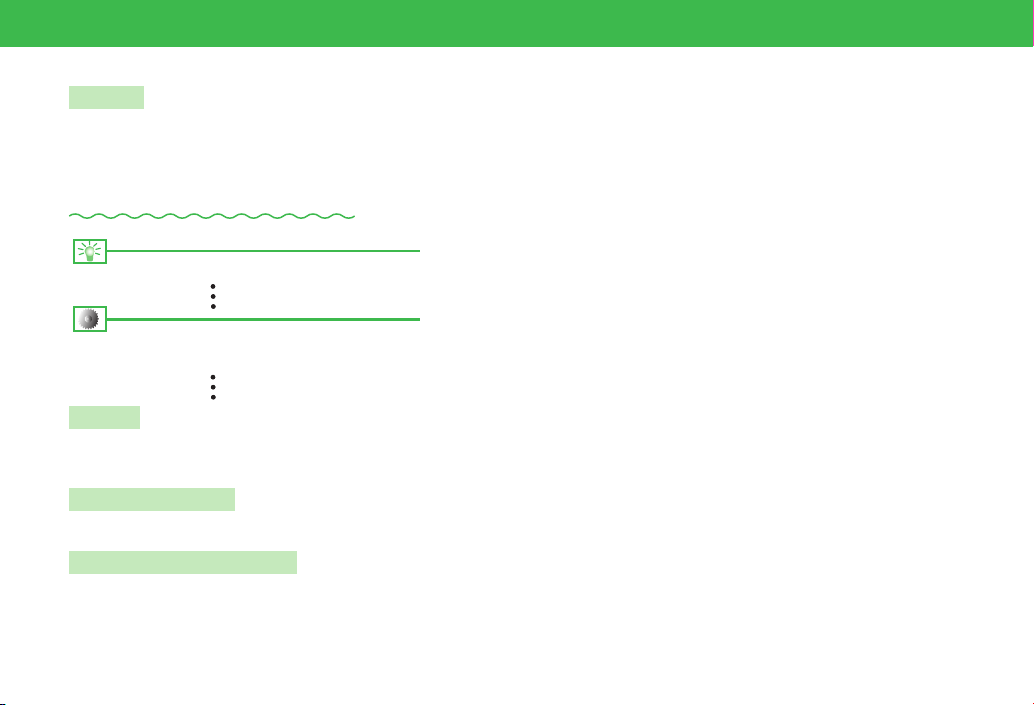vi
Introduction .........................................viii
Package Contents ................................. ix
Using This Manual..................................x
Safety Precautions................................ xii
General Notes.....................................xxv
End User License Agreement...............xxix
Trademarks and Patents .....................xxxi
SAR ................................................. xxxiv
1 Getting Started
Handset Parts & Functions.................. 1-2
Display Indicators............................... 1-5
Charging the Battery.......................... 1-8
Power On/Off................................... 1-11
Date & Time..................................... 1-12
About Mobile Manners..................... 1-13
Codes .............................................. 1-14
2 Basic Operations
Menu Operations ............................... 2-2
Wallpaper/Active Window................... 2-6
Text Entry........................................... 2-9
Word List (Japanese) ........................ 2-14
Phone Book ..................................... 2-15
Data Folder ...................................... 2-20
Memory Card................................... 2-23
Advanced Features........................... 2-25
3 Call
Making Calls...................................... 3-2
Voice Call........................................... 3-4
Video Call .......................................... 3-7
Call Log ............................................. 3-9
Optional Services.............................. 3-10
Advanced Features........................... 3-12
4 Messaging
Messaging ......................................... 4-2
Sending Messages.............................. 4-4
Incoming Messages............................ 4-8
Organizing/Using Messages.............. 4-10
Advanced Features........................... 4-13
5 Internet
Internet.............................................. 5-2
Yahoo! Keitai ..................................... 5-3
PC Site Browser.................................. 5-4
Web Page Operations......................... 5-5
Bookmarks/Saved Pages..................... 5-6
Advanced Features............................. 5-7
6 TV
TV...................................................... 6-2
Watching TV....................................... 6-3
Recording/Playing Programs ............... 6-6
View/Record Timer.............................. 6-7
Advanced Features............................. 6-8
7 Camera/Picture Editing
Camera.............................................. 7-2
Taking Pictures................................... 7-3
Recording Videos................................ 7-5
Camera Functions .............................. 7-7
Picture Editing.................................... 7-8
Advanced Features........................... 7-10
8 Media Player/S! Appli
Playing Music and Videos ................... 8-2
Playlists.............................................. 8-7
S! Appli.............................................. 8-8
Advanced Features........................... 8-10
9 Tools
Tools.................................................. 9-2
Calendar/Tasks................................... 9-4
Time Table.......................................... 9-7
Notepad ............................................ 9-8
Voice Recorder................................... 9-9
Osaifu-Keitai®.................................. 9-10
S! GPS Navi ..................................... 9-14
Idokoro Mail .................................... 9-16
Contents
921Tweb0802.indbvi921Tweb0802.indbvi 08.3.231:56:52PM08.3.231:56:52PM