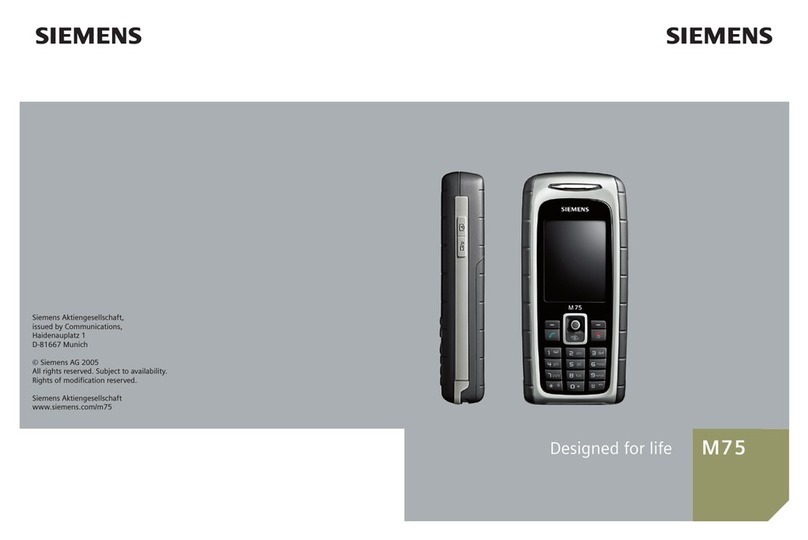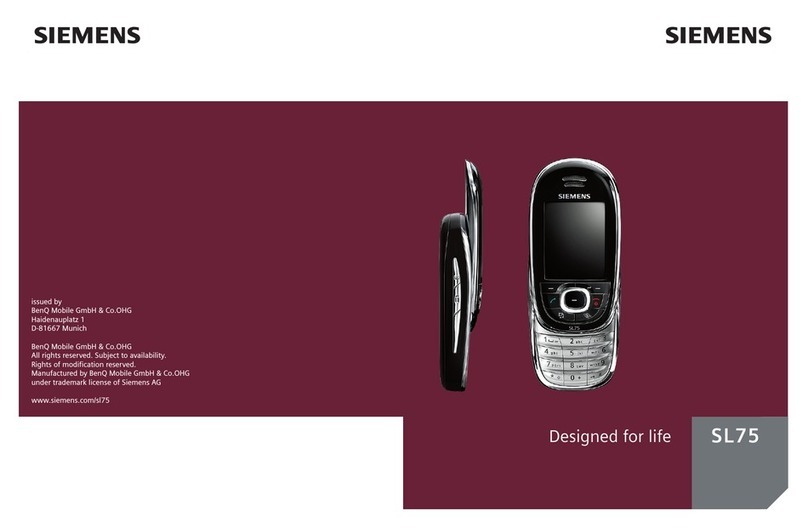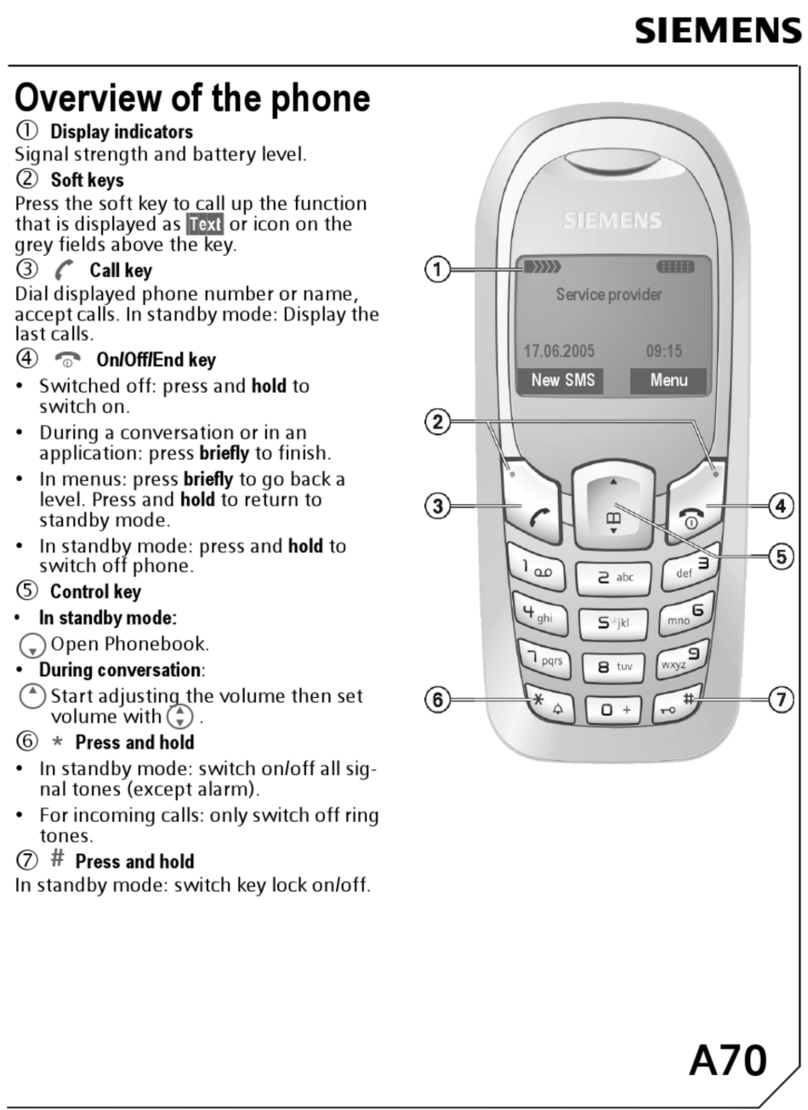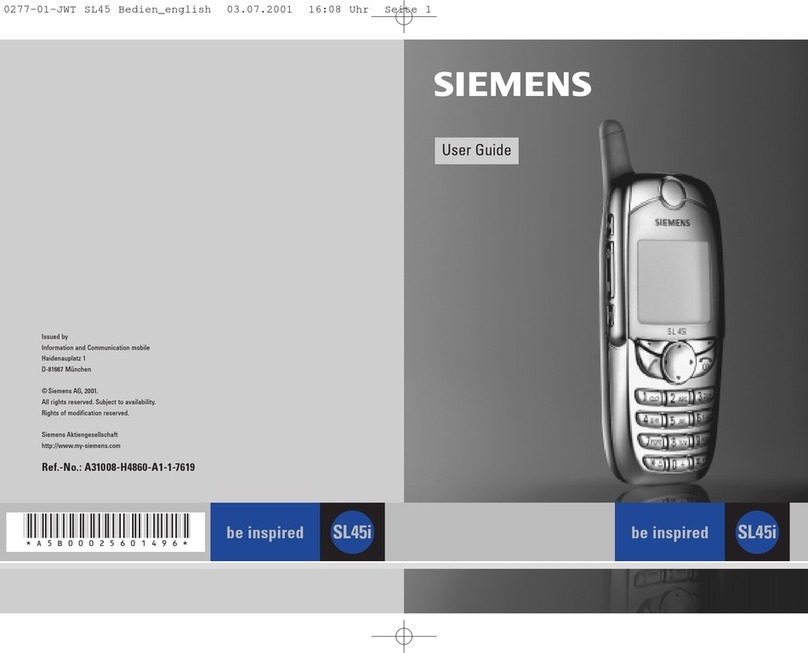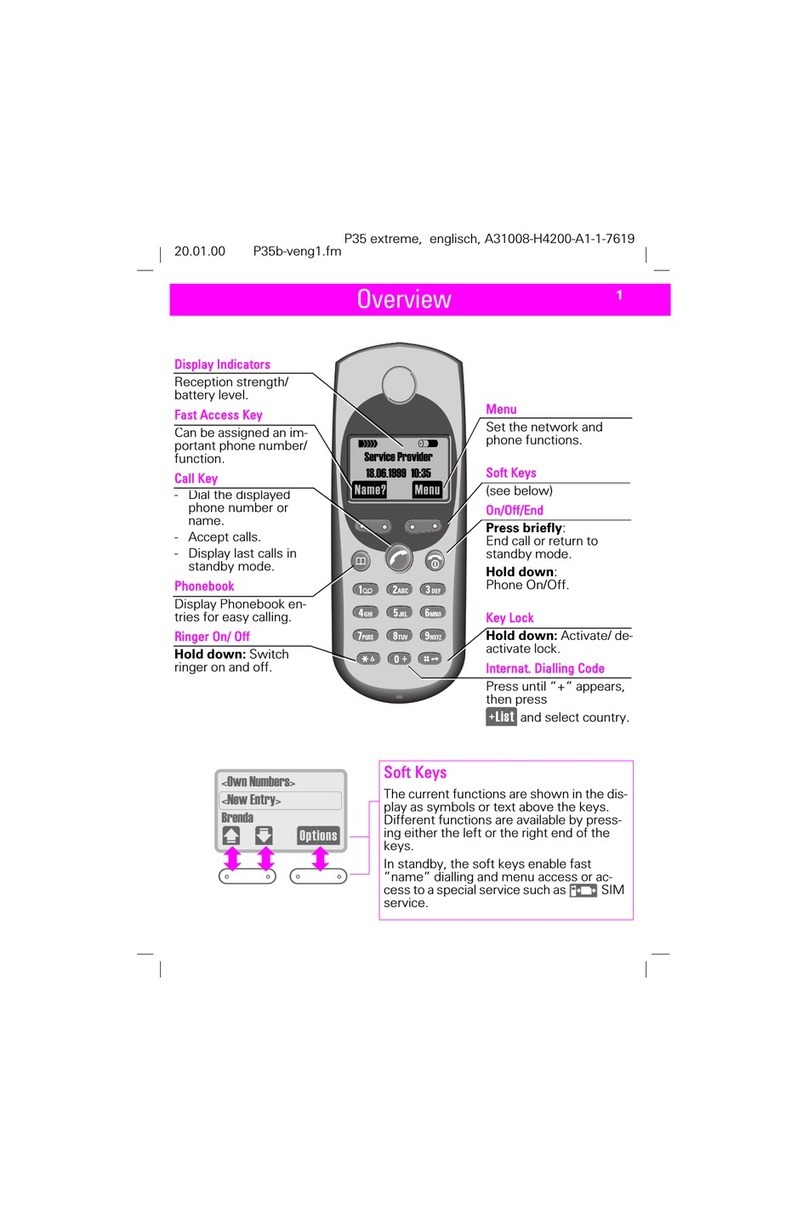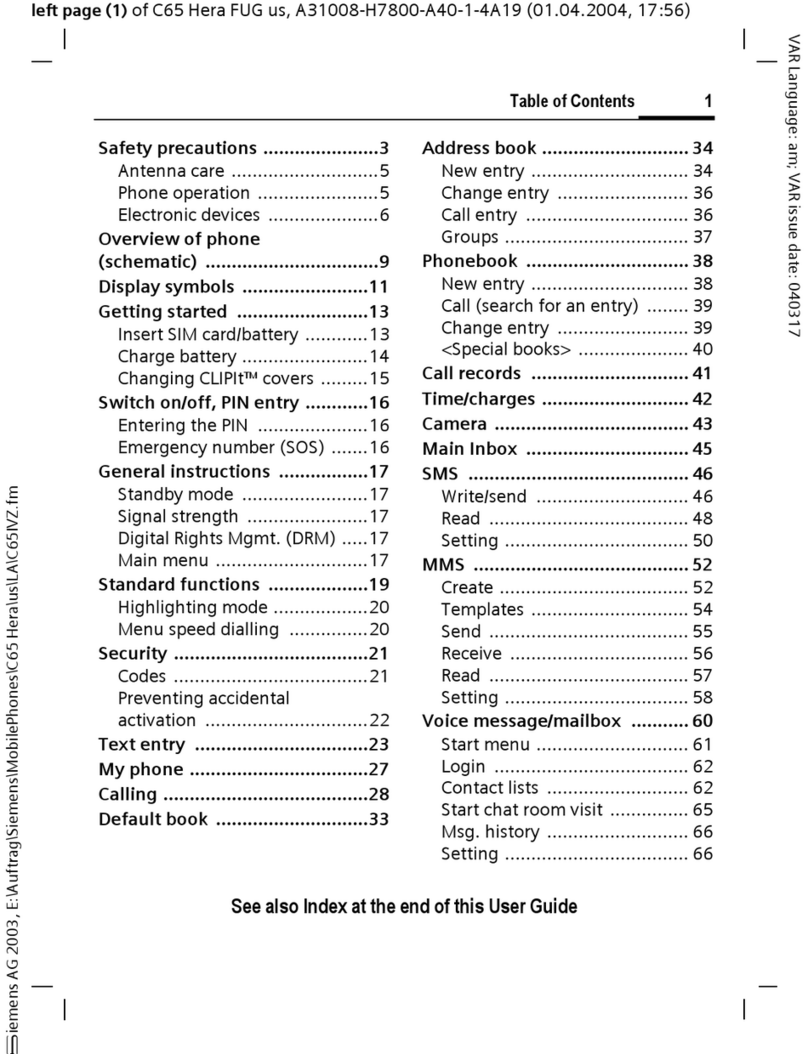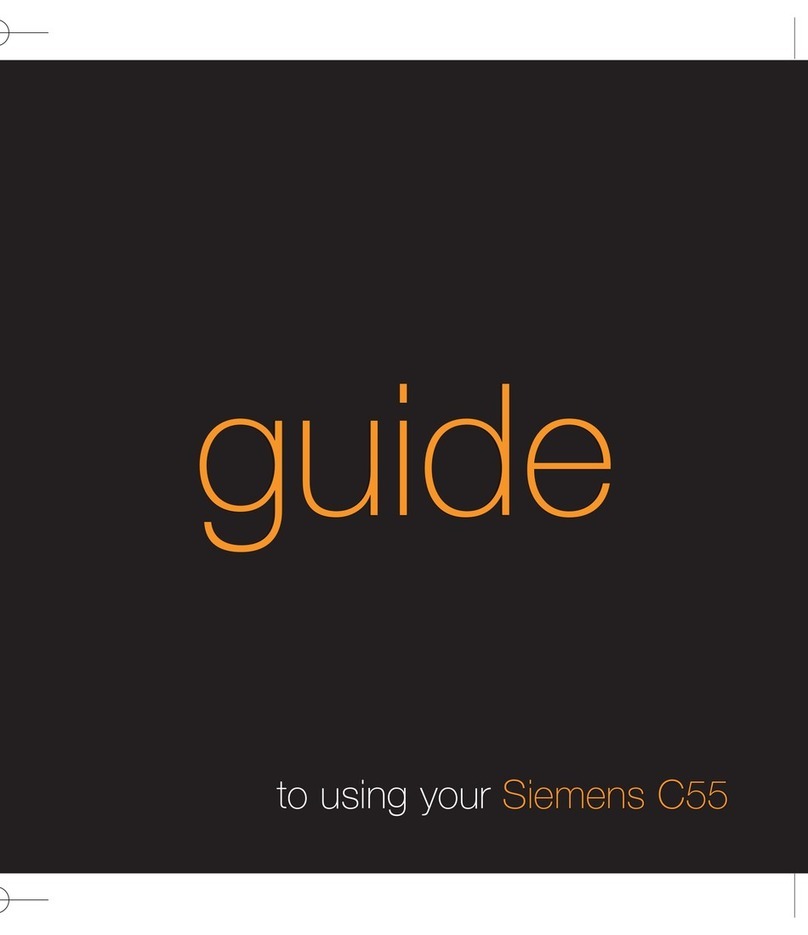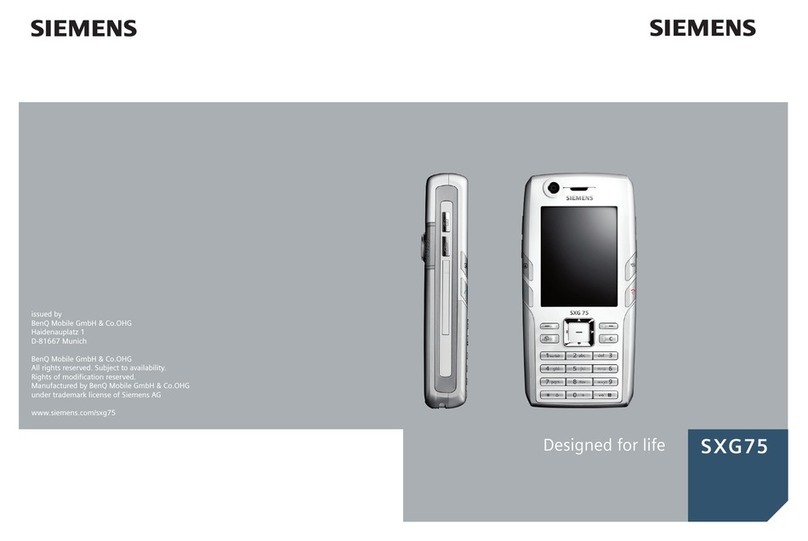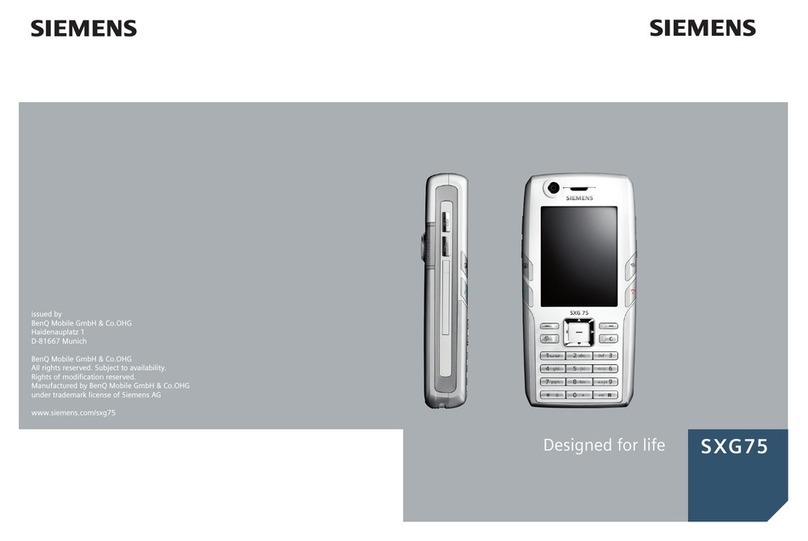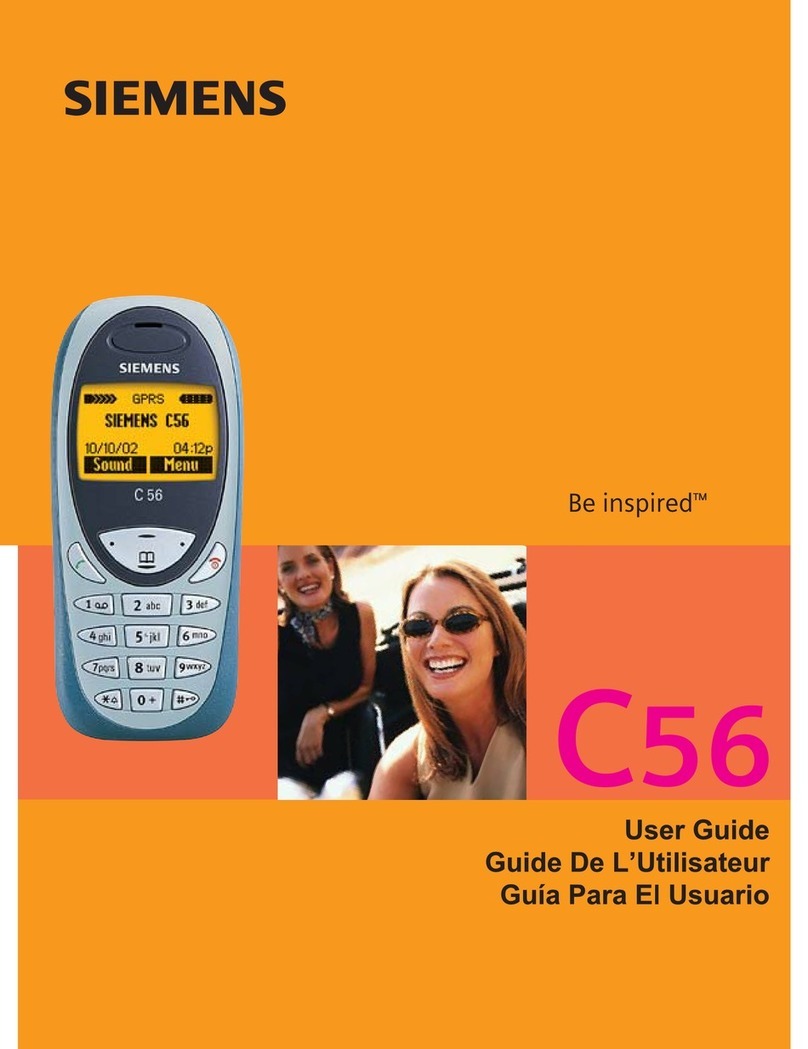19.09.00 35b-qger.fm P35 - style, engl., A31008-H4200-A1-4-7619
Menu Control
Main Menu
The main menu is always reached
from standby mode by pressing the
right soft key.
(18>Press.
Submenu
You can branch from the main menu
into submenus for accessing functions
and options:
Press
[
(18
>,
(/(&7 or
37,216>.
Go back
(Press briefly to go back one
menu level.
(Hold down to go back to
standby mode.
Features available in the main menu:
8VDJH+LQWV
A brief introduction to the various
phone functions.
6,06HUYLFHV (depending on SIM card)
Special applications, such as banking
or stock market functions, if support-
ed.
,QWHUQHW
E(depending on the net-
work)
This area in the main menu can also be
set with one of the other functions list-
ed below.
2IILFH)XQ
• Internet
E: Access to special sites
on the World Wide Web.
• Appointments: Entry of daily or reg-
ularly recurring appointments.
• Calculator
E: Basic calculator func-
tions and memory.
IText Message
IIndicates a new message on
the display.
>Press to read.
AScroll through the message.
Messages should always be deleted
after they have been read.
> Access message menu with
further functions, such as re-
ply, edit, delete, etc.
(see p. 38).
:Press to select highlighted
phone number.
JBGBIHIHGFGFED
&DQZHPHHWWRPRUURZ"
GT >
Date/Time
Sender’s
number
Start of
message
JVoice Message
The service centre provides you with a
mailbox that operates in the same way
as an answerphone.
Listening to Voice Message
JIndicates a new voice mail on
the display.
>Press to play back.
A voice mail can also be indicated by a
text message (
I) or a call.
Call and listen to mailbox:
Press (see "Digit Key", page
18).
Switch on
(Hold down to switch on or
off.
-Enter your PIN code.
(correct any errors with
W).
> Confirm (soft key).
It will take a
few seconds
to log on to the
network.
When the name of the service provider
appears, the phone is in standby.
Making a call
-Enter the phone number
(always with prefix).
:Press. The phone number on
the display is dialled.
(Press. The call is ended.
Do you still have to insert the SIM or
battery? See reverse page for details.
Switching PIN control on/off, change
the PIN code, p. 54.
If the signal is too weak, move to a
window or open space.
By pressing the
> soft key, you can
make an emergency call on all net-
works even without a SIM card or PIN
code.
:Dials any highlighted
number in messages.
V\
6HUYLFH3URYLGHU
$0(>(18>
Redialling
The last 10
numbers
you called
are stored.
In standby:
:Press.
:Pressing again dials the last
phone number used or
@scroll to highlight previously
used numbers.
Auto redialling
V872,$/> Press to repeatedly dial a
number in progressive inter-
vals for 15 minutes.
Records
The last calls received, made and
missed are stored (depending on net-
work).
(18>Press, and select 5HFRUGV fol-
lowed by the required list.
AScroll in the list and select a
phone number.
:Press for the last caller or
choose a different caller
from the list.
International dialling code
Press until “+” appears.
T,67> Press and select country
or enter dialling code.
-Enter the national phone
number (the first digit is
omitted in many countries).
&DURO
'HDQ
GT 37,216>
• Currency Conv.: Conversion be-
tween 3 currency pairs.
• Games: Have fun!
• Chronometer with Stopwatch,
Alarm Clock and Countdown.
0HVVDJHV
See right for further information. Your
service provider may offer Cell Broad-
cast where specific and local informa-
tion is broadcast.
5HFRUGV
The phone stores the most recent
calls, whether made, received or
missed, as well as appointments
missed.
$XGLR
You can select a variety of volumes
and melodies for acoustic signals.
There are 21 melodies to choose from
for the ringer and you can also com-
pose your own melody.
7LPH&KDUJH
You can display call charges and dura-
tion.
'LYHUW
Diversion of calls to your own mailbox
or to other numbers
6HWXS
• Selection of a particular service pro-
vider and network services.
• Options for restricting the usage of
the phone.
• Basic phone settings such as lan-
guage, time, usage in car, etc.
• It is possible to communicate with
PCs by integrated modem.
IFlashes when memory is full.
Delete messages as other-
wise no more messages can
be received.
Writing and Sending Messages
(18>Press, select 0HVVDJHV,
then :ULWH0HVVDJH,
then &UHDWH1HZ
-Write your message
(T9 editor, see p. 35).
> Press and select 6HQG7H[W
from the menu.
-/
7Enter the phone number/se-
lect the no. from phonebook.
(1'> Press.
Set a blank.
UPPER/lowercase.
Insert a full stop.
If necessary, enter the phone number
of the service centre retain type and
validity (see p. 39).
Setting Voice Message
If not already pre-set, you will receive a
number for calling the mailbox and one
for diverting to the mailbox.
nCalling the mailbox (playback)
(18>Select 0HVVDJHV then 9RLFH0HV
VDJH
-/
> Enter the “Call” no. to hear
the messages.
oCall diversion to mailbox
(18>Select 'LYHUW then$OO8QDQVZH
UHG then 6HW
-/
> Enter the diversion number to
the mailbox.
Fast Access keys
• Set the soft key:
$0(> Press (the first time,
then
+$1*(> ) or, e.g.
• Set speed dialling number (2 - 9):
Press digit key.
(7> Press
... then select a function from the list:
• Open the 3KRQHERRN to select a phone
number (e.g. “Office”).
• If you select an application
(e.g.*DPHV), this is assigned directly
to the soft key.
(/(&7> Press.
Making a call (e.g. the “Office” no.):
Press
)),&(>/
> or first press a
speed dialling number, e.g.
.
Making several calls at once
(Depends on the network)
• If the “Call Waiting” feature is avail-
able in the network, you can answer
a second call, put the first on hold
and switch back and forth between
the two calls.
• You can make a second call, then re-
turn to the first and join all calls to-
gether (conference). To do this,
during the first call:
2/'> Press.
7/
-Make the second call.
Press
:$3> or
[
(18
>and select &RQ
IHUHQFH.
(Press to complete a call or
return to the first call
Making an entry in the Phonebook
-Enter the required phone
number with prefix.
dPress.
-Enter a name for the number.
Text entry:
Press the digit
keys repeated-
ly until the re-
quired charac-
ter appears.
The cursor moves on after a short
pause.
> Press. The phone number is
stored and can be dialled im-
mediately:
:Press.
Making a call
7Open phonebook.
-/
ASelect a name with the first
letter and/or scroll.
:Press, the highlighted
entry is dialled.
Phonebook menu
Open the phonebook and highlight an
entry. The functions available include
among others:
(GLW(QWU\'HOHWH(QWU\
6HQGDV7H[W&KHFN6SDFHand
9,3(QWU\ for important numbers.
&DOOLQJ6\PEROVAdd picture to phone
number.
WPress briefly to delete the
last character; hold down to
delete the last word.
&DURO
YW>
Messages
Overview of functions
Redialling
Making Calls Comfort Features
Phonebook