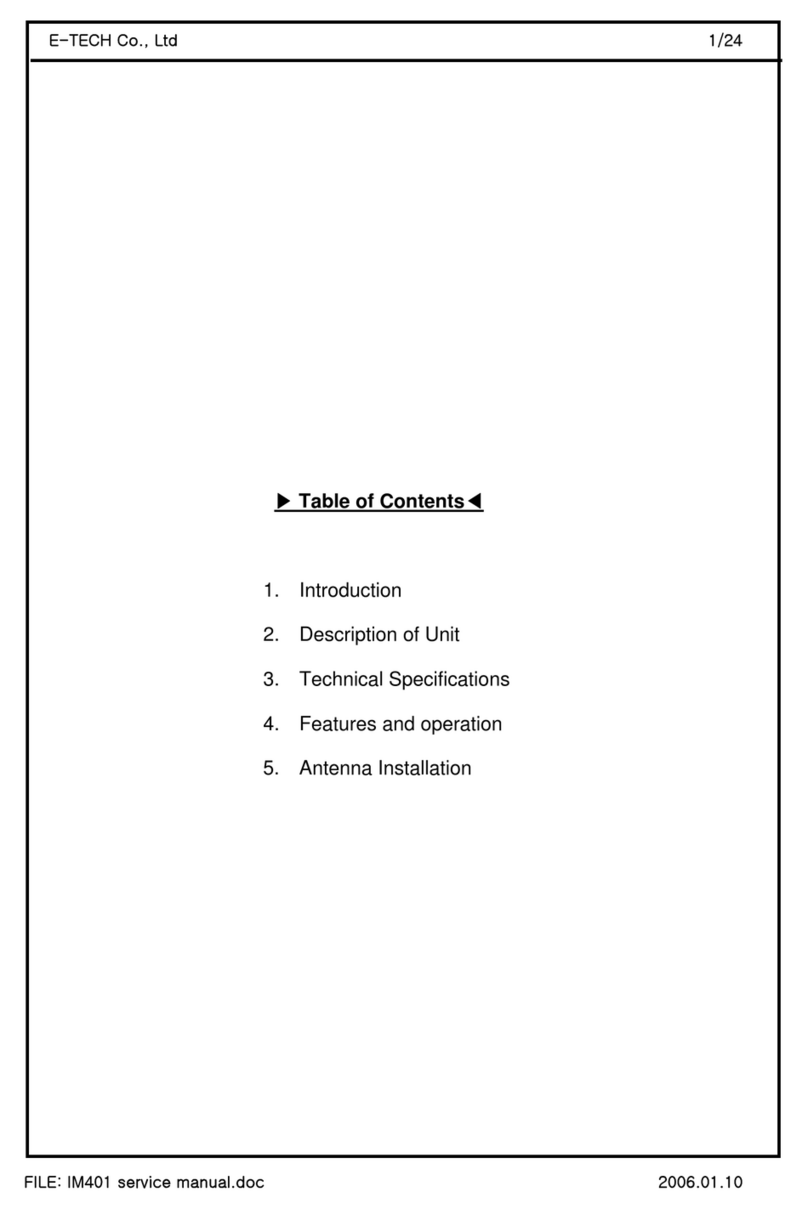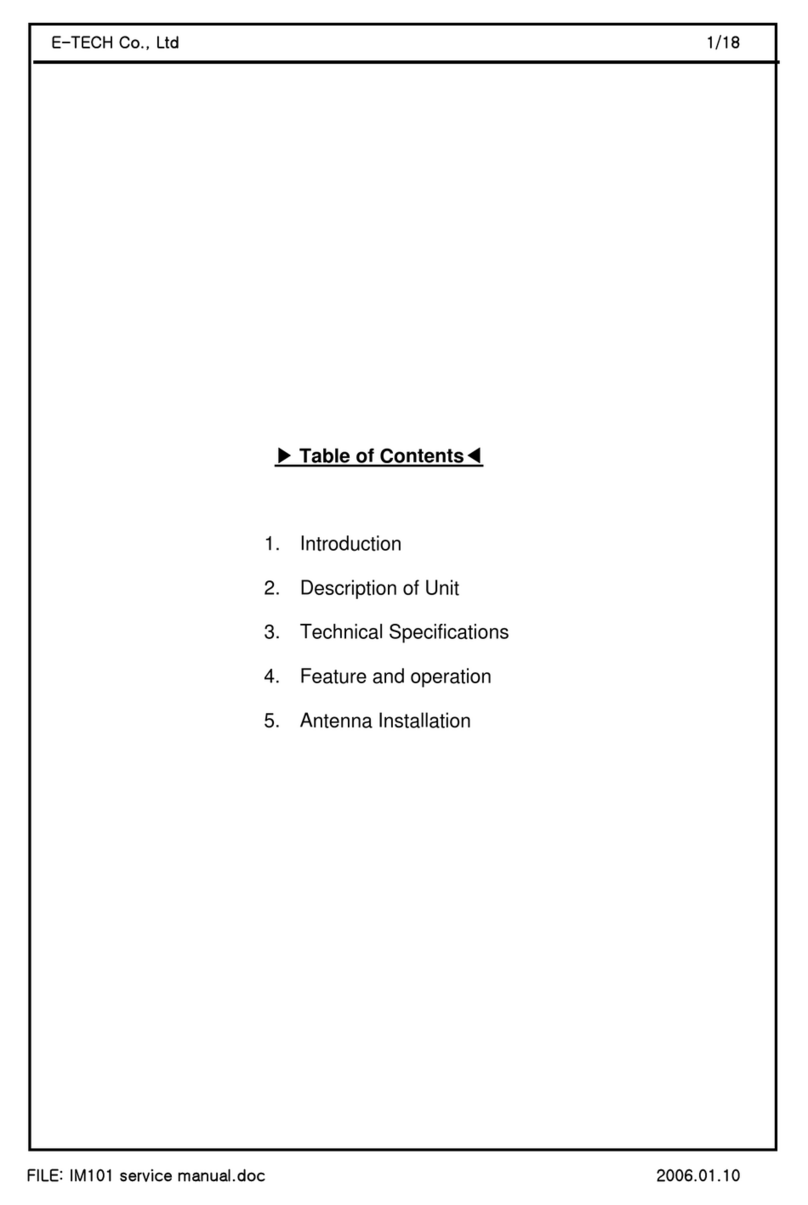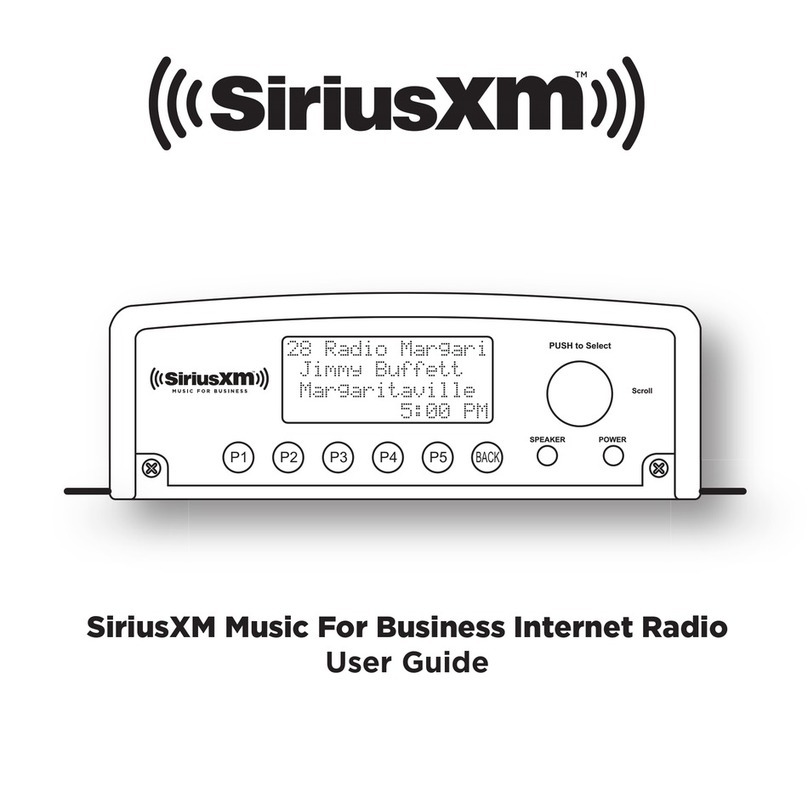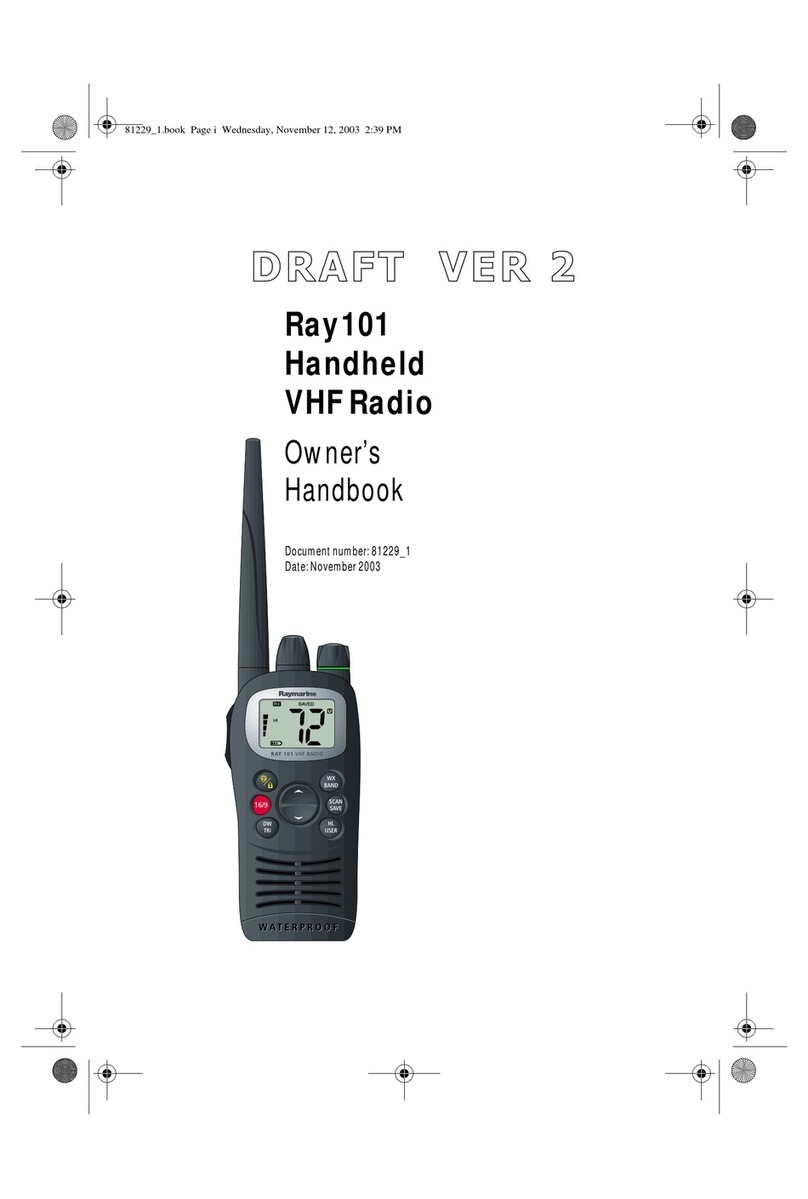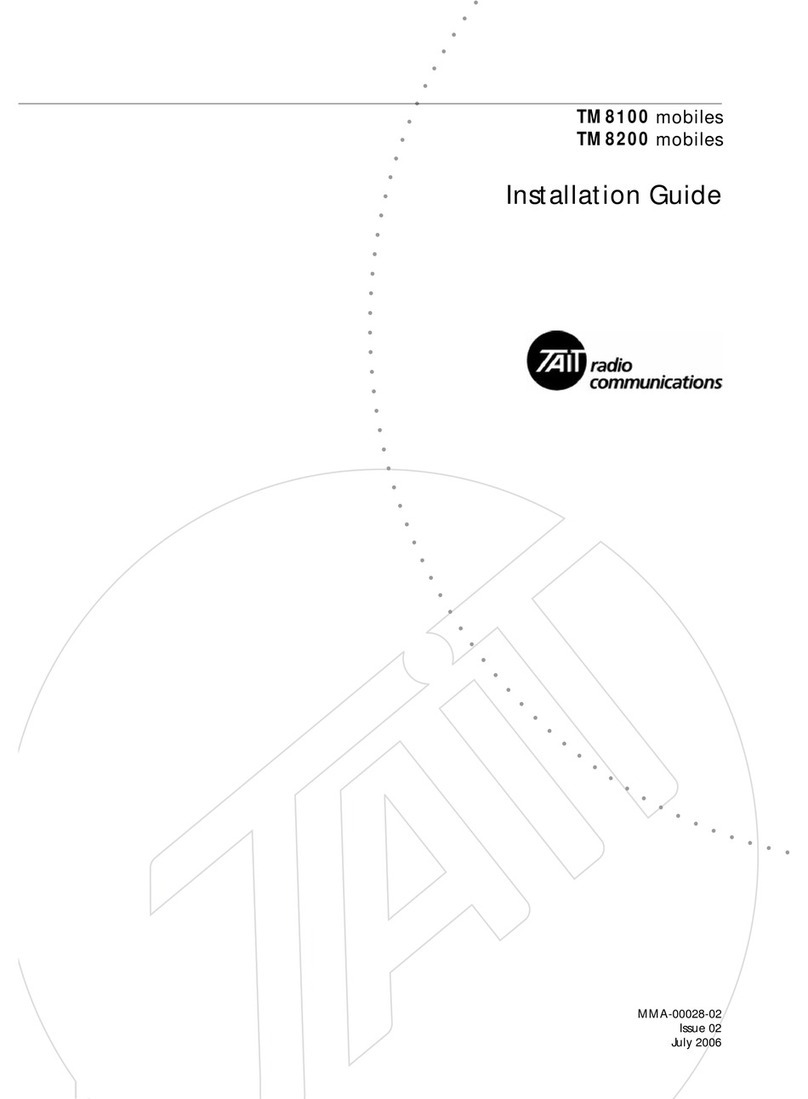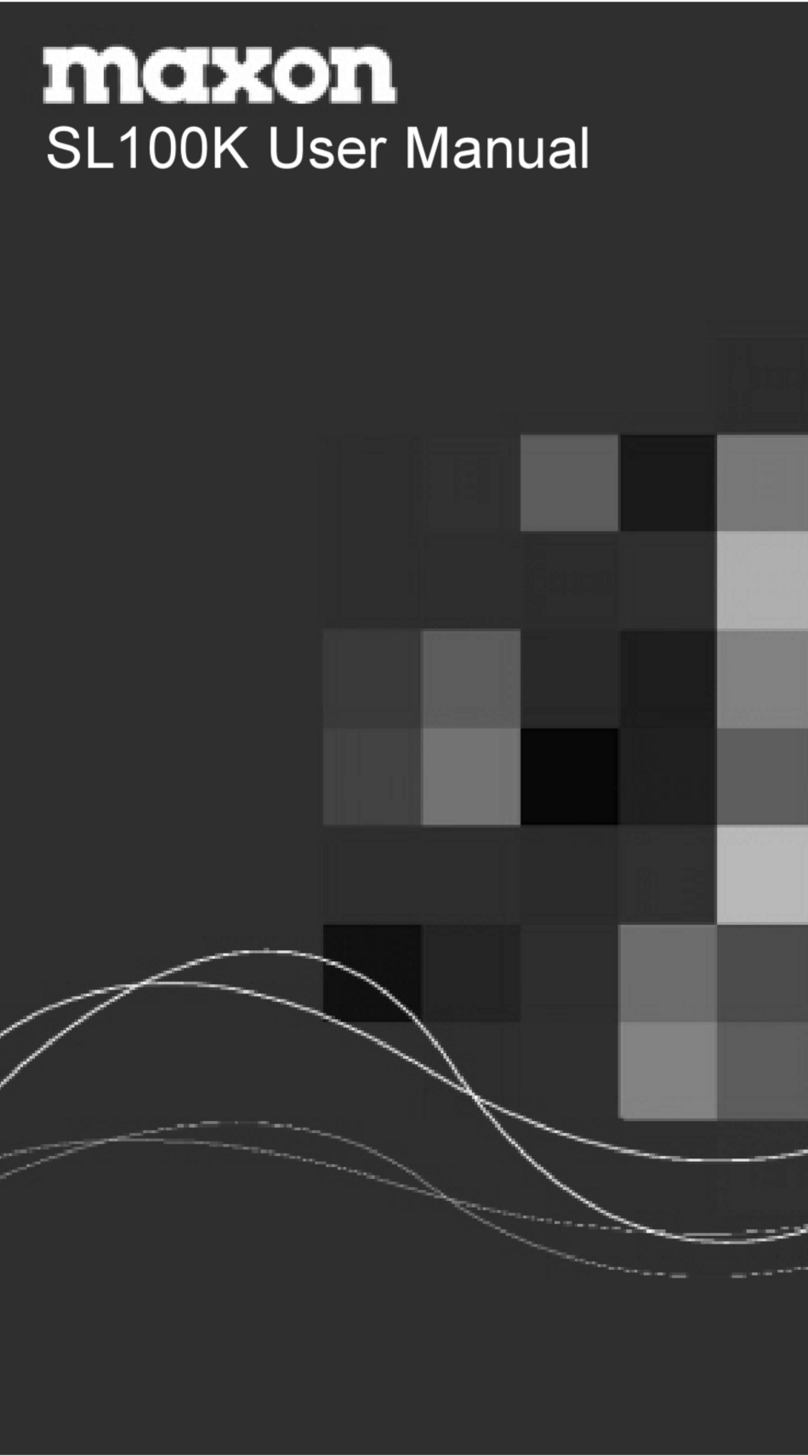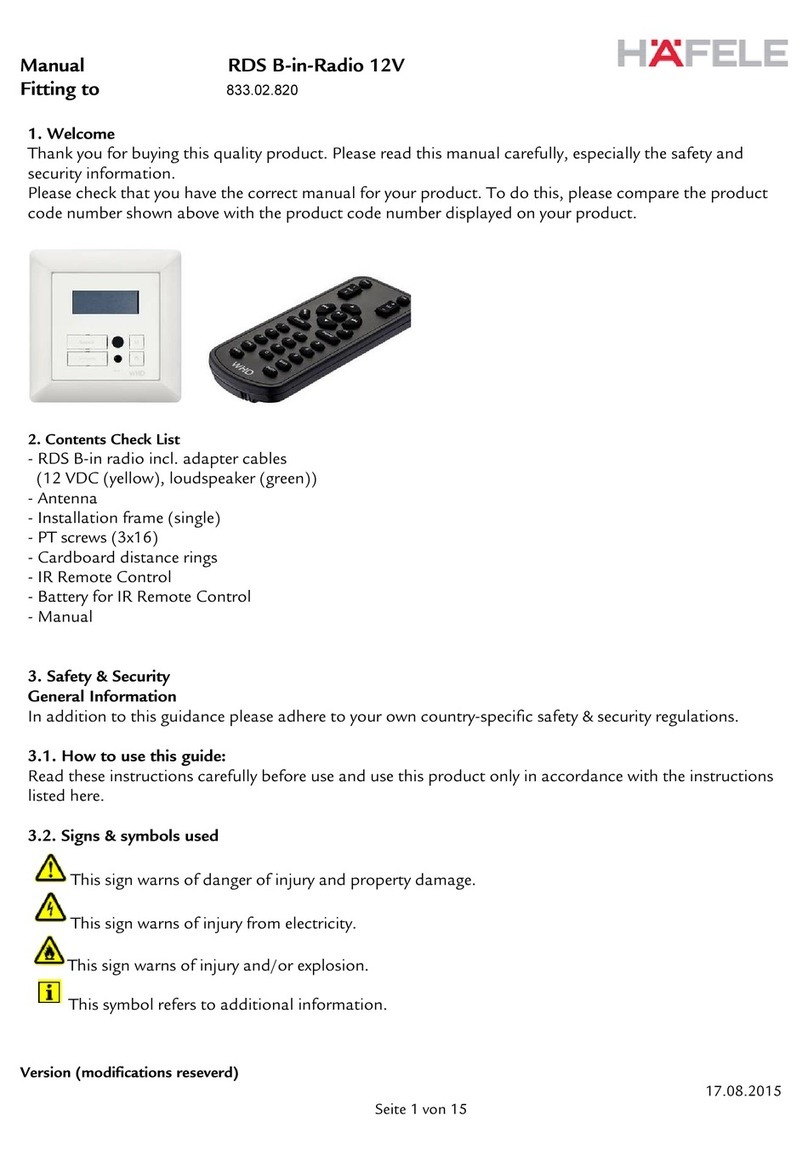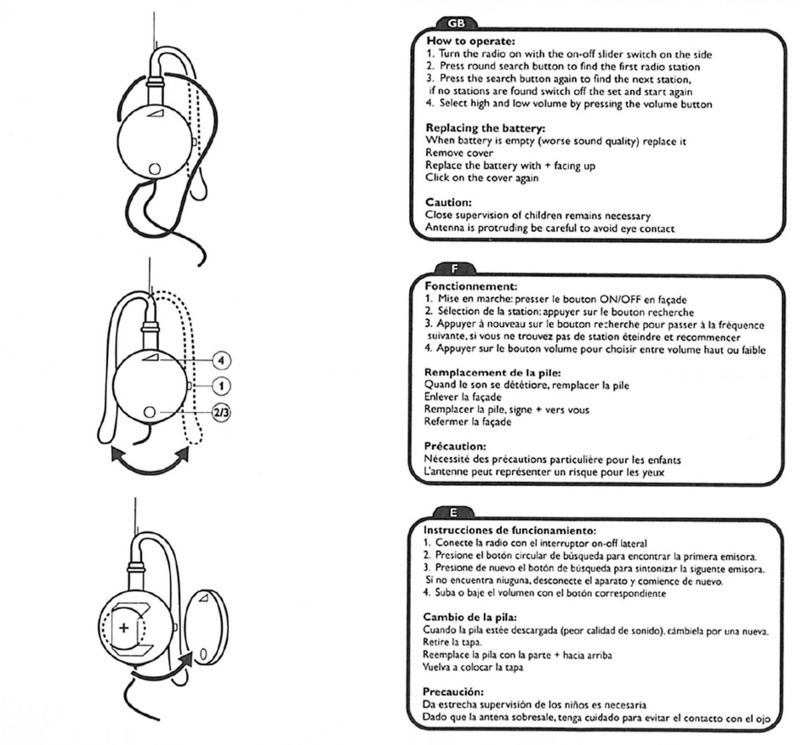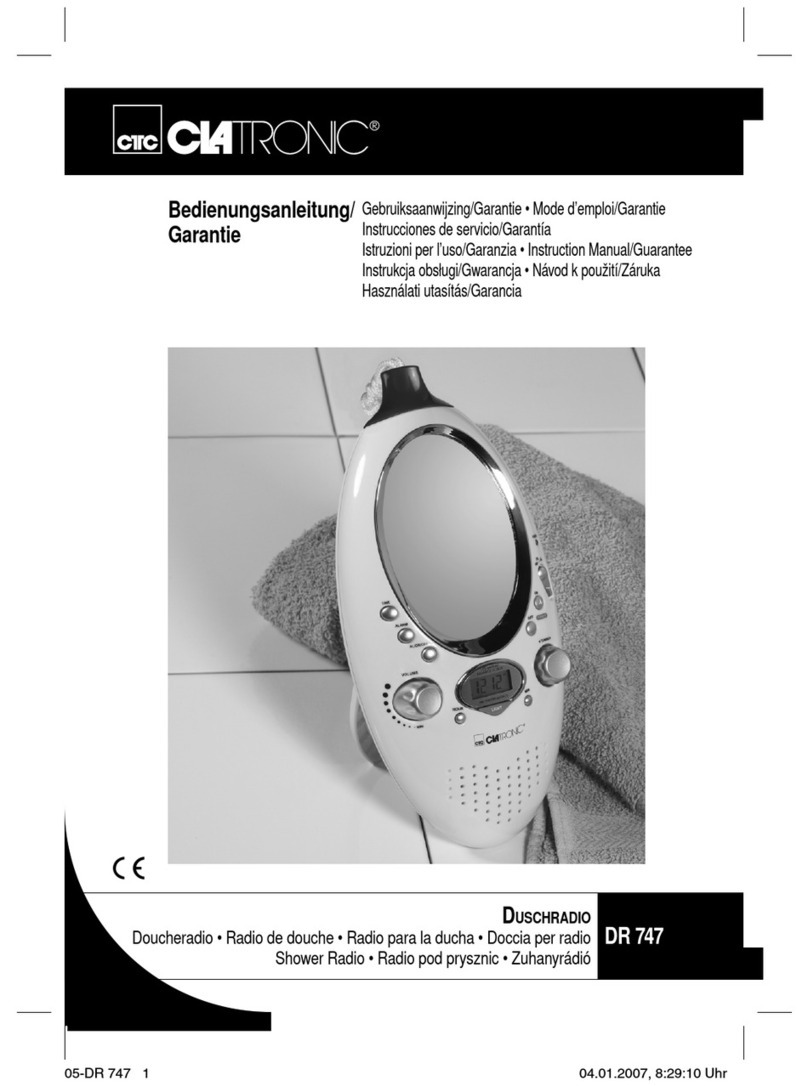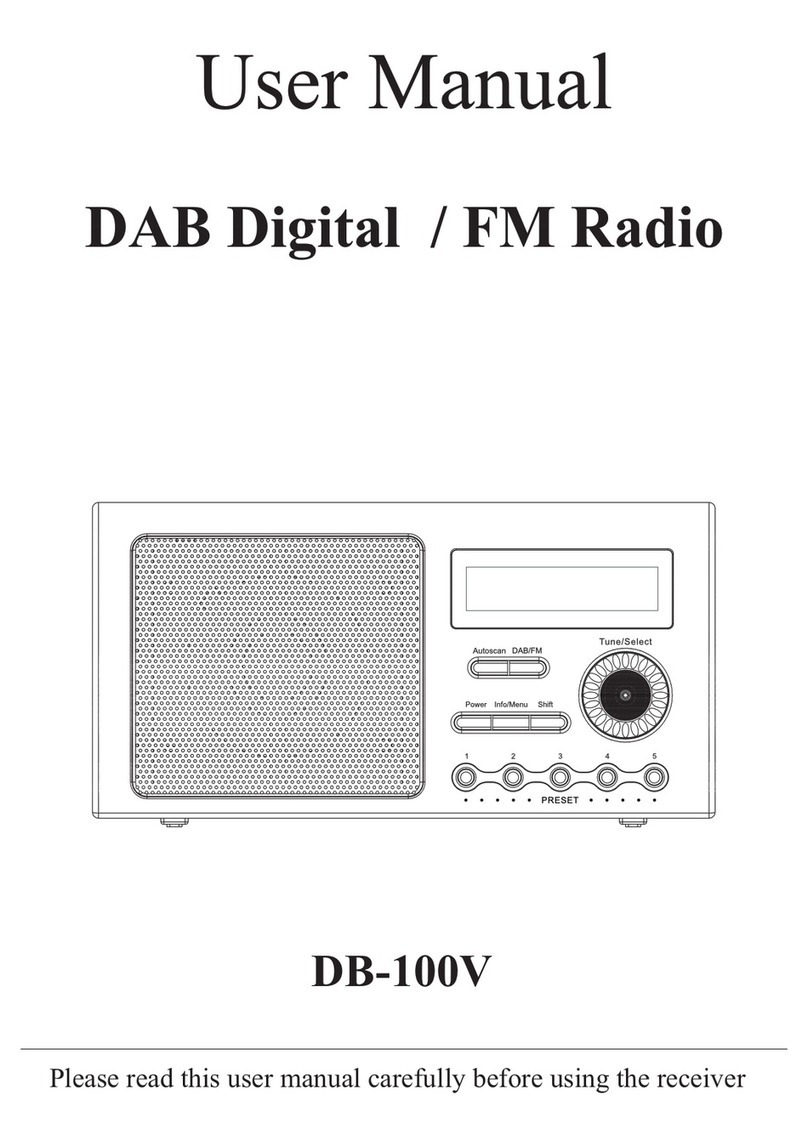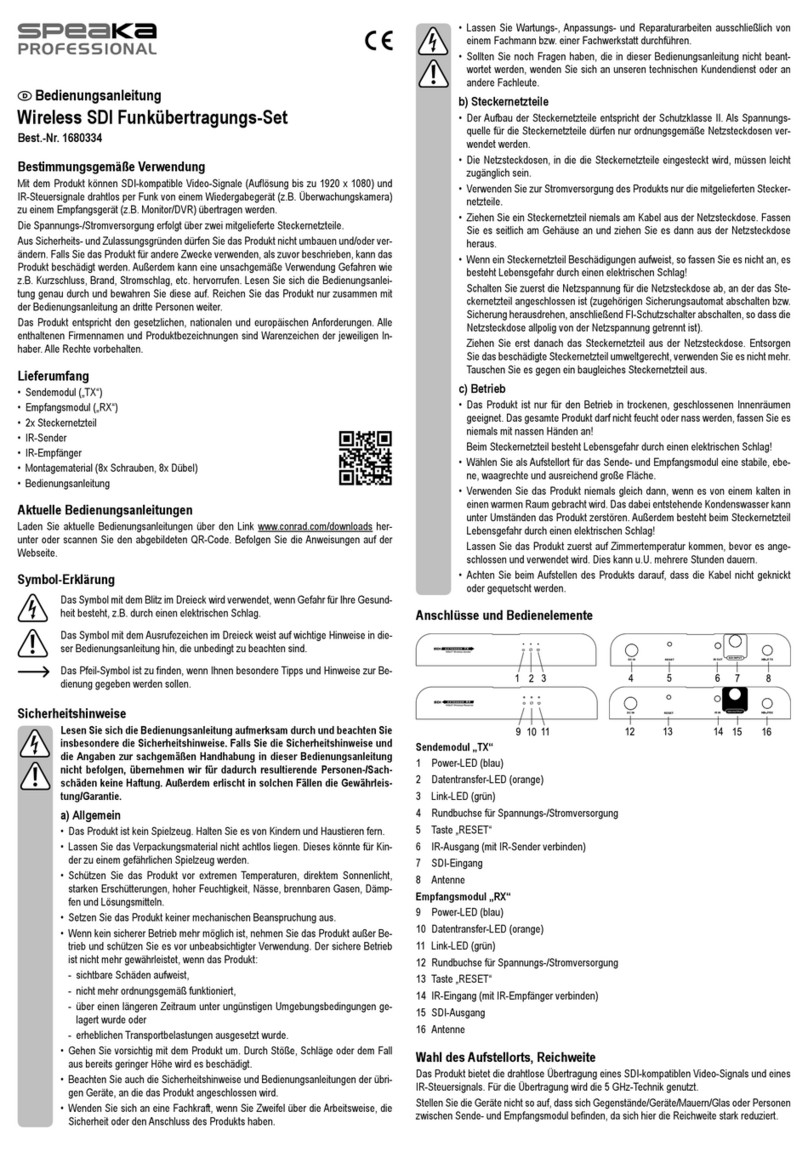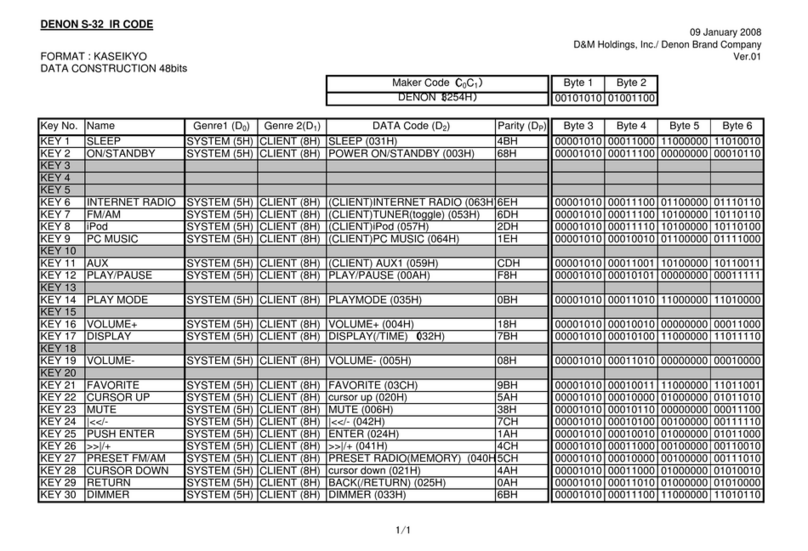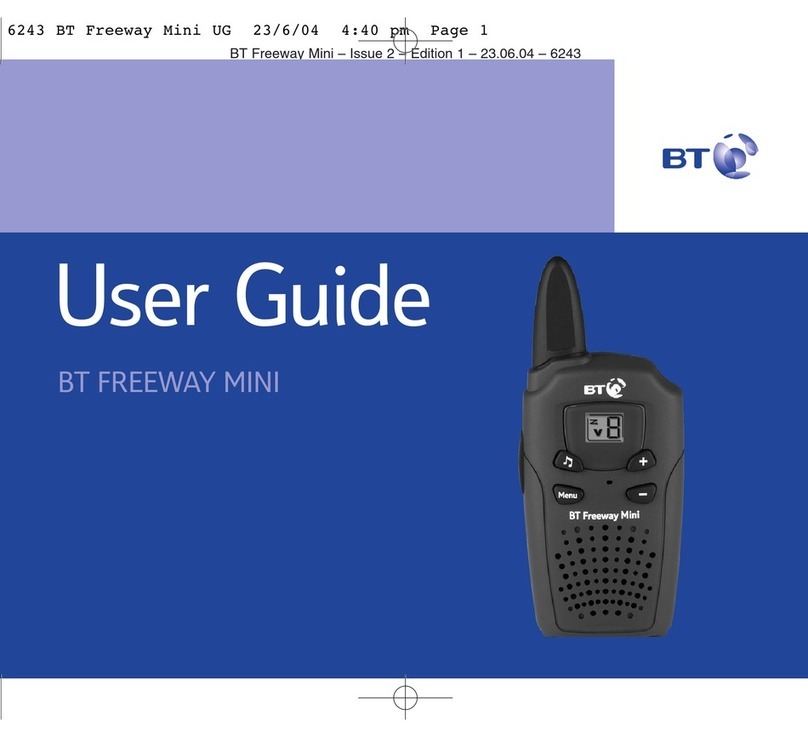E-Tech NEP-Series User manual

NEP-Series User Manual


1. Package Contents
- Main body (NEP-Series)
- Lithium ion battery
- Desktop rapid charger
- Antenna
- Hand strap
- Adapter
- Belt clip
- User Manual
* The contents may be changed on request.
2. Getting Started
2-1 Turning Your Radio On/Off
- Turn the volume/power switch clockwise
to turn the radio on.
- Turn the volume/power switch
counterclockwise to turn the radio off
until you hear ticking sound.
2-2 Installing the Antenna
- Turn the antenna clockwise on the
antenna connector of the main body.
2-3 Installing the Battery
<How to attach>
- Turn off the radio if it is on.
- Fit the bottom of the battery into the
slots at the bottom of the radio body.
- Press the back of the battery towards
the radio body until you hear ticking
sound
- Push and turn the belt screw clockwise
on the top of the battery to firmly
install it.
<How to detach>
- Turn off the radio if it is on
- Turn the belt screw counterclockwise on
the top of the battery.
- Slide down the battery latch on both
sides of the battery, and detach it.

When You Charge…
New batteries or unused batteries for
long time should be charged before
using the radio. If the voltage of battery
is reduced, call distance, which prevents
the device from exhibiting its full
performance. Please charge the battery
when it is in the following state.
- When red lamp on the front side of
the product flickers during
transmission or reception (0.5s cycle)
- When the battery icon on the LCD
flickers
- When low battery alarm sound of
“Beep~ Beep~” occurs during use
How to Charge
- Insert the charger adapter into general
power outlet. (AC100-240V)
- Turn off the radio when charging the
radio attached with battery.
- The charger has two slots. The front slot
can charge the radio attached with the
battery, and the back slot can only
charge a battery.
- After charging is done, the green lamp
is on, but additional charging for about
30 minutes is continued for complete
charging.
- Charging display lamp
Operation Status Color
Charging Red LED on
Completed Green LED on
Error occurred Red LED flickers
3. Function
3-1 Menu Navigation Chart
* Functions can be changed without
notice for performance improvement

3-2 Missed Call List
If there is a call unchecked, the display is
on. The list is saved by order of arrival,
and the recent call is on the display. If
Status Call is set, the status call transmits
when you have a call.
1) Menu
2) Use buttons until ‘Missed’
appears.
3) Select
4) Use and check the list.
If there is no missed call, “Not Found”
is displayed. Up to 16 calls can be
stored, so that the 17th call is saved
after the 1st call is deleted. If it is the
status call, “S-” displays.
5) Select
3-3 Contact List
The contact list is the call received.
1) Menu
2) Use buttons until ‘Missed’
appears.
3) Select
4) Use and check the list.
If there is no missed call, “Not Found”
is displayed. Up to 16 calls can be
stored, so that the 17th call is saved
after the 1st call is deleted. If it is the
status call, “S-” displays.
5) You can send the list selected when
pushing the PTT button.
3-4 Status Call List
You can send the short message.
1) Menu
2) Use buttons until ‘Status’
appears.
3) Select
4) Use and choose the message
you want to send.
5) Press the PTT button, then the
message sends

3-5 Lone Worker
Option for use of Lone Worker function
can be selected.
1) Menu
2) Use buttons until ‘Lone Worker’
appears
3) Select
4) Use to set ON or OFF.
5) Select
3-6 TX Power
TX power can be selected.
1) Menu
2) Use buttons until ‘TX Power’
appears
3) Select
4) Use to set HIGH or LOW.
5) Select
3-7 TX Sub Tone
TX sub tone can be changed.
1) Menu
2) Use buttons until ‘TX Sub Tone’
appears.
3) Select
4) Use to set wanted sub tone,
‘CTCSS: 001 ~ 053’,
‘CDCSS: 101 ~ 204’,
‘CUSTOM: 001 ~ 073’
5) Select
3-8 RX Sub Tone
RX sub tone can be changed.
1) Menu
2) Use buttons until ‘RX Sub Tone’
appears.
3) Select
4) Use to set wanted sub tone,
CTCSS: 001 ~ 053 or
CDCSS: 101 ~ 204.
5) Select

3-9 Group Channel
Use of group channel function can be
selected.
1) Menu
2) Use buttons until ‘Group’
appears.
3) Select
4) Use to move to the wanted
group channel. (Channels: 01 ~ 10)
5) Select
3-10 Alert Sound
Use of alert sound can be selected.
1) Menu
2) Use buttons until ‘Alert’
appears.
3) Select
4) Use to set ON or OFF.
5) Select
3-11 Key Lock
Use of key lock function can be selected.
1) Menu
2) Use buttons until ‘Key Lock’
appears.
3) Select
4) Use to set ON or OFF.
5) Select
3-12 Squelch Level
Squelch level can be adjusted.
(Squelch level is between 00 ~ 09.)
1) Menu
2) Use buttons until ‘Squelch’
appears.
3) Select
4) Use to move from default level
(level: 04) to the wanted level.
5) Select

3-13. Scan
Use of scan function can be selected.
1) Menu
2) Use buttons until ‘Scan’
appears.
3) Select (Scan starts right away)
4) Press the PTT button to stop
3-14 DTMF
Use of DTMF function can be selected.
1) Menu
2) Use buttons until ‘DTMF’ appears.
3) Select
4) Use to set Disable / Encoder /
Encoder + Decoder.
5) Select
3-15 VOX
Use of VOX function can be selected.
1) Menu
2) Use buttons until ‘VOX’
appears.
3) Select
4) Use to set ON or OFF.
5) Select
3-16 VOX Level
VOX detection level can be configured.
1) Menu
2) Use buttons until ‘VOX Level’
appears.
3) Select
4) Use to move from default level
(level: 08) to the wanted level.
(Range of VOX level is 01 ~ 15.)
5) Select

3-17 Priority Scan
Use of scanning function for priority
channel can be selected.
1) Menu
2) Use buttons until ‘P Scan’
appears.
3) Use to set ON or OFF.
4) Select (Priority scan starts right
away)
3-18 Priority Scan Channel
Channel to be scanned when using scan
function can be configured.
1) Menu
2) Use buttons until ‘P Scan Ch’
appears.
3) Select
4) Use to move to the channel
for which priority scan is to be used.
5) Select
3-19 Power Save
Use of power save mode can be selected.
1) Menu
2) Use buttons until ‘Power Save’
appears.
3) Select
4) Use to set ON or OFF.
5) Select
3-20 Talkaround
Use of Talkaround function can be
selected.
1) Menu
2) Use buttons until ‘Talkaround’
appears.
3) Select
4) Use to set ON or OFF.
5) Select

3-21 Password
Use of password function can be selected.
1) Menu
2) Use buttons until ‘Password’
appears.
3) Select
4) Use to set ON or OFF.
5) Select
3-22 Password Change
Password can be changed.
(Old Password is ‘1234’.)
1) Menu
2) Use buttons until ‘Psw Change’
appears.
3) Select
4) Use to select numbers and letters.
Move digits with and enter the old
password, “1234.”
5) Use to selected wanted number (0 ~
9) or alphabet (A ~ Z).
Select (move digit) and enter new
password. Once 4-digit password is entered,
the device automatically exits to menu screen.
3-23 LED Indicator
Use of LED indicator lamp function can
be selected.
1) Menu
2) Use buttons until ‘LED
Indicator’ appears.
3) Select
4) Use to set ON or OFF.
5) Select
3-24 Scramble Setting
Use of scramble function can be selected.
1) Menu
2) Use buttons until ‘Scramble’
appears.
3) Select
4) Use to set ON or OFF.
5) Select

3-25 Send Missed Call
Re-send the missed call list.
1) Menu
2) Use buttons until ‘Miss Send.’
3) Select
4) Use and choose the list you
want to send.
5) Press the PTT button, then the list
sends.
3-26 Delete Missed Call
You can delete the missed call list.
1) Menu
2) Use buttons until ‘List Delet.’
3) Select
4) Use and choose the list you
want to delete.
5) Select
3-27 Send Variable Codes
Send a call with a prearranged code
1) Menu
2) Use buttons until ‘Variable’
appears.
3) Select
4) Use (change numbers), (move
digits), and set the code.
5) Press the PTT button, and then send
the code.
3-28 Frequency Display
You can display the frequency on the LCD.
1) Menu
2) Use buttons until ‘Freq
Display.’
3) Select
4) Use and choose ‘On’:
frequency, or ‘Off’: channel.
5) Select

3-29 MIC Gain
You can adjust the microphone sensitivity.
1) Menu
2) Use buttons until ‘MIC Gain’
appears.
3) Select
4) Use and choose the gain level
(00~05).
5) Select
3-30 Roger
Use of roger sound function can be
selected.
1) Menu
2) Use buttons until ‘Roger’
appears.
3) Select
4) Use to set ON or OFF.
5) Select
3-31 Earphone
(When accessories are used) Use of
earphone function can be selected to
prevent a hearing loss.
1) Menu
2) Use buttons until ‘Earphone’
appears.
3) Select
4) Use to set Normal / Earphone
Only / Earphone Auto.
5) Select
3-32 Compander
Use of Compander function can be
selected.
1) Menu
2) Use buttons until ‘Compander’
appears.
3) Select
4) Use to set ON or OFF.
5) Select

3-33 LCD Contrast
LCD contrast can be adjusted.
1) Menu
2) Use buttons until ‘LCD
Contrast’ appears.
3) Select
4) Use to adjust the contrast.
5) Select
3-34 Reset
Use of reset function can be selected.
1) Menu
2) Use buttons until ‘Reset’
appears.
3) Select
4) Use to set ON or OFF.
5) Select
3-35 Information
You can check the information of the
radio.
1) Menu
2) Use buttons until ‘Information’
appears.
3) Select
4) Use to see.
S/W: 1.20.00
Voltage: 8.13V
A/S Center: 032-328-3184
(+82-32-328-3184)


Other manuals for NEP-Series
1
Table of contents
Other E-Tech Radio manuals