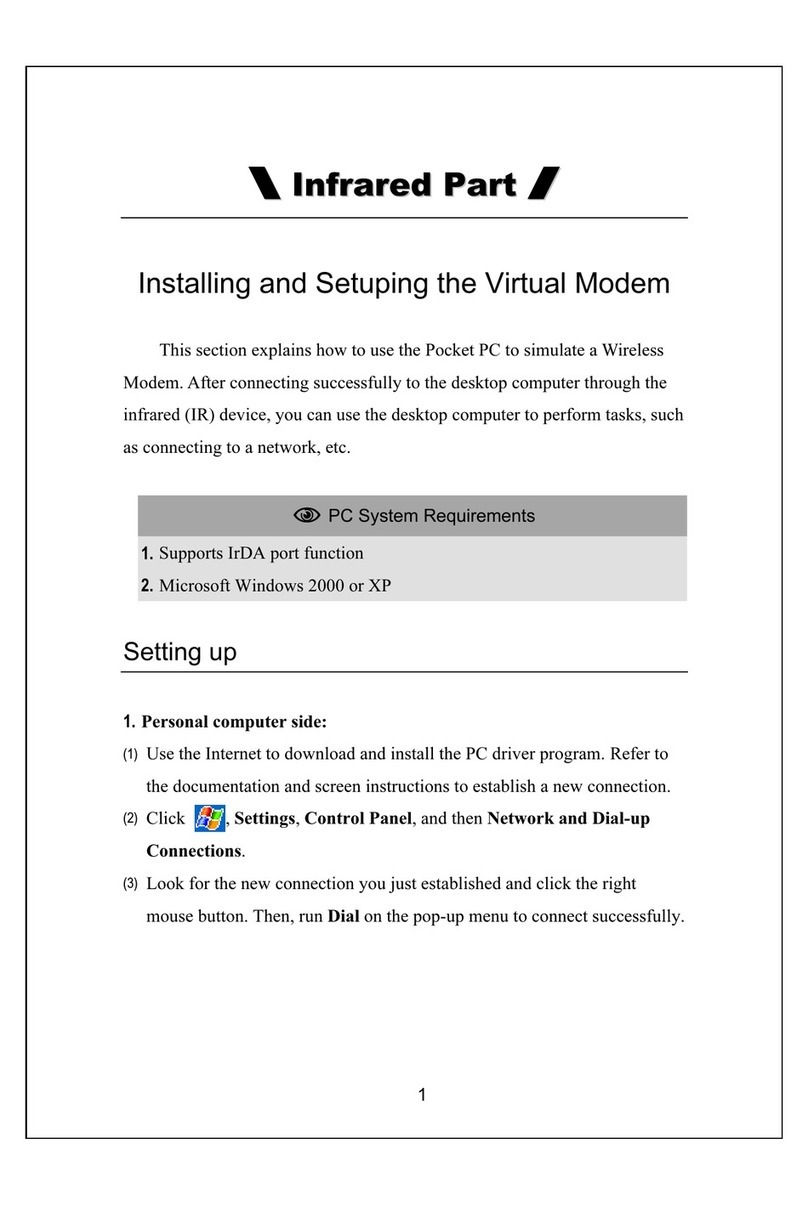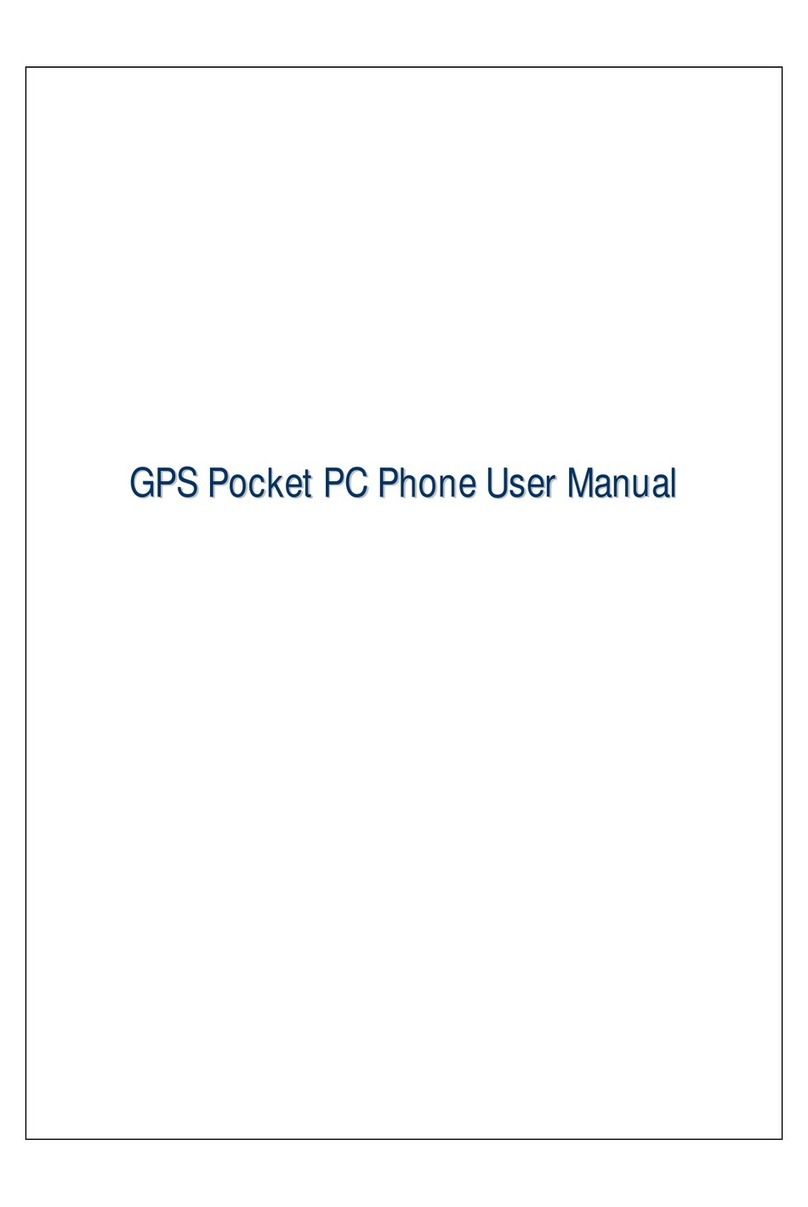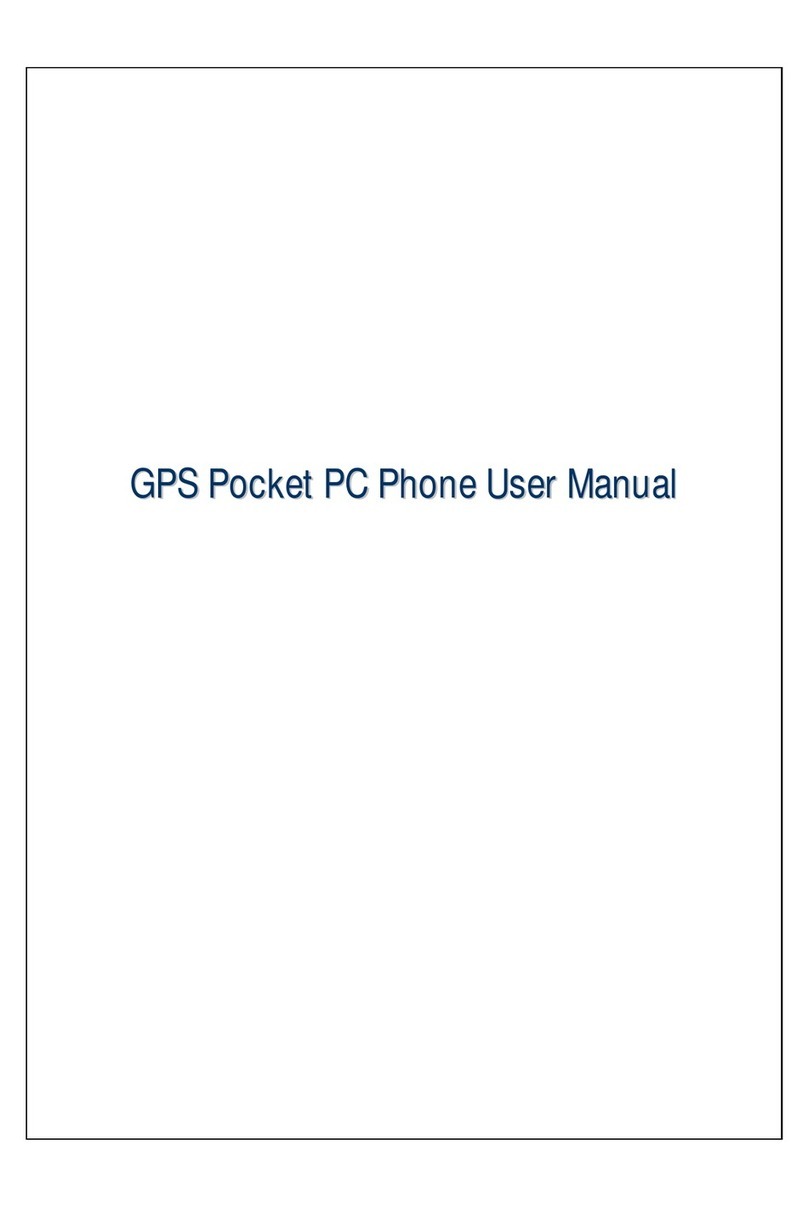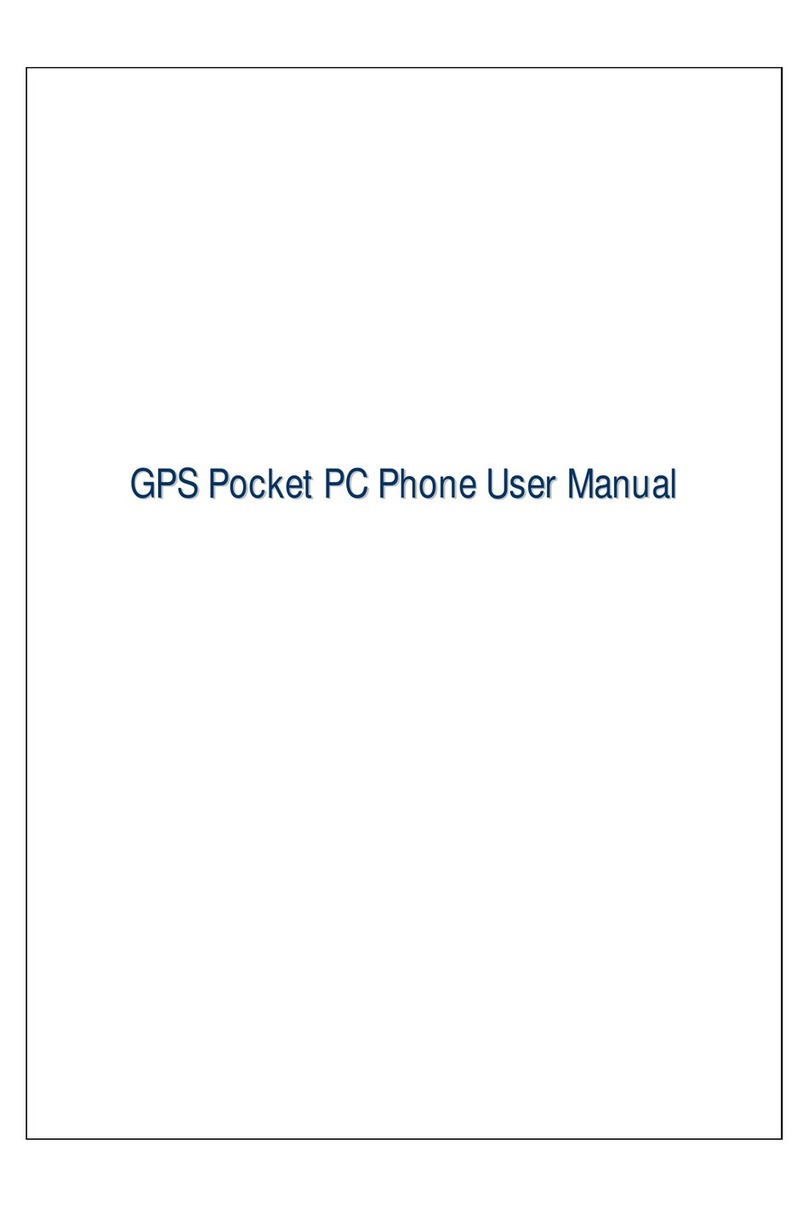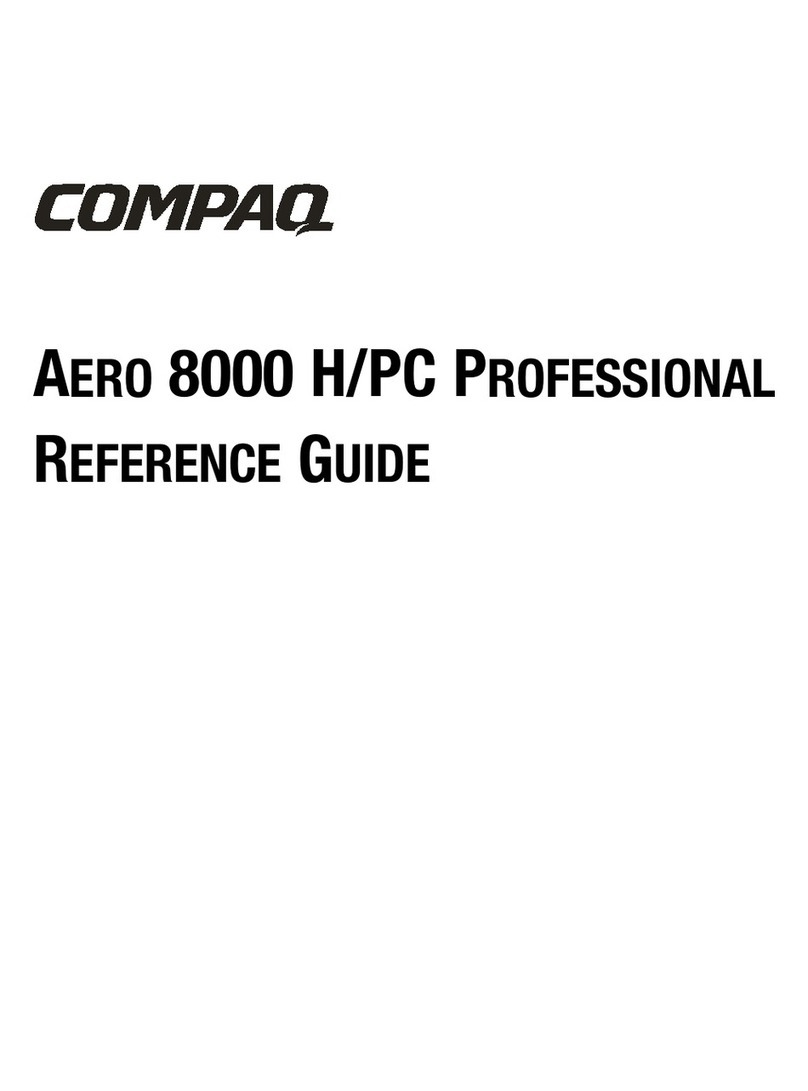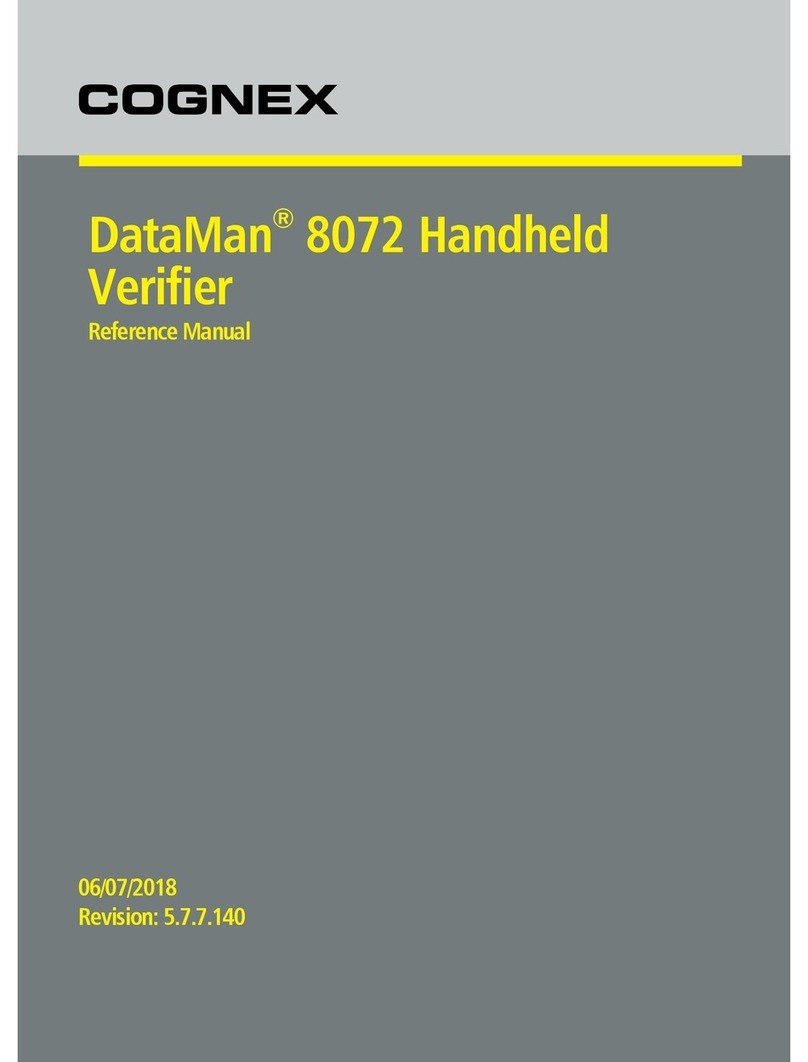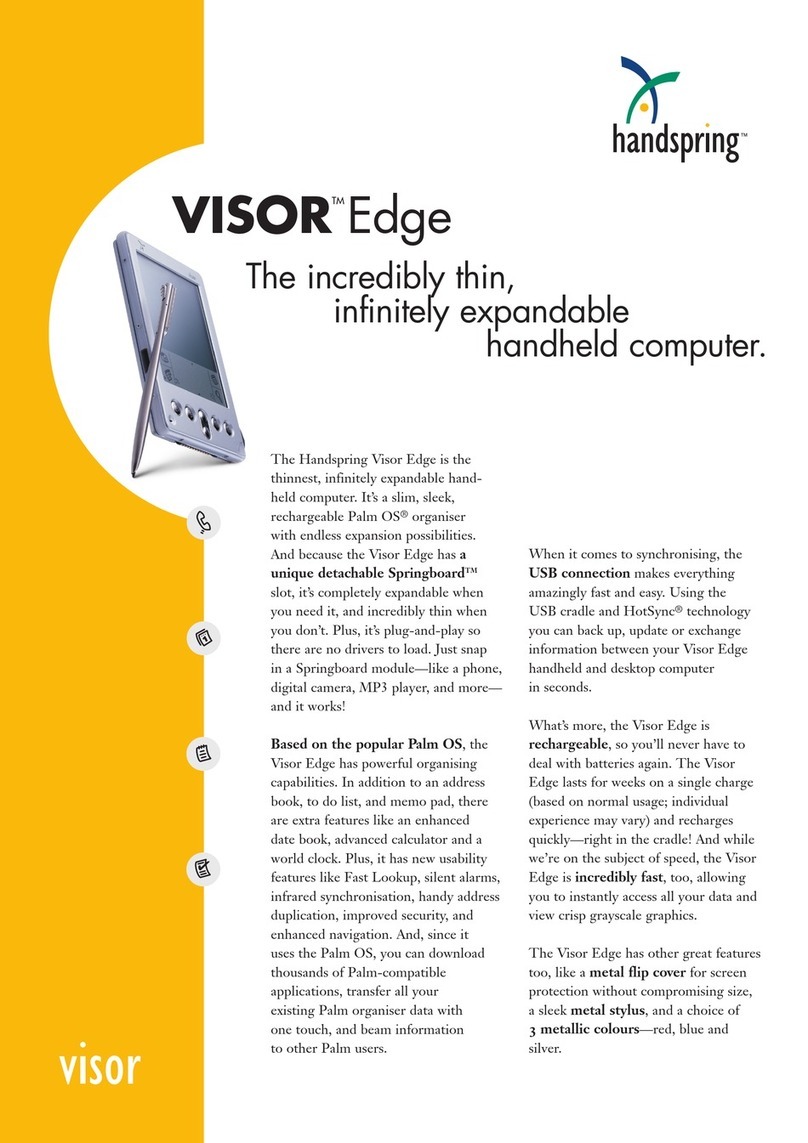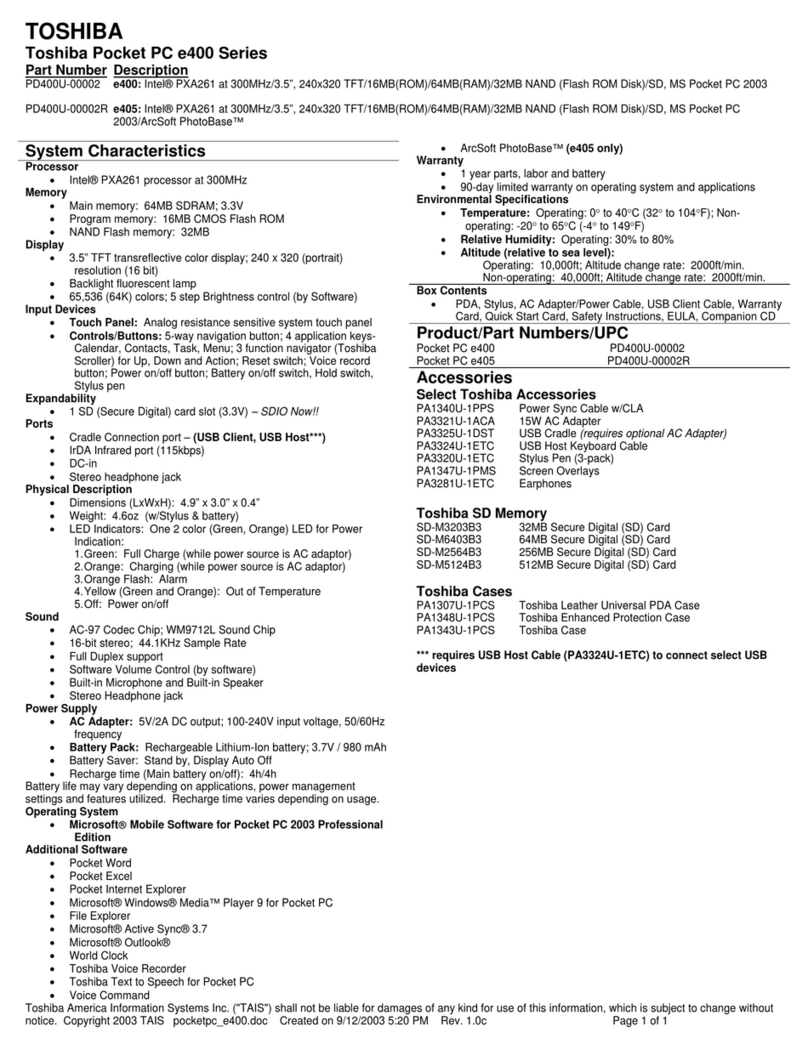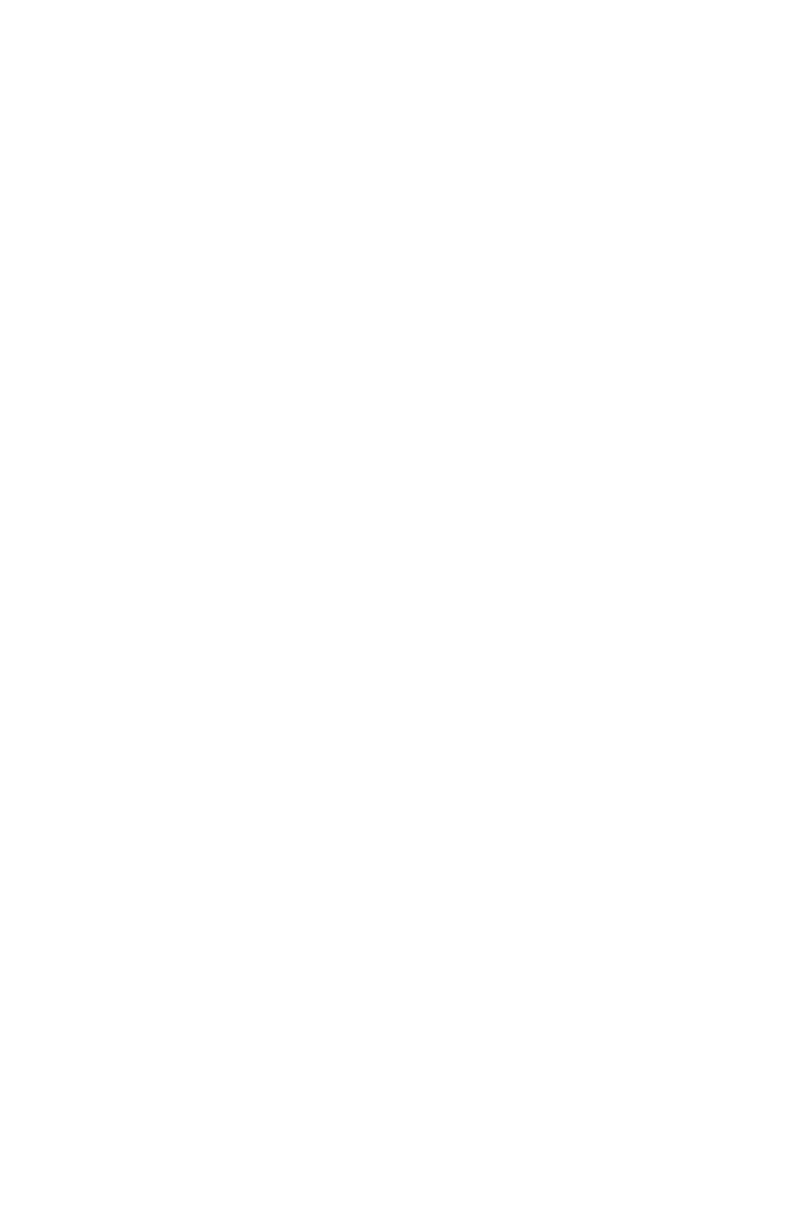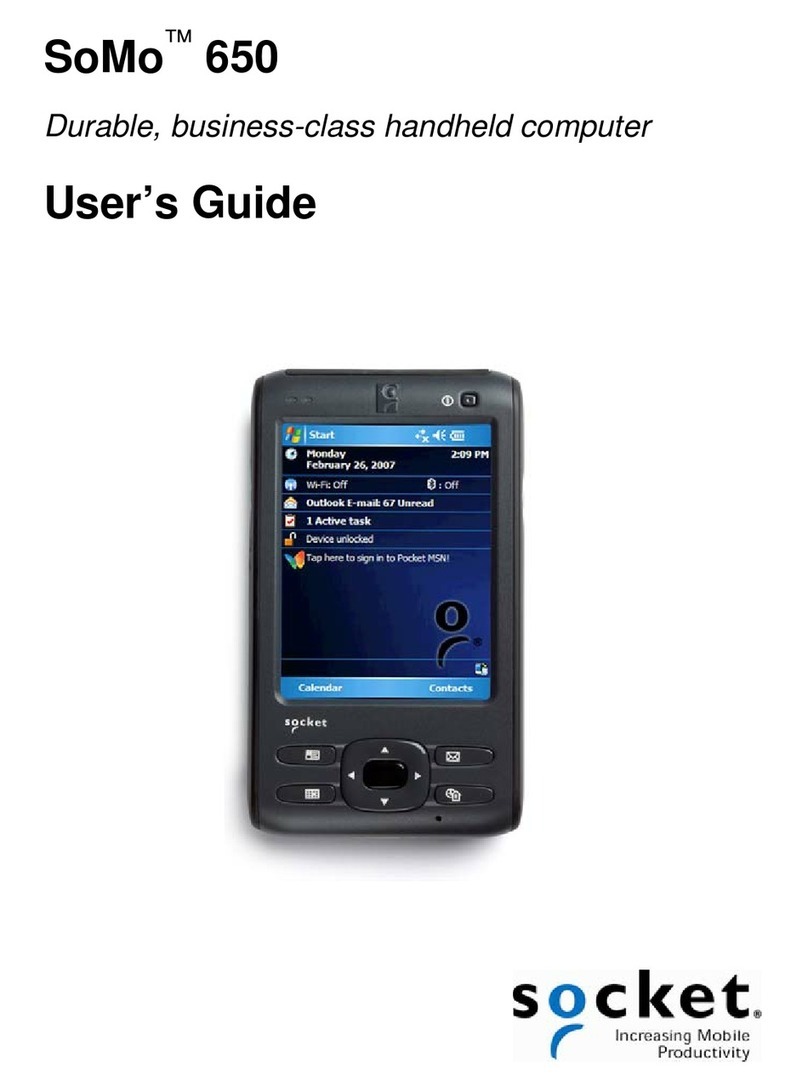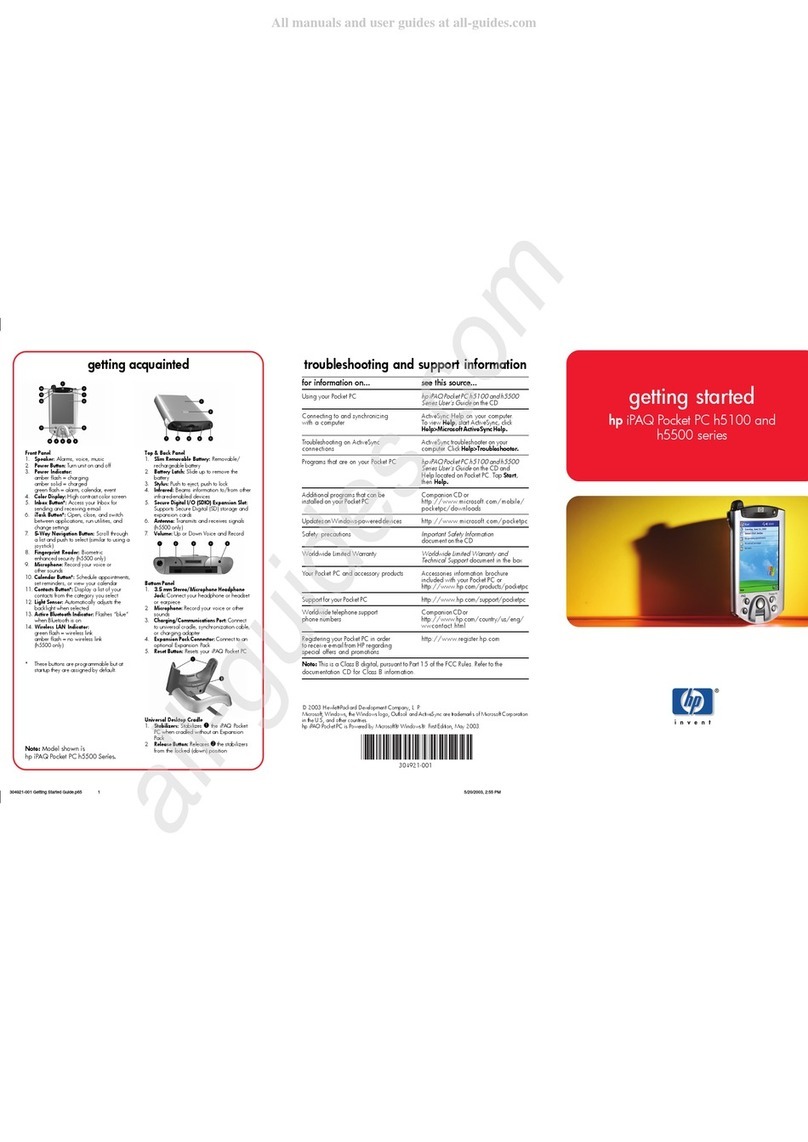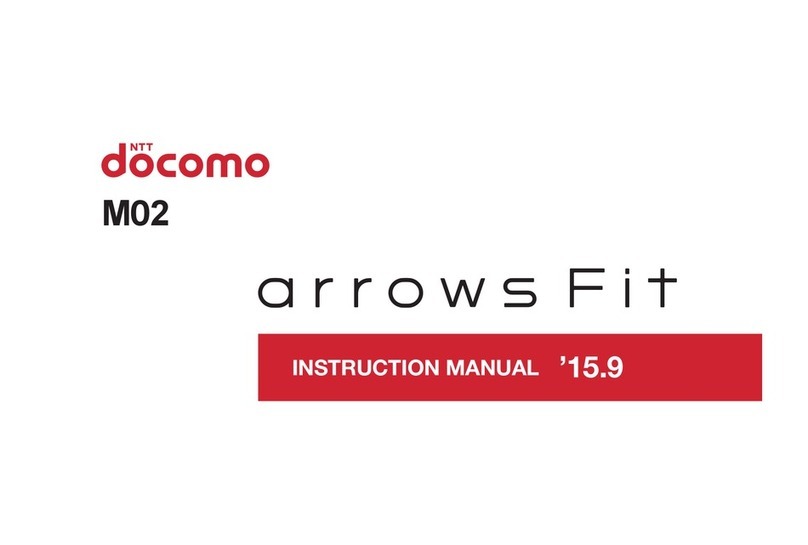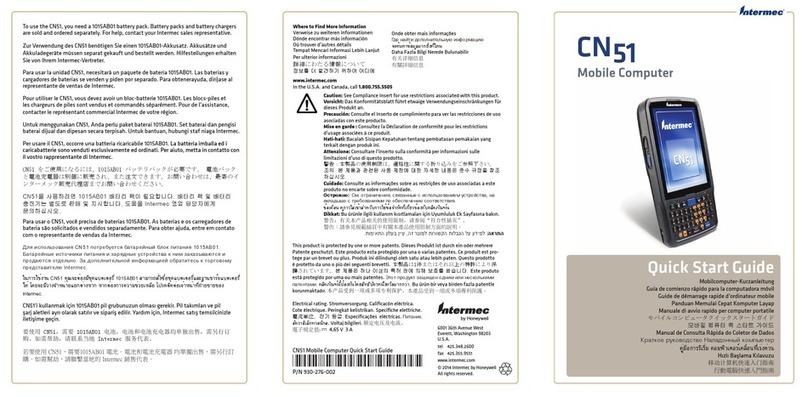E-TEN X500 PLUS User manual

G
GP
PS
S
P
Po
oc
ck
ke
et
t
P
PC
C
U
Us
se
er
r
M
Ma
an
nu
ua
al
l
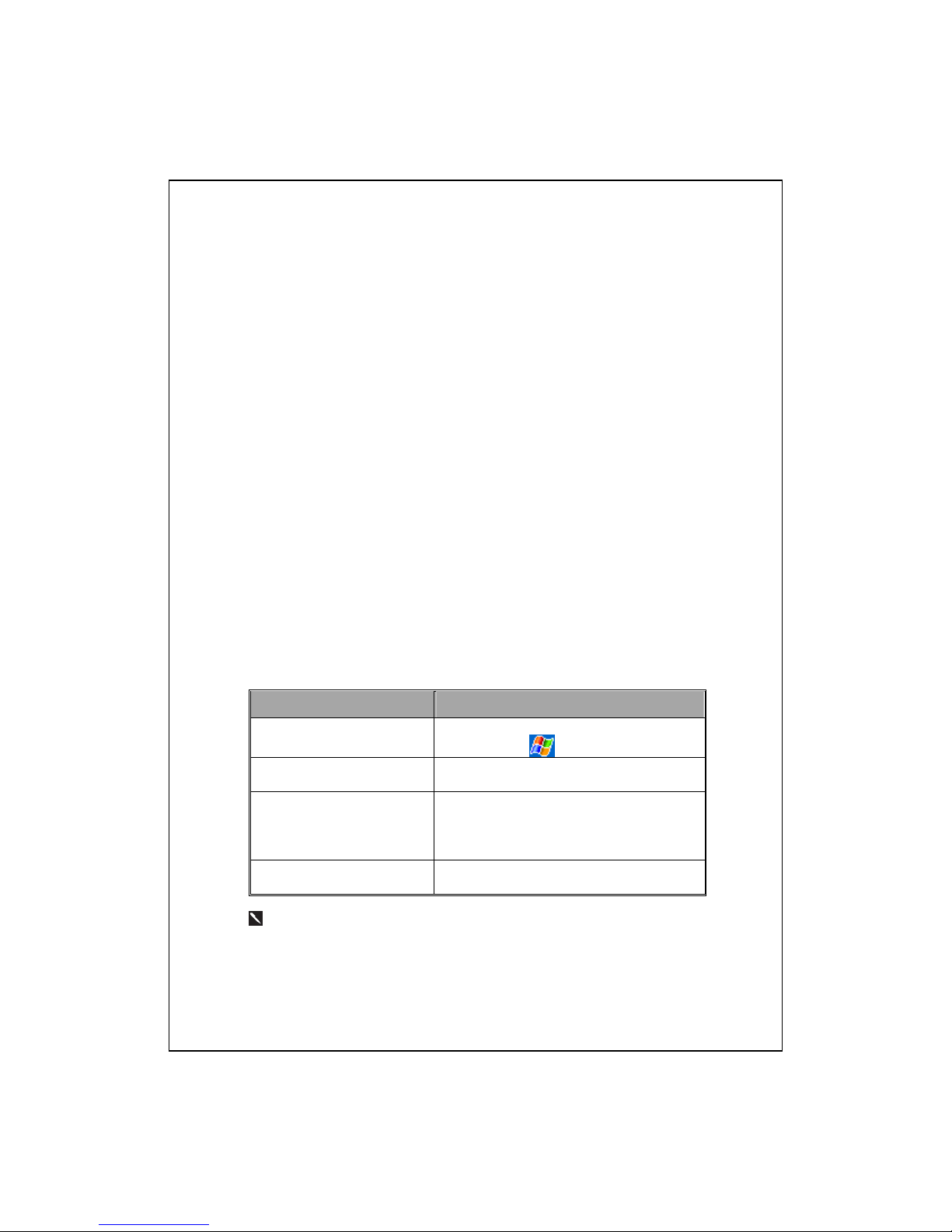
Safety Instructions
♥Please Read Before Proceeding.
♥This product is not charged when shipped from the factory. When you
use this product the first time, we recommend that you install the battery
as illustrated and fully charge it for about 8 hours before use.
♥Before you install the SIM card, make sure that tap the ALL OFF
Button in Wireless Manager to turn off your Pocket PC’s mobile phone,
Bluetooth, and wireless LAN functions. And press the “Power Button”
of the Pocket PC to turn off the screen. Otherwise, abnormal
disconnection problems will occur.
♥When you are on a plane, in a medical facility or at a gas station where
wireless communications devices are not allowed and must be turned off,
please go to Wireless Manager and select the ALL OFF Button to turn
off your Pocket PC’s mobile phone, Bluetooth, and wireless LAN
functions. By pressing the “Power Button” of the Pocket PC, you only
turn off the display.
♥In case the Pocket PC is damaged, send it back to the dealer for repair.
Do not attempt to disassemble the Pocket PC on your own; otherwise the
warranty will be void.
Where to Find Information
For information on: See this source:
Programs on your Pocket PC This User’s Guide and Pocket PC Help. To
view Help, tap and then
Help.
Additional programs that can
be installed on the Pocket PC The Pocket PC Getting Started CD.
Connecting to and
synchronizing with a desktop
computer
Check the user’s guide that comes with this
product or look for the online help relevant
to synchronization tools on the desktop PC
or the Pocket PC.
Up-to-date information on
your Pocket PC http://www.microsoft.com/windowsmobile/
This document lists the functions, specifications, and illustrations for
reference only. The actual purchased product should be taken as the
standard.

X-1
U
Us
se
er
r
M
Ma
an
nu
ua
al
l
SAFETY INSTRUCTIONS............................................................2
WHERE TO FIND INFORMATION ...............................................2
1Getting Started /.....................................................................1-1
PACKAGE CONTENT.................................................................1-1
EXTERNAL VIEWS....................................................................1-2
Hardware Hotkey Functions...........................................1-3
Rear Side.........................................................................1-4
USING THE POCKET PC FOR THE FIRST TIME...........................1-5
Charging Power and Power Supply................................1-5
Re-installation or Replacing the Battery.........................1-7
POWER ON AND OFF................................................................1-8
Sleep Mode......................................................................1-8
Turn on the Screen..........................................................1-9
Restarting the Pocket PC................................................1-10
Reset........................................................................1-11
Default Settings.......................................................1-12
Clean Boot ..............................................................1-13
2Using the Pocket PC /.............................................................2-1
START......................................................................................2-1
Screen..............................................................................2-1
Today Screen...................................................................2-3
Programs.........................................................................2-7
System Application Programs.........................................2-9

X-2
M-DESK...................................................................................2-11
ENTER INFORMATION ON YOUR POCKET PC ...........................2-14
Enter Text Using the Input Panel....................................2-14
Type with the Soft Keyboard..................................2-16
Use Letter Recognizer.............................................2-16
Use Block Recognizer.............................................2-16
Use Transcriber.......................................................2-17
Select Typed Text ...................................................2-17
Write on the Screen.........................................................2-18
Write on the Screen.................................................2-18
Select Writing .........................................................2-19
Draw on the Screen.........................................................2-20
Create a Drawing ....................................................2-20
Select a Drawing.....................................................2-21
Record a Message...........................................................2-21
Create a Recording..................................................2-22
Voice Commander...........................................................2-23
3Voice Command Satellite Navigation /.................................3-1
NAVIGATION DEVICE INSTALLATION.......................................3-1
GPS NAVIGATION SOFTWARE INSTALLATION .........................3-2
CONDITIONS FOR USING GPS CAR NAVIGATION .....................3-2
SATELLITE DATA UPDATE .......................................................3-5
LOCATION SMS.......................................................................3-8
GPS VIEWER ...........................................................................3-10

X-3
4Using the Phone /....................................................................4-1
INSTALLING AND REMOVING THE SIM CARD ..........................4-2
USING THE PHONE ...................................................................4-4
Adjusting the Phone Volume...........................................4-5
TURNING THE PHONE ON OR OFF AND MAKING CALLS...........4-6
Toolbar............................................................................4-8
Call from Contacts..........................................................4-9
Call from Speed Dial.......................................................4-9
Call from the Call History...............................................4-10
CUSTOMIZE YOUR PHONE .......................................................4-11
Add Ringtone...................................................................4-12
PHONE APPLICATION PROGRAMS ............................................4-13
SIM Manager ..................................................................4-13
Standard Display.....................................................4-13
Full-Screen Display.................................................4-14
Copy Phonebook Information.................................4-15
SMS Management...................................................4-16
SIM Tool Kit....................................................................4-16
SMS Sender.....................................................................4-17
Speed Dial.......................................................................4-18
Hot Key Switch.......................................................4-18
Frequently Dialed Screen........................................4-19
Index Dial................................................................4-20
Call Filter........................................................................4-21

X-4
5Customize Your Pocket PC /..................................................5-1
ADJUSTING SETTINGS ..............................................................5-1
NOTIFICATIONS........................................................................5-2
POWER PREFERENCE SETTINGS ...............................................5-3
BACKLIGHT .............................................................................5-4
MICROPHONE...........................................................................5-5
ADJUST VOLUME.....................................................................5-6
SCENARIOS ..............................................................................5-7
QUICK LINK.............................................................................5-8
FIND AND ORGANIZE INFORMATION........................................5-10
NAVIGATION BAR AND COMMAND BAR ..................................5-11
POP-UP MENUS.........................................................................5-12
REDEFINE HOT KEYS...............................................................5-13
6Synchronization /....................................................................6-1
WINDOWS VISTA PART............................................................6-1
WINDOWS XP/2000/98 PART...................................................6-3
INSTALLING AND USING ACTIVESYNC.....................................6-4
FAQ About Synchronization ...........................................6-6
USB SYNCHRONIZATION .........................................................6-6
SYNCHRONIZATION TOOL ON POCKET PC...............................6-9
SYNCHRONIZING USING BLUETOOTH.......................................6-10
7Connections /..........................................................................7-1
CONNECTING TO THE INTERNET...............................................7-1
Connection Wizard..........................................................7-1
Setting the GPRS Connection..........................................7-3
Starting GPRS Connection..............................................7-5
Disconnecting GPRS.......................................................7-6
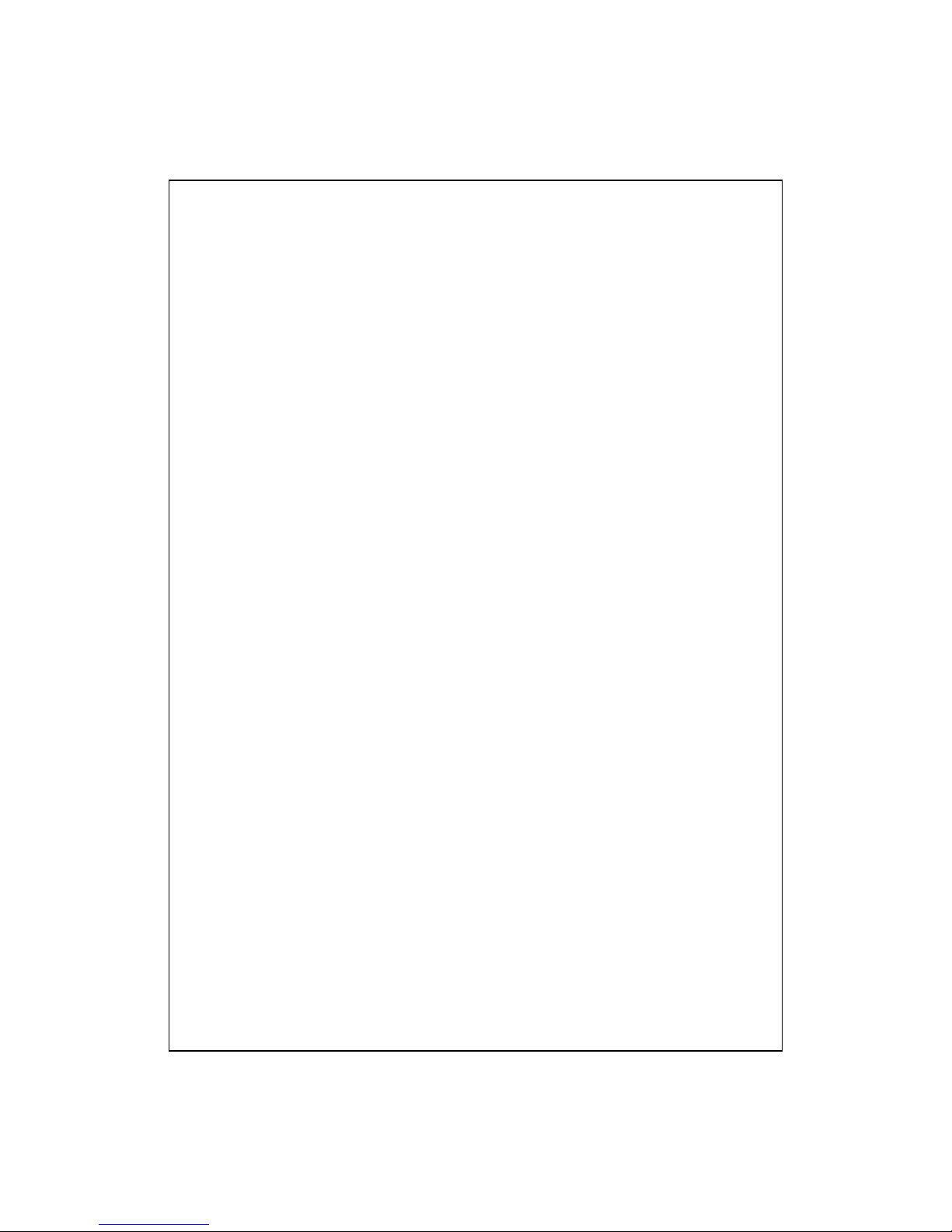
X-5
USING BLUETOOTH..................................................................7-7
Bluetooth Connection Wizard.........................................7-7
Bluetooth Connection Setting..........................................7-9
Service.....................................................................7-10
Serial Port................................................................7-11
Bluetooth Headset...................................................7-12
FTP Sharing ............................................................7-12
CSD TYPE ...............................................................................7-13
CONNECTING WITH A PERSONAL COMPUTER...........................7-14
WIRELESS LAN TRANSMISSION ..............................................7-14
8Using Wireless LAN /.............................................................8-1
CONNECTING TO WIRELESS LAN............................................8-1
CONFIGURE YOUR WIRELESS NETWORK.................................8-3
WLAN Setup Scenarios ...................................................8-3
Configure Your Wireless Network (Reference for
a normal network setup)................................................8-4
Configure Your Wireless Network (Reference for
Proxy setup)..................................................................8-7
9Sending and Receiving Messages /........................................9-1
E-MAILS AND SMS MESSAGES ................................................9-2
Synchronizing E-mail Messages......................................9-3
Connecting Directly to the Mail Server ..........................9-4
E-mail Server Setup ........................................................9-5
Using E-mails and SMS ..................................................9-7
Direct Push Technology Alert.........................................9-10
Direct Push Technology Alert Settings...................9-10
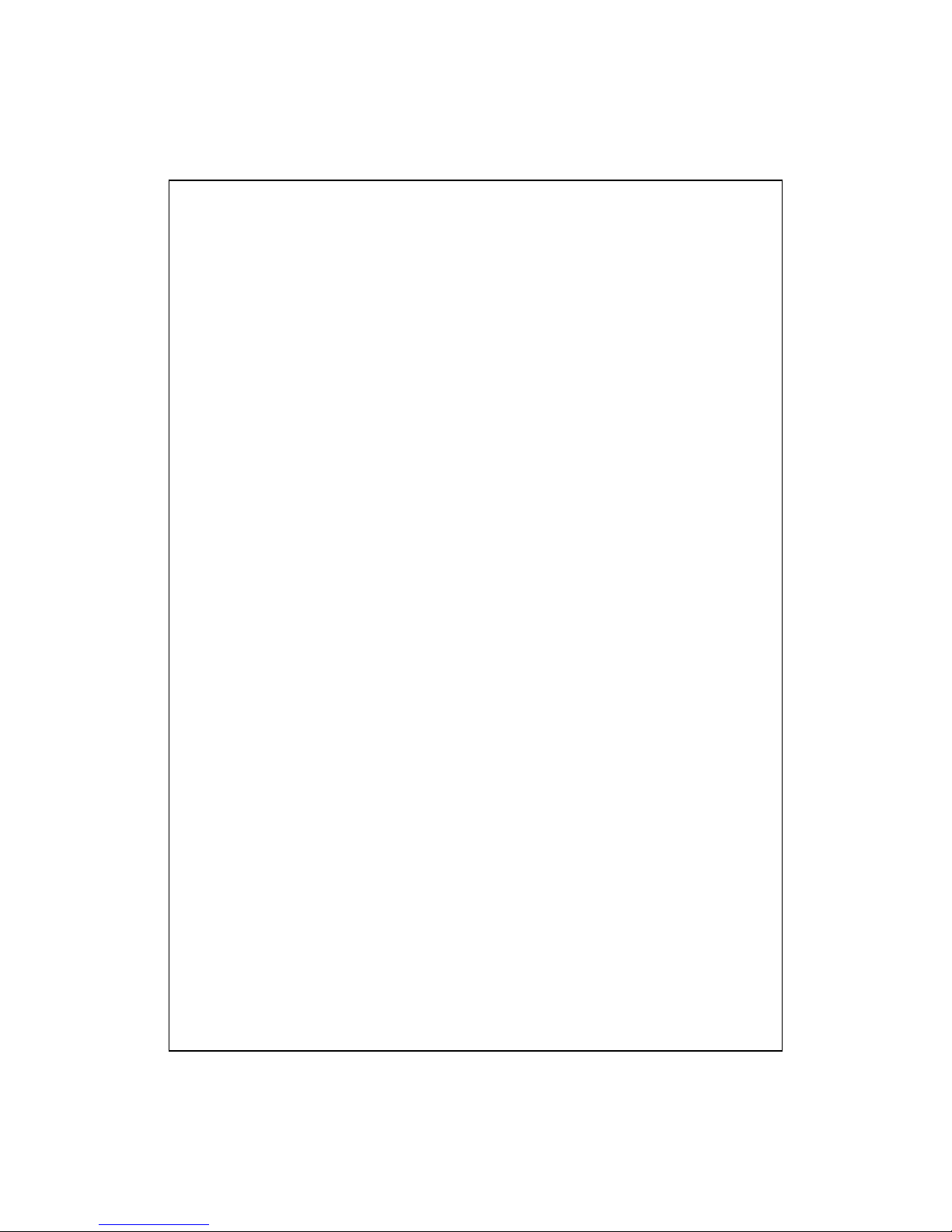
X-6
WINDOWS LIVE™MESSENGER ...............................................9-12
Setting Up........................................................................9-13
Working with Contacts....................................................9-14
Chatting with Contacts....................................................9-15
MMS MESSAGE.......................................................................9-16
Create and Edit MMS .....................................................9-16
BIRTHDAY REMINDER..............................................................9-18
NAME CARDS MANAGER.........................................................9-21
Digitize New Name Cards...............................................9-21
Name Cards Management...............................................9-24
10 Multimedia /............................................................................10-1
USING CAMERA .......................................................................10-1
Camera Mode..................................................................10-2
Camera Mode Using Wizard...................................10-4
Managing Pictures Shot by Continuous
Shutter...........................................................10-5
Digital Video Mode.........................................................10-6
Digital Video Mode Using Wizard .........................10-8
Speed Shooting Using the Hardware Hotkeys ................10-9
MULTIMEDIA MANAGER..........................................................10-10
Preview Multimedia Information....................................10-10
Slide Show Function........................................................10-11
Multimedia Manager Tools.............................................10-12
IMAGE MAKER.........................................................................10-13
IMAGE WIZARD .......................................................................10-15
FM TUNER...............................................................................10-16
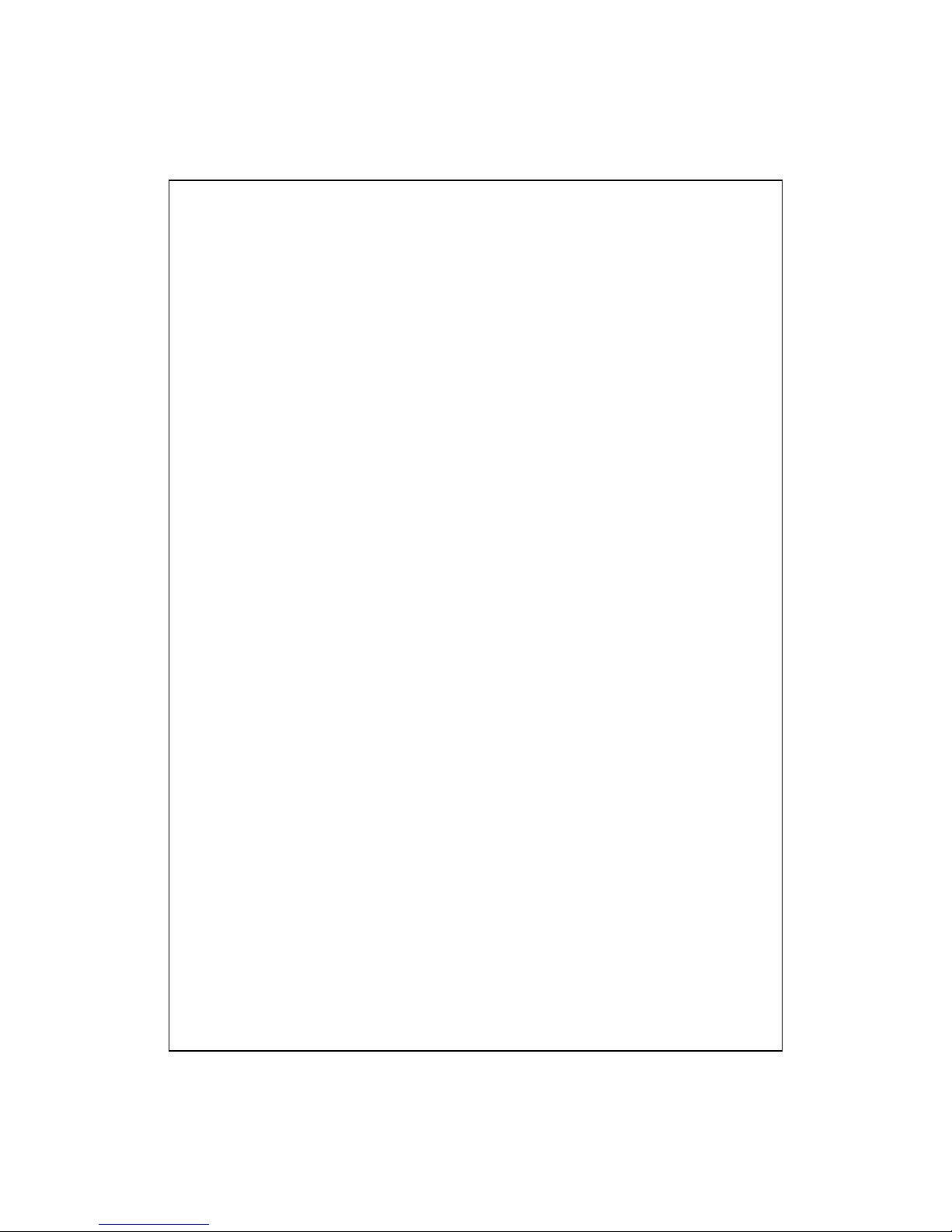
X-7
11 Companion Programs /..........................................................11-1
CALENDAR:SCHEDULING APPOINTMENTS AND MEETINGS .....11-2
Create an Appointment ...................................................11-3
Use the Summary Screen.................................................11-4
Create Meeting Requests.................................................11-4
Schedule a Meeting.................................................11-5
CONTACTS:TRACKING FRIENDS AND COLLEAGUES................11-6
Create a Contact.............................................................11-7
Find a Contact ................................................................11-8
Use the Summary Screen.................................................11-9
TASKS:KEEPING A TO DO LIST ...............................................11-10
Create a Task..................................................................11-11
Use the Summary Screen.................................................11-12
NOTES:CAPTURING THOUGHTS AND IDEAS ............................11-13
Create a Note..................................................................11-14
WORD MOBILE ........................................................................11-15
EXCEL MOBILE........................................................................11-18
Tips for Working in Excel Mobile...................................11-20
POWERPOINT MOBILE .............................................................11-21
WINDOWS MEDIA PLAYER ......................................................11-22
INTERNET EXPLORE.................................................................11-24
Using Internet Explore....................................................11-24
Browse the Internet.................................................11-25
View Mobile Favorites and Channels.....................11-26
The Mobile Favorites Folder..........................................11-26
Favorite Links.................................................................11-27

X-8
Synchronize Mobile Favorites.........................................11-27
Create a Mobile Favorite.........................................11-27
Save Pocket PC Memory ........................................11-28
12 Maintaining the Pocket PC /.................................................12-1
BACKUP UTILITY .....................................................................12-1
Storage Space..................................................................12-1
Backup Files....................................................................12-2
Wizard Mode...........................................................12-2
Standard Mode........................................................12-2
Advanced Settings Options..............................................12-3
Restore Files ...................................................................12-5
Wizard Mode...........................................................12-5
Standard Mode........................................................12-6
ADDING OR REMOVING PROGRAMS.........................................12-7
Add Programs Using Synchronization Tools..................12-7
Add a Program Directly from the Internet......................12-8
Add a Program to the Start Menu...................................12-9
Remove Programs...........................................................12-10
MANAGE MEMORY..................................................................12-11
View Memory Status........................................................12-11
Find Available Memory...................................................12-12
SYSTEM INFORMATION ............................................................12-15
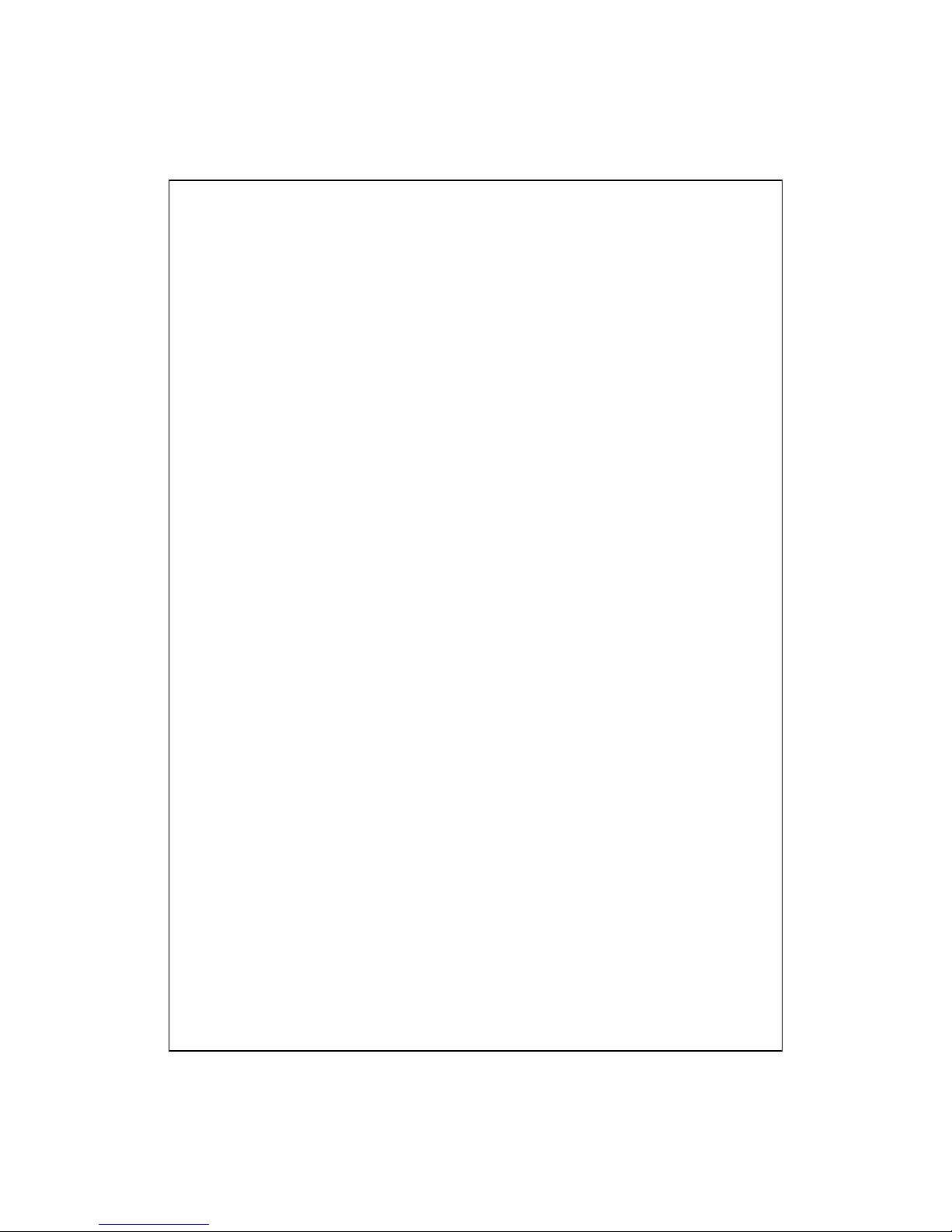
X-9
13 Voice Commander /................................................................13-1
STARTING VOICE COMMANDER...............................................13-2
VOICE COMMAND FORMAT .....................................................13-3
VOICE COMMANDER SETTINGS................................................13-5
Contacts Settings Page....................................................13-5
Application Settings Page...............................................13-8
Music Settings Page........................................................13-10
Advanced Settings Page..................................................13-12
FAQ ........................................................................................13-13
14 Specifications /........................................................................14-1
15 Regulation Notice and Safety Declaration /.........................15-1
SAR INFORMATION .................................................................15-1
HEALTH AND SAFETY INFORMATION.......................................15-2
16 FAQ /.......................................................................................16-1

X-10
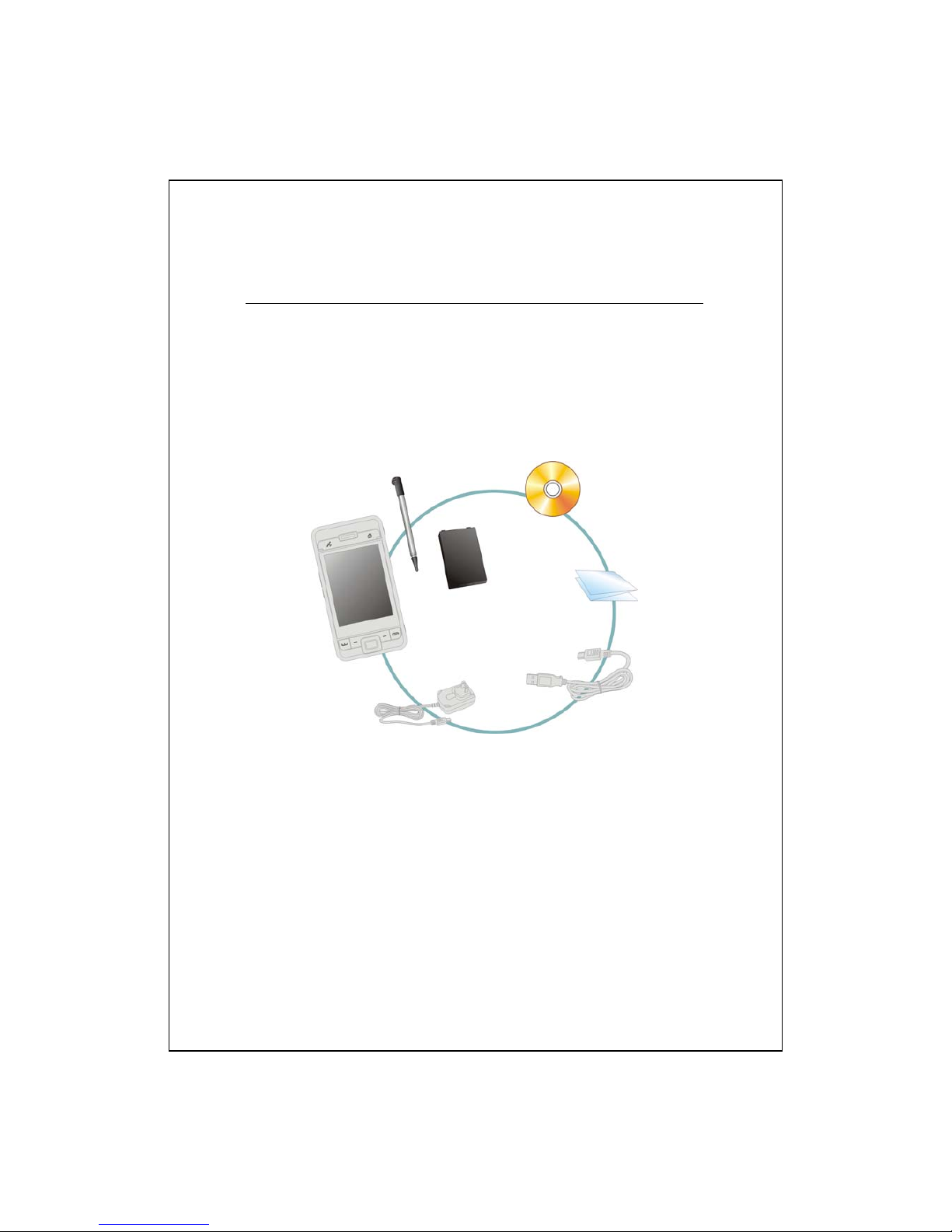
Getting Started 1-1
1
1
G
Ge
et
tt
ti
in
ng
g
S
St
ta
ar
rt
te
ed
d
/
/
Package Content
Pocket PC, stylus, Battery, Getting Started CD, User Guide, AC adapter,
USB cable, headset and Leather case.
nPocket PC oStylus pBattery qGetting Started CD
rUser Guide sUSB Cable tAC Adapter
no
p
q
r
s
t

1-2
External Views
1Volume control key 2Voice Commander
3Earphone and microphone jack 4Hot key reserved for GPS AP
5Cell Phone speaker 6M-Desk hot key
7WLAN Active LED (Orange)
Bluetooth Active LED
(Blue, blinks once)
GPS Active LED (Blue, blinks twice)
8Power Charging LED (Red)
Cell phone Active LED (Green)
9Touch screen 10 Left Soft-Key
11 Right Soft-Key 12 Send button
13 End button 14 Navigation button. Press the
center of the button to set as
launch key.
15 MicroSD Slot 16 Microphone
17 Mini USB port 18 Stylus holder. Slide the stylus
out of the holder. This is a
two-stage push-pull stylus.
19 Power button 20 Reset button
21 Camera Shutter 22 Built-in camera lens/ preview
mirror
23 Hidden antenna for Cell Phone 24 Speaker
25 Back cover. Battery is inside.
2
1
3
4 5 6
9
10 11
12
14
13
15
18
22
23
24
78 19
20
25
17
21
16

Getting Started 1-3
Hardware Hotkey Functions
Hardware
Button Short Press
(Press once and release) Long Press
(Press for a few seconds
and release)
mAdjust volume
Zoom in/out during camera mode
--
nConnect to Voice Commander Connect to
Notes
oHot key reserved for GPS AP --
pConnect to M-Desk --
qConnect to Phone/dial/redial/answer Telephone hold
rLeft Soft-Key: Soft-keys on left and
right to operate function buttons at
bottom of display.
--
sRight Soft-Key --
tHang up during call
Disconnect during GPRS
connection
Skip to Today’s screen while in
other programs
Turn off phone if it is on
Turn on phone when it is
off
uPower Button = open or close screen --
Power Button + Reset Button
= Cold boot --
vReset Button --
wCamera or Camera Shutter Video recorder
m
t
u
p
s
qr
w
o
n
v
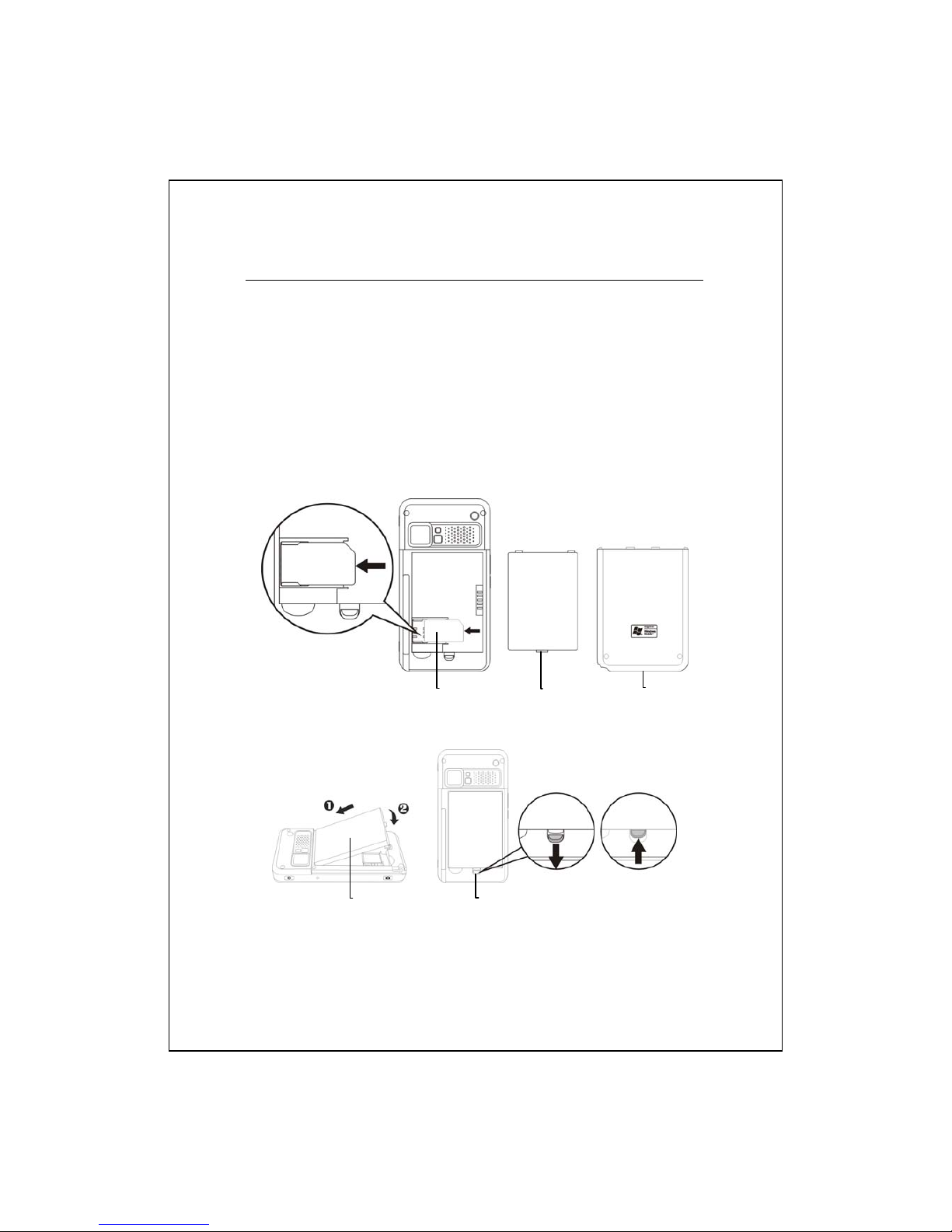
1-4
Rear Side
1Insert the SIM card into the SIM
card slot with its golden contacts
facing down. Follow the picture
indicated on the Pocket PC.
2Main battery
3Back cover 4Follow the direction in the
illustration to install the main
battery.
5Main battery lock
Installing the SIM Card
Installing the Battery
1 2
3
5
Lock
Unloc
k
4
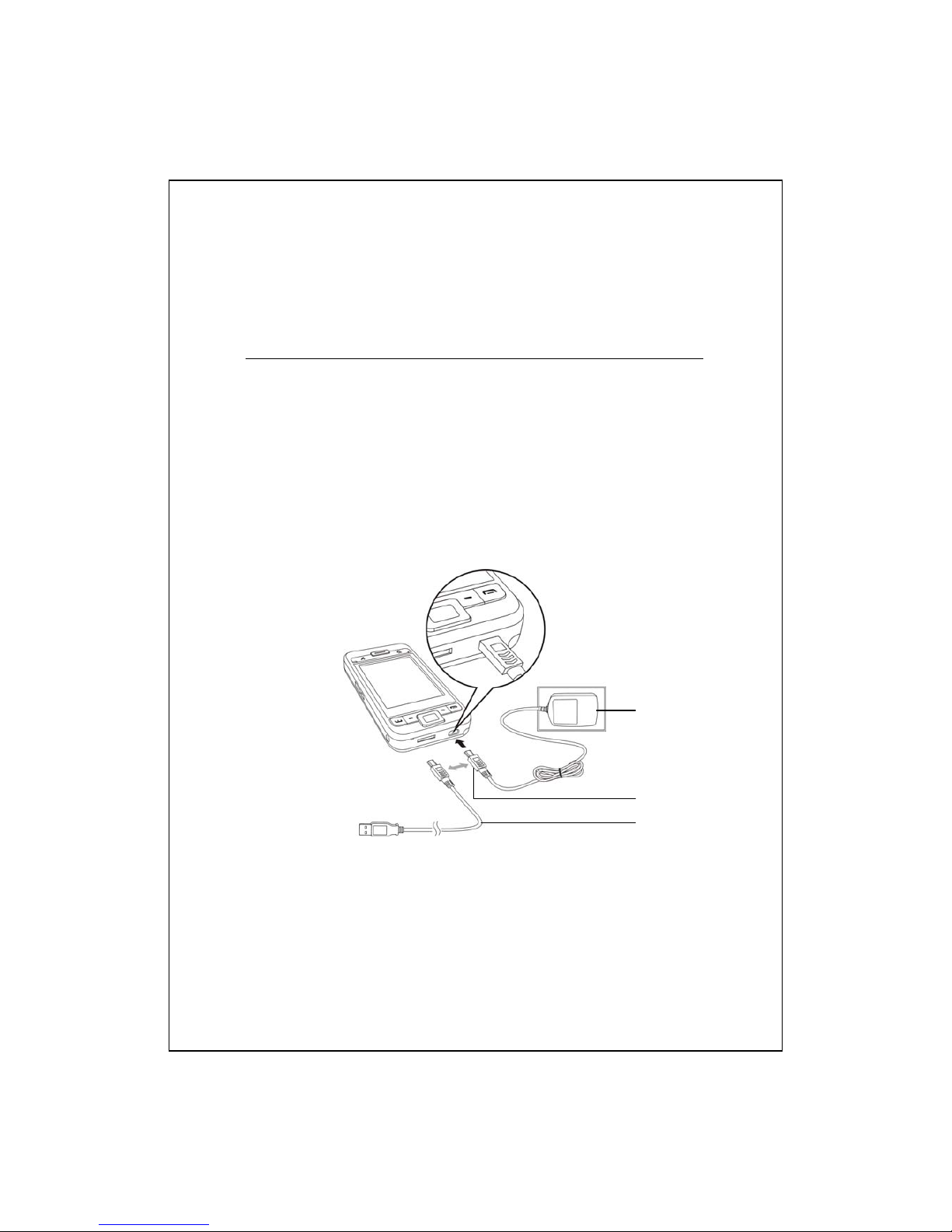
Getting Started 1-5
Using the Pocket PC for the First Time
Charging Power and Power Supply
nConnect the AC adapter plug to any household power outlet.
oConnect the other plug from the AC adapter to the USB port. The Pocket
PC starts to charge automatically.
pIf you need to connect Pocket PC and desktop computer, you could
connect the USB cable to the USB port. And then connect the other end
of the USB cable to the USB port on the desktop computer. Your Pocket
PC will also charge at the same time.
1. Remove the back cover.
(If you are opening this product for the first time, the main battery and the
Pocket PC are packed separately inside the product package.)
2. Install the main battery properly and lock the battery securely.
n
p
o
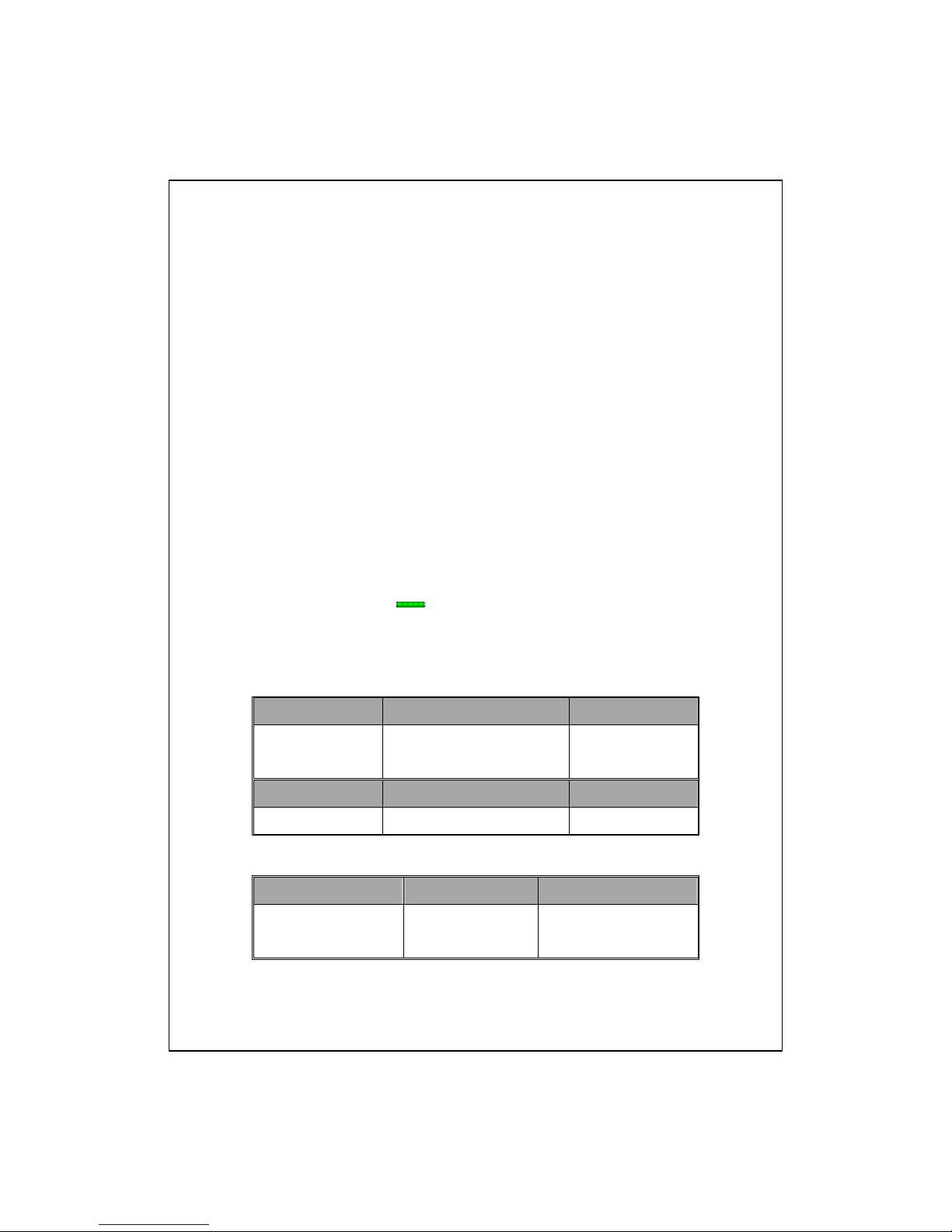
1-6
3. Please connect one side of the AC adapter plug to any household power
outlet and connect the other side of plug from the AC adapter to the USB
port. The Pocket PC will start to charge automatically.
4. Cold Boot: Press and hold the “Power Button” with one hand, and use the
stylus tip to press the “Reset Button” with the other hand. Release the
“Power Button” and the “Reset Button” at the same time. Wait for the
Pocket PC to restart and follow the instructions on the screen to complete
screen alignment.
5. It will take about 8 hours to fully charge the battery after the first time you
open the package. Subsequent charging will only take about 3 hours. After
charging, you can disconnect the AC adapter and carry the Pocket PC
around portably. To maintain smooth operation, charge the power
regularly.
6. View the battery icon on the upper right corner to check the power
usage condition.
7. The LED indicator on the upper right of Pocket PC will display the
charging and function usage status.
Charging Fully charged Insufficient power
Red LED lights up Red LED goes off
Green LED lights up
Red LED flashes
Phone is on Caution or Warning
Green LED flashes Orange LED flashes
8. The LED indicator on the upper left of Pocket PC
WLAN Active Bluetooth Active GPS Active
Orange LED flashes Blue LED blinks once
every 4 seconds
Blue LED blinks twice
every 4 seconds

Getting Started 1-7
Re-installation or Replacing the Battery
If the phone, GPRS or wireless LAN connection function is already
activated, deactivate it first and then replace the battery.
1. Slide and remove the back cover of Pocket PC.
2. You may poke down to unlock the main battery lock in order to remove
the battery.
3. Replace the main battery and lock it properly. When you remove the main
battery, your Pocket PC will enter the sleep mode.
4. Slide the back cover into the groove, and reinstall the back cover.
Lock
Unloc
k
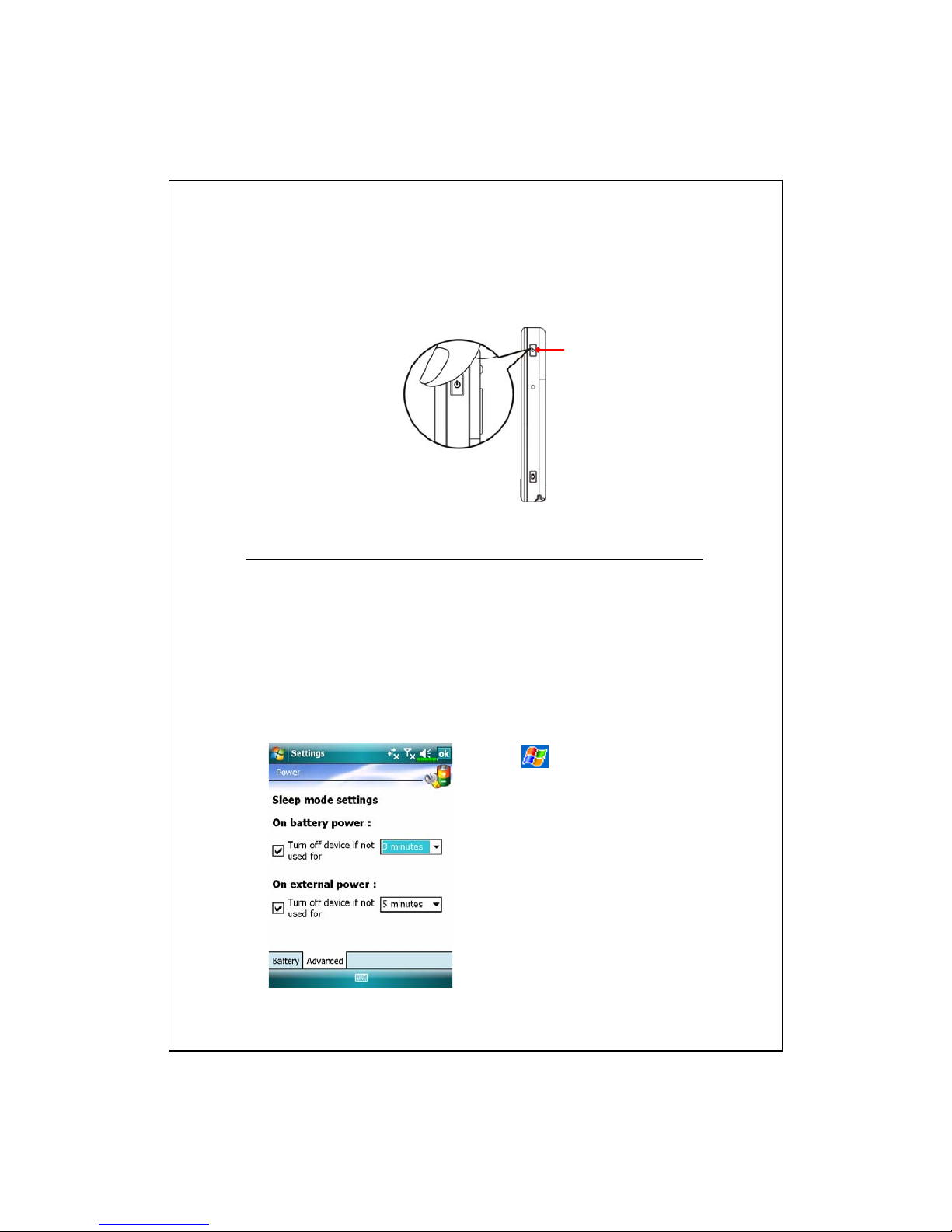
1-8
Power On and Off
Sleep Mode
1. Press the “Power Button” of the Pocket PC to enter the Sleep mode. At
this time, the screen is turned off and all peripheral devices enter the
power-saving mode. But if the phone is turned on, it is still in the call
waiting mode.
2. To turn on the screen later, just press the “Power Button.”
3. Tap , Settings, the System
tab, Power and then the Advanced
tab to set the device to turn off
automatically after waiting for a
certain time period.
Power Button
This manual suits for next models
1
Table of contents
Other E-TEN Handheld manuals