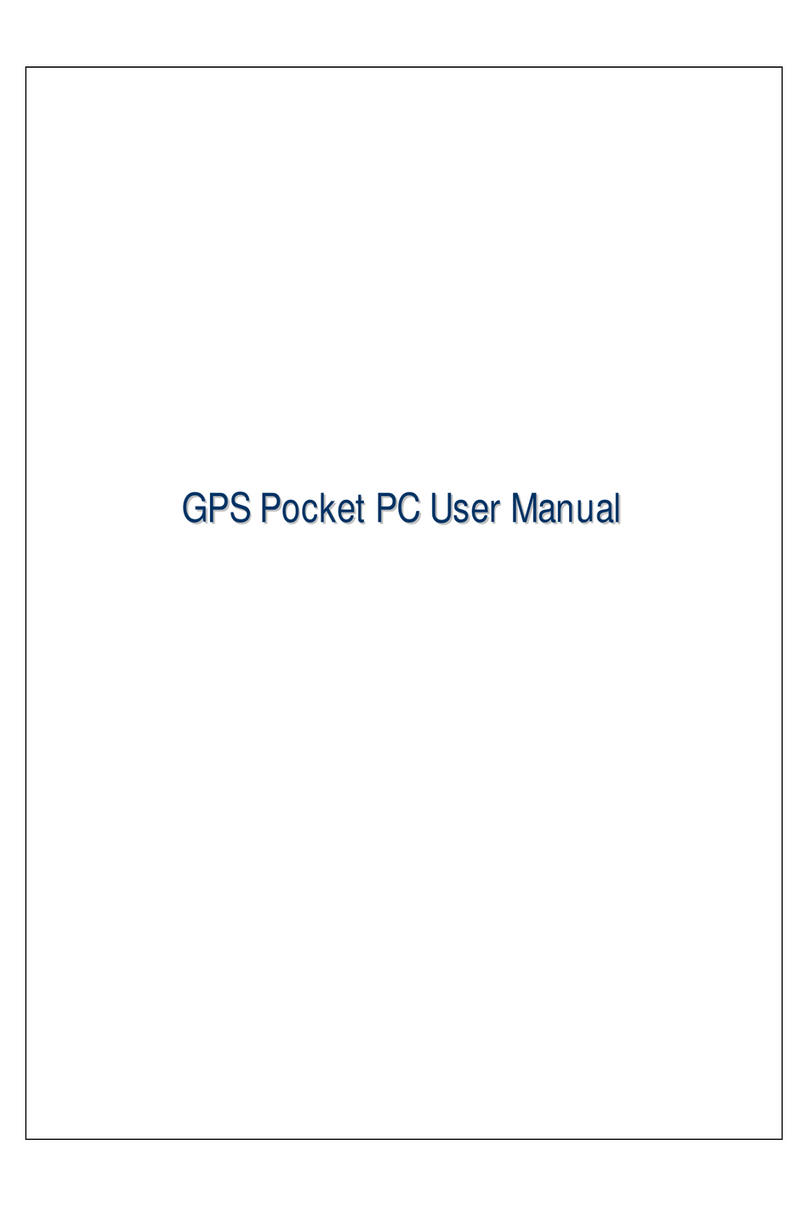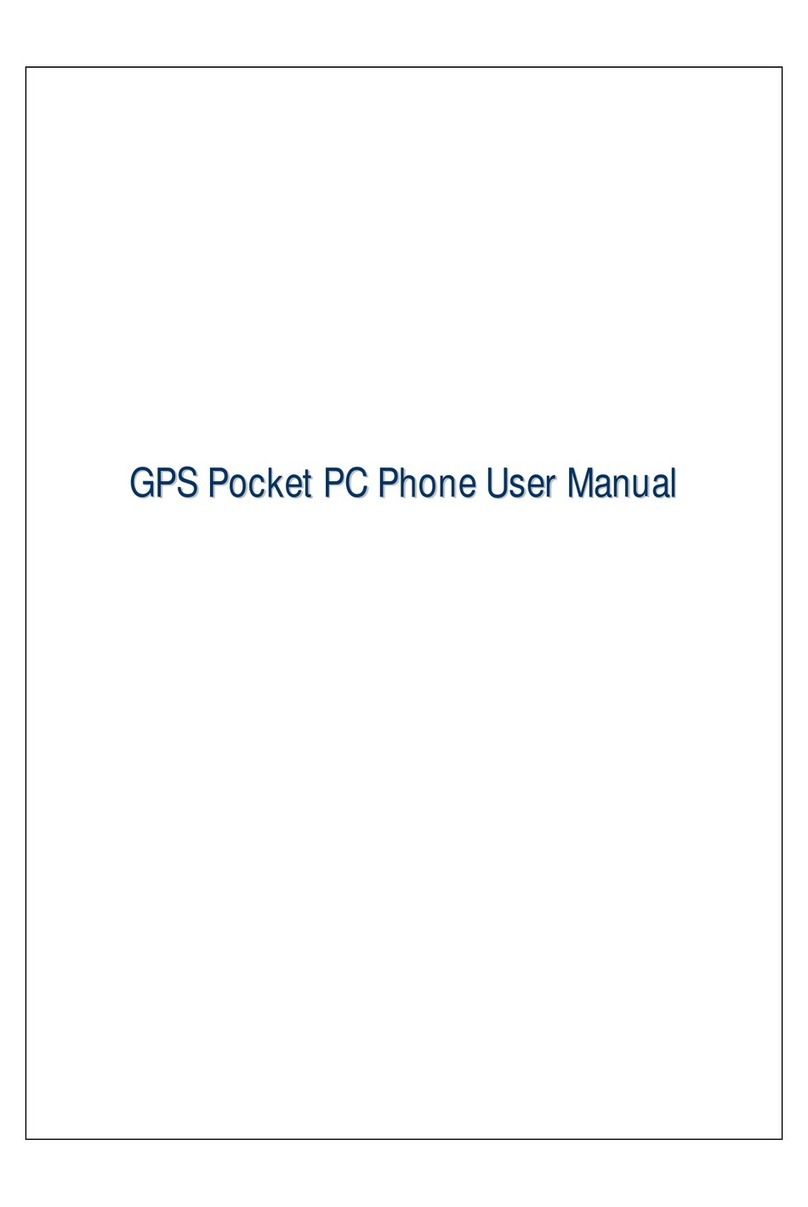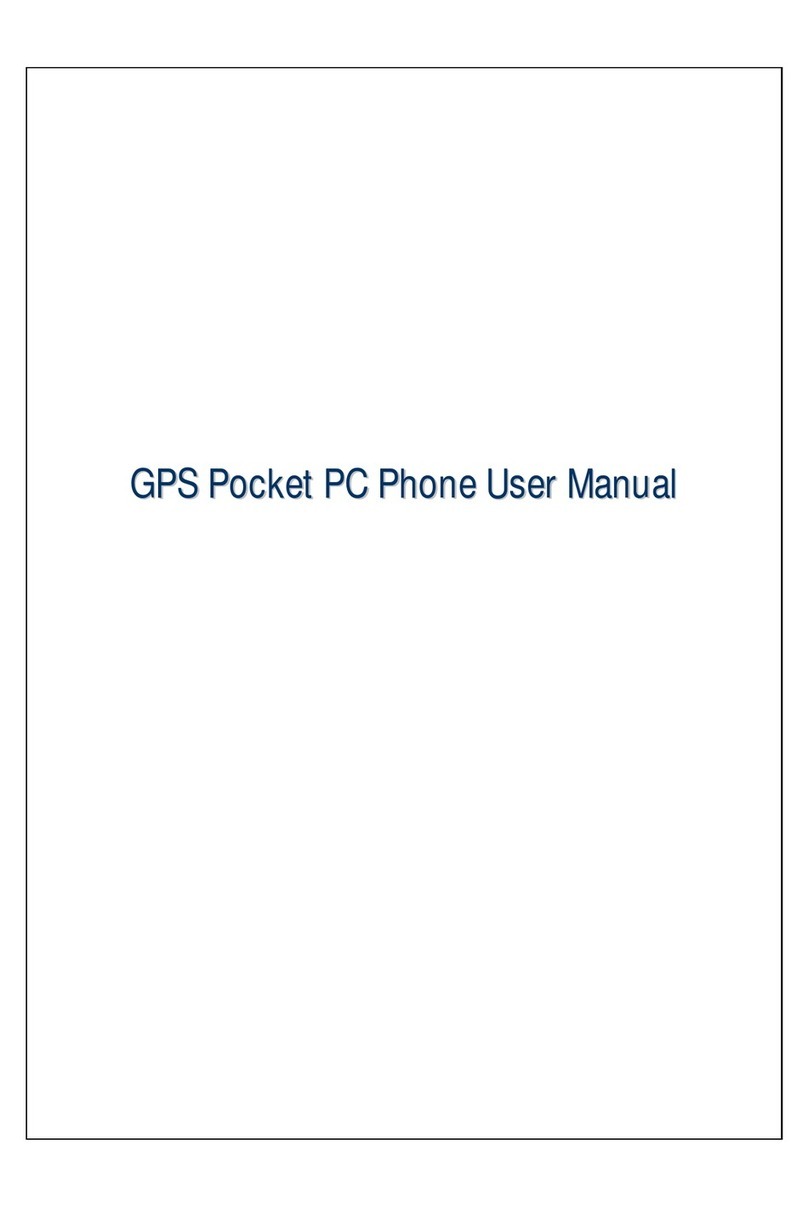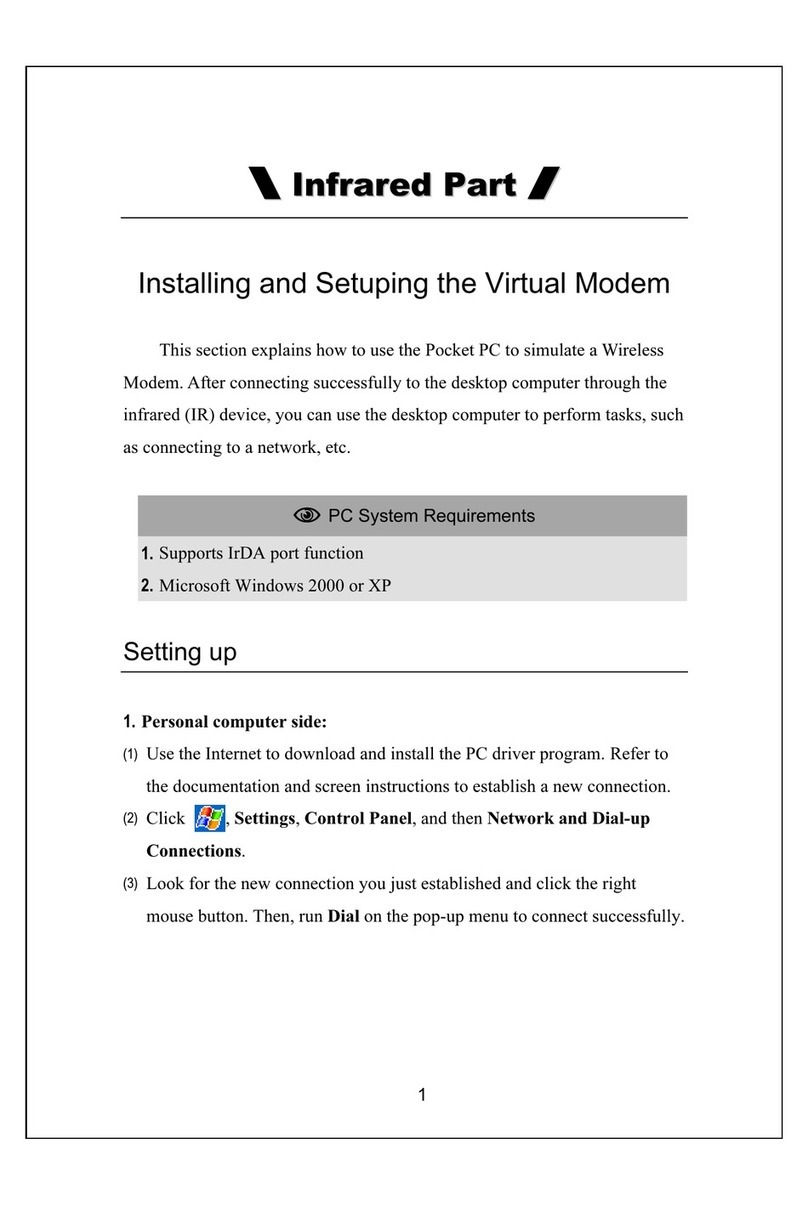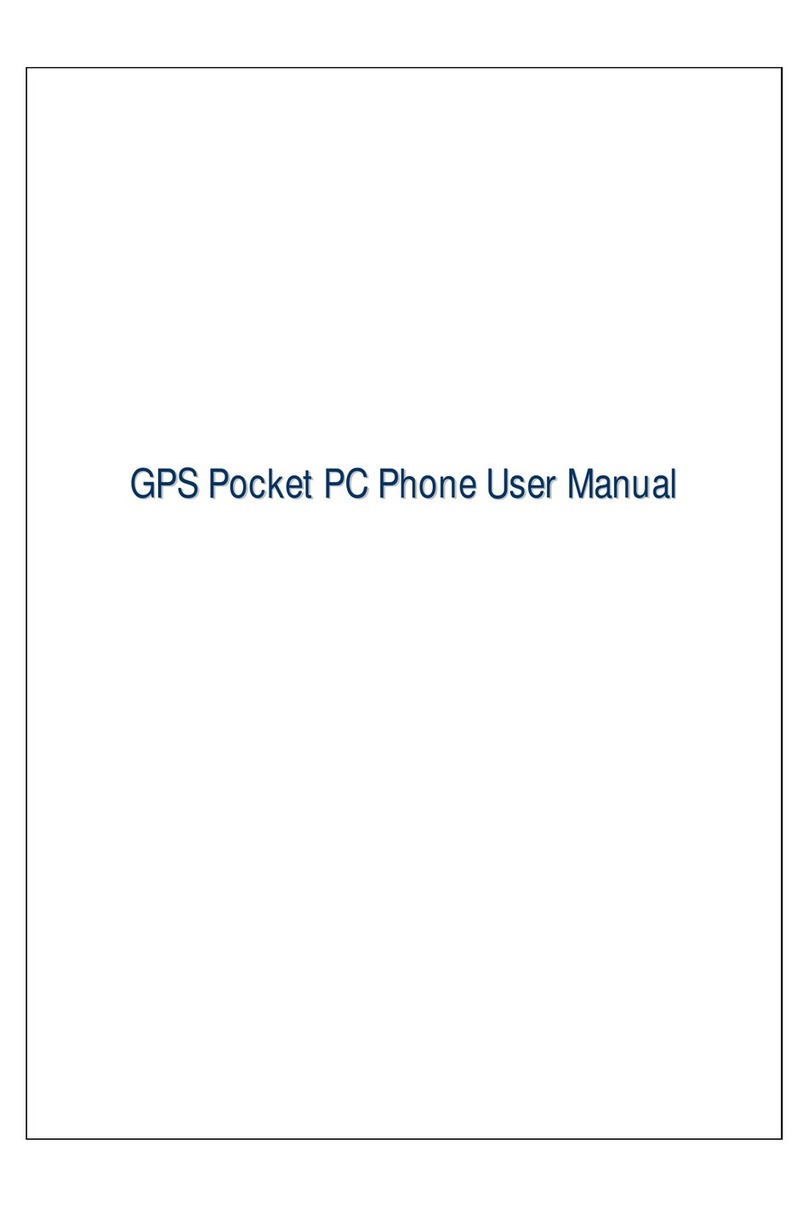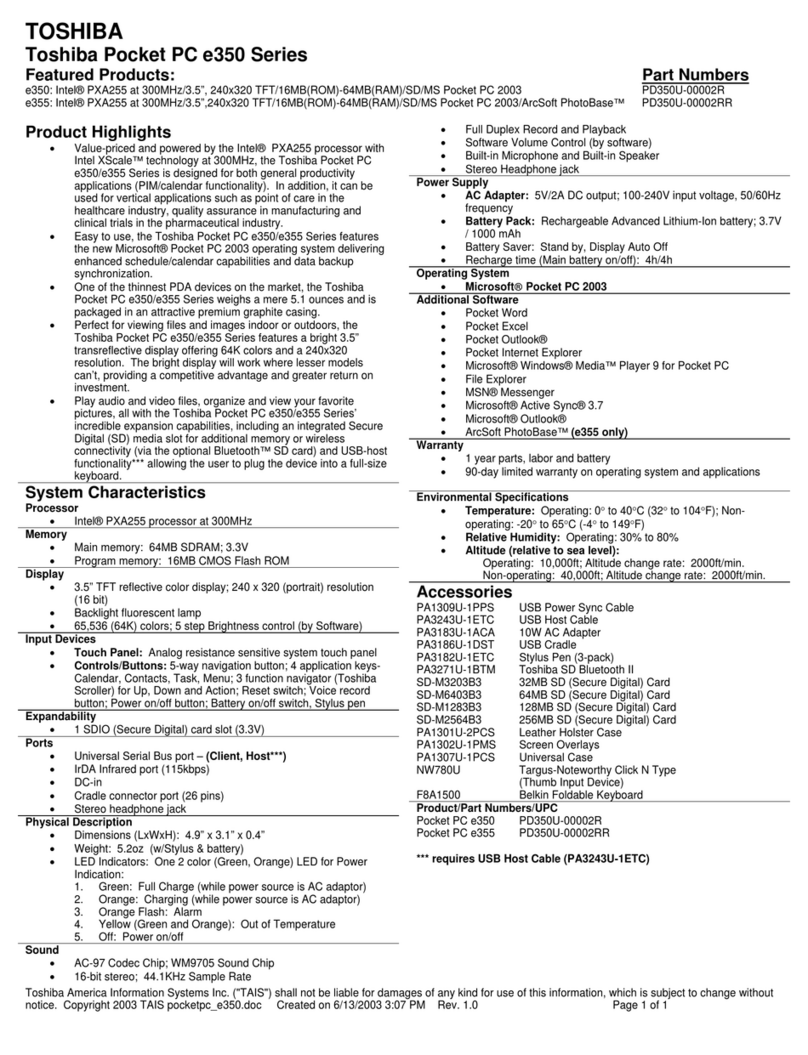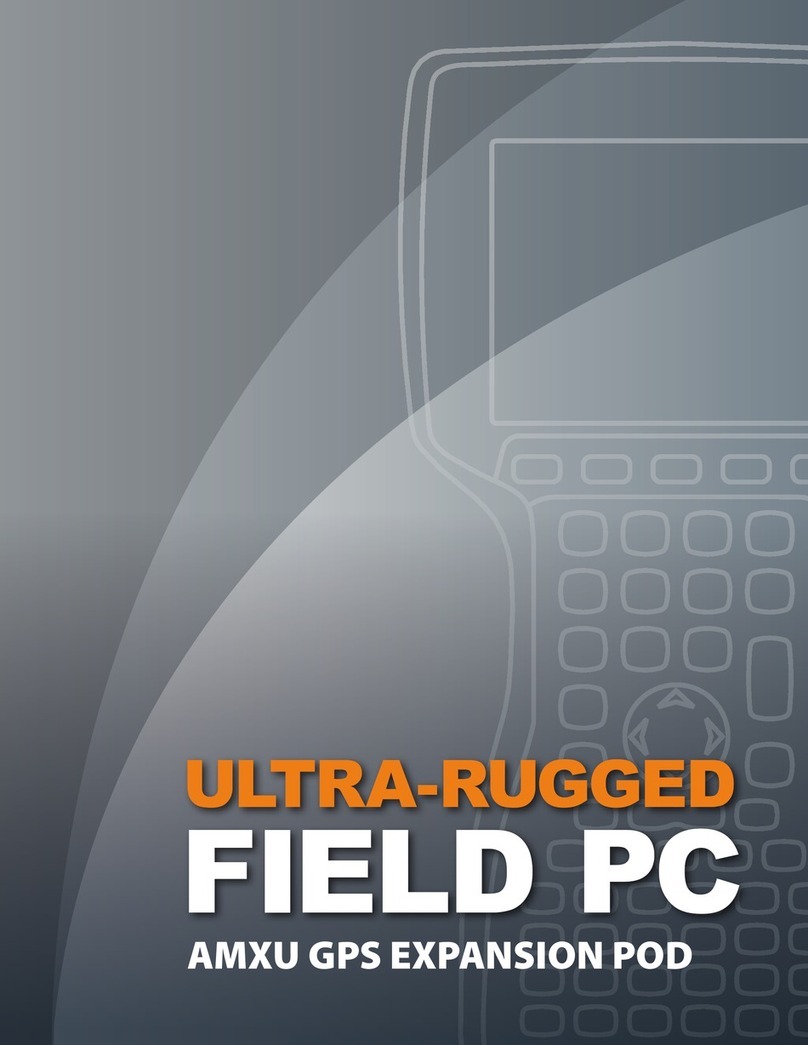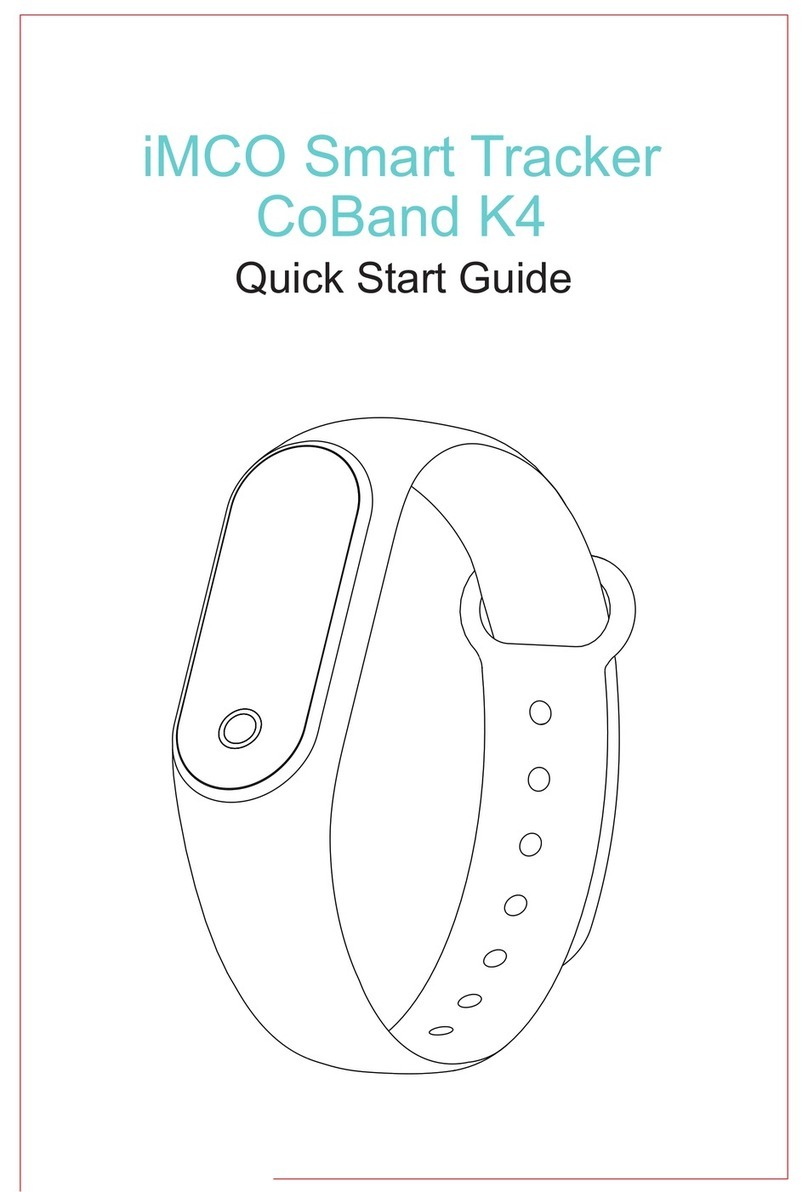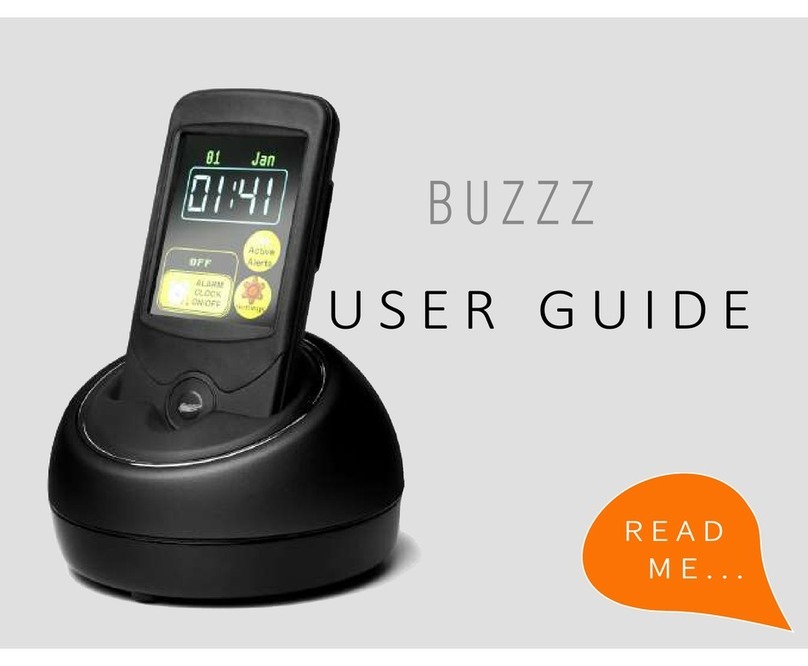E-TEN glofiish M810 User manual

G
GP
PS
S
P
Po
oc
ck
ke
et
t
P
PC
C
P
Ph
ho
on
ne
e
U
Us
se
er
r
M
Ma
an
nu
ua
al
l

Safety Instructions
UPlease Read Before Proceeding.
UAvoid heavily pressing on the touch screen.
UAvoid heavily pressing on the touch screen with the stylus or your fingers.
UThis product is not charged when shipped from the factory. When you use
this product the first time, we recommend that you install the battery as
illustrated and fully charge it for about 8 hours before use.
UDo not remove the battery while charging.
UBefore installing the SIM card, launch Wireless Manager, then tap the
button. When the color of the icon turns orange , this indicates
that the wireless connection of the Pocket PC is disabled.
UWhen aboard an aircraft, at a medical facility, or at the gas pump where
wireless communication devices are prohibited, please launch the
Wireless Manager and then tap the button. When the color of the
icon turns orange , the Flight Mode is activated and the wireless
connection of the Pocket PC is disabled.
UIn case the Pocket PC is damaged, send it back to the dealer for repair. Do
not attempt to disassemble the Pocket PC on your own; otherwise the
warranty will be void.

Where to Find Information
For information on: See this source:
Programs on your Pocket PC This User’s Guide and Pocket PC Help. To
view Help, tap and then Help.
Additional programs that can
be installed on the Pocket PC
The Pocket PC Getting Started CD.
Connecting to and
synchronizing with a desktop
computer
Check the user’s guide that comes with this
product or look for the online help relevant
to synchronization tools on the desktop PC
or the Pocket PC.
Up-to-date information on
your Pocket PC
http://www.microsoft.com/windowsmobile/
This document lists the functions, specifications, and illustrations for
reference only. The actual purchased product should be taken as the
standard. Supported features for this product is subject to version
differences. We reserve the right to make modifications to the features and
contents contained in the instruction manual and the product.

Trademarks
Trademarks and names of products contained in this manual are the
properties respective registered companies.
Java and other Java related trademarks are the registered
trademarks of Sun Microsystems, Inc.
Digital Rights Management
This product supports Digital Rights Management (DRM) technologies.

X-1
U
Us
se
er
r
M
Ma
an
nu
ua
al
l
SAFETY INSTRUCTIONS ........................................................................ 2
WHERE TO FIND INFORMATION............................................................ 3
TRADEMARKS...................................................................................... 4
DIGITAL RIGHTS MANAGEMENT.......................................................... 4
1Getting Started /......................................................................1-1
PACKAGE CONTENT ..........................................................................1-1
EXTERNAL VIEWS.............................................................................1-2
QWERTY Keyboard......................................................................1-4
Hardware Hotkey Functions ........................................................1-4
USING THE POCKET PC FOR THE FIRST TIME ....................................1-6
Get your Pocket PC ready to go...................................................1-6
Charging Power and Power Supply.............................................1-7
Re-installation or Replacing the Battery......................................1-9
POWER ON AND OFF .......................................................................1-10
Power Off Mode.........................................................................1-10
Sleep Mode................................................................................. 1-11
Turn on the Screen .....................................................................1-12
Restarting the Pocket PC...........................................................1-13
Reset.......................................................................................1-14
Default Settings......................................................................1-15
Clean Boot .............................................................................1-16

X-2
2Using the Pocket PC /..............................................................2-1
START ...............................................................................................2-1
Screen...........................................................................................2-1
Today Screen................................................................................2-3
Programs......................................................................................2-6
System Application Programs......................................................2-9
SPB MOBILE SHELL ........................................................................2-12
Configure Your Spb Mobile Shell...............................................2-14
WIRELESS MANAGER......................................................................2-16
QUICKBAR......................................................................................2-19
M-DESK..........................................................................................2-20
ENTER INFORMATION ON YOUR POCKET PC...................................2-22
Using QWERTY Keyboard.........................................................2-23
Enter Text Using the Input Panel...............................................2-27
Type with the Soft Keyboard .................................................2-29
Use Letter Recognizer............................................................2-29
Use Block Recognizer............................................................2-29
Use Transcriber......................................................................2-30
Select Typed Text...................................................................2-30
Write on the Screen ....................................................................2-31
Write on the Screen................................................................2-31
Select Writing.........................................................................2-32
Draw on the Screen....................................................................2-33
Create a Drawing ...................................................................2-33
Select a Drawing....................................................................2-34
Record a Message......................................................................2-34
Create a Recording.................................................................2-35
Voice Commander......................................................................2-36

X-3
3Voice Command Satellite Navigation /..................................3-1
NAVIGATION DEVICE INSTALLATION.................................................3-1
GPS NAVIGATION SOFTWARE INSTALLATION....................................3-2
CONDITIONS FOR USING GPS CAR NAVIGATION ...............................3-2
SATELLITE DATA UPDATE (NOT SUPPORTED IN USA) .......................3-4
LOCATION SMS ................................................................................3-7
GPSVIEWER ....................................................................................3-9
4Using the Phone /.....................................................................4-1
INSTALLING AND REMOVING THE SIM CARD....................................4-2
USING THE PHONE ............................................................................4-3
Adjusting the Phone Volume.........................................................4-4
TURNING THEPHONE ON OR OFFAND MAKING CALLS.............................4-5
Video Call (
Applies to M810)...................................................4-7
Toolbar.........................................................................................4-9
Call from Contacts..................................................................... 4-11
Call from Speed Dial (
Applies to M750)................................ 4-11
Call from the Call History..........................................................4-12
CUSTOMIZE YOUR PHONE...............................................................4-13
Add Ringtone..............................................................................4-14
PHONE APPLICATION PROGRAMS....................................................4-15
SIM Manager.............................................................................4-15
Standard Display....................................................................4-15
Full-Screen Display................................................................4-16
Copy Phonebook Information................................................4-17
SMS Management..................................................................4-18
SIM Value Add Service...............................................................4-19
SMS Sender................................................................................4-20

X-4
Speed Dial..................................................................................4-21
Hot Key Switch......................................................................4-21
Frequently Dialed Screen.......................................................4-22
Index Dial...............................................................................4-23
Call Filter *................................................................................4-24
5Customize Your Pocket PC /...................................................5-1
ADJUSTING SETTINGS .......................................................................5-1
NOTIFICATIONS.................................................................................5-2
POWER PREFERENCE SETTINGS ........................................................5-3
BACKLIGHT ......................................................................................5-4
MICROPHONE....................................................................................5-5
HEADSET VOLUME LIMITER .............................................................5-6
ADJUST VOLUME ..............................................................................5-7
SCENARIOS .......................................................................................5-8
TASK MANAGER ...............................................................................5-9
FIND AND ORGANIZE INFORMATION ...............................................5-10
NAVIGATION BAR AND COMMAND BAR..........................................5-11
POP-UP MENUS................................................................................5-12
REDEFINE HOT KEYS......................................................................5-13
6Synchronization /.....................................................................6-1
WINDOWS VISTA PART......................................................................6-1
WINDOWS XP/2000/98 PART ............................................................6-3
INSTALLING AND USING ACTIVESYNC ..............................................6-4
FAQ About Synchronization.........................................................6-6
USB SYNCHRONIZATION ..................................................................6-6
SYNCHRONIZATION TOOL ON POCKET PC.........................................6-9
SYNCHRONIZING USING BLUETOOTH..............................................6-10

X-5
7Connections /...........................................................................7-1
CONNECTING TO THE INTERNET........................................................7-1
Connection Wizard.......................................................................7-1
Setting the GPRS Connection.......................................................7-3
Starting GPRS Connection...........................................................7-5
Disconnecting GPRS....................................................................7-6
GPRS Settings..............................................................................7-7
Band Selection (
Applies to M810)............................................7-8
USING BLUETOOTH...........................................................................7-9
Setup the Bluetooth Connection.................................................7-10
INTERNET SHARING ........................................................................7-13
CSD LINE TYPE..............................................................................7-14
CONNECTING WITH A PERSONAL COMPUTER ..................................7-15
WIRELESS LAN TRANSMISSION .....................................................7-15
8Using Wireless LAN /..............................................................8-1
CONNECTING TO WIRELESS LAN .....................................................8-1
CONFIGURE YOUR WIRELESS NETWORK ..........................................8-3
WLAN Setup Scenarios ................................................................8-3
Configure Your Wireless Network (Reference for
a normal network setup)...........................................................8-4
Configure Your Wireless Network (Reference for
Proxy setup) .............................................................................8-7
9Sending and Receiving Messages /.........................................9-1
E-MAILS AND SMS MESSAGES .........................................................9-2
Synchronizing E-mail Messages...................................................9-3
Connecting Directly to the Mail Server .......................................9-4

X-6
E-mail Server Setup .....................................................................9-5
Using E-mails and SMS ...............................................................9-7
Direct Push Technology Alert.....................................................9-10
Direct Push Technology Alert Settings ..................................9-10
WINDOWS LIVE™MESSENGER ......................................................9-12
Setting Up...................................................................................9-13
Working with Contacts...............................................................9-14
Chatting with Contacts...............................................................9-15
MMS MESSAGE..............................................................................9-16
Create and Edit MMS.................................................................9-16
BIRTHDAY REMINDER * ..................................................................9-19
10 Multimedia /.......................................................................10-1
USING CAMERA ..............................................................................10-1
Pocket PC Exterior and Photograph Functions.........................10-1
Pocket PC Exterior and Video Functions...................................10-2
How to Use the Camera?...........................................................10-3
Common Tools for Photograph..................................................10-7
Common Tools for Video............................................................10-8
Advanced Setup for Photograph or Video..................................10-9
MULTIMEDIA MANAGER ...............................................................10-11
Preview Multimedia Information ............................................. 10-11
Slide Show Function.................................................................10-12
Multimedia Manager Tools......................................................10-13
IMAGE MAKER *...........................................................................10-14
IMAGE WIZARD *..........................................................................10-16
FM TUNER....................................................................................10-18
NAMECARD MANAGER .................................................................10-20
Digitize New Name Cards........................................................10-20
Name Cards Management........................................................10-23

X-7
11 Companion Programs /.....................................................11-1
CALENDAR:SCHEDULING APPOINTMENTS AND MEETINGS.............11-2
Create an Appointment............................................................... 11-3
Use the Summary Screen............................................................ 11-4
Create Meeting Requests............................................................ 11-4
Schedule a Meeting................................................................11-5
CONTACTS:TRACKING FRIENDS AND COLLEAGUES........................ 11-6
Create a Contact........................................................................ 11-7
Find a Contact ........................................................................... 11-8
Use the Summary Screen............................................................ 11-9
TASKS:KEEPING A TO DO LIST.....................................................11-10
Create a Task.............................................................................11-11
Use the Summary Screen.......................................................... 11-12
NOTES:CAPTURING THOUGHTS AND IDEAS..................................11-13
Create a Note........................................................................... 11-14
WORD MOBILE .............................................................................11-15
EXCEL MOBILE .............................................................................11-18
Tips for Working in Excel Mobile............................................. 11-20
POWERPOINT MOBILE ..................................................................11-21
WINDOWS MEDIA PLAYER............................................................11-22
STREAMING PLAYER .....................................................................11-24
INTERNET EXPLORER....................................................................11-26
Using Internet Explorer ........................................................... 11-26
Browse the Internet..............................................................11-27
View Mobile Favorites and Channels ..................................11-28
The Mobile Favorites Folder................................................... 11-28
Favorite Links.......................................................................... 11-29
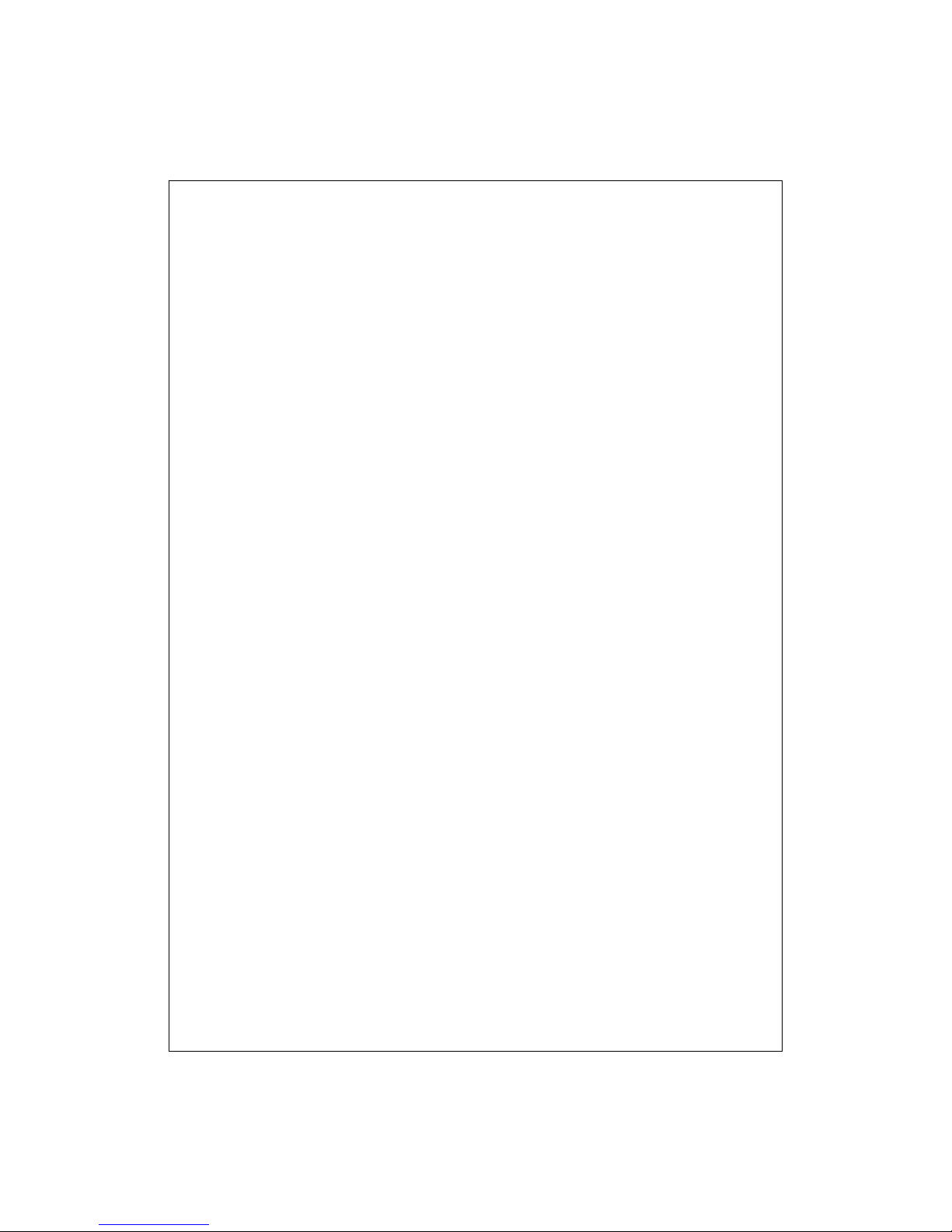
X-8
Synchronize Mobile Favorites.................................................. 11-29
Create a Mobile Favorite......................................................11-29
Save Pocket PC Memory .....................................................11-30
JAVA ..............................................................................................11-31
12 Maintaining the Pocket PC /............................................12-1
BACKUP UTILITY ............................................................................12-1
Storage Space.............................................................................12-1
Backup Files...............................................................................12-2
Wizard Mode..........................................................................12-2
Standard Mode.......................................................................12-2
Advanced Settings Options.........................................................12-3
Restore Files ..............................................................................12-5
Wizard Mode..........................................................................12-5
Standard Mode.......................................................................12-6
ADDING OR REMOVING PROGRAMS................................................12-7
Add Programs Using Synchronization Tools..............................12-7
Add a Program Directly from the Internet.................................12-8
Add a Program to the Start Menu ..............................................12-9
Remove Programs....................................................................12-10
MANAGE MEMORY .......................................................................12-11
View Memory Status................................................................. 12-11
Find Available Memory............................................................12-12
SYSTEM INFORMATION .................................................................12-15

X-9
13 Voice Commander /...........................................................13-1
STARTING VOICE COMMANDER ......................................................13-2
VOICE COMMAND FORMAT.............................................................13-3
VOICE COMMANDER SETTINGS.......................................................13-5
Contacts Settings Page...............................................................13-5
Application Settings Page..........................................................13-8
Music Settings Page.................................................................13-10
Advanced Settings Page...........................................................13-12
FAQ..............................................................................................13-13
14 Specifications /...................................................................14-1
15 Regulation Notice and Safety Declaration /....................15-1
SAR INFORMATION.........................................................................15-1
HEALTH AND SAFETY INFORMATION...............................................15-2
16 FAQ /..................................................................................16-1
17 Index /.................................................................................17-1

X-10

Getting Started 1-1
1
1
G
Ge
et
tt
ti
in
ng
g
S
St
ta
ar
rt
te
ed
d
/
/
Package Content
Pocket PC, stylus, battery, Getting Started CD, user guide,AC adapter,
USB cable, headset, leather case, Mobile phone strap.
nPocket PC oStylus pBattery qGetting Started CD
rUser Guide sUSB Cable tAC Adapter
Only the M810 has a video conference camera. The M750 does not
support the video conference camera and the related features; otherwise it
is identical in appearance to the M810.
no
p
q
r
s
t

1-2
External Views
M810 Model
M750 Model
2
1
3
5
6
8
9 10
11 12
1
4
15
20 21
22
7
16
23
18
13
19
17
4

Getting Started 1-3
1. Volume control key 2. Voice Commander hot key
3. MicroSD slot 4. Hanging hole for Mobile phone
strap
5. Phone Receiver 6. Charging / Mobile Phone /
Bluetooth / WLAN / GPS LED
indicator
7. Video conference camera
(Applies to M810)
8. Display, Touch screen
9. Left Soft-Key 10. Right Soft-Key
11. Send button 12. End button
13. Navigation button. Press the
center of the button to set as
launch key.
14. Phone Speaker
15. Mini USB connector, Headset
connector
16. Power button
17. Reset button 18. Camera hot key or Camcorder
19. Stylus holder 20. Speaker
21. Built-in camera lens, flashlight
LED, preview mirror
22. Hidden antenna for Cell Phone
23. Back cover, Battery is inside
Only the M810 has a video conference camera. The M750 does not
support the video conference camera and the related features; otherwise it
is identical in appearance to the M810.

1-4
QWERTY Keyboard
Hardware Hotkey Functions
n
s
t
q
p
v
r
o
Close
O
p
en
u

Getting Started 1-5
Hardware
Button Short Press
(Press once and release)
Long Press
(Press and hold for a few
seconds and release)
n+/-Adjust volume --
ozConnect to Voice Commander Connect to
Notes
pLeft Soft-Key. Soft-keys on left
and right to operate function
buttons at bottom of display.
Appropriate GPS
application will be linked
for different versions
qRight Soft-Key Connect to QuickBar
rConnect to Phone / dial / redial /
answer
Telephone hold
sHang up during call
Disconnect during GPRS
connection
Skip to Today screen while in
other programs
Turns off the phone
function when it is
activated
Turns on the phone
function when it is
disabled
tTurn on/off screen, enter the Sleep
mode
Enter Power off mode for
the Pocket PC
t+uPower Button + Reset Button
= Cold boot
--
uReset Button --
vCamera or Camera Shutter --

1-6
Using the Pocket PC for the First Time
If you are opening this product for the first time, the main battery and
the Pocket PC are packed separately inside the product package.
Get your Pocket PC ready to go
1. Installing the SIM Card
Turn over your Pocket PC and remove the back cover. Please pay attention
to the direction of the missing corner of the SIM card, and then insert the
SIM card into the slot.
2. Installing the Battery
Place the battery in the back of Pocket PC. Make sure that the golden
contacts are aligned to the battery box; gently insert the battery until it
clicks. Then replace the back cover.
Other manuals for glofiish M810
1
Table of contents
Other E-TEN Handheld manuals