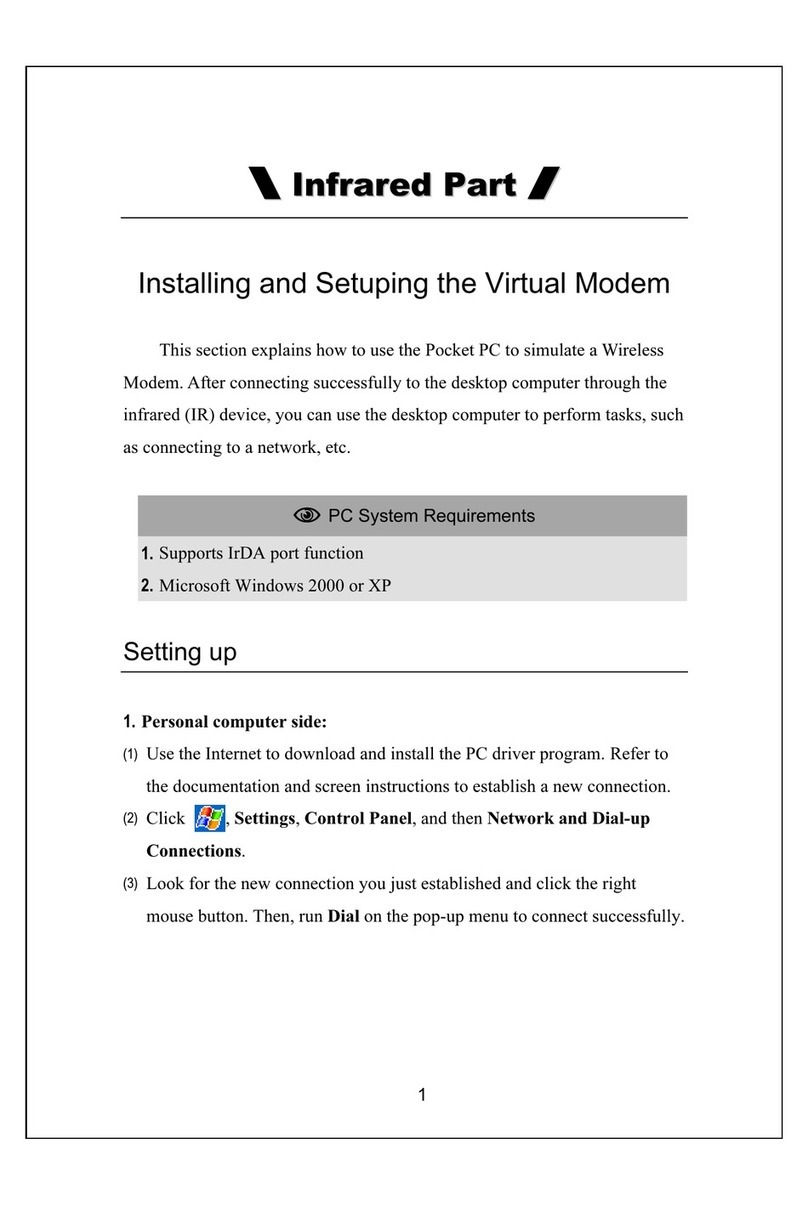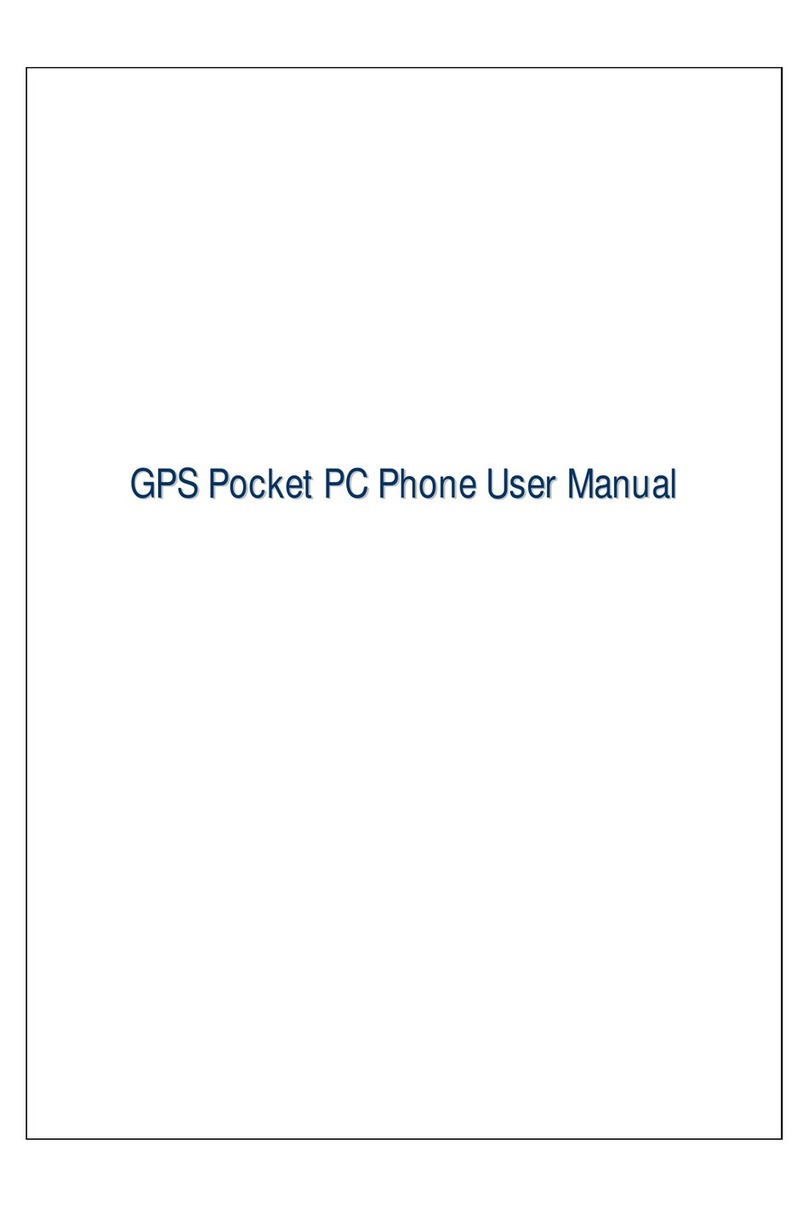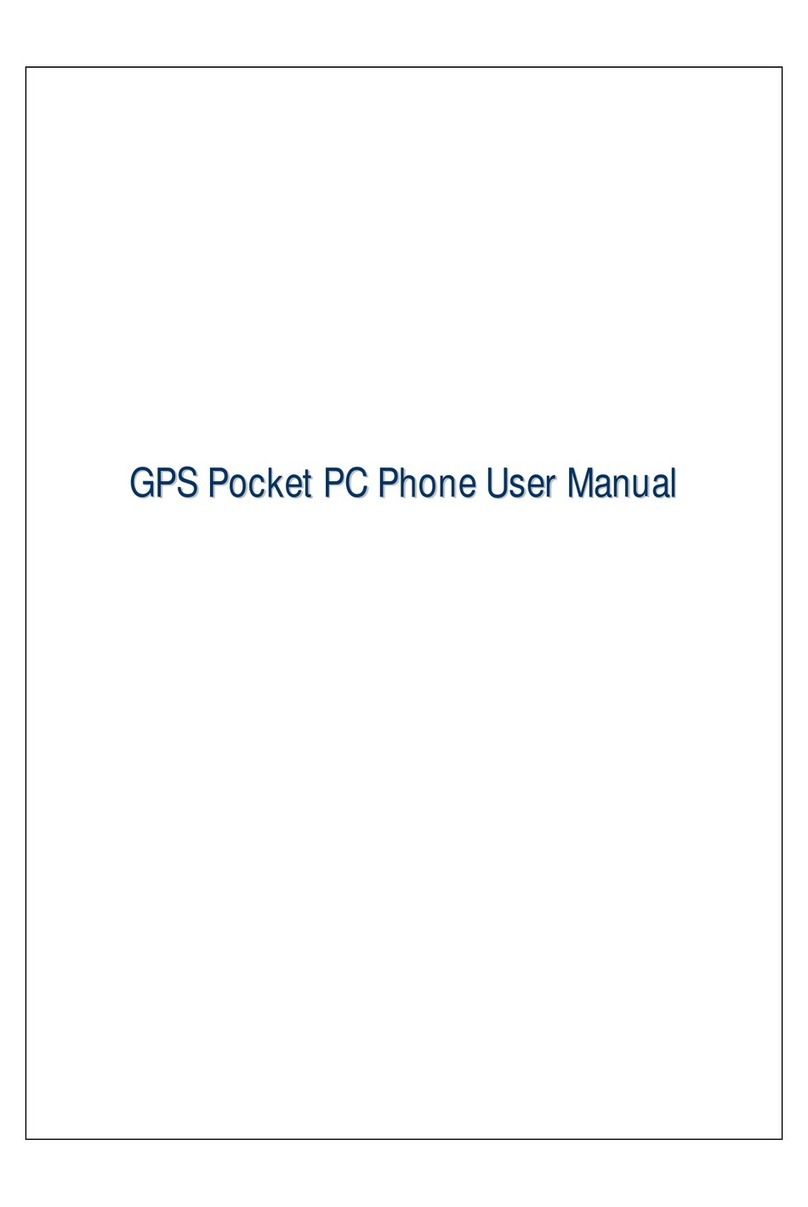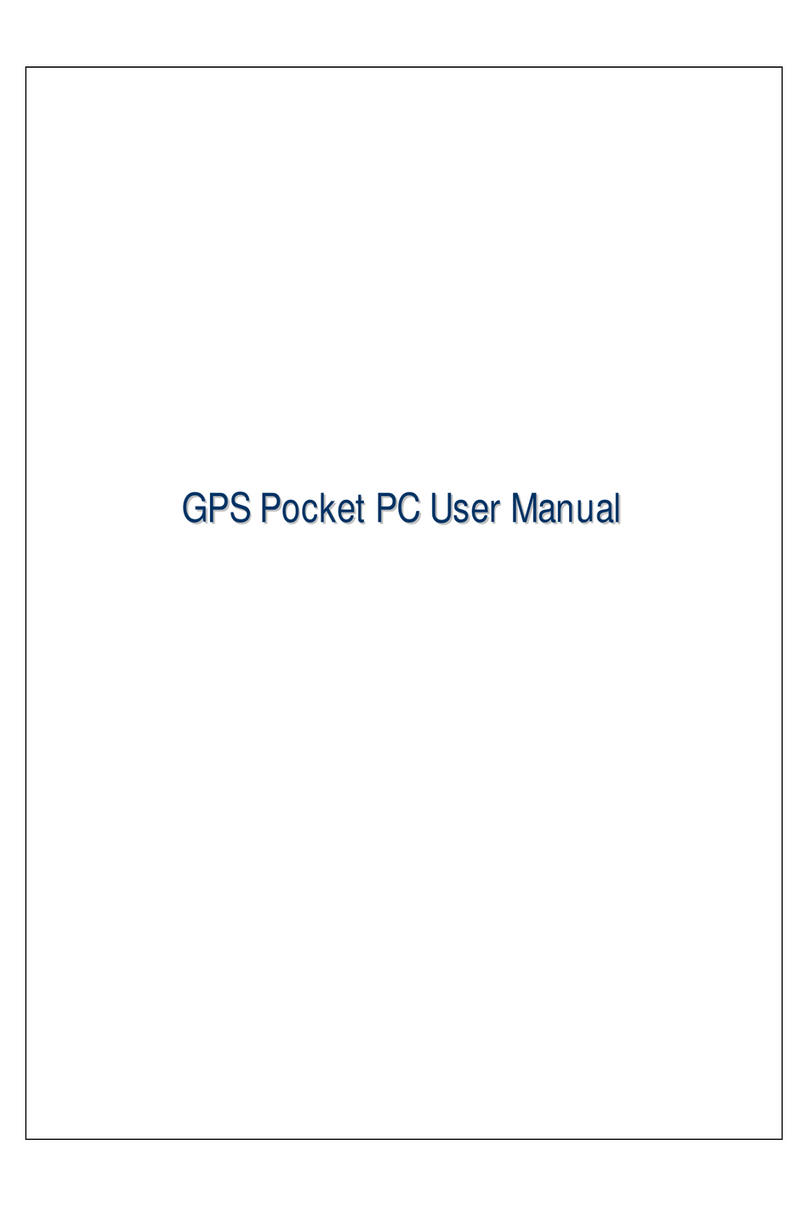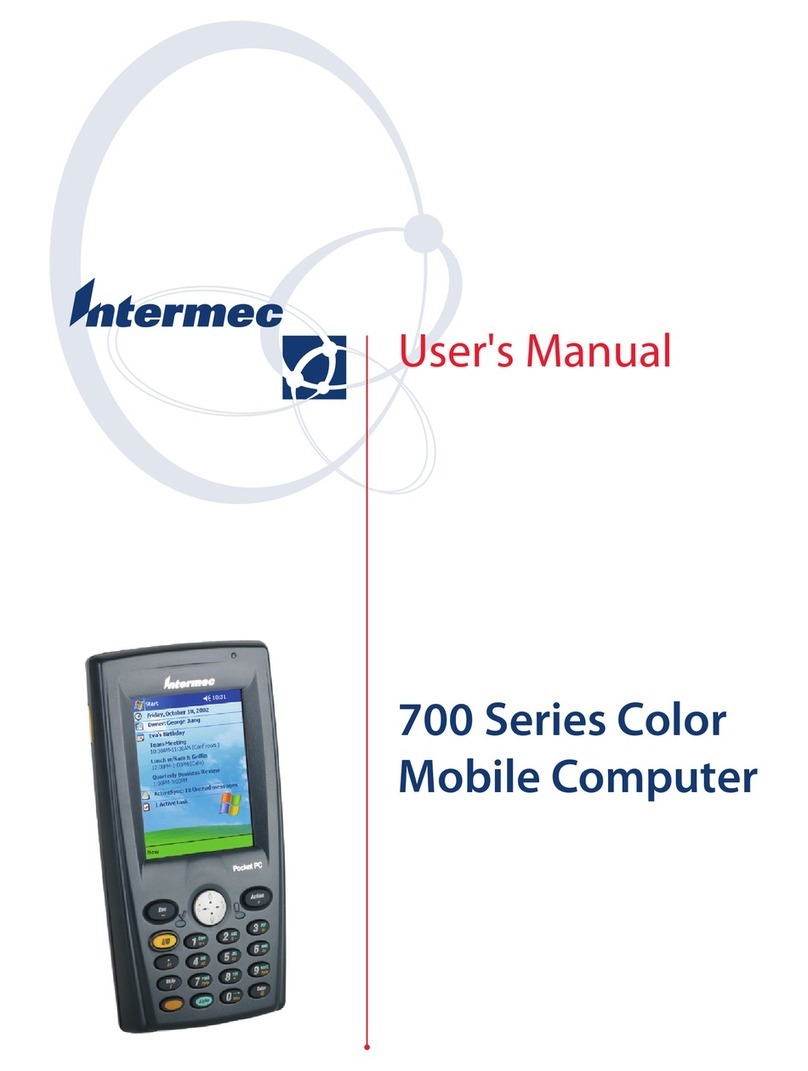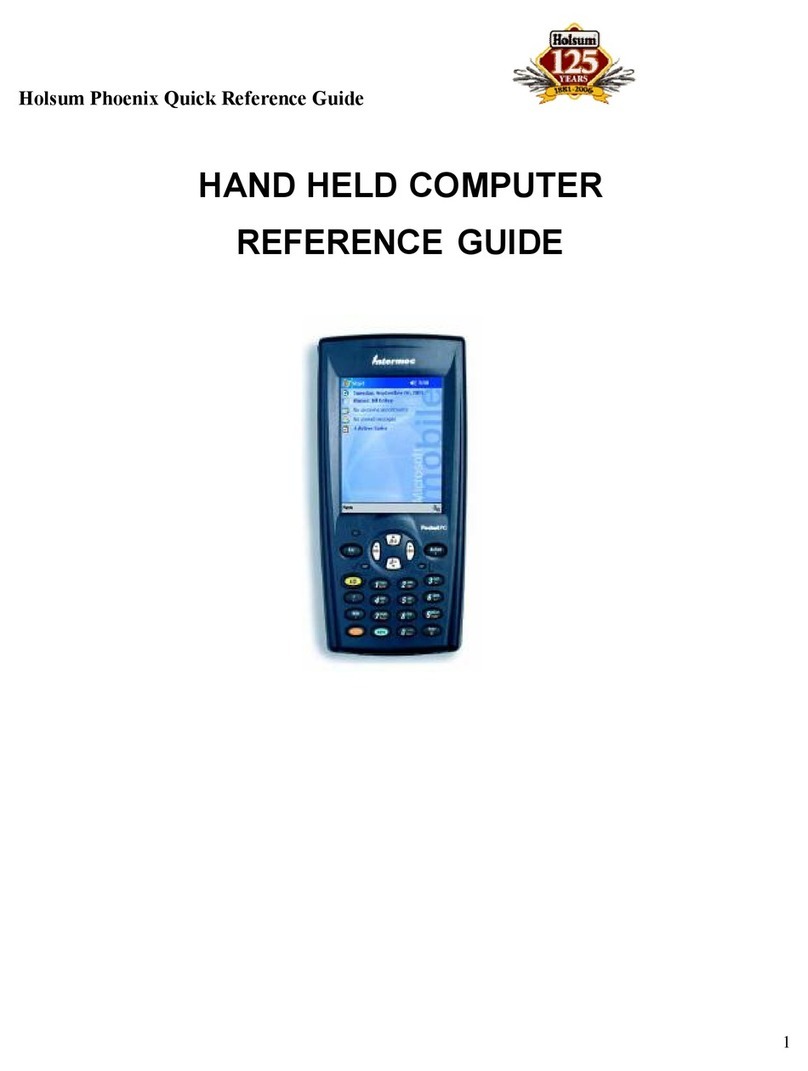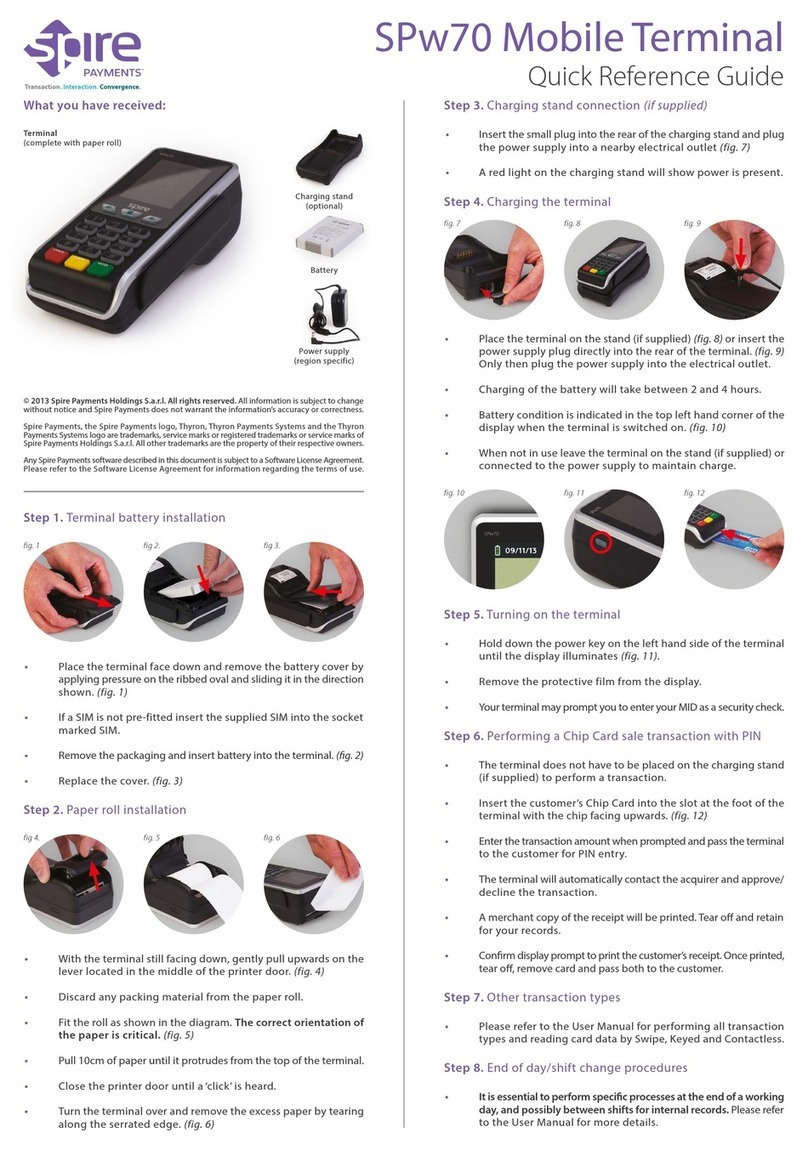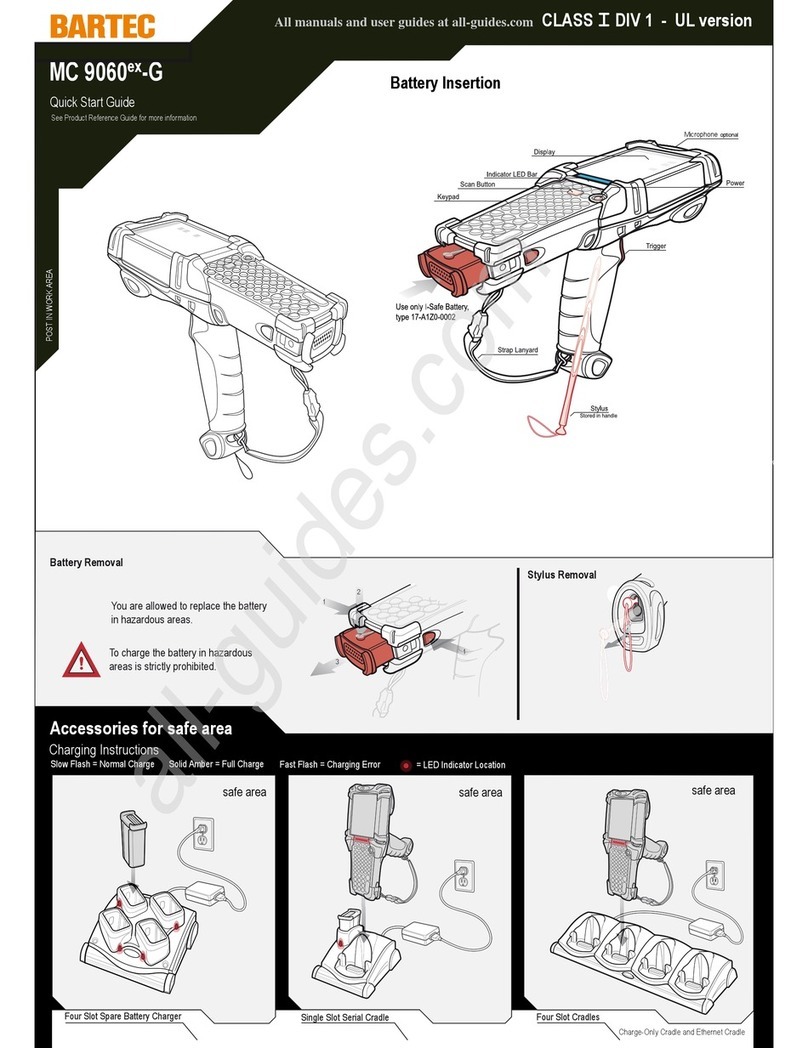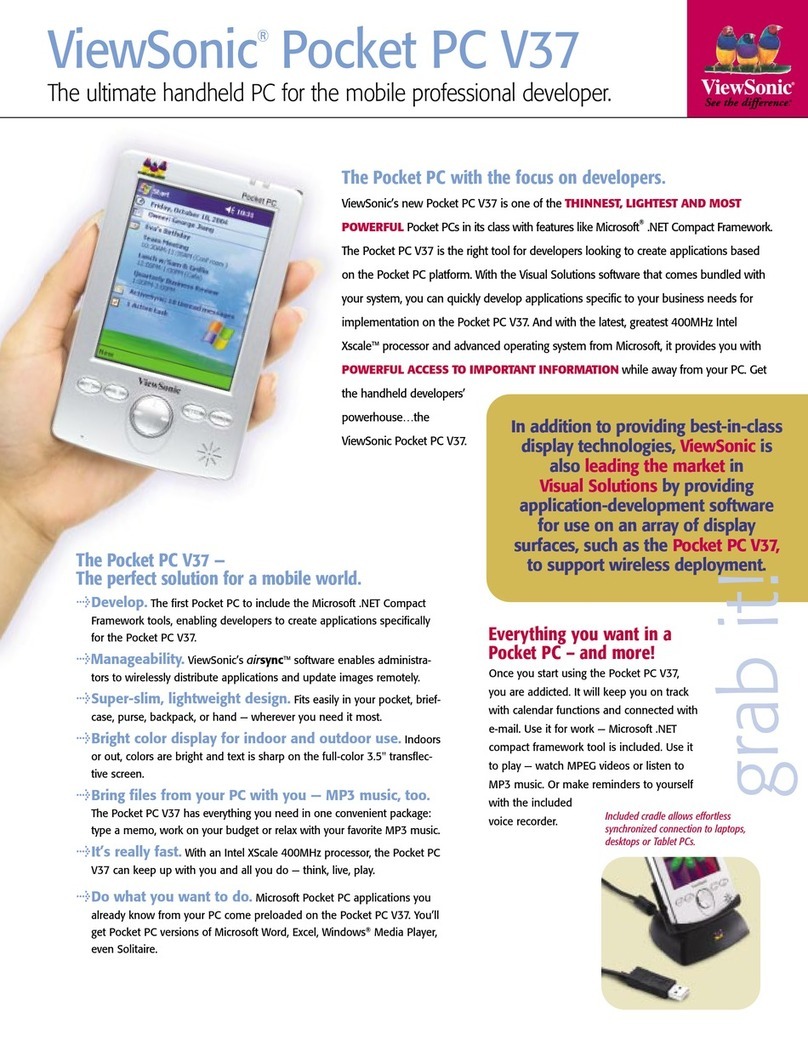E-TEN X800 User manual
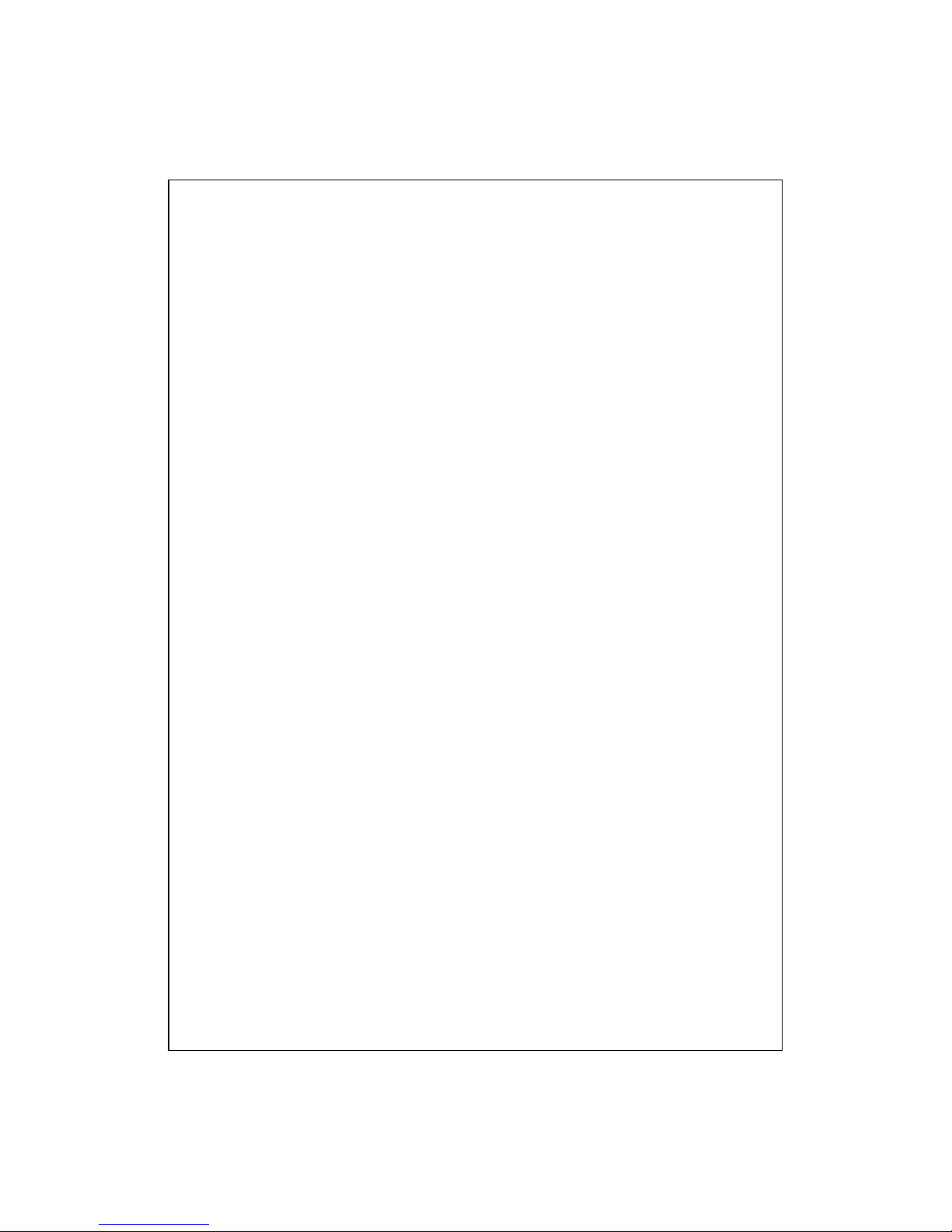
G
GP
PS
S
P
Po
oc
ck
ke
et
t
P
PC
C
P
Ph
ho
on
ne
e
U
Us
se
er
r
M
Ma
an
nu
ua
al
l

Safety Instructions
UPlease Read Before Proceeding.
UAvoid heavily pressing on the touch screen.
UAvoid heavily pressing on the touch screen with the stylus or your fingers.
UThis product is not charged when shipped from the factory. When you use
this product the first time, we recommend that you install the battery as
illustrated and fully charge it for about 8 hours before use.
UBefore you install the SIM card, make sure that tap the ALL OFF Button
in Wireless Manager to turn off your Pocket PC’s mobile phone,
Bluetooth, and wireless LAN functions. And press the “Power Button” of
the Pocket PC to turn off the screen. Otherwise, abnormal disconnection
problems will occur.
UWhen you are on a plane, in a medical facility or at a gas station where
wireless communications devices are not allowed and must be turned off,
please go to Wireless Manager and select the ALL OFF Button to turn
off your Pocket PC’s mobile phone, Bluetooth, and wireless LAN
functions. By pressing the “Power Button” of the Pocket PC, you only
turn off the display.
UIn case the Pocket PC is damaged, send it back to the dealer for repair. Do
not attempt to disassemble the Pocket PC on your own; otherwise the
warranty will be void.
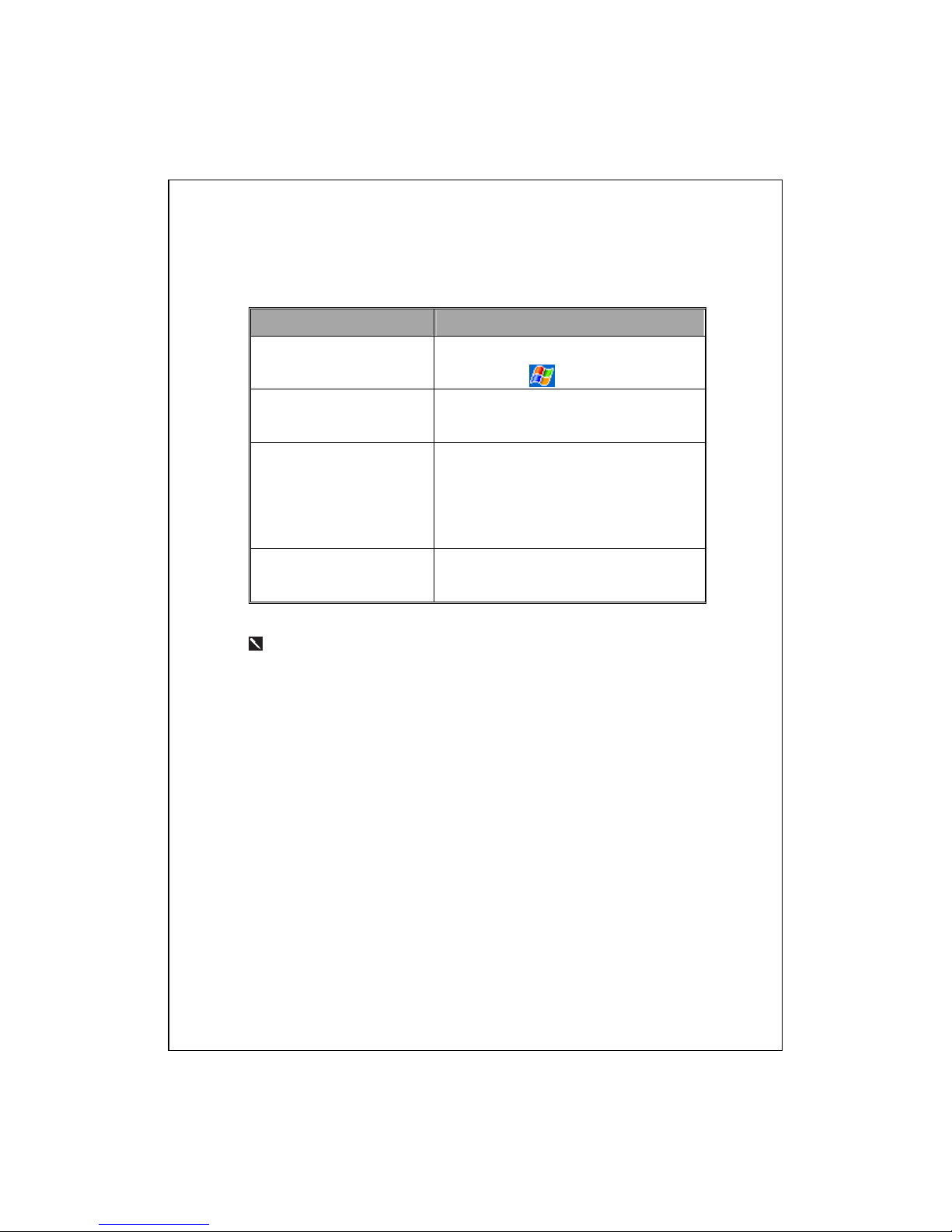
Where to Find Information
For information on: See this source:
Programs on your Pocket PC This User’s Guide and Pocket PC Help. To
view Help, tap and then
Help.
Additional programs that can
be installed on the Pocket PC
The Pocket PC Getting Started CD.
Connecting to and
synchronizing with a desktop
computer
Check the user’s guide that comes with this
product or look for the online help relevant
to synchronization tools on the desktop PC
or the Pocket PC.
Up-to-date information on
your Pocket PC
http://www.microsoft.com/windowsmobile/
This document lists the functions, specifications, and illustrations for
reference only. The actual purchased product should be taken as the
standard.


X-1
U
Us
se
er
r
M
Ma
an
nu
ua
al
l
SAFETY INSTRUCTIONS ........................................................................ 2
WHERE TO FIND INFORMATION............................................................ 3
1GETTING STARTED /...........................................................1-1
PACKAGE CONTENT ..........................................................................1-1
EXTERNAL VIEWS.............................................................................1-2
Hardware Hotkey Functions ........................................................1-4
USING THE POCKET PC FOR THE FIRST TIME ....................................1-5
Get your Pocket PC ready to go...................................................1-5
Charging Power and Power Supply.............................................1-6
Re-installation or Replacing the Battery......................................1-8
POWER ON AND OFF .........................................................................1-9
Sleep Mode...................................................................................1-9
Turn on the Screen .....................................................................1-10
Restarting the Pocket PC........................................................... 1-11
Reset...................................................................................................1-12
Default Settings..................................................................................1-13
Clean Boot .........................................................................................1-14
2USING THE POCKET PC /...................................................2-1
START ...............................................................................................2-1
Screen...........................................................................................2-1
Today Screen................................................................................2-3
Programs......................................................................................2-7
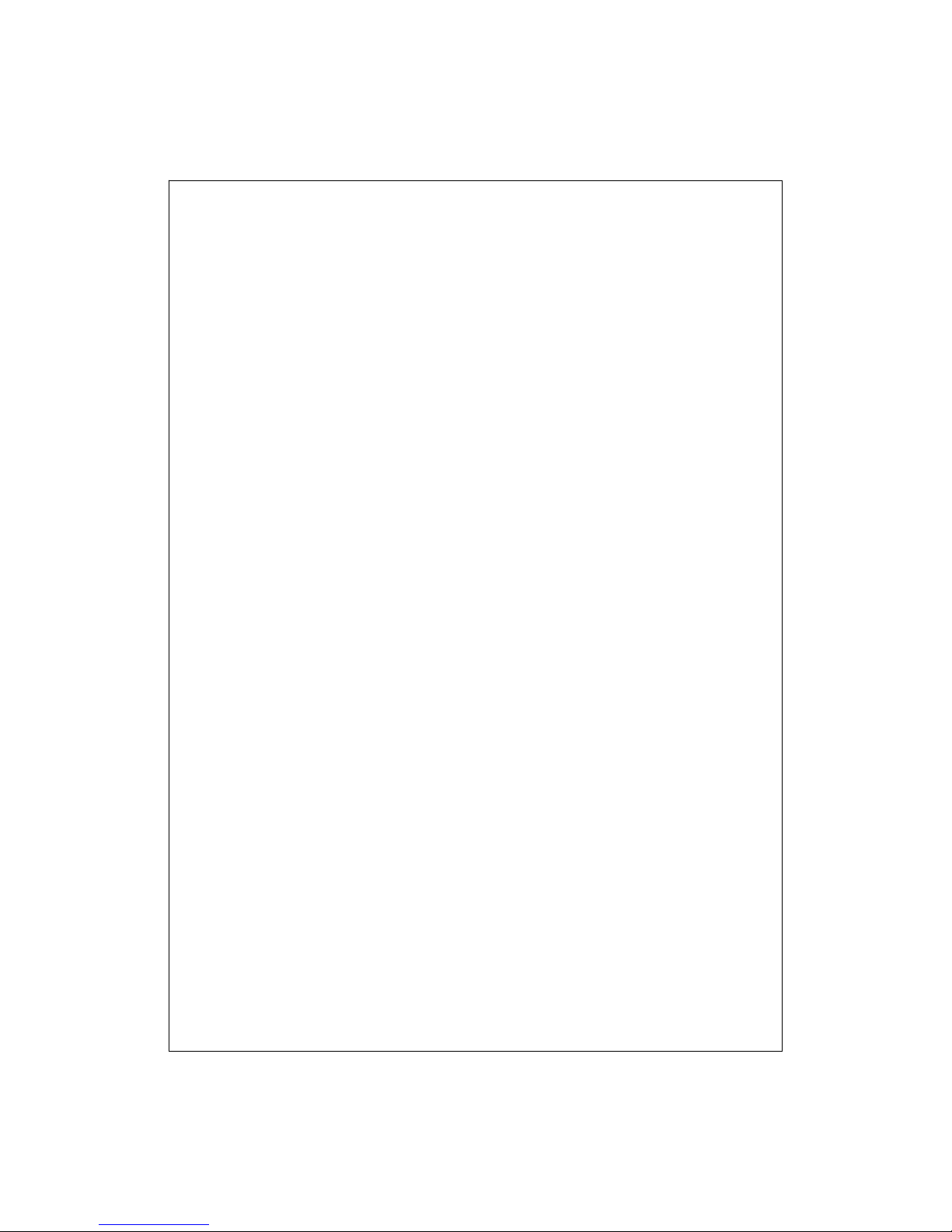
X-2
System Application Programs......................................................2-9
SPB MOBILE SHELL ........................................................................2-11
Configure Your Spb Mobile Shell...............................................2-13
QUICKBAR......................................................................................2-15
M-DESK..........................................................................................2-16
ENTER INFORMATION ON YOUR POCKET PC...................................2-18
Enter Text Using the Input Panel...............................................2-18
Type with the Soft Keyboard .............................................................2-20
Use Letter Recognizer........................................................................2-20
Use Block Recognizer........................................................................2-20
Use Transcriber..................................................................................2-21
Select Typed Text...............................................................................2-21
Write on the Screen ....................................................................2-22
Write on the Screen............................................................................2-22
Select Writing.....................................................................................2-23
Draw on the Screen....................................................................2-24
Create a Drawing ...............................................................................2-24
Select a Drawing................................................................................2-25
Record a Message......................................................................2-25
Create a Recording.............................................................................2-26
Voice Commander......................................................................2-27
3VOICE COMMAND SATELLITE NAVIGATION /...........3-1
NAVIGATION DEVICE INSTALLATION.................................................3-1
GPS NAVIGATION SOFTWARE INSTALLATION....................................3-2
CONDITIONS FOR USING GPS CAR NAVIGATION ...............................3-2
SATELLITE DATA UPDATE (NOT SUPPORTED IN USA) .......................3-4
LOCATION SMS ................................................................................3-7
GPSVIEWER ....................................................................................3-9
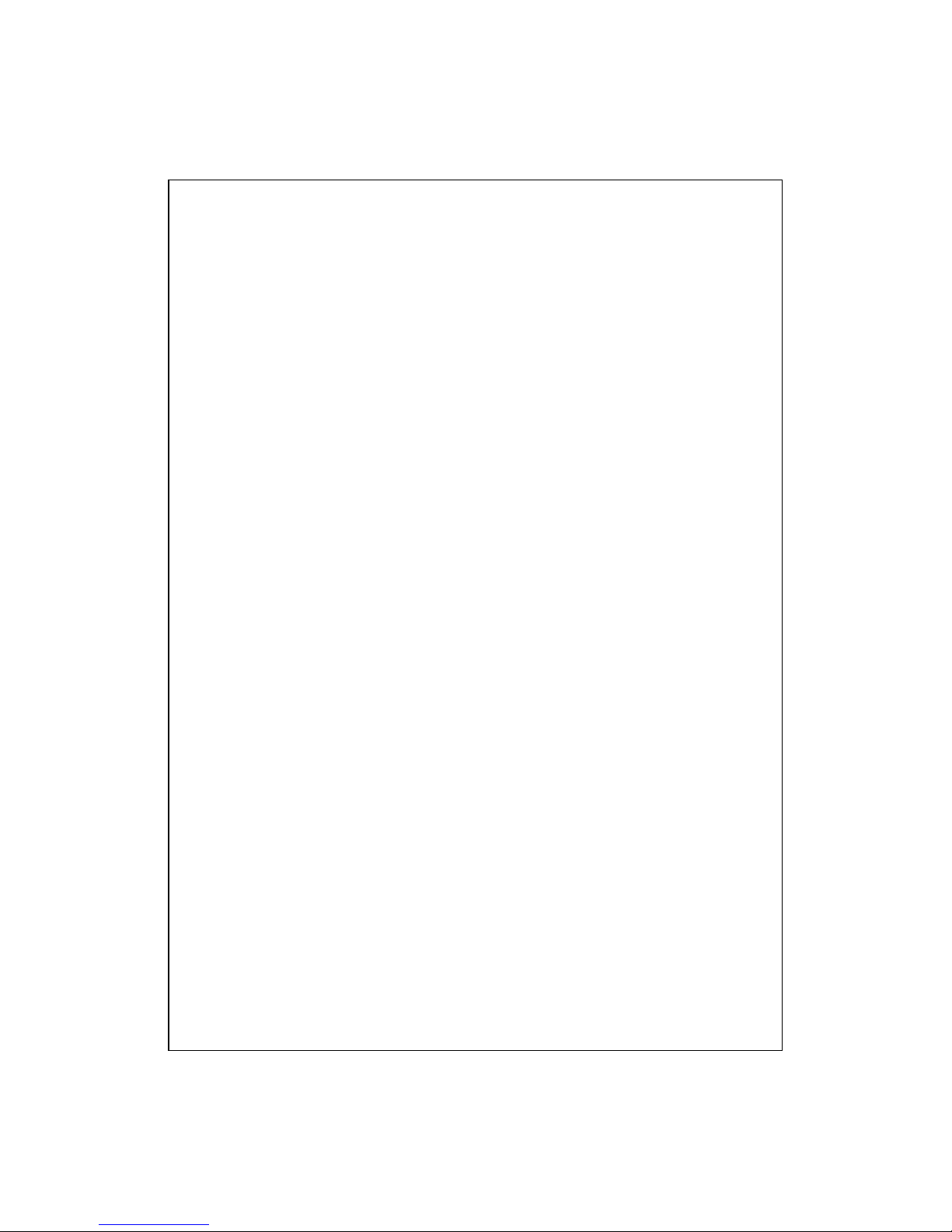
X-3
4USING THE PHONE /............................................................4-1
INSTALLING AND REMOVING THE SIM CARD....................................4-2
USING THE PHONE ............................................................................4-3
Adjusting the Phone Volume.........................................................4-4
TURNING THE PHONE ON OR OFF AND MAKING CALLS ....................4-5
Video Call.....................................................................................4-7
Toolbar.........................................................................................4-9
Call from Contacts..................................................................... 4-11
Call from the Call History..........................................................4-12
CUSTOMIZE YOUR PHONE...............................................................4-13
Add Ringtone..............................................................................4-14
PHONE APPLICATION PROGRAMS....................................................4-15
SIM Manager.............................................................................4-15
Standard Display................................................................................4-15
Full-Screen Display............................................................................4-16
Copy Phonebook Information............................................................4-17
SMS Management..............................................................................4-18
SIM Tool Kit...............................................................................4-18
SMS Sender................................................................................4-19
Speed Dial..................................................................................4-20
Hot Key Switch..................................................................................4-20
Frequently Dialed Screen...................................................................4-21
Index Dial...........................................................................................4-22
Call Filter *................................................................................4-23
5CUSTOMIZE YOUR POCKET PC /....................................5-1
ADJUSTING SETTINGS .......................................................................5-1
NOTIFICATIONS.................................................................................5-2
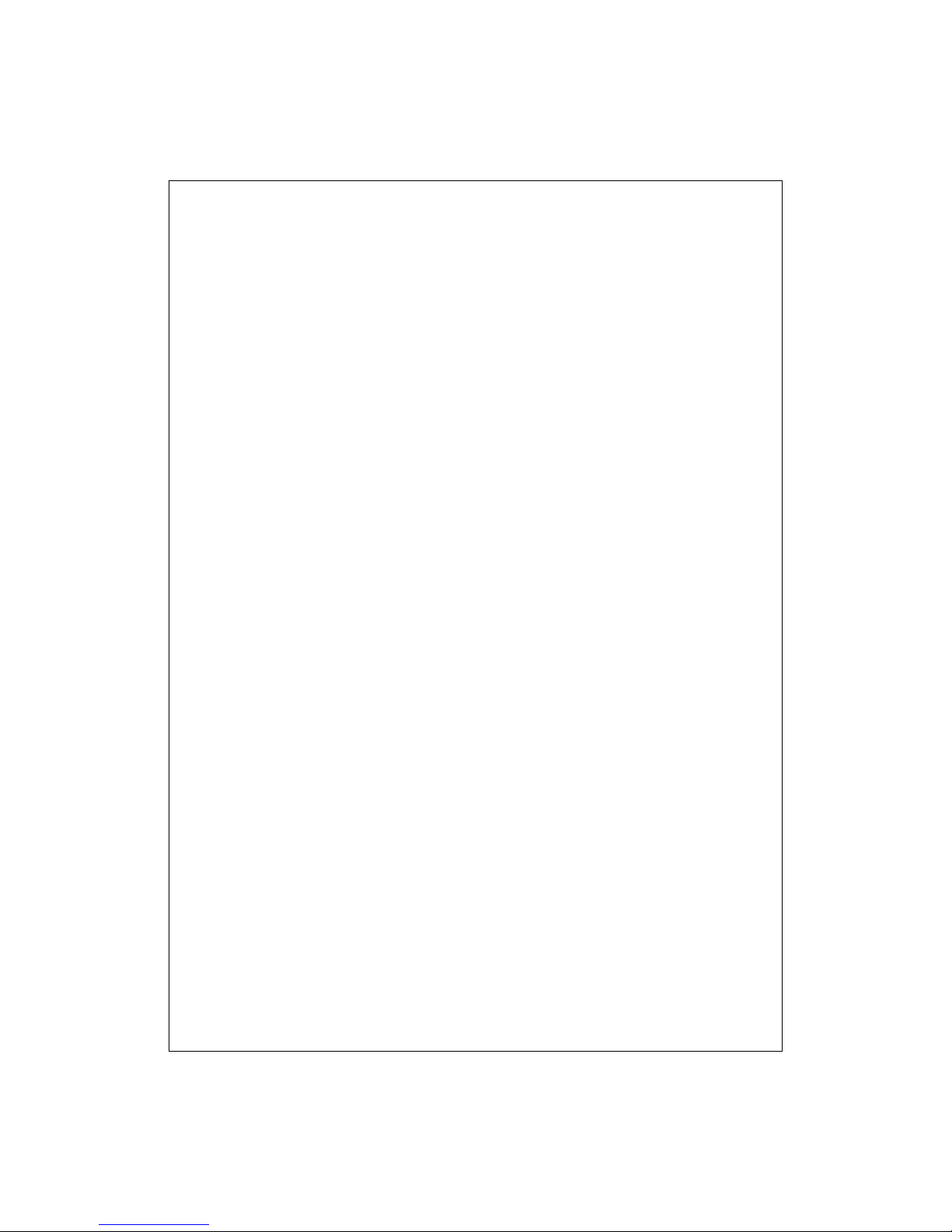
X-4
POWER PREFERENCE SETTINGS ........................................................5-3
BACKLIGHT ......................................................................................5-4
MICROPHONE....................................................................................5-5
ADJUST VOLUME ..............................................................................5-6
SCENARIOS .......................................................................................5-7
TASK MANAGER ...............................................................................5-8
FIND AND ORGANIZE INFORMATION .................................................5-9
NAVIGATION BAR AND COMMAND BAR..........................................5-10
POP-UP MENUS................................................................................ 5-11
REDEFINE HOT KEYS......................................................................5-12
6SYNCHRONIZATION /.........................................................6-1
WINDOWS VISTA PART......................................................................6-1
WINDOWS XP/2000/98 PART ............................................................6-3
INSTALLING AND USING ACTIVESYNC ..............................................6-4
FAQ About Synchronization.........................................................6-6
USB SYNCHRONIZATION ..................................................................6-6
SYNCHRONIZATION TOOL ON POCKET PC.........................................6-9
SYNCHRONIZING USING BLUETOOTH..............................................6-10
7CONNECTIONS /...................................................................7-1
CONNECTING TO THE INTERNET........................................................7-1
Connection Wizard.......................................................................7-1
Setting the GPRS Connection.......................................................7-3
Starting GPRS Connection...........................................................7-5
Disconnecting GPRS....................................................................7-6
USING BLUETOOTH...........................................................................7-7
Bluetooth Connection Wizard.......................................................7-7
Bluetooth Connection Setting.......................................................7-9
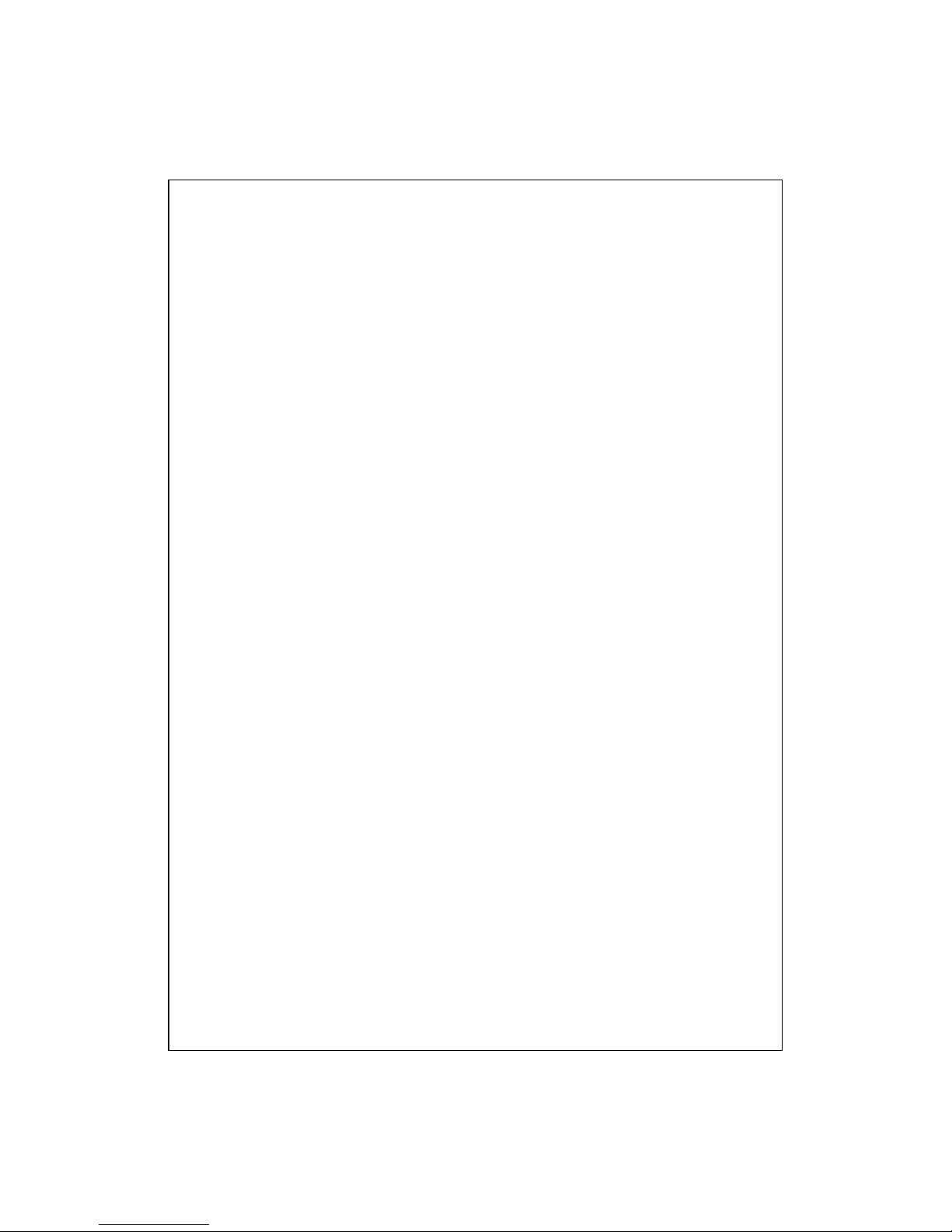
X-5
Service ...............................................................................................7-10
Serial Port...........................................................................................7-11
Bluetooth Headset..............................................................................7-12
FTP Sharing .......................................................................................7-12
CSD TYPE ......................................................................................7-13
CONNECTING WITH A PERSONAL COMPUTER ..................................7-14
WIRELESS LAN TRANSMISSION .....................................................7-14
8USING WIRELESS LAN /.....................................................8-1
CONNECTING TO WIRELESS LAN .....................................................8-1
CONFIGURE YOUR WIRELESS NETWORK ..........................................8-3
WLAN Setup Scenarios ................................................................8-3
Configure Your Wireless Network (Reference for
a normal network setup)...........................................................8-4
Configure Your Wireless Network (Reference for
Proxy setup) .............................................................................8-7
9SENDINGAND RECEIVING MESSAGES /.......................9-1
E-MAILS AND SMS MESSAGES .........................................................9-2
Synchronizing E-mail Messages...................................................9-3
Connecting Directly to the Mail Server .......................................9-4
E-mail Server Setup .....................................................................9-5
Using E-mails and SMS ...............................................................9-7
Direct Push Technology Alert.....................................................9-10
Direct Push Technology Alert Settings...............................................9-10
WINDOWS LIVE™MESSENGER ......................................................9-12
Setting Up...................................................................................9-13
Working with Contacts...............................................................9-14
Chatting with Contacts...............................................................9-15
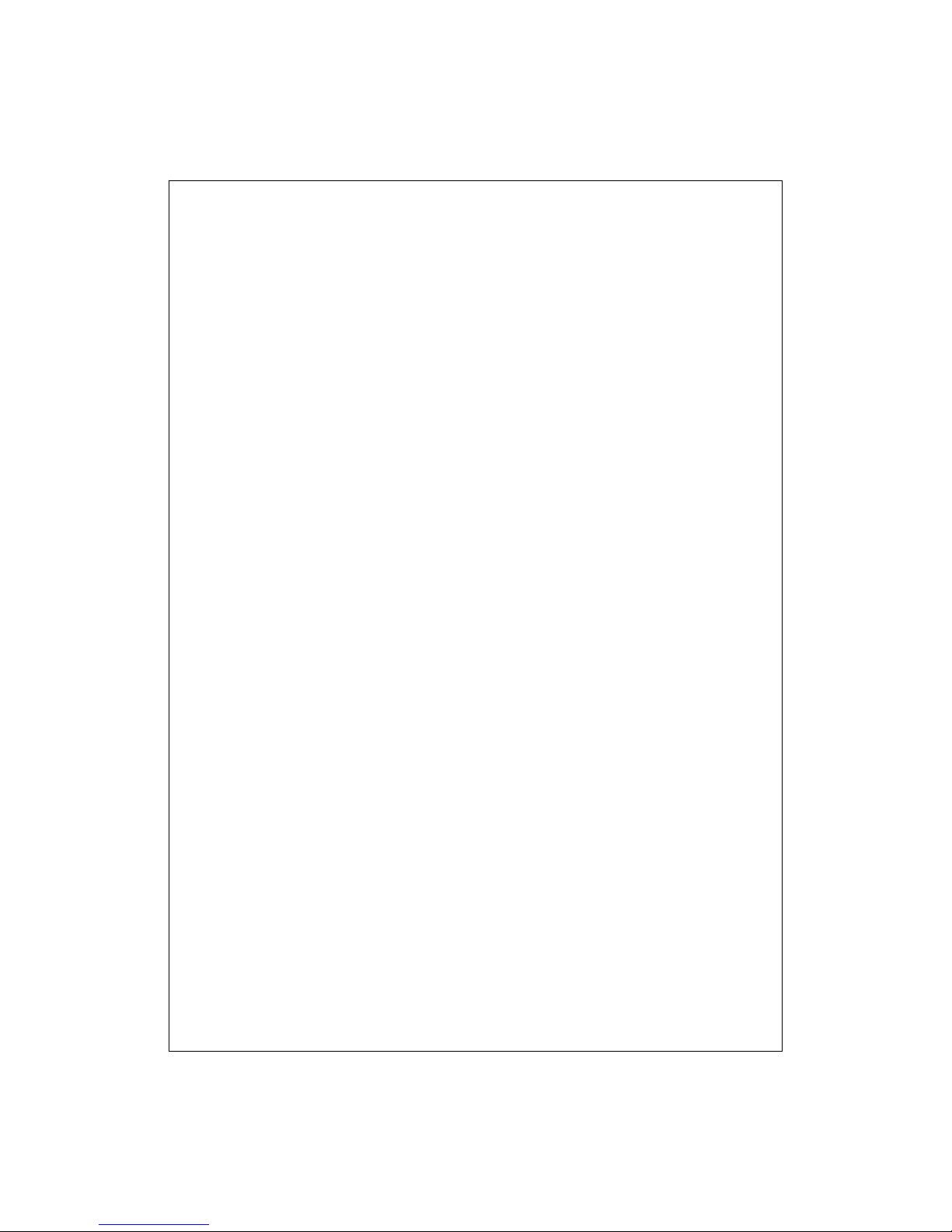
X-6
MMS MESSAGE..............................................................................9-16
Create and Edit MMS.................................................................9-16
BIRTHDAY REMINDER * ..................................................................9-18
10 MULTIMEDIA /................................................................10-1
USING CAMERA ..............................................................................10-1
Camera Mode.............................................................................10-2
Camera Mode Using Wizard..............................................................10-4
Managing Pictures Shot by Continuous Shutter ............................10-5
Digital Video Mode....................................................................10-6
Digital Video Mode Using Wizard.....................................................10-8
Speed Shooting Using the Hardware Hotkeys............................10-9
MULTIMEDIA MANAGER ...............................................................10-10
Preview Multimedia Information .............................................10-10
Slide Show Function................................................................. 10-11
Multimedia Manager Tools......................................................10-12
IMAGE MAKER *...........................................................................10-13
IMAGE WIZARD *..........................................................................10-15
FM TUNER....................................................................................10-17
NAMECARD MANAGER .................................................................10-19
Digitize New Name Cards........................................................10-19
Name Cards Management........................................................10-22
11 COMPANION PROGRAMS /......................................... 11-1
CALENDAR:SCHEDULING APPOINTMENTS AND MEETINGS.............11-2
Create an Appointment............................................................... 11-3
Use the Summary Screen............................................................ 11-4
Create Meeting Requests............................................................ 11-4
Schedule a Meeting............................................................................11-5

X-7
CONTACTS:TRACKING FRIENDS AND COLLEAGUES........................11-6
Create a Contact........................................................................ 11-7
Find a Contact ........................................................................... 11-8
Use the Summary Screen............................................................ 11-9
TASKS:KEEPING A TO DO LIST.....................................................11-10
Create a Task.............................................................................11-11
Use the Summary Screen.......................................................... 11-12
NOTES:CAPTURING THOUGHTS AND IDEAS.................................. 11-13
Create a Note........................................................................... 11-14
WORD MOBILE .............................................................................11-15
EXCEL MOBILE .............................................................................11-18
Tips for Working in Excel Mobile............................................. 11-20
POWERPOINT MOBILE ..................................................................11-21
WINDOWS MEDIA PLAYER............................................................11-22
INTERNET EXPLORER....................................................................11-24
Using Internet Explorer ........................................................... 11-24
Browse the Internet..........................................................................11-25
View Mobile Favorites and Channels...............................................11-26
The Mobile Favorites Folder................................................... 11-26
Favorite Links.......................................................................... 11-27
Synchronize Mobile Favorites.................................................. 11-27
Create a Mobile Favorite.................................................................. 11-27
Save Pocket PC Memory .................................................................11-28
12 MAINTAINING THE POCKET PC /.............................12-1
BACKUP UTILITY ............................................................................12-1
Storage Space.............................................................................12-1
Backup Files...............................................................................12-2
Wizard Mode......................................................................................12-2

X-8
Standard Mode...................................................................................12-2
Advanced Settings Options.........................................................12-3
Restore Files ..............................................................................12-5
Wizard Mode......................................................................................12-5
Standard Mode...................................................................................12-6
ADDING OR REMOVING PROGRAMS................................................12-7
Add Programs Using Synchronization Tools..............................12-7
Add a Program Directly from the Internet.................................12-8
Add a Program to the Start Menu ..............................................12-9
Remove Programs....................................................................12-10
MANAGE MEMORY .......................................................................12-11
View Memory Status................................................................. 12-11
Find Available Memory............................................................12-12
SYSTEM INFORMATION .................................................................12-15
13 VOICE COMMANDER /.................................................13-1
STARTING VOICE COMMANDER ......................................................13-2
VOICE COMMAND FORMAT.............................................................13-3
VOICE COMMANDER SETTINGS.......................................................13-5
Contacts Settings Page...............................................................13-5
Application Settings Page..........................................................13-8
Music Settings Page.................................................................13-10
Advanced Settings Page...........................................................13-12
FAQ..............................................................................................13-13

X-9
14 SPECIFICATIONS /.........................................................14-1
15 REGULATION NOTICE AND SAFETY
DECLARATION
/.........................................................15-1
SAR INFORMATION.........................................................................15-1
HEALTH AND SAFETY INFORMATION...............................................15-2
16 FAQ /..................................................................................16-1
17 INDEX /..............................................................................17-1
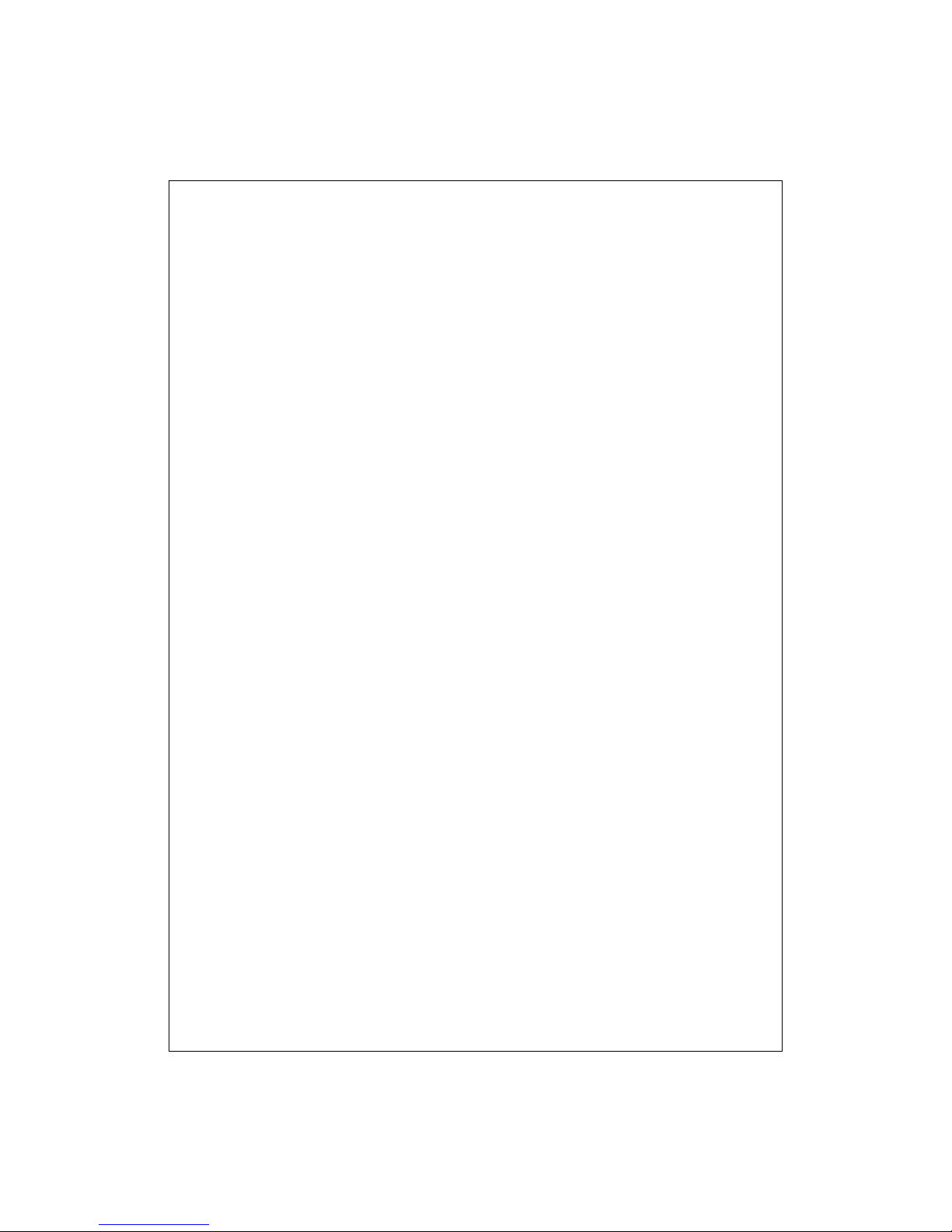
X-10

Getting Started 1-1
1
1
G
Ge
et
tt
ti
in
ng
g
S
St
ta
ar
rt
te
ed
d
/
/
Package Content
Pocket PC, stylus, battery, Getting Started CD, user guide,AC adapter,
USB cable, headset and leather case.
nPocket PC oStylus pBattery qGetting Started CD
rUser Guide sUSB Cable tAC Adapter
no
p
q
r
s
t

1-2
External Views
2
1
3
6 7
9
10 11
12 13
19
21
25
26
27
5
8 22
28
23
20
414 15
16 17
18
24

Getting Started 1-3
1. Volume control key 2. Voice Commander
3. Reset button 4. Headset jack
5. BT / WLAN / GPS active LED 6. Video conference camera
7. Phone Receiver 8. Power / Phone active LED
9. Display, Touch screen 10. Left Soft-Key
11. Right Soft-Key 12. Send button
13. End button 14. Hot key reserved for GPSAP
15. Hot key for QuickBar
M-Desk Today screen
QuickBar…
16. Start hot key
17. OK hot key 18. Joystick, Navigation key
19. MicroSD slot 20. Phone Speaker
21. Mini USB port 22. Power button
23. Camera hot key or Camcorder 24. Stylus holder
25. Built-in camera lens, flashlight
LED, preview mirror
26. Hidden antenna for Cell Phone
27. Speaker 28. Back cover, Battery is inside
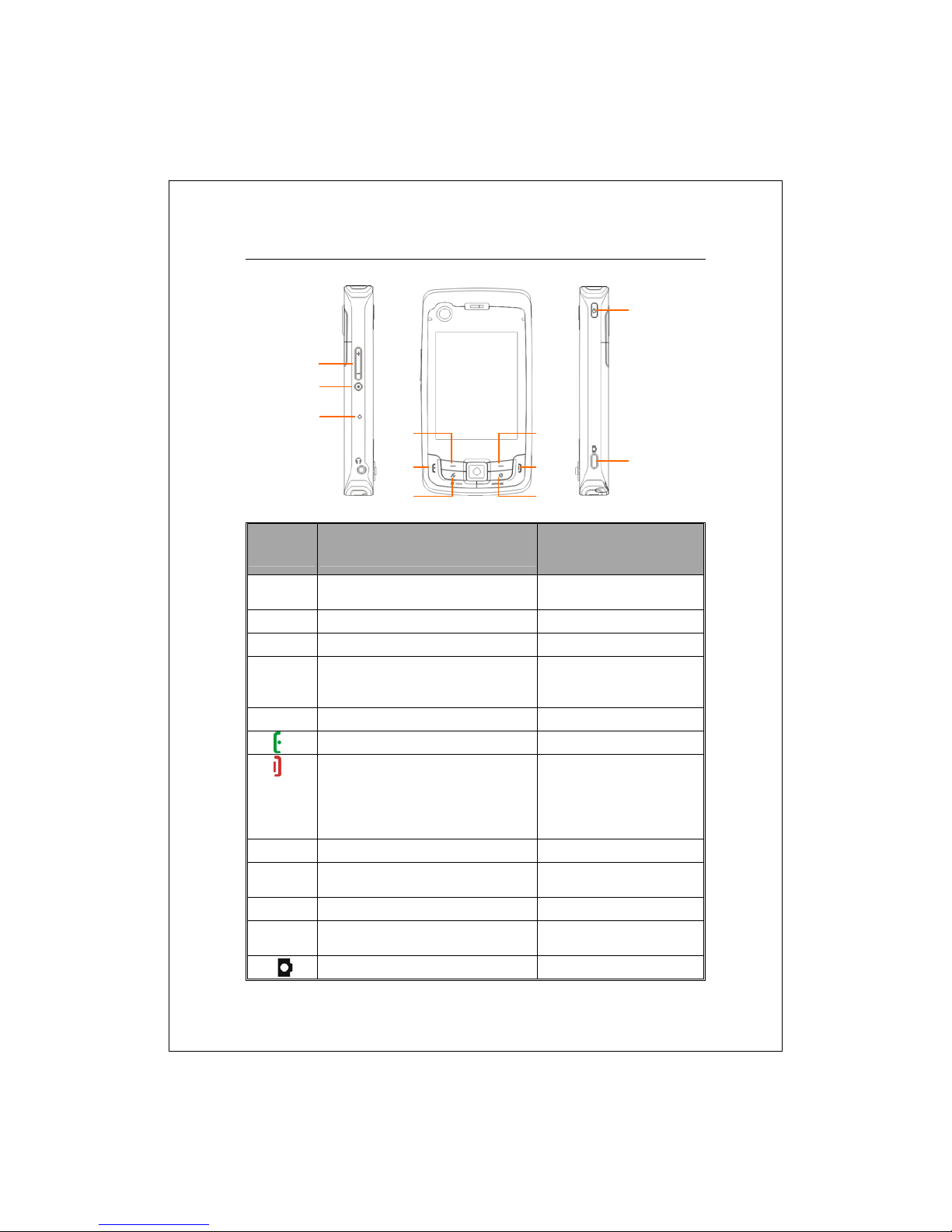
1-4
Hardware Hotkey Functions
Hardware
Button Short Press
(Press once and release)
Long Press
(Press for a few seconds
and release)
mAdjust volume
Zoom in/out during camera mode --
nConnect to Voice Commander Connect to
Notes
oReset Button --
pLeft Soft-Key. Soft-keys on left and
right to operate function buttons at
bottom of display.
--
qRight Soft-Key --
rConnect to Phone/dial/redial/answer Telephone hold
sHang up during call
Disconnect during GPRS
connection
Skip to Today screen while in
other programs
Turn off phone if it is on
Turn on phone if it is off
tHot key reserved for GPS AP --
uQuickBarM-Desk
Today screenQuickBar… --
vPower Button = Turn on/off screen --
Power Button + Reset Button
= Cold boot --
wCamera or Camera Shutter Video recorder
m
s
v
u
q
t
p
w
r
n
o

Getting Started 1-5
Using the Pocket PC for the First Time
If you are opening this product for the first time, the main battery and
the Pocket PC are packed separately inside the product package.
Get your Pocket PC ready to go
1. Installing the SIM Card
Turn over your Pocket PC and remove the back cover. Unlock and lift up
the SIM holder, then insert the SIM card with the right angle direction.
Push the holder down, and then lock to secure the SIM card.
2. Installing the Battery
Place the battery in the back of Pocket PC. Make sure that the golden
contacts are aligned to the battery box; gently insert the battery until it
clicks. Then replace the back cover.
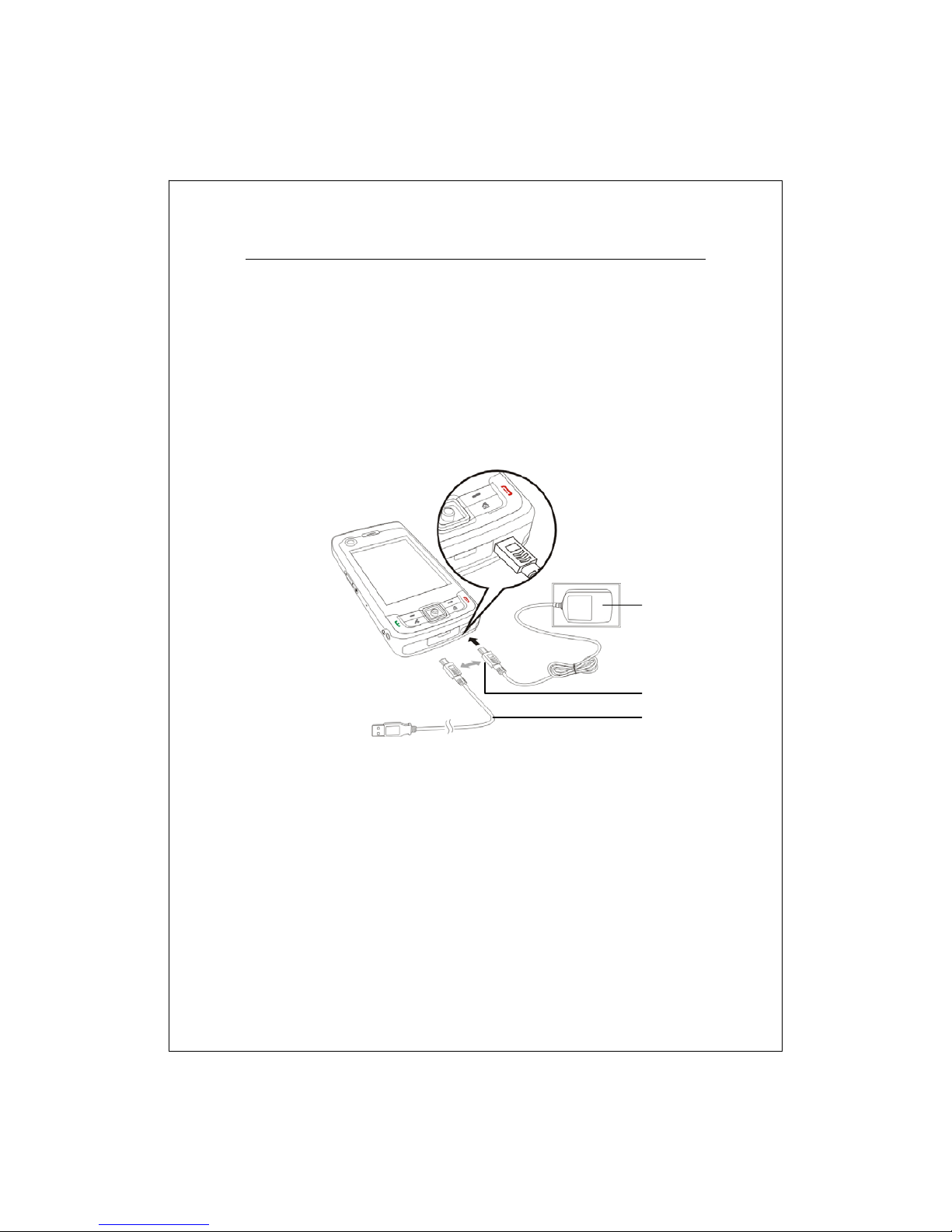
1-6
Charging Power and Power Supply
nConnect the AC adapter plug to any household power outlet.
oConnect the other plug from the AC adapter to the USB port. The Pocket
PC starts to charge automatically.
pIf you need to connect Pocket PC and desktop computer, you could
connect the USB cable to the USB port. And then connect the other end
of the USB cable to the USB port on the desktop computer. Your Pocket
PC will also charge at the same time.
n
p
o
Table of contents
Other E-TEN Handheld manuals