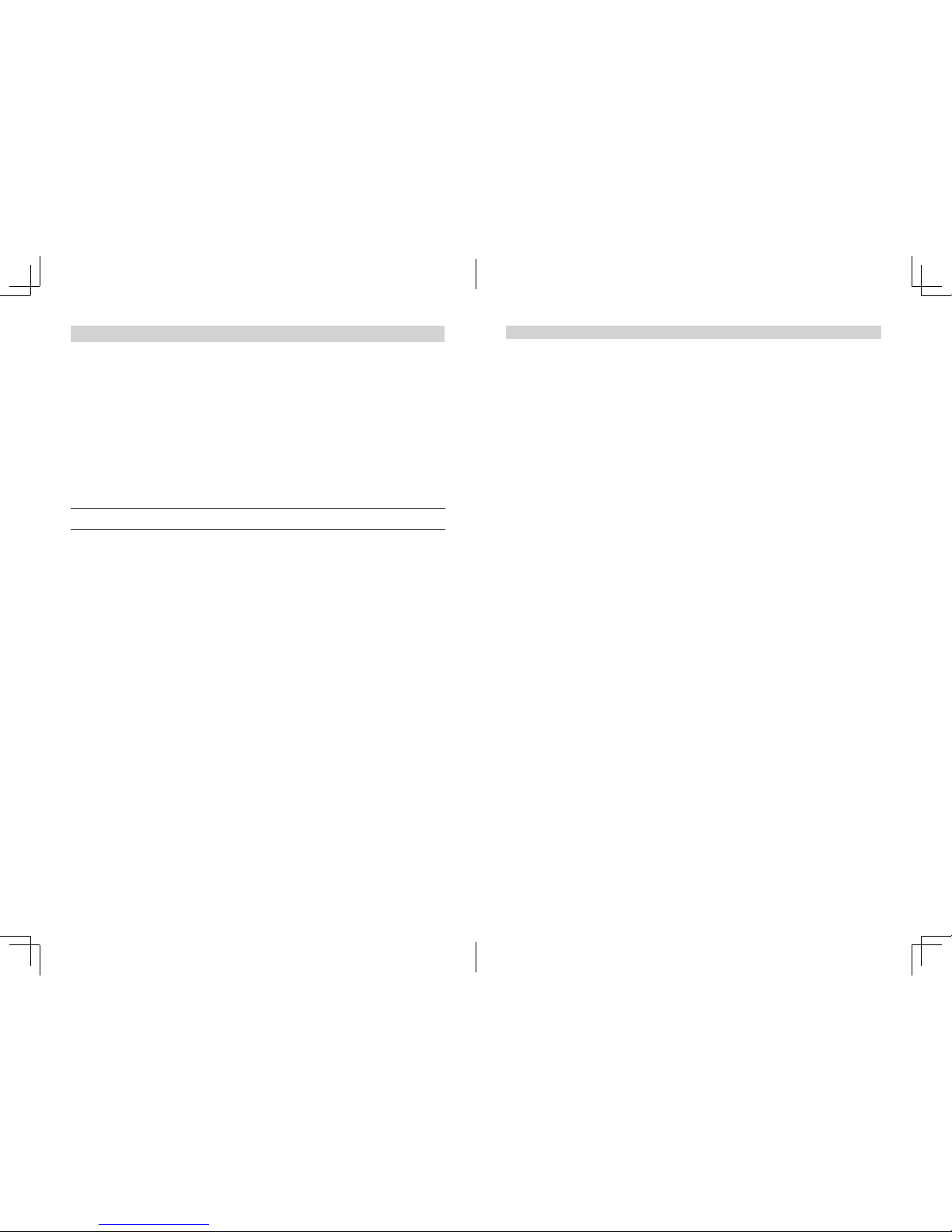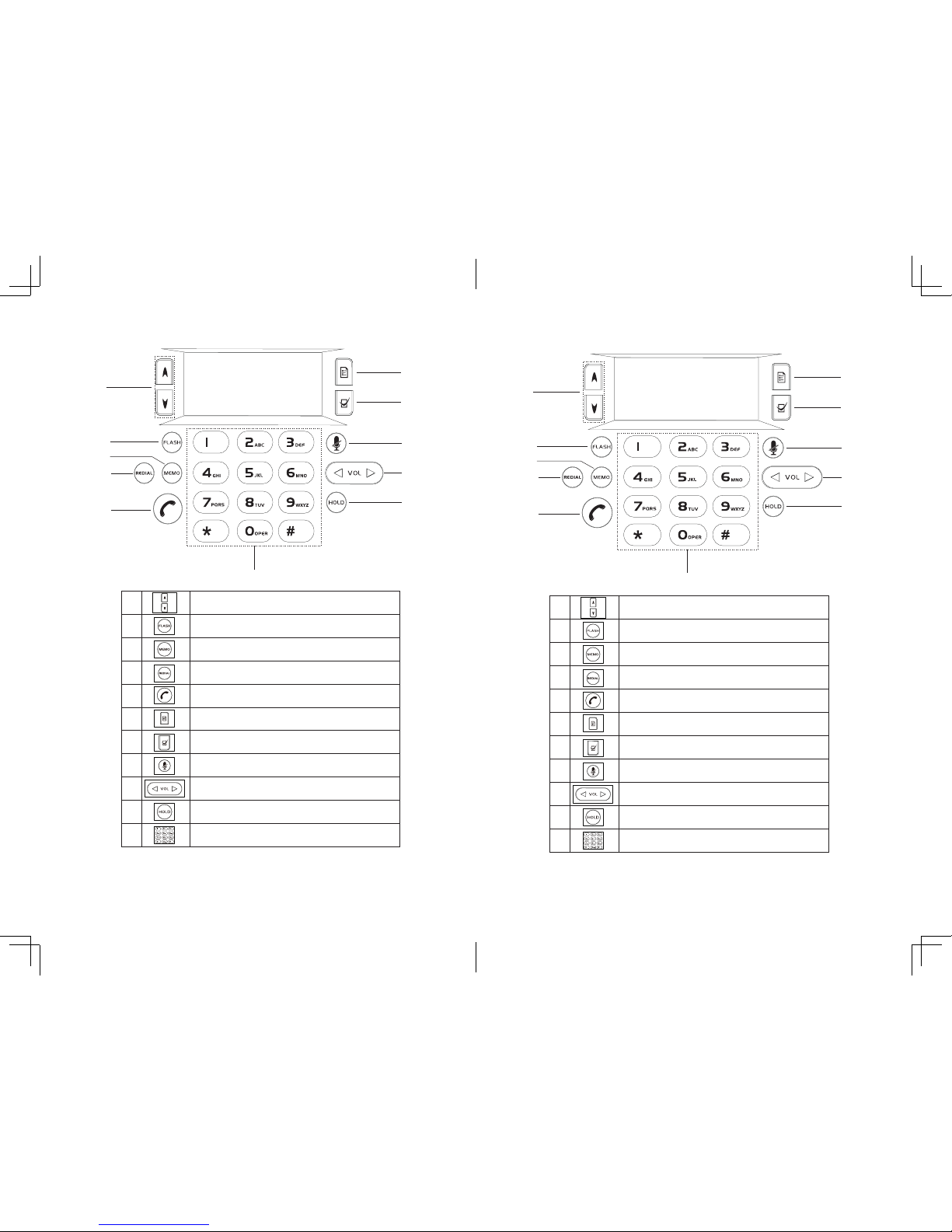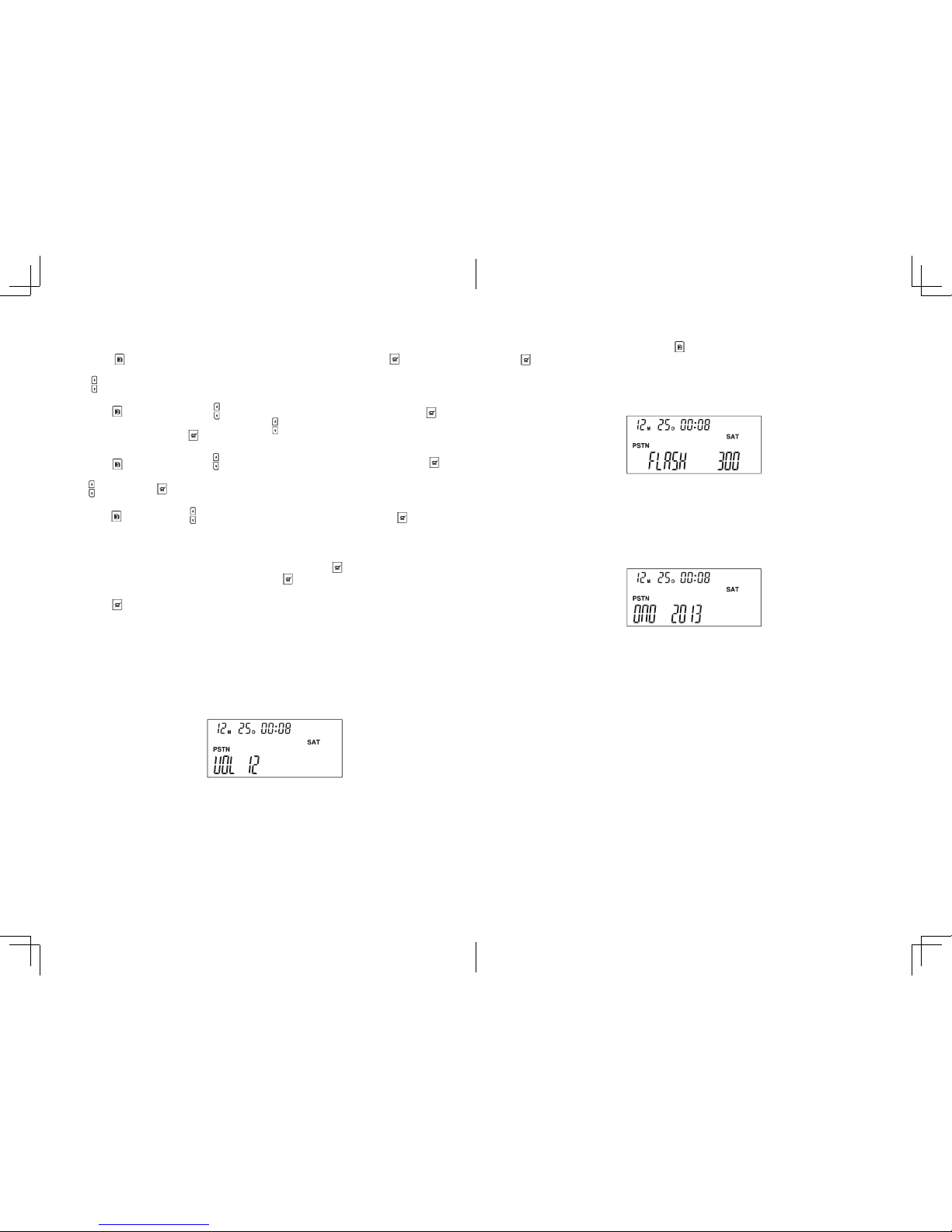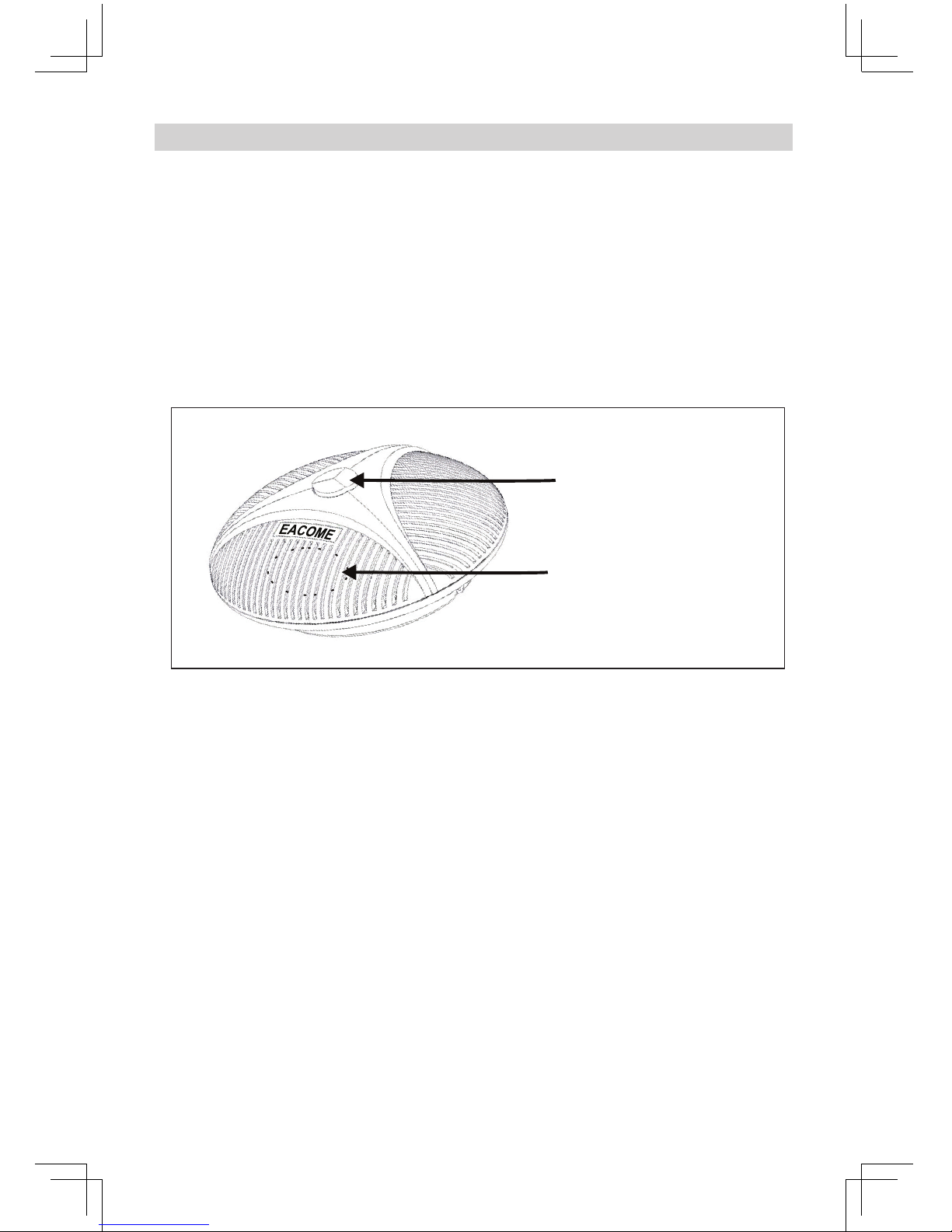IMPORTANT SAFETY INSTRUCTIONS
SAVE THESE INSTRUCTIONS!
When using your telephone equipment, basic safety precautions should always be
followed to reduce the risk of fire, electric shock and injury to persons, including the
following:
• This unit is NOT waterproof! DO NOT expose this unit to moisture.
• DO NOT expose this unit to rain.
• Do not use this product near water, for example, near a bath tub, wash bowl,
kitchen sink or laundry tub, in a wet basement or near a swimming pool.
• Avoid using a telephone (other than a cordless type) during an electrical storm.
There may be a remote risk of electric shock from lightning.
• Do not use the telephone to report a gas leak in the vicinity of the leak.
• Use only the power cord indicated in this manual.
Important Notice:
Under power failure conditions this appliance may not operate. Please ensure that a
separate telephone, not dependent on local power, is available for emergency use.
CONTENTS
PARTS LIST................................................................................................................................................................2
Phone....................................................................................................................................................................................................................2
G2S-P Standard Accessories............................................................................................................................................................................2
G2S-U Standard Accessories...........................................................................................................................................................................2
Optional Accessories.........................................................................................................................................................................................3
INSTALLING AND SELFDETECTING.........................................................................................................................3
Installing...............................................................................................................................................................................................................3
Self-detecting.....................................................................................................................................................................................................4
INSTALLING DIAGRAMS AND INTERFACE SPECIFICATION.....................................................................................4
Connection Diagram ....................................................................................................................................................................................... 4
Interface Specification..................................................................................................................................................................................... 5
GETTING TO KNOW YOUR PHONE.............................................................................................................................................................6
Parts of the Phone.............................................................................................................................................................................................6
LED Indicators.....................................................................................................................................................................................................7
Understanding the Display.............................................................................................................................................................................7
Keypad1(Support for P Model).......................................................................................................................................................................8
Keypad2(Support for U Model)......................................................................................................................................................................9
USING YOUR PHONE..................................................................................................................................................................................... 10
Placing a Call.....................................................................................................................................................................................................10
PSTN Line(Direct Dial,Redial,Rapid Dial, Recall)......................................................................................................................................10
USB LINE(Available for U)...............................................................................................................................................................................10
Answering a Call...............................................................................................................................................................................................11
Call Mute.............................................................................................................................................................................................................11
Call hold..............................................................................................................................................................................................................11
Redial...................................................................................................................................................................................................................11
Recall....................................................................................................................................................................................................................11
Ending a Call.......................................................................................................................................................................................................11
Searching For an Entry.....................................................................................................................................................................................11
Erasing Record (In the state of standby mode).........................................................................................................................................11
Rapid-dial...........................................................................................................................................................................................................12
PHONE SETTING......................................................................................................................................................13
Function Adjustment......................................................................................................................................................................................14
Speaker Volume Adjustment........................................................................................................................................................................14
PSTN Flash Setting and Access.....................................................................................................................................................................15
Do Not Disturb(DND).......................................................................................................................................................................................15
Cancelling the DND.........................................................................................................................................................................................15
INSTALLING EXTENSION MICROPHONE................................................................................................................16
ONEYEAR LIMITED WARRANTY.............................................................................................................................17