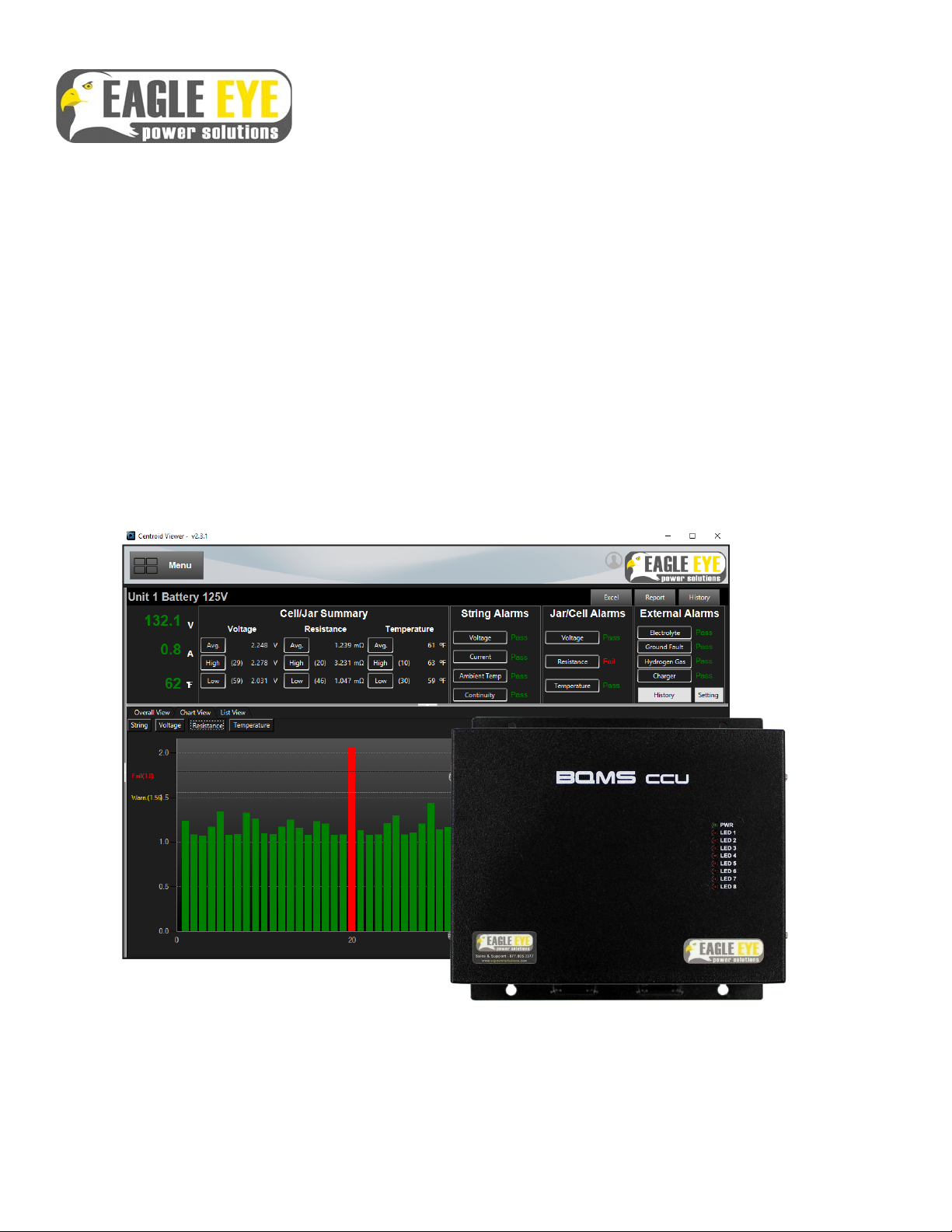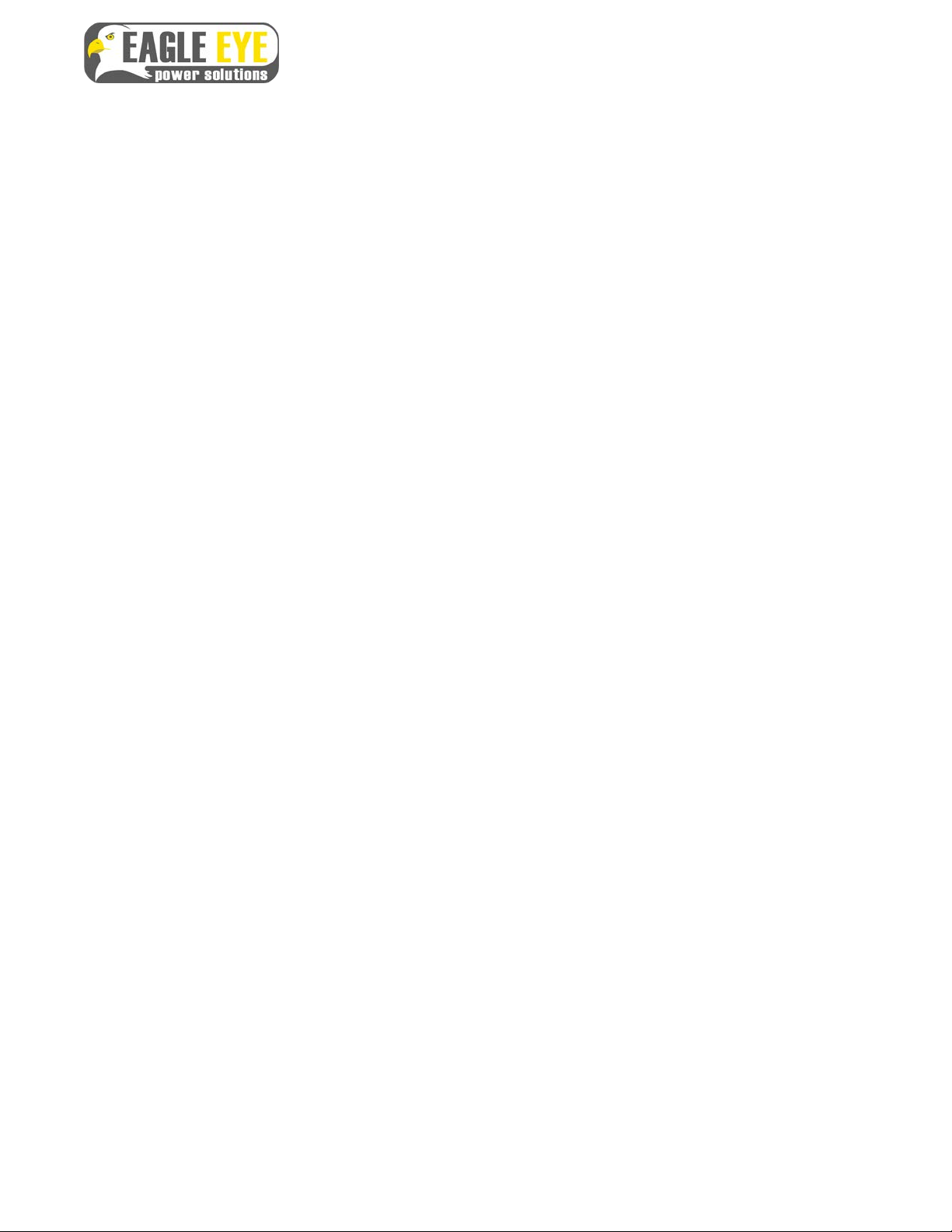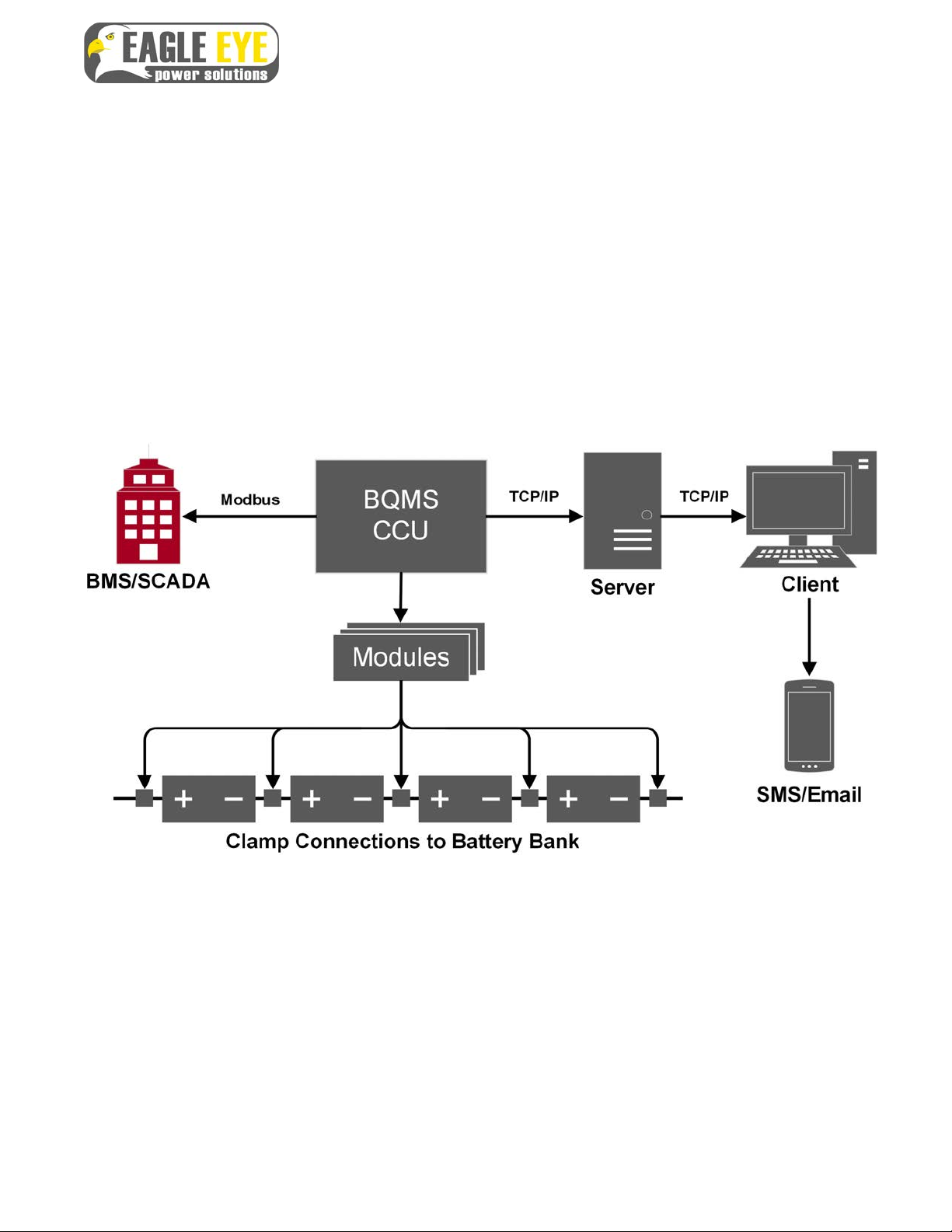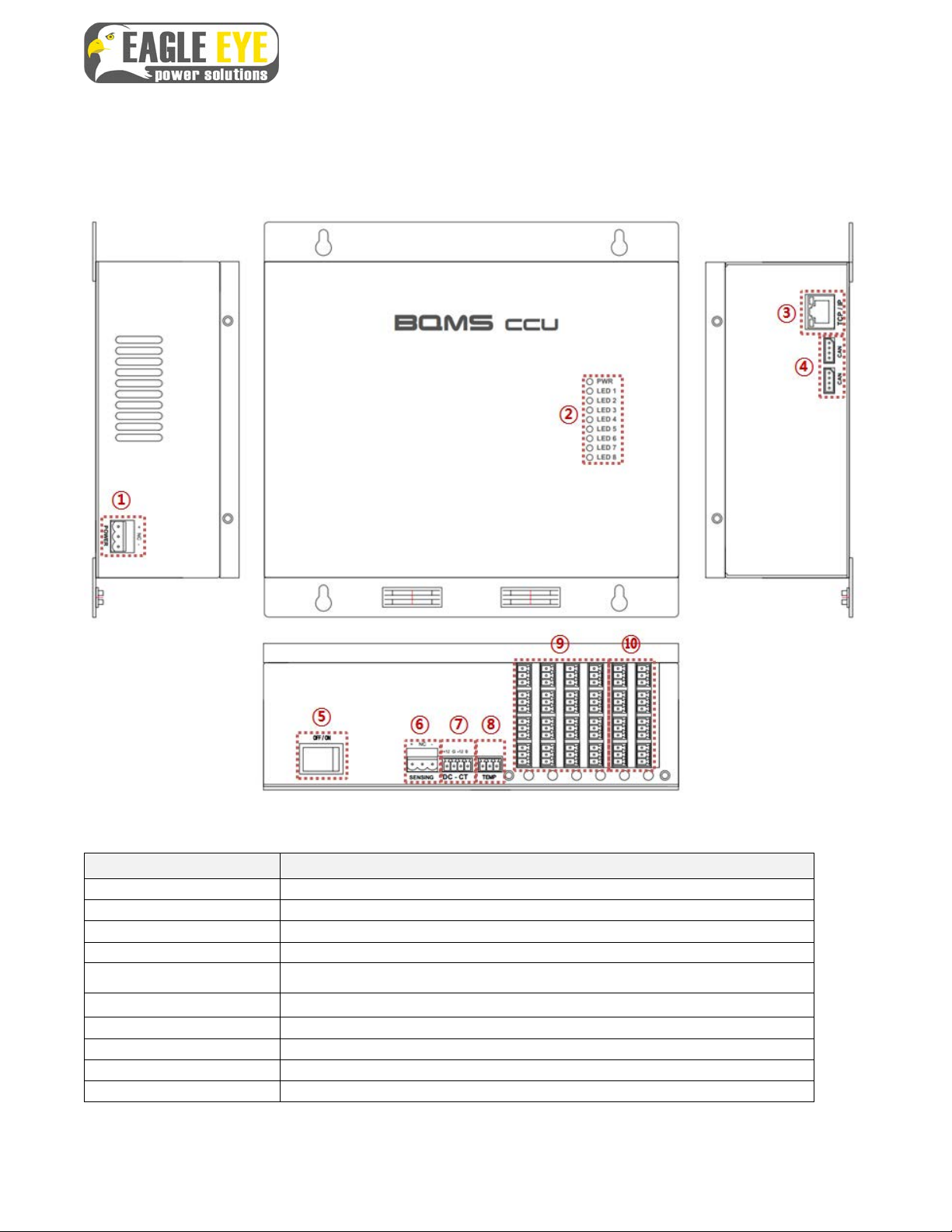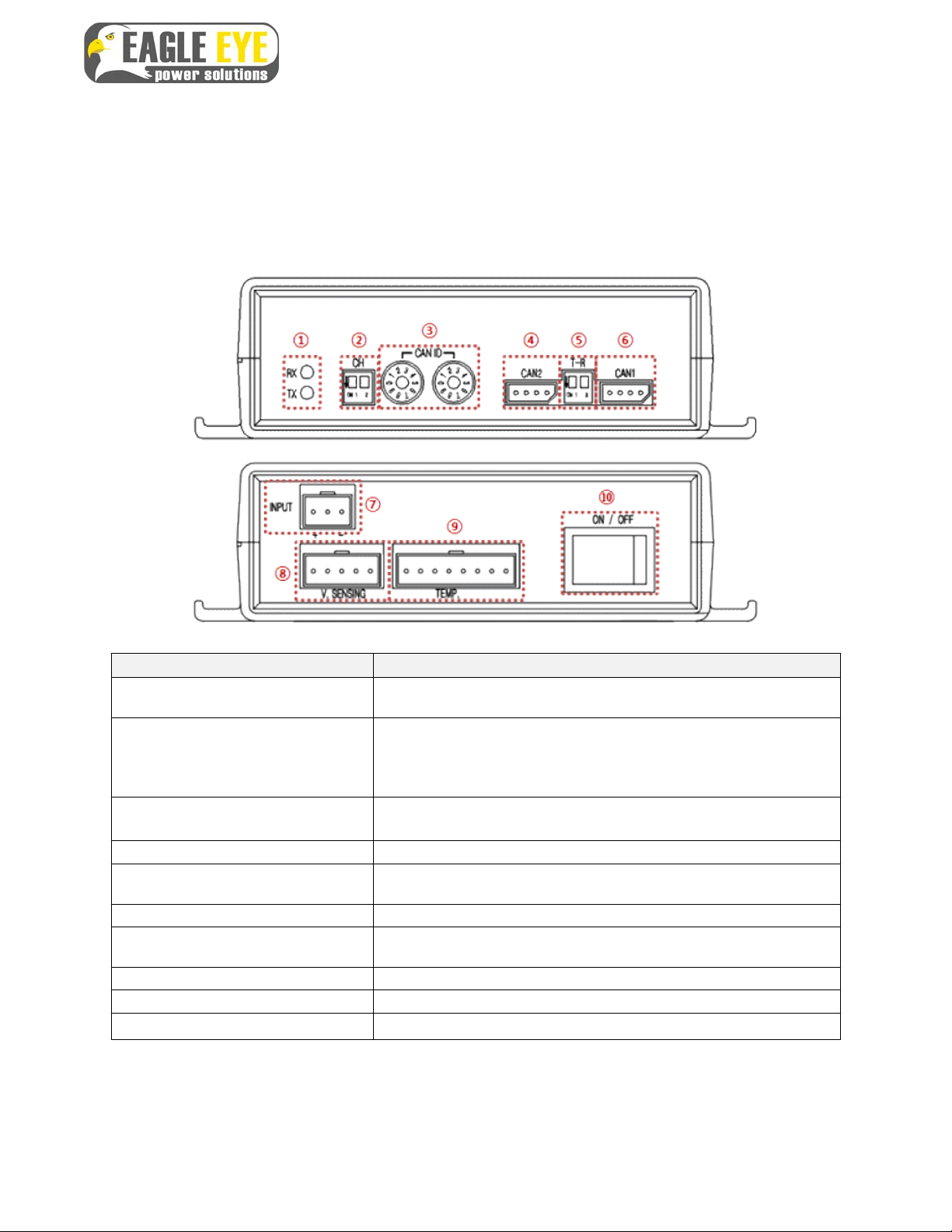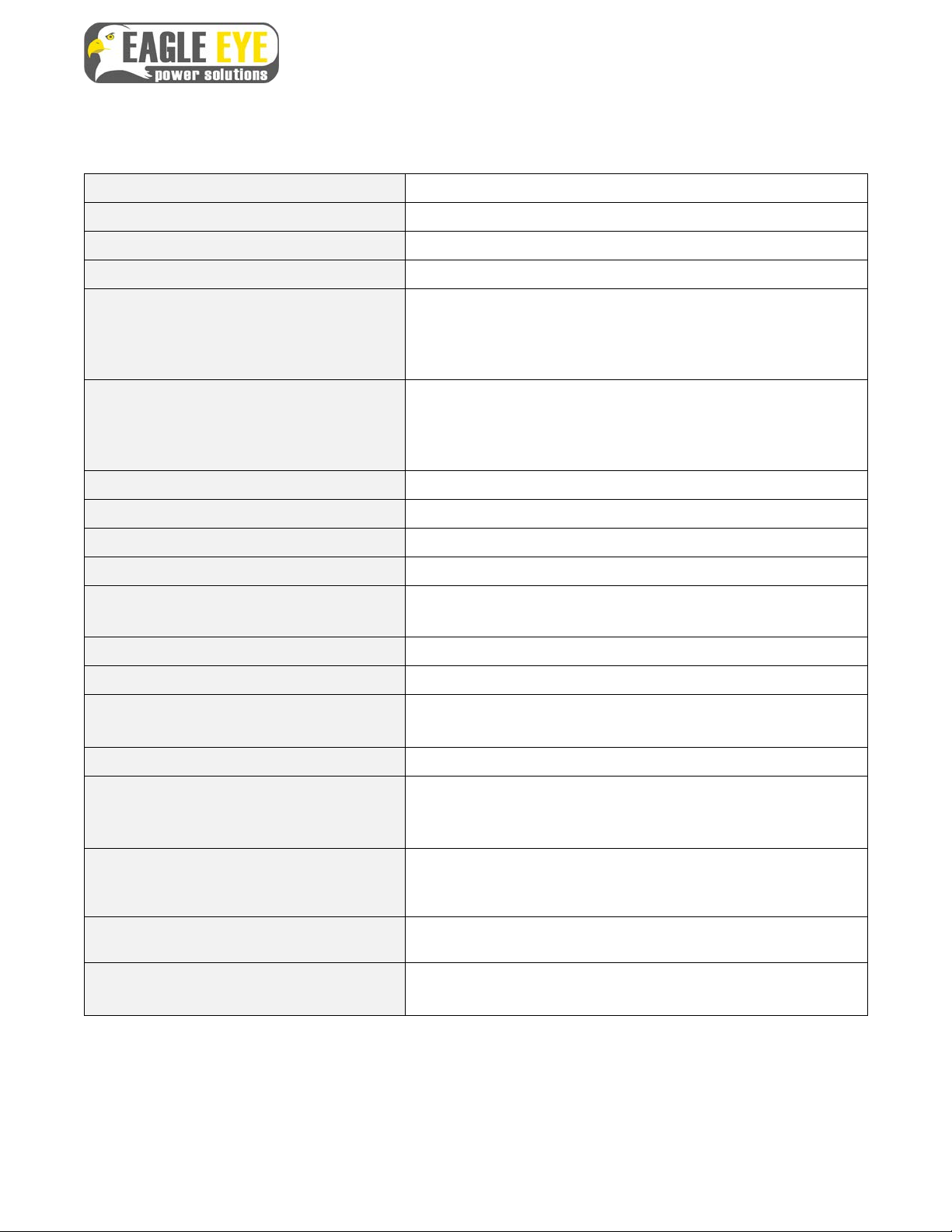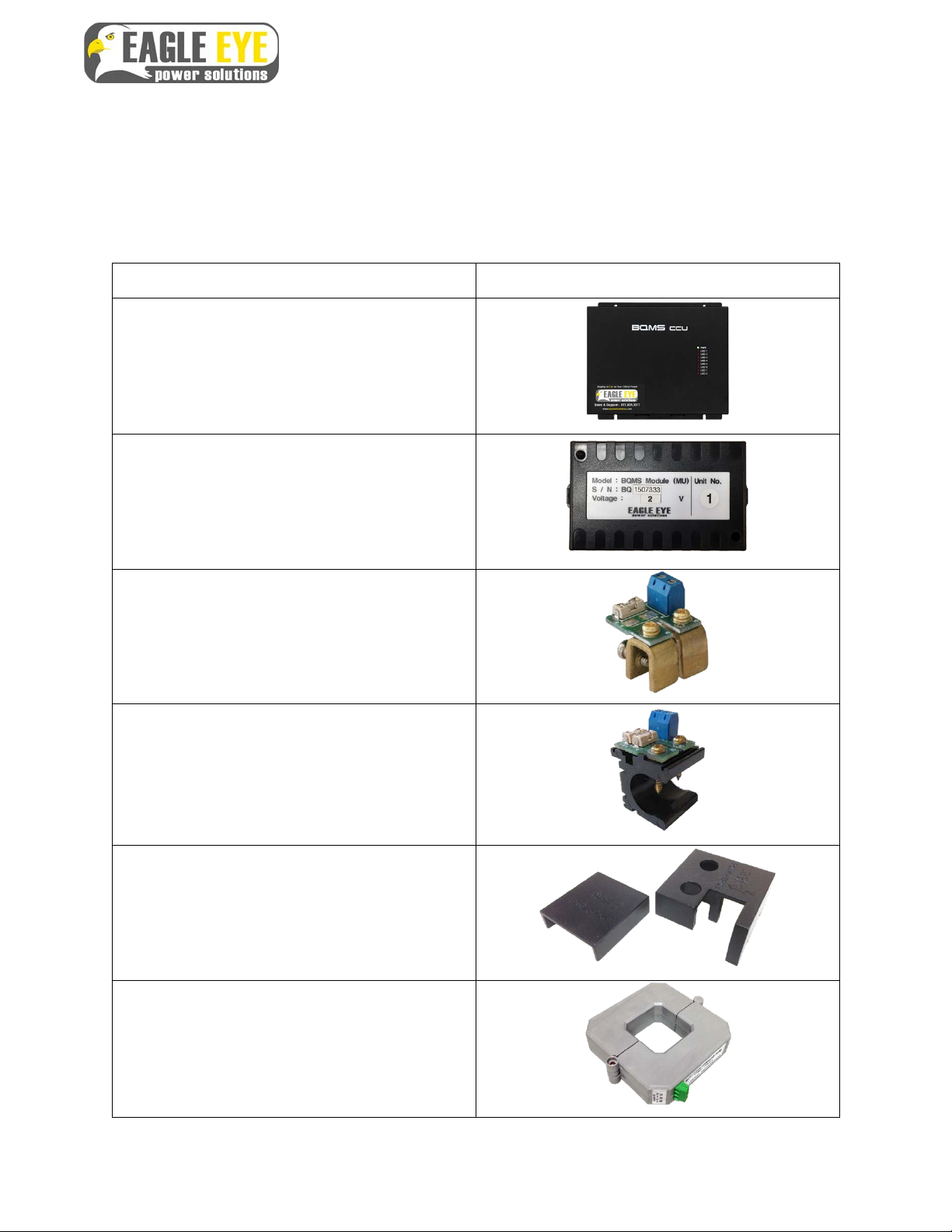2
Table of Contents
1. Introduction ...................................................................................................... 4
1.1 Safety Information ........................................................................................................... 4
2. Product Overview ............................................................................................ 5
2.1 System Composition ....................................................................................................... 6
2.2 Communication Control Module (CCU) ......................................................................... 7
2.3 Measuring Unit Module ................................................................................................... 8
2.4 Technical Specifications ................................................................................................. 9
3. Parts List ........................................................................................................ 10
4. Installation Tools ........................................................................................... 12
4.1 Standard Installation Tools .......................................................................................... 12
4.2 Recommended Tools .................................................................................................... 13
5. Hardware Installation .................................................................................... 14
5.1 Overview of Workflow ................................................................................................... 14
5.2 Mount CCU or Cabinet Enclosure ................................................................................ 15
5.3 Check & Mount Modules ............................................................................................... 16
5.4 Clamp Installation .......................................................................................................... 18
5.4.1 Prepare for Connection ............................................................................................. 18
5.4.2 Connection of Clamps (C-Type) ................................................................................ 19
5.4.4 Connection of Clamps (O-Type) ............................................................................... 20
5.5 Sensing Cable Connections ......................................................................................... 21
5.5.1 Sensing Cable Overview ........................................................................................... 21
5.5.2 Cable Connection to 2V Cell/unit: ............................................................................. 22
5.5.3 Cable Connection to 4V Unit: .................................................................................... 23
5.5.4 Cable Connection to Multiple 12V Units: ................................................................... 24
5.5.5 Cable Connection to Single 12V Unit: ....................................................................... 25
5.5.6 Preliminary Cable Routing ........................................................................................ 26
5.5.7 Install Wire duct (Optional) ........................................................................................ 27