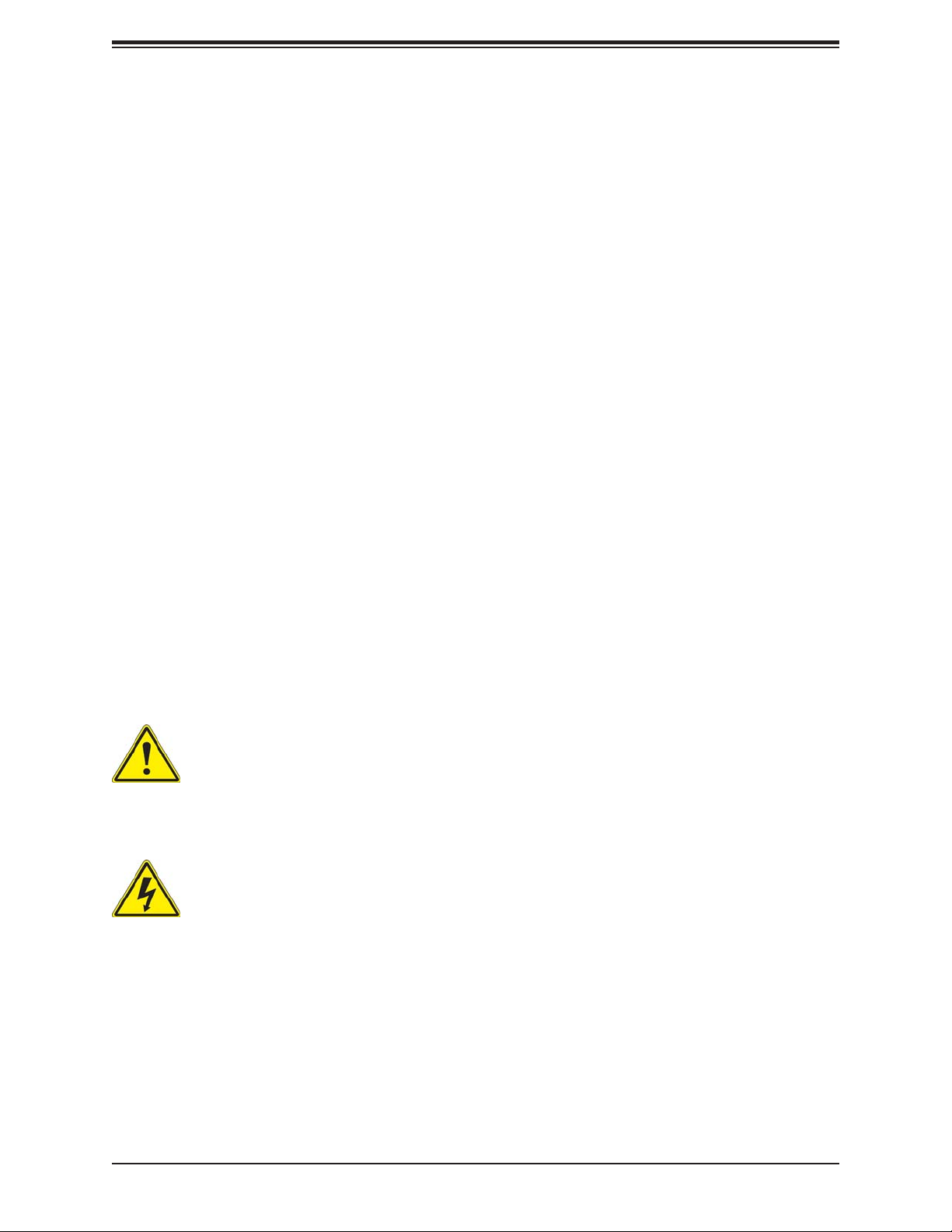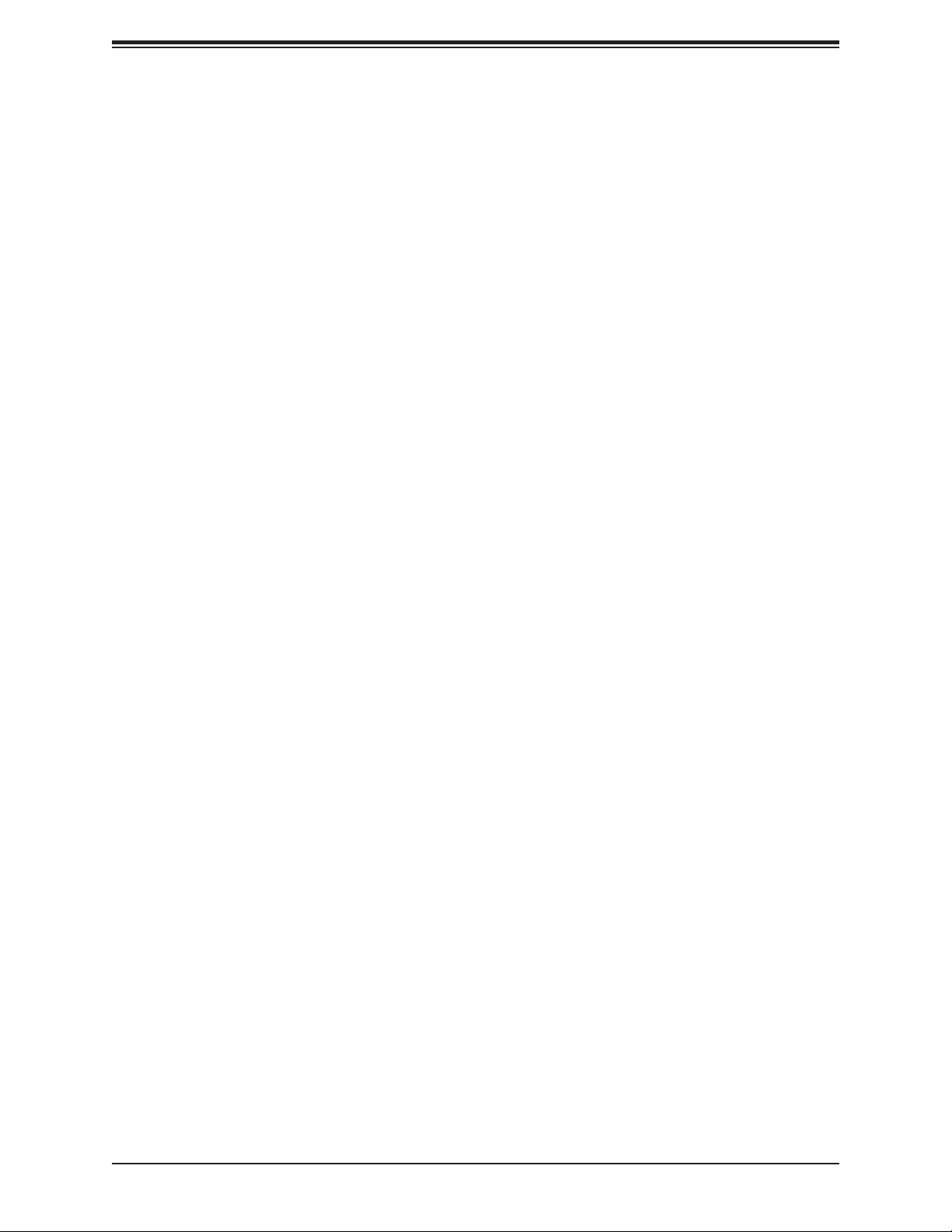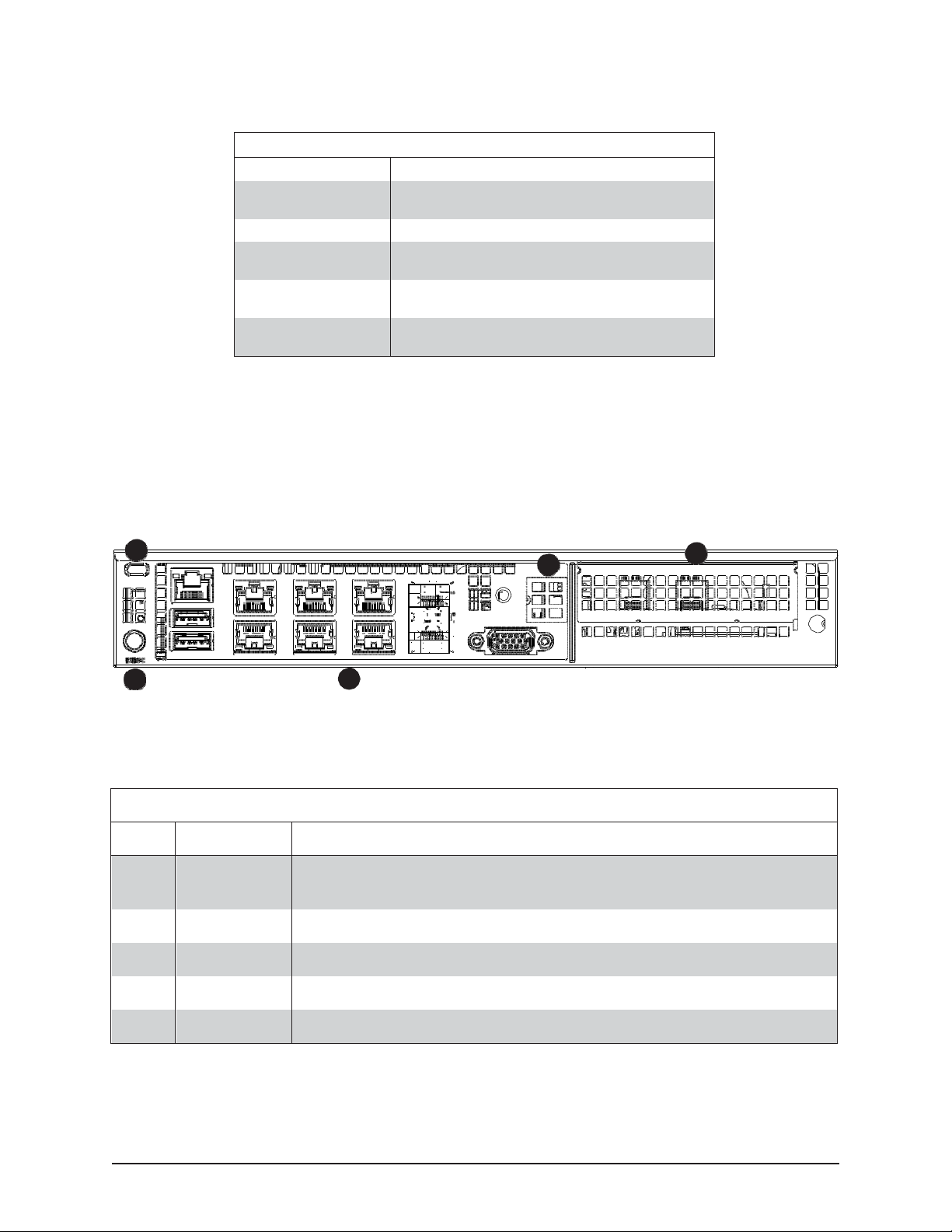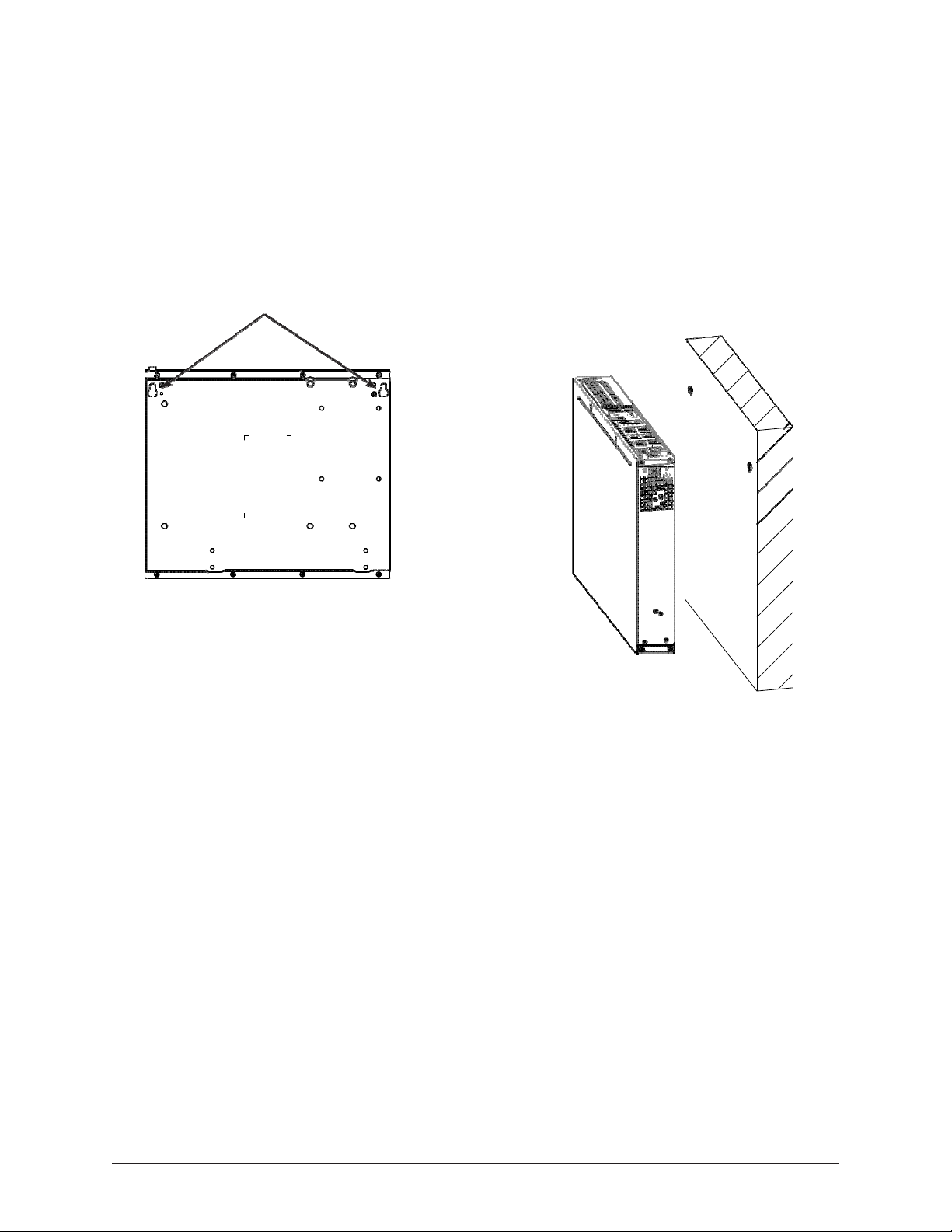PDS-1/10G Portable Delay Simulato
Chassis User's Manual
2
SAFETY WARNING
Always observe standard safety precautions during installation, operation and maintenance of this
product. To avoid the possibility of electrical shock, be sure to disconnect the power cord from the
power source before you remove the IEC power fuses or perform any repairs.
PROPRIETARY NOTICE
The information contained herein is proprietary to East Coast Datacom, Inc. Any reproduction or
redistribution of this publication, in whole or in part, is expressly prohibited unless written
authorization is provided by East Coast Datacom, Inc.
WARRANTY NOTICE
WARRANTIES: East Coast Datacom, Inc. (hereafter referred to as E.C.D.) warrants that its
equipment is free from any defects in materials and workmanship. The warranty period shall be
three (3) years from the date of shipment. E.C.D.'s sole obligation under its warranty is limited to
the repair or replacement of defective equipment, provided it is returned to E.C.D., transportation
prepaid, within a reasonable period. This warranty will not extend to equipment subjected to
accident, misuse, alterations or repair not made by E.C.D. or authorized by E.C.D. in writing.
PUBLICATION NOTICE
This manual has been compiled and checked for accuracy. The information in this manual does
not constitute a warranty of performance. E.C.D. reserves the right to revise this publication and
make changes from time to time in the content thereof. E.C.D. assumes no liability for losses
incurred as a result of out-of-date or incorrect information contained in this manual.