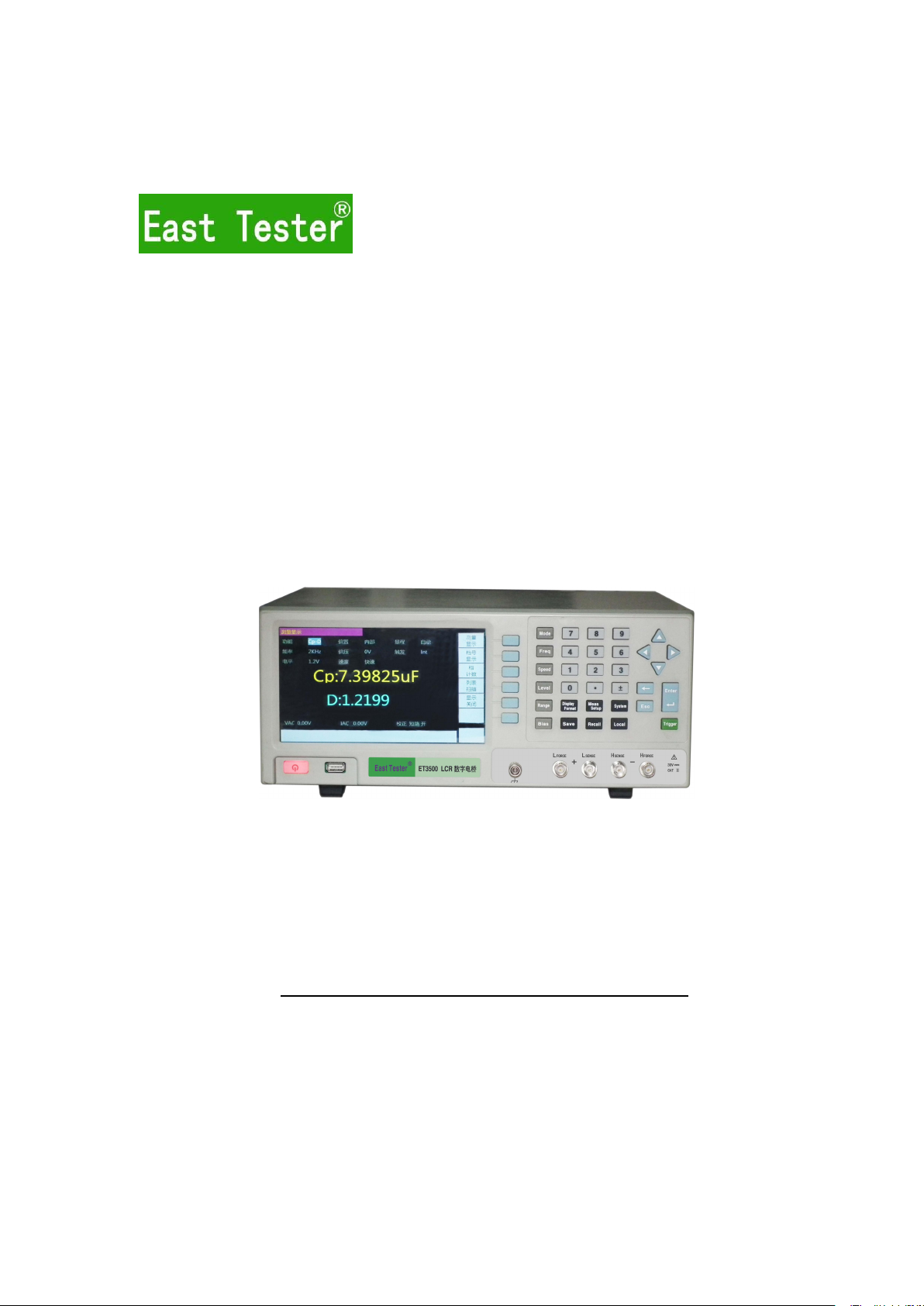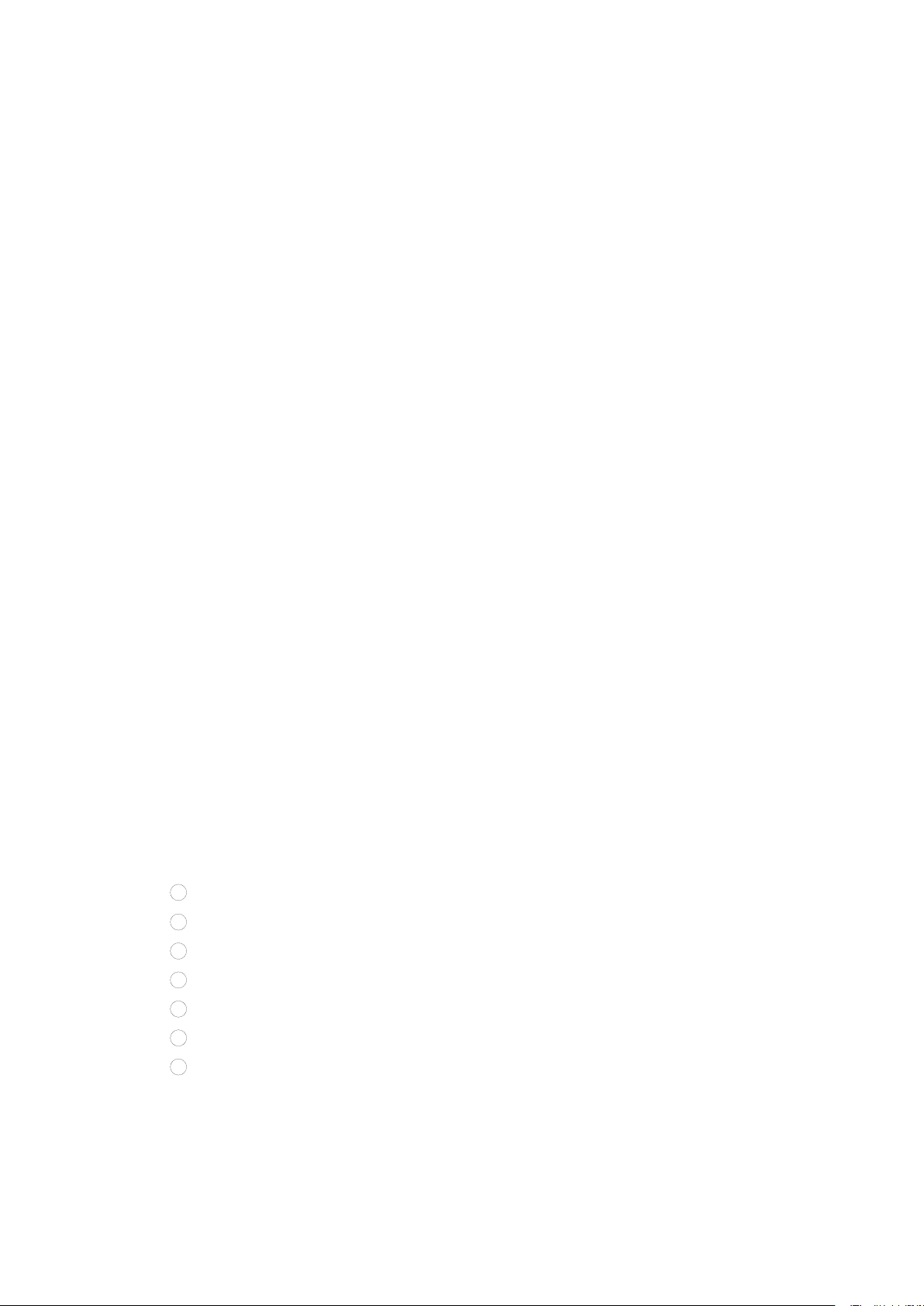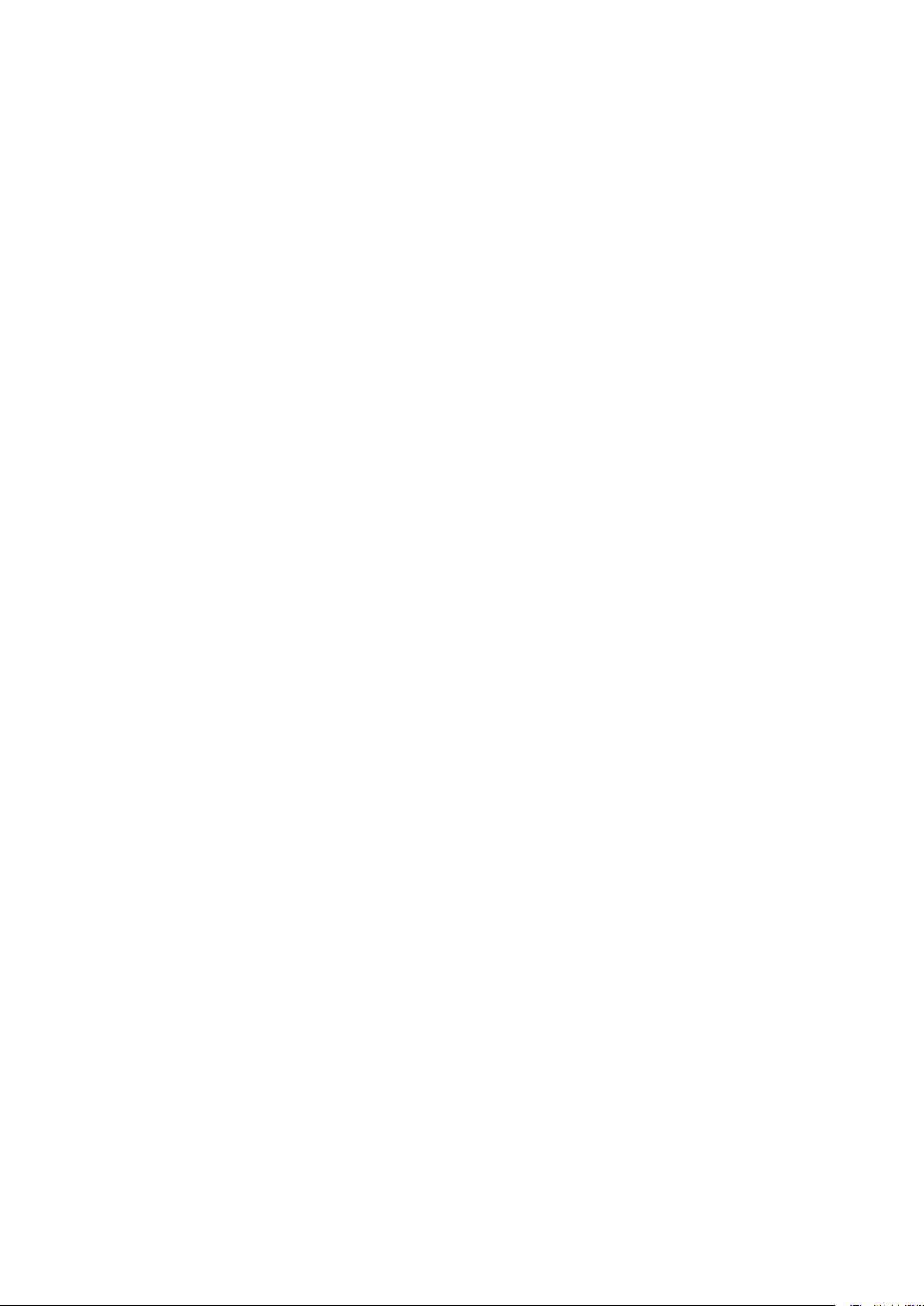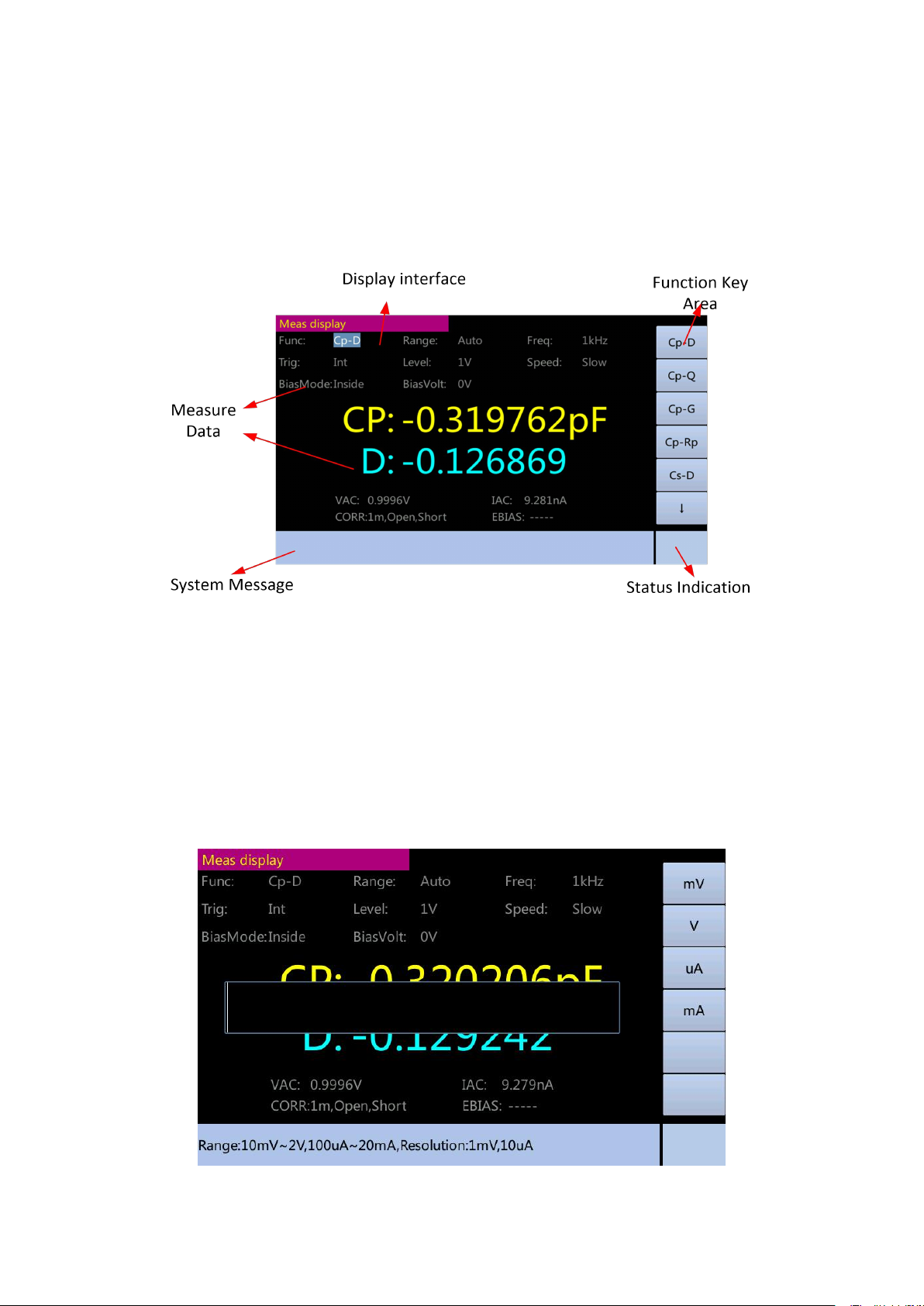Contents
I. Installation.............................................................................................................................. 1
1.1 Unpacking and checking.......................................................................................... 1
1.2 Power connection...................................................................................................... 1
1.3 Fuse............................................................................................................................. 1
1.4 Environment............................................................................................................... 1
1.5 Test fixture used.........................................................................................................2
1.6 Preheating and continuous working time.............................................................. 2
1.7 Other features of the instrument............................................................................. 2
II. Introduction to the product................................................................................................. 2
2.1 Main Features............................................................................................................ 3
2.2 Introduction to the front panel..................................................................................4
2.3 Introduction to the back panel................................................................................. 6
2.4 Screen area................................................................................................................ 7
2.5 Basic Operations....................................................................................................... 8
2.6 Display format............................................................................................................ 8
III. Basic measurement......................................................................................................... 13
3.1 Measurement Setup page..................................................................................... 13
3.2 Correction page....................................................................................................... 27
3.3 Limit table setup display.........................................................................................45
3.4 List Sweep Setup display.......................................................................................53
IV. System configuration....................................................................................................... 57
4.1 System configuration display................................................................................ 57
4.2 System configuration display................................................................................ 59
4.3 System self test....................................................................................................... 69
4.4 System update.........................................................................................................71
4.5 Self correction.......................................................................................................... 73
V. Save / call........................................................................................................................... 75
VI. Technical indicators and performance test.................................................................. 81
6.1 Technical indicators.................................................................................................81
6.2 Components.............................................................................................................93
6.3 General technical requirements............................................................................93
6.4 Performance test..................................................................................................... 94
VII. Instruction on the use of Handler interface................................................................ 97
VIII. Circuit theory and formulas........................................................................................103
IX. Notes and warranty....................................................................................................... 108