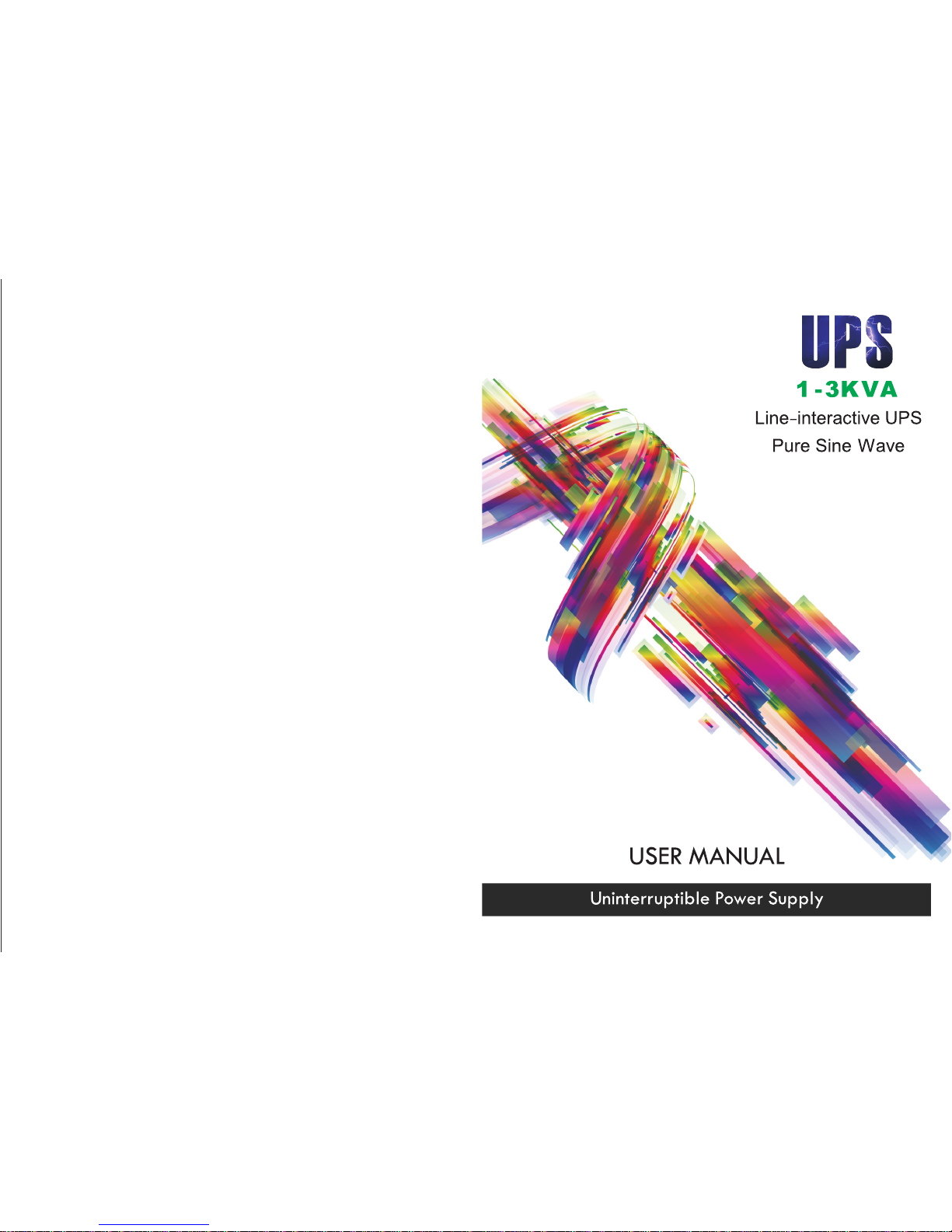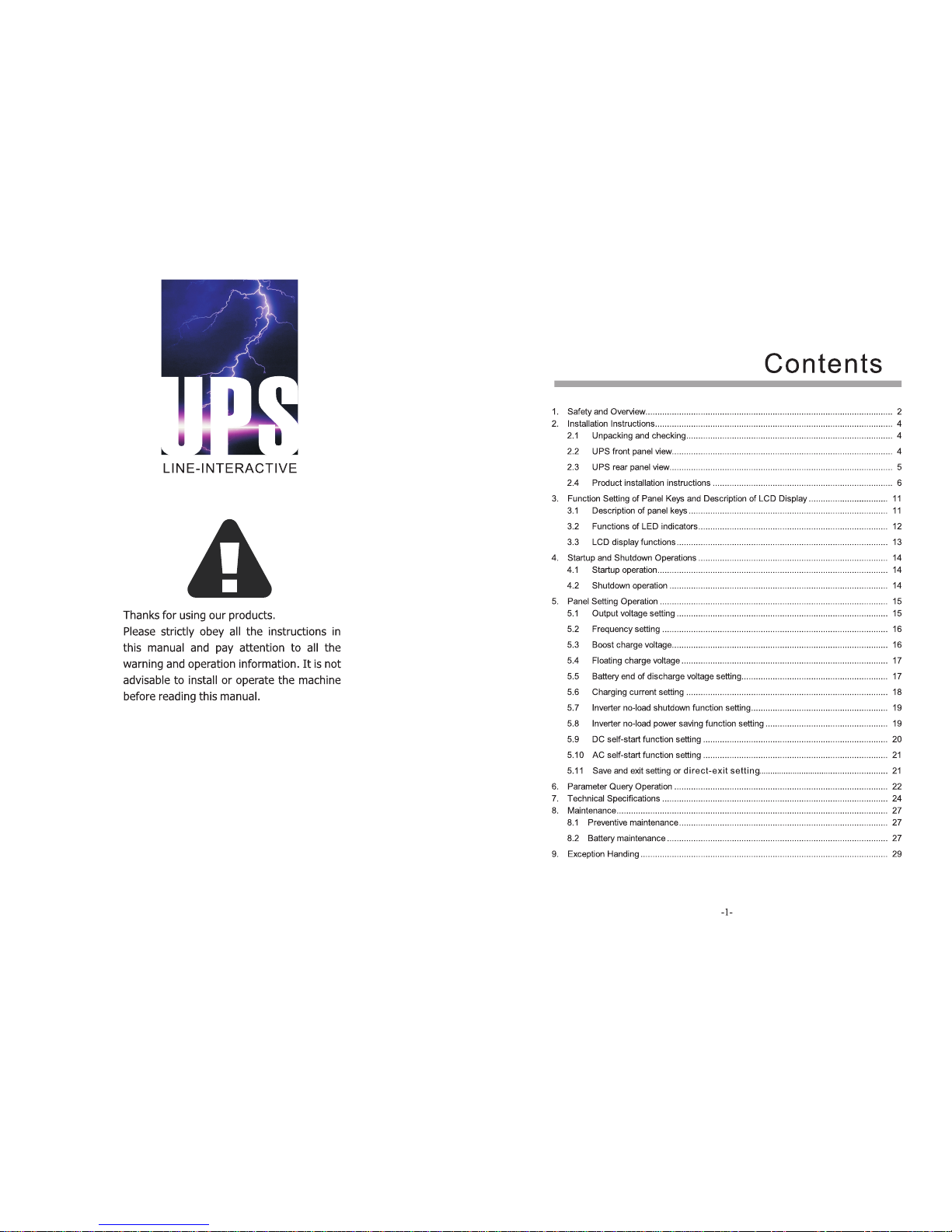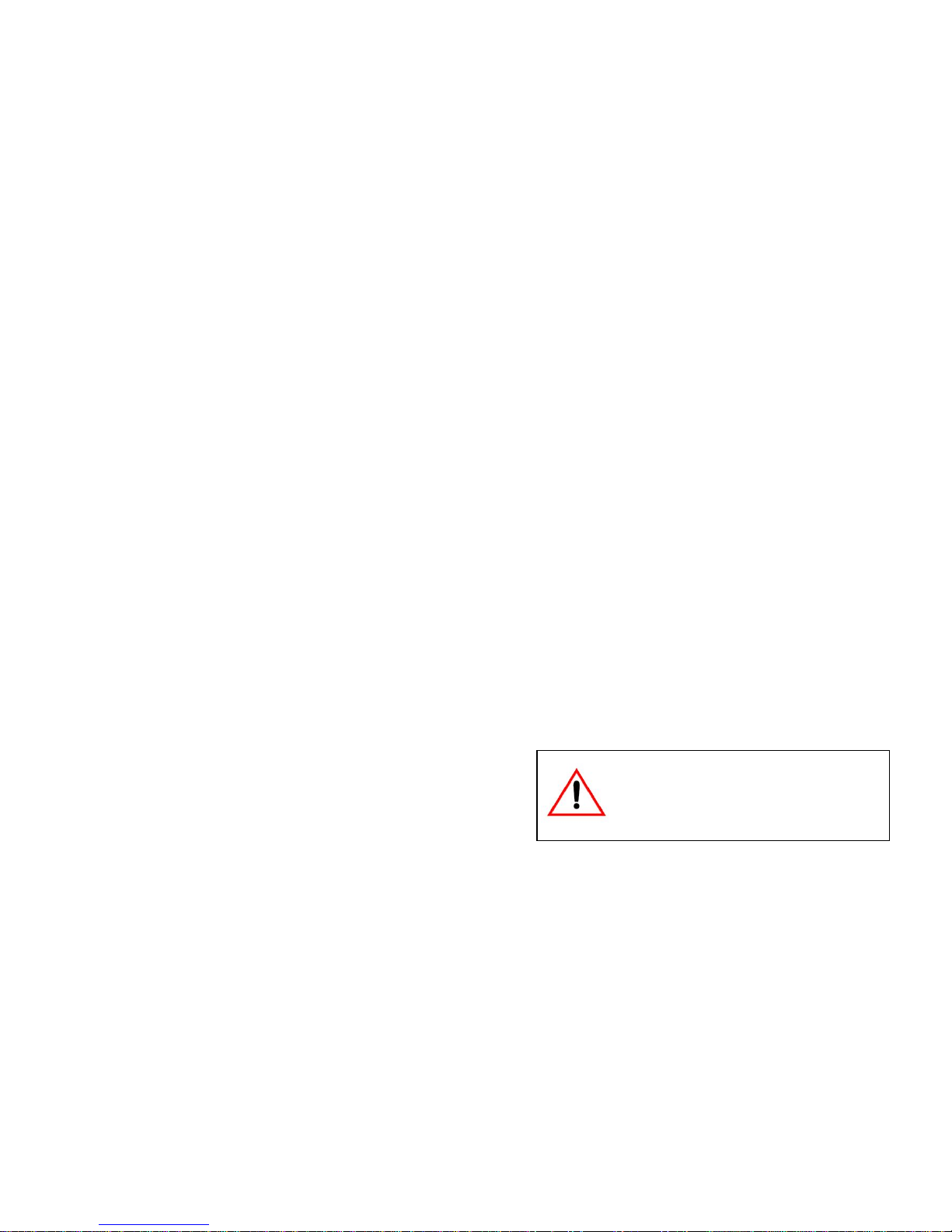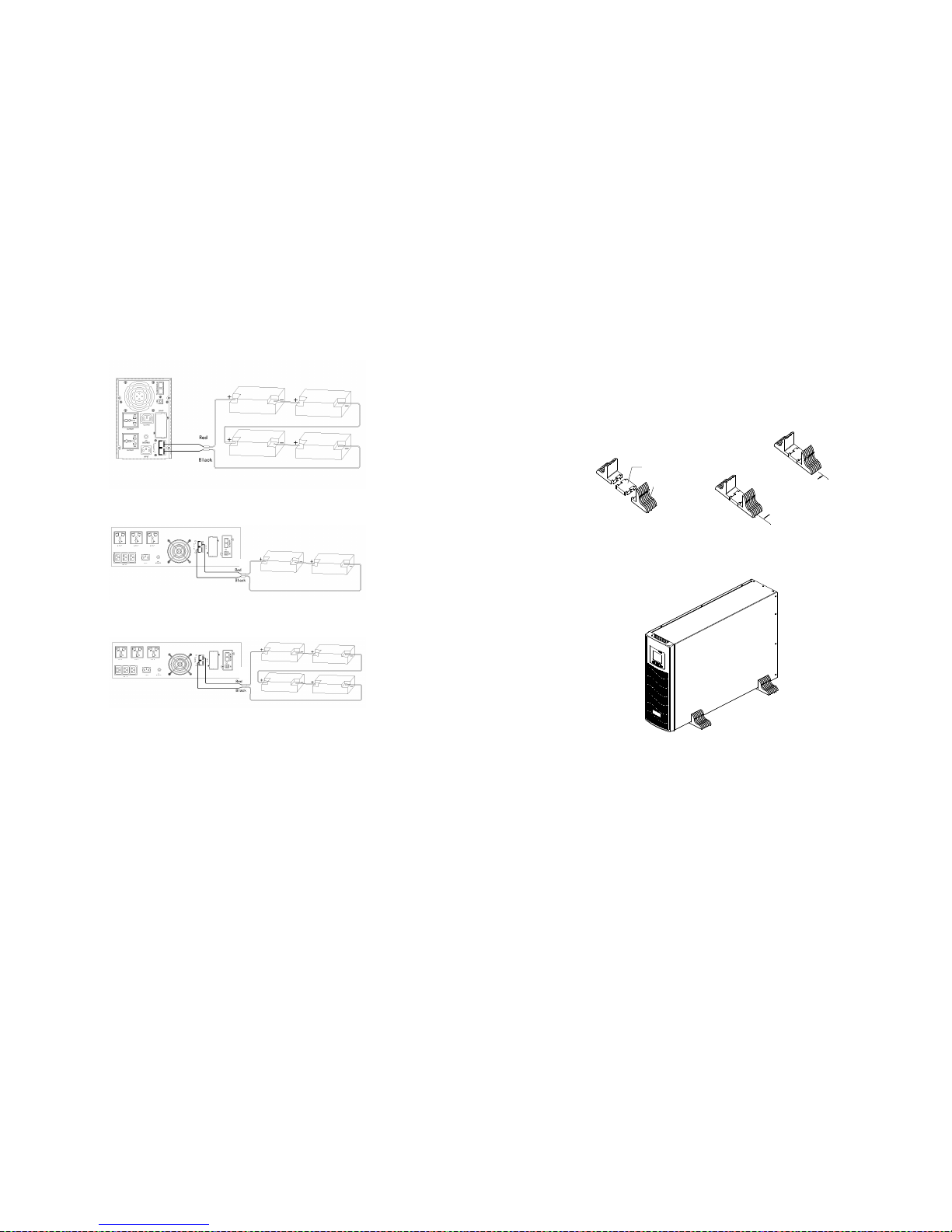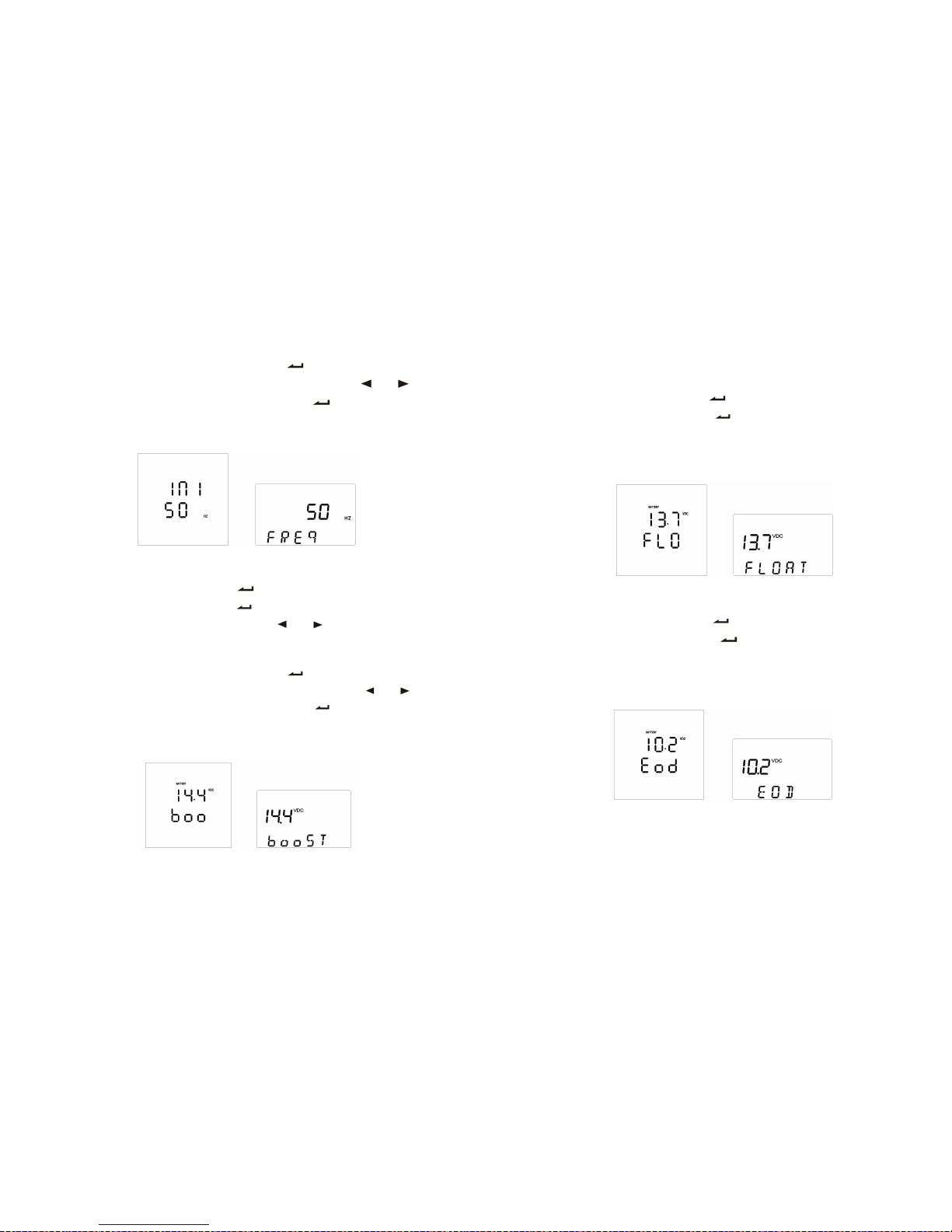-2-
1. Safety and Overview
Safety precautions (In order to ensure the safety, please observe the following)
Please be sure to read the user’s manual before use.
Please charge the product for more than 8 hours before using it.
When the battery has been discharged or the storage period has been more than 3
months, the battery shall be charged for more than 8 hours in time, so as to ensure it
is fully-charged and prevent it from being damaged.
This product is specially designed for group computers. It shall not be connected with
inductive loads (e.g. motor, refrigerator, etc.). It is not recommended for life
supporting system and other specific major equipments.
When installing the product, please maintain a distance of more than 50cm away
from the display.
The normal temperature of the chassis surface will reach about 50℃ during the use
of this product, which is a normal phenomenon.
Do not use UPS which goes beyond the rated load capacity.
Do not open UPS case, or it will lead to electric shock or other dangers. If it is
required to conduct an internal overhaul or replace the battery, please deliver it to the
designated maintenance center.
As internal short-circuit will result in electric shock or fire, any vessel containing
liquids shall not be placed on UPS for fear of electric shock or other dangers.
When the machine works abnormally, cut off the power immediately, and contact the
supplier.
Never store or use this product in the following conditions.
1) The place where there is no air convection
2) The place where combustible gas, corrosive substance or a great deal of dust
exists
3) The place where the temperature is extremely high or low (above 40℃ or below
0℃) and the humidity is high (above 90%)
4) The place having direct sun exposure or close to heating equipment
5) The place where violent vibration occurs
6) Outdoor
-3-
In case of fire around UPS, put out the fire with powder fire extinguishers. Using fluid
extinguisher may lead to electric shock.
Please place the power socket near UPS, so that UPS can be disconnected from the
socket in emergency.
When it is required to move or re-connect UPS, the AC input power shall be cut off to
ensure UPS stops completely, or the output end may be live which may result in
electric shock.
The battery life is shortened as the ambient temperature rises. Periodic battery
replacement can ensure UPS works properly and there is enough backup time.
The battery maintenance shall only be carried out by the personnel having
professional knowledge of batteries.
Since the dangers of electric shock and short-circuit current exist, the following
warnings shall be observed in battery replacement to avoid electric shock.
1) Do not wear watches, rings or other metal objects.
2) Use insulated tools.
3) Wear rubber shoes and glove.
4) Do not place metal tools or metal parts on the battery.
5) First disconnect the load connected to the battery before removing connecting
terminals of the battery.
6) Do not short-circuit the positive and negative terminals, or it will lead to electric
shock or fire.
7) Do not touch the connecting terminal of the battery. Do not separate the battery
circuit from the input voltage circuit. The danger of high voltage exists between
the battery terminal and ground.
Warning!
The equipment must be grounded. When AC utility power is
connected, the system shall be grounded reliably.
Improper operation will result in huge losses. Please be sure to
operate this product according to the requirements of operation
instructions.