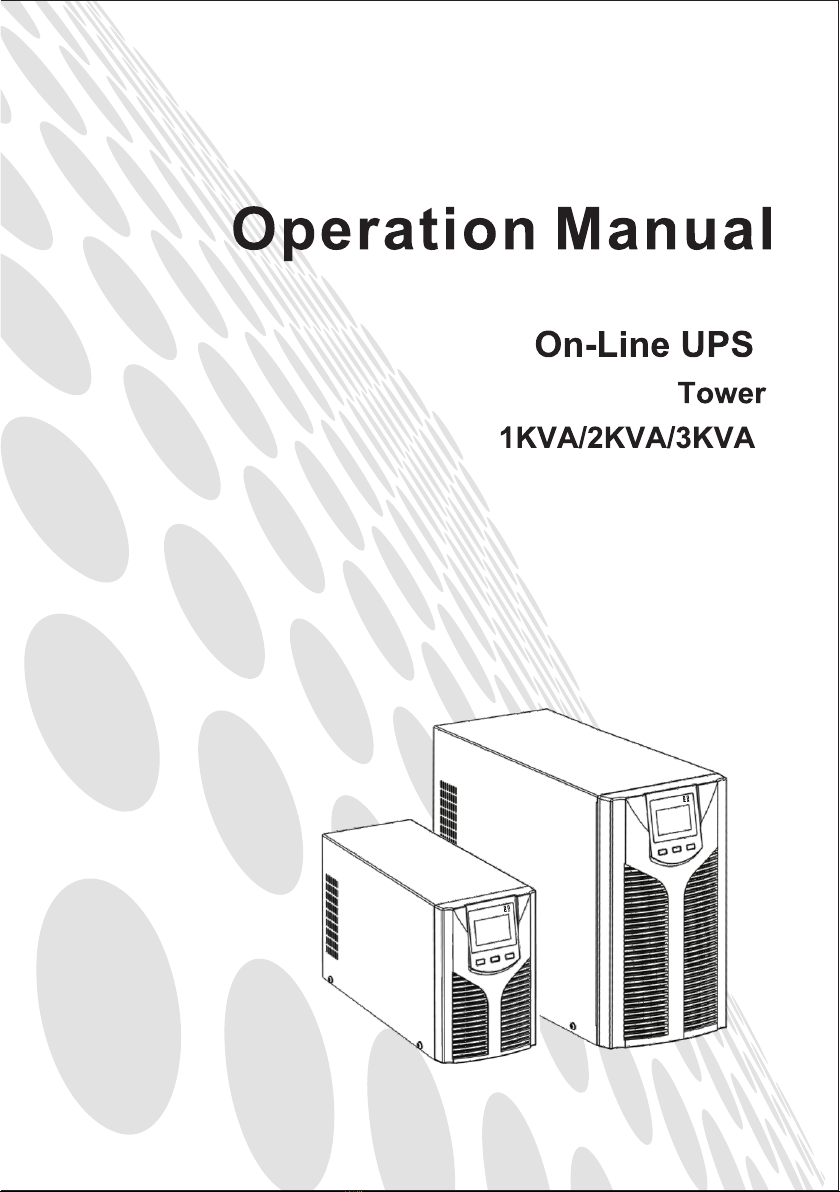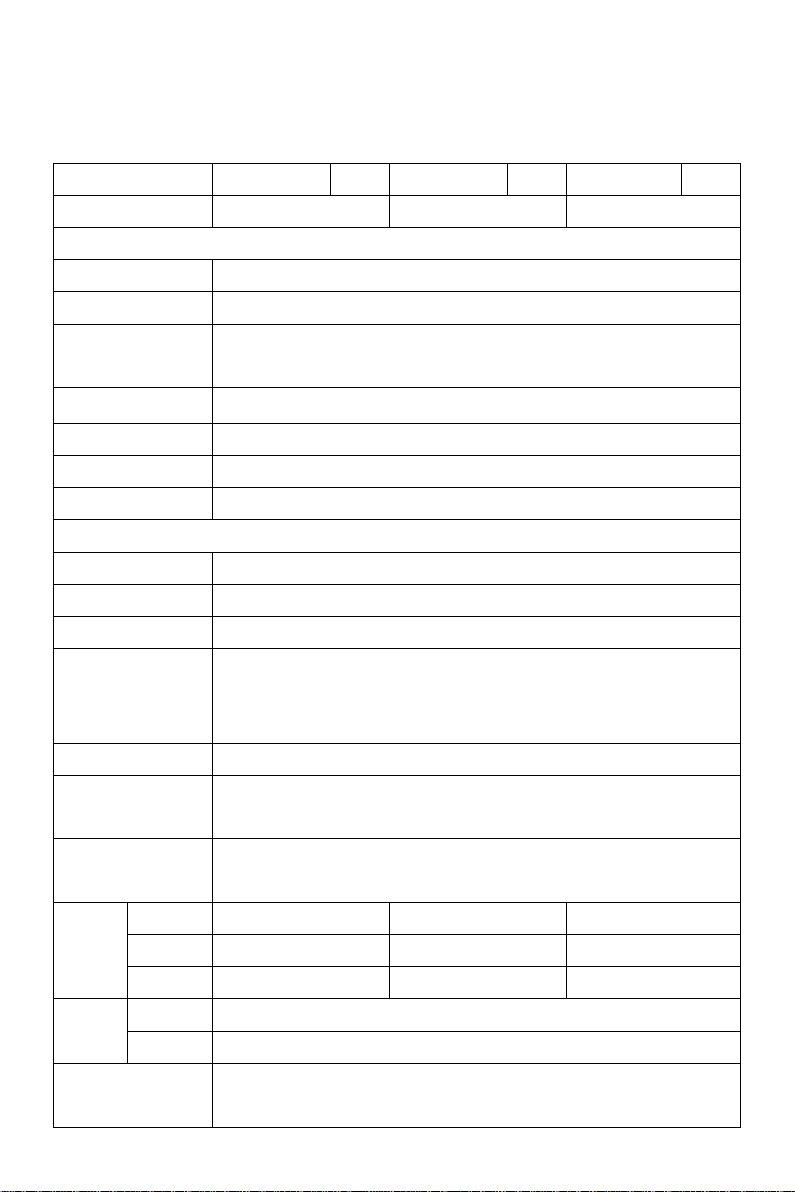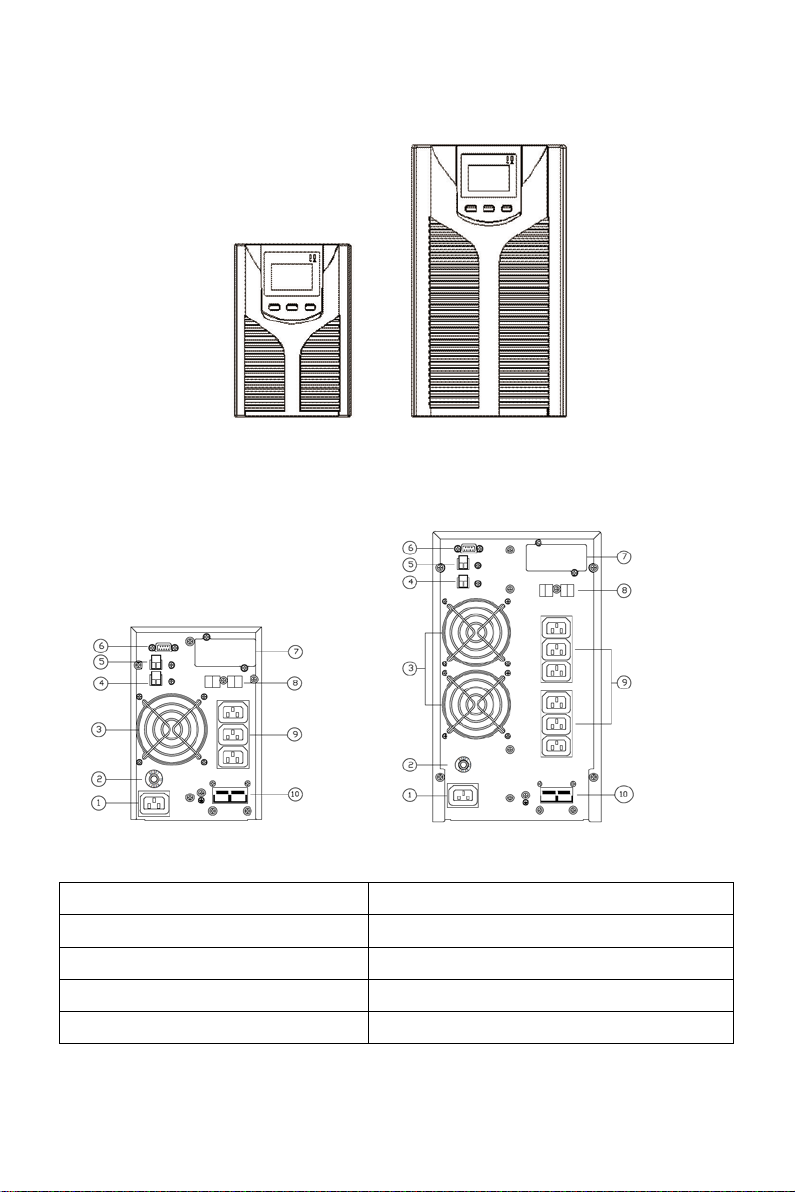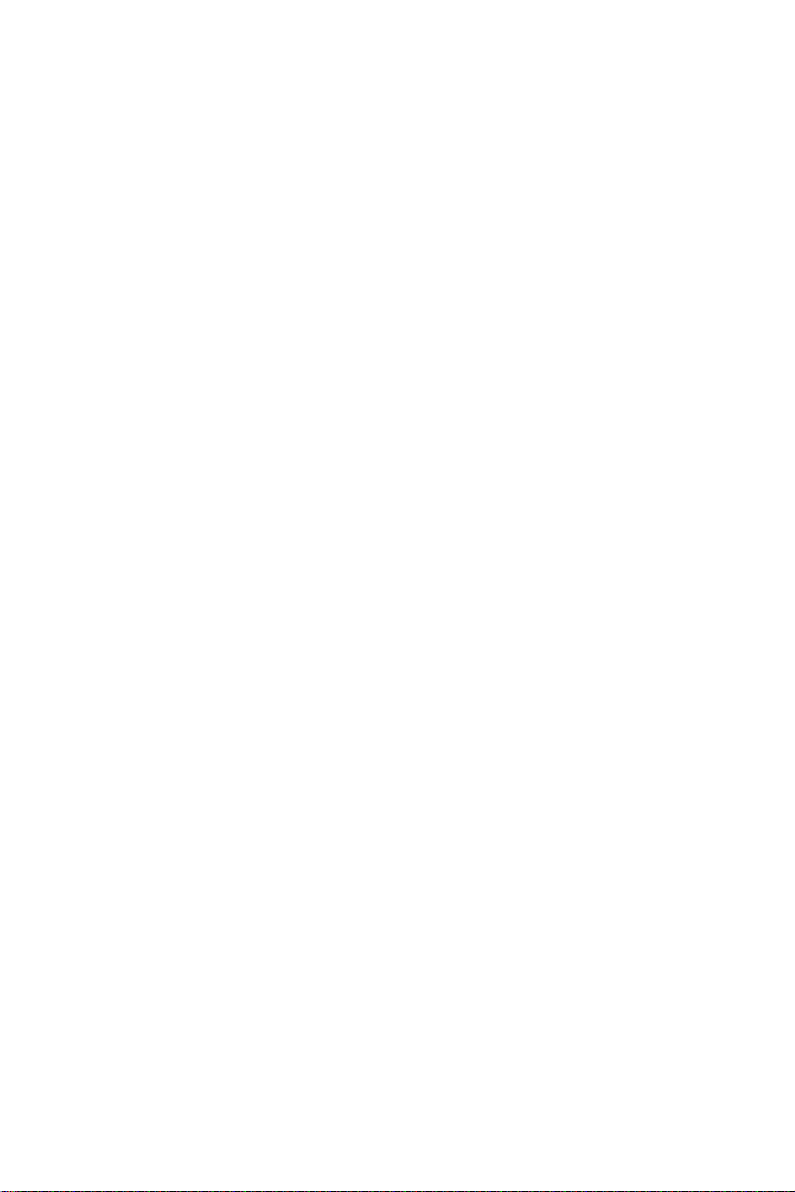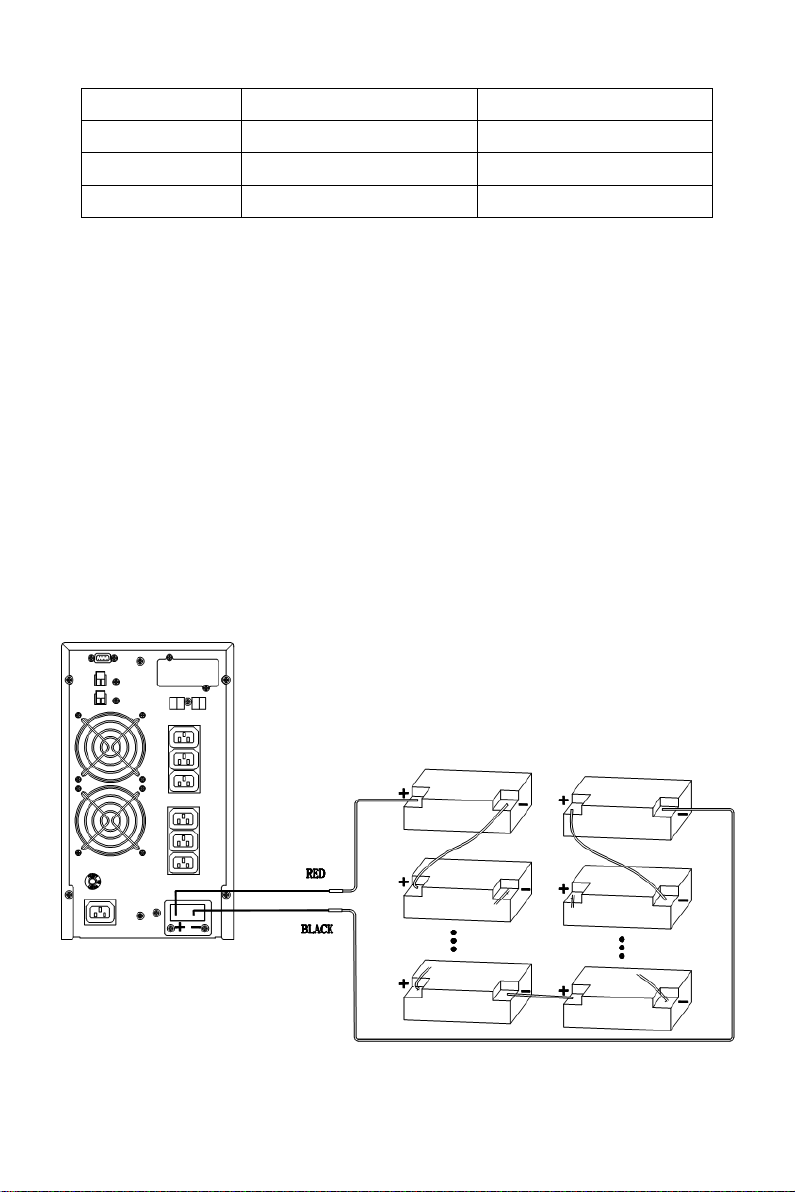7
3 Installation
3.1 Unpacking inspection
Open the UPS package and inspect the contents upon receipt. The accessories
attached to the UPS contain a power cord, a user manual, communication cable,
CD-ROM. The long backup model also includes the cable for connection to battery
bank.
Check if the unit is damaged during transport. Do not power on and notify the
carrier and dealer if find damaged or parts missing.
Verify this unit is the model you want to buy. Check the model name showed both
on the front panel and rear panel.
Note:
Keep the packaging box and packaging materials for future transport use. The
equipment is heavy. Always handle it with care.
3.2 Installation information
The UPS installation environment must be in good ventilation, away from water,
flammable gases and corrosive entities.
Do not lie down the UPS against the wall so that front and side panel air intake hole,
rear panel air outtake hole will be unobstructed.
The ambient temperature around the UPS should be within 0 ℃
(non-condensing).
If dismantling the machine at low temperatures, there may be condensation
droplets, users can not install or operate it before UPS completely got dry both
inside and outside, otherwise there will be danger of electric shocks.
Place the UPS near the mains source so that can cut off utility power without any
delay in case of emergency.
Make sure the load connected to the UPS is off when users connect it to UPS, and
then turn on the load one by one later.
Connect the UPS with the power outlet which is over-current protected. Do not
connect the UPS with power outlets whose rated current is less than the maximum
input current of this UPS.
All power outlets should be configured with earthing device for safety.
UPS could be electrified or powered no matter the input power cord is tied or not,
even when the UPS is off. The only way to cut off the output is switching off the
UPS and disconnecting the mains power supply.