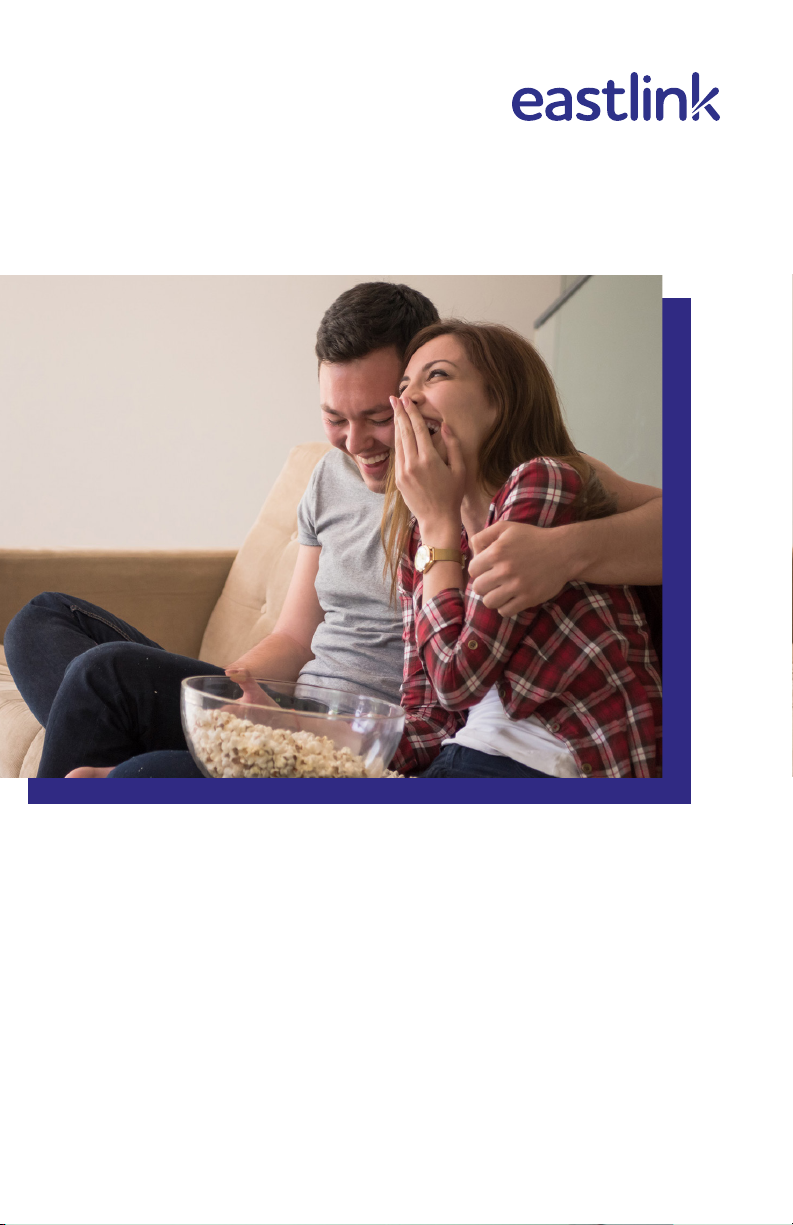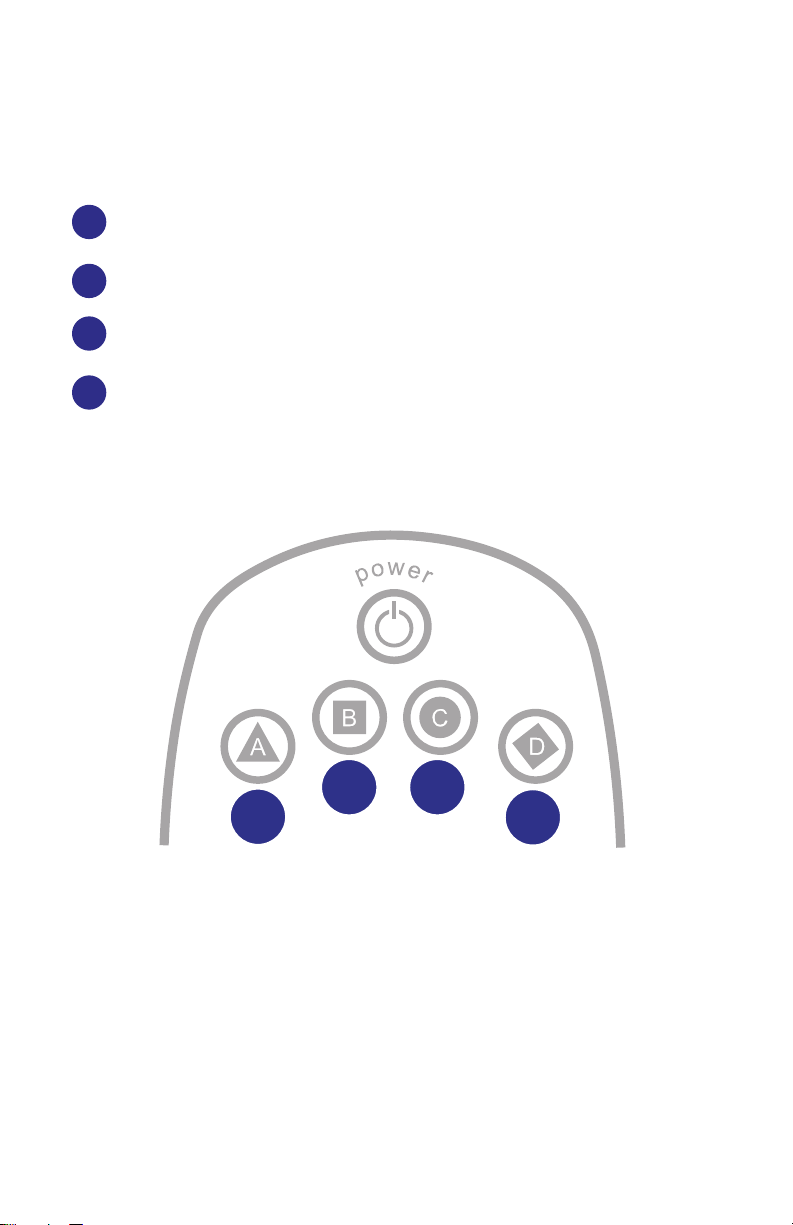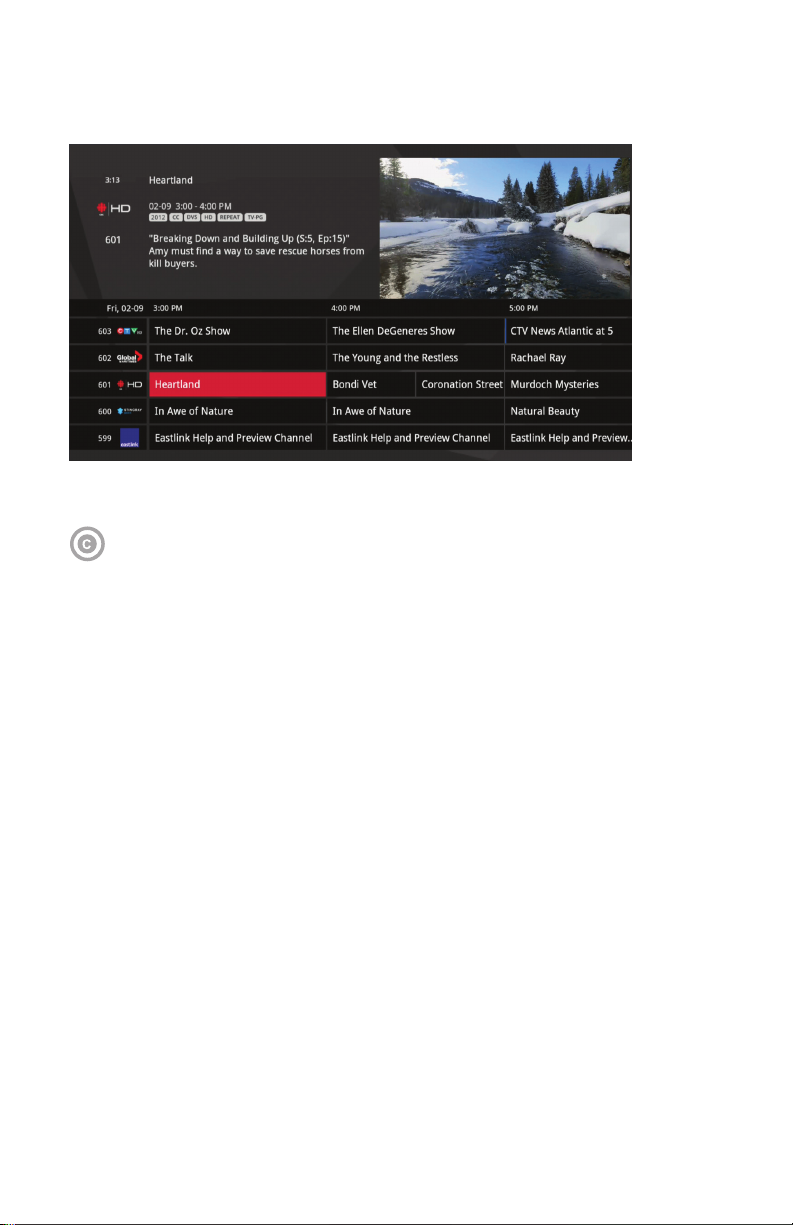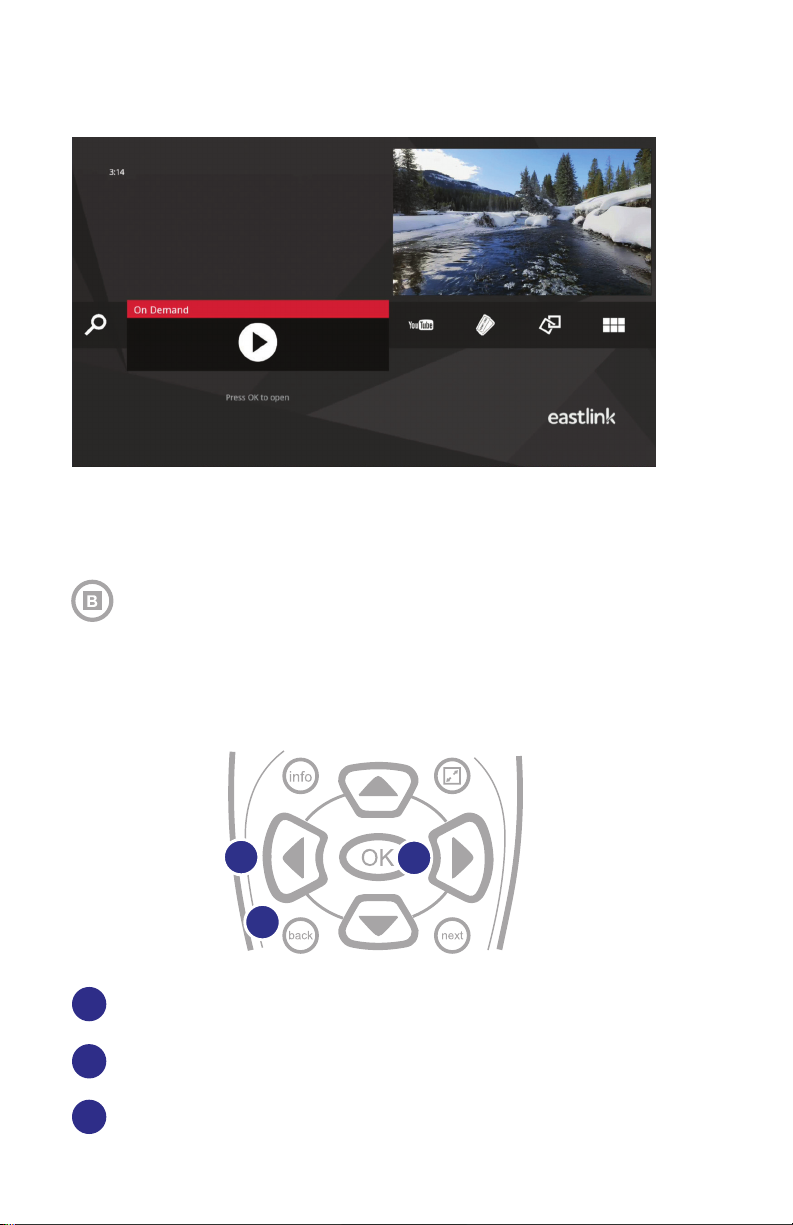Netix & YouTube
Watch Netix and YouTube on any Maestro connected TV by following
these instructions:
Access your Netix account
•Select the Netix Channel – 2500, or press “Menu” on your Maestro
remote, and go to the right. Press the “OK” button on your remote when
the Netix logo is highlighted.
Netix will launch as it would on your tablet or smartphone.
The rst time you launch it, you’ll need to login to your Netix account.
Use your remote to enter your usual Netix username and password.
You will only have to do this one time, on each Maestro enabled TV. It
may take a few minutes to load the content the rst time.
Use your remote control arrow buttons to browse Netix and press “OK”
to select a title. You can fast forward or pause your show or movie with
your Maestro remote.
To exit Netix, press the “Menu” button on your remote.
•
•
•
•
Access YouTube
•
•
•
•
•
Press “Menu” on your Maestro remote, and go left or right.
Press the “OK” button on your remote when YouTube is highlighted.
YouTube will launch as it would on your tablet or smartphone.
Use your remote control arrow buttons to browse YouTube and press
“OK” to select a title. You can fast forward or pause your show or movie
with your Maestro remote.
To exit YouTube, press the “Menu” button on your remote.
9