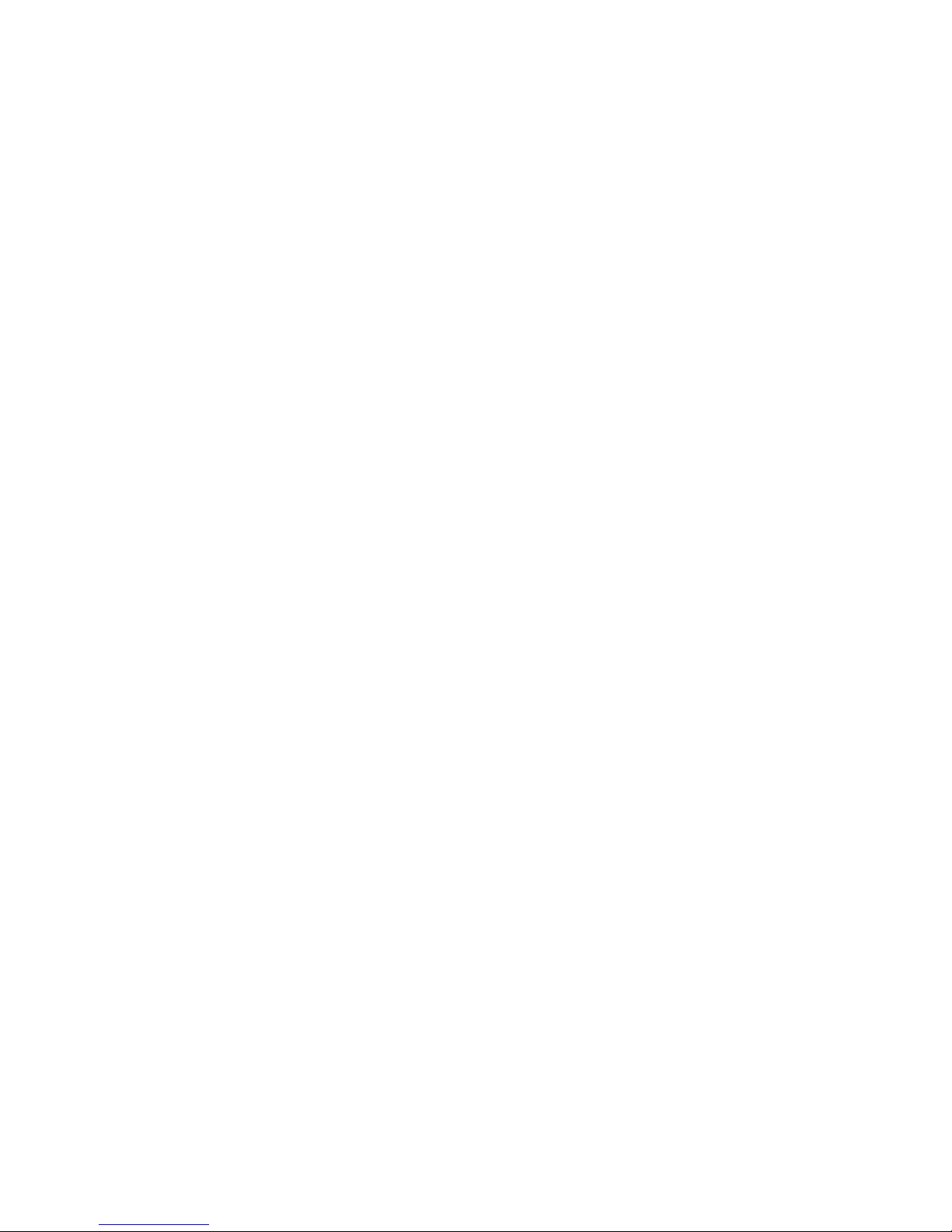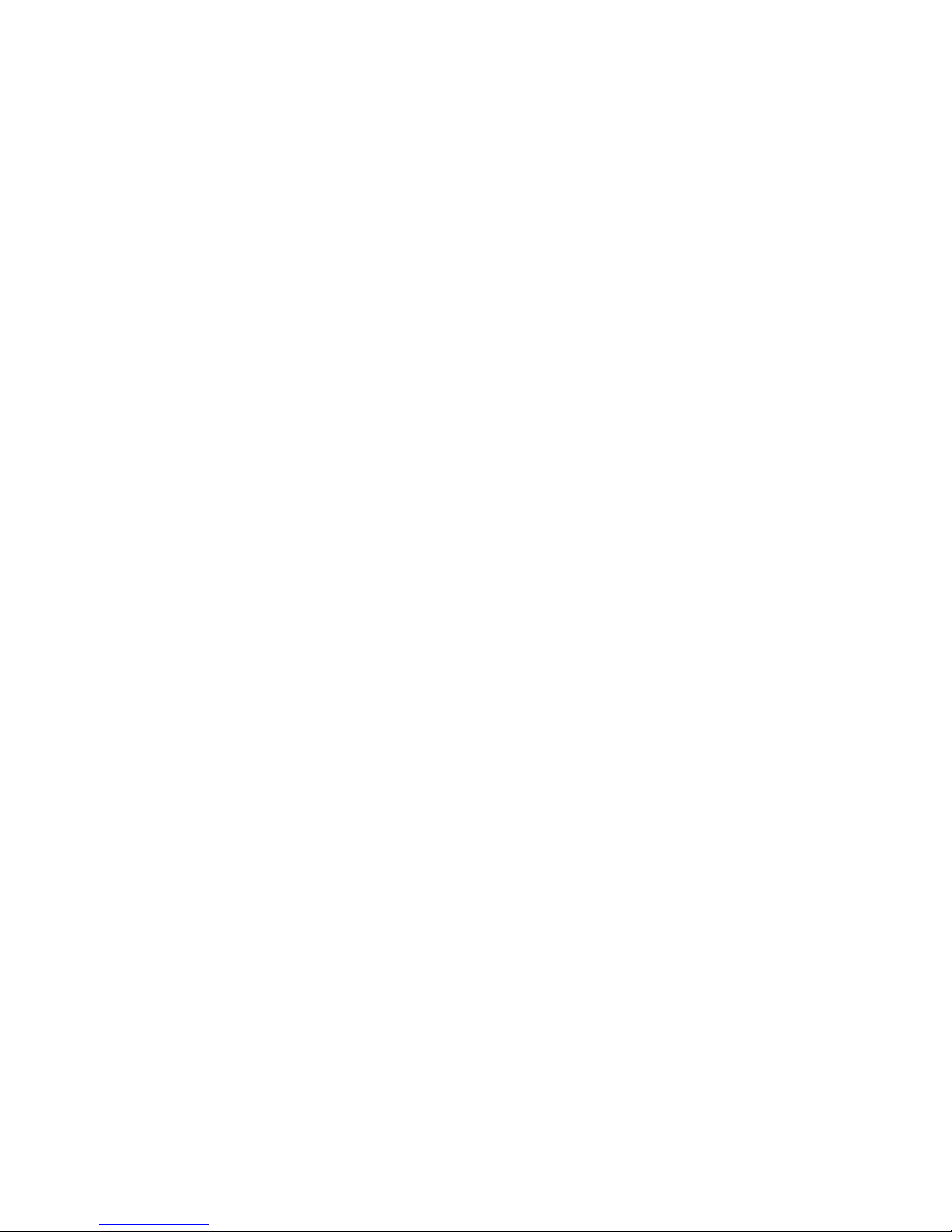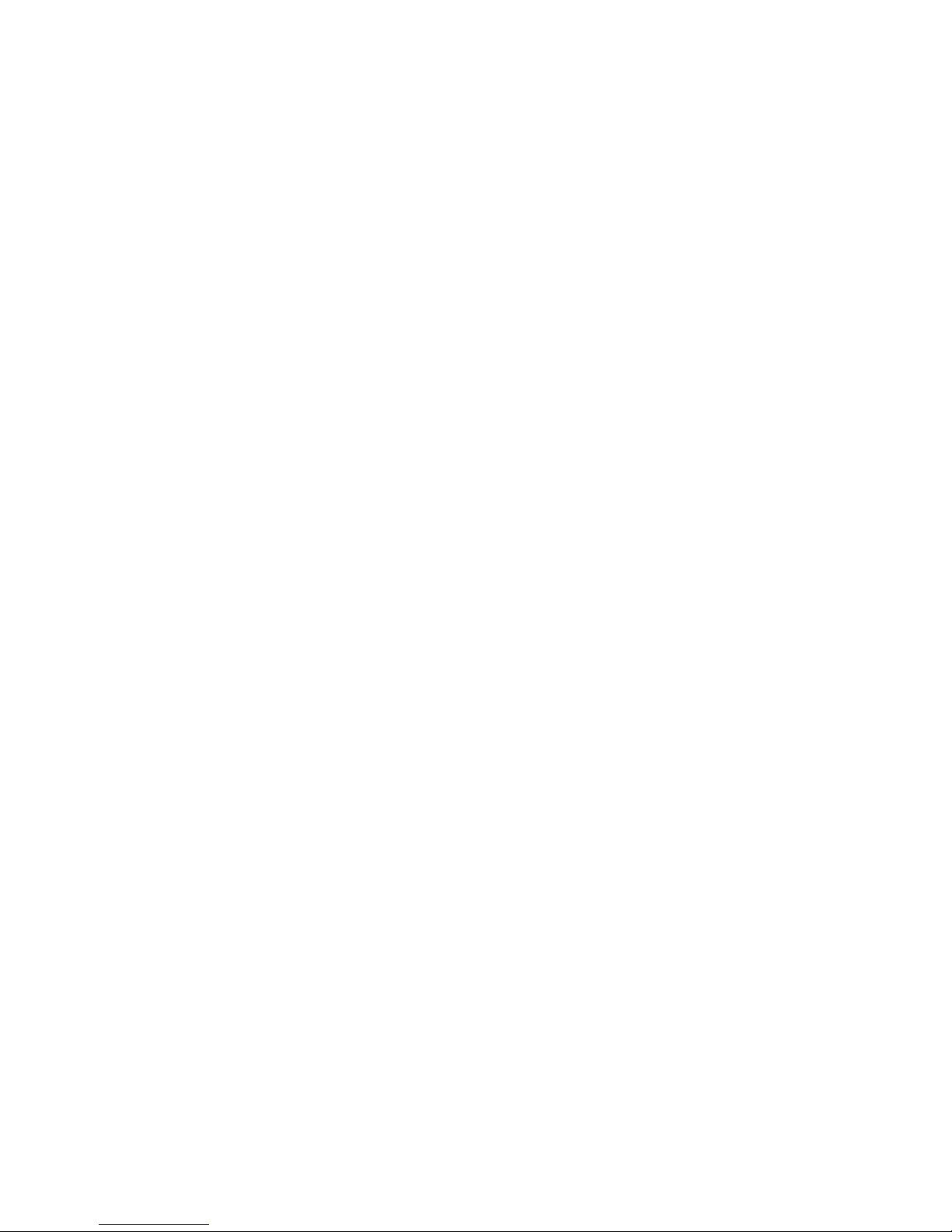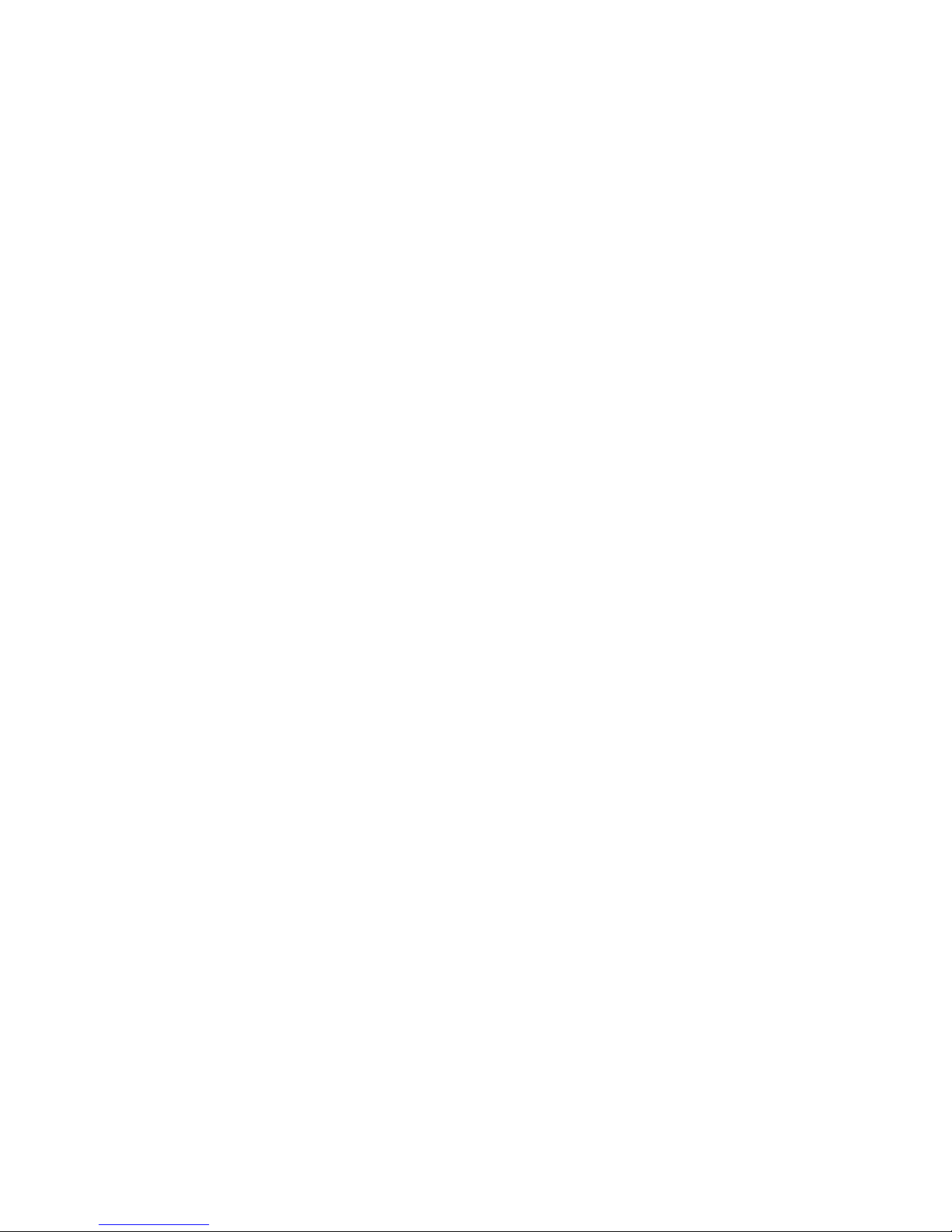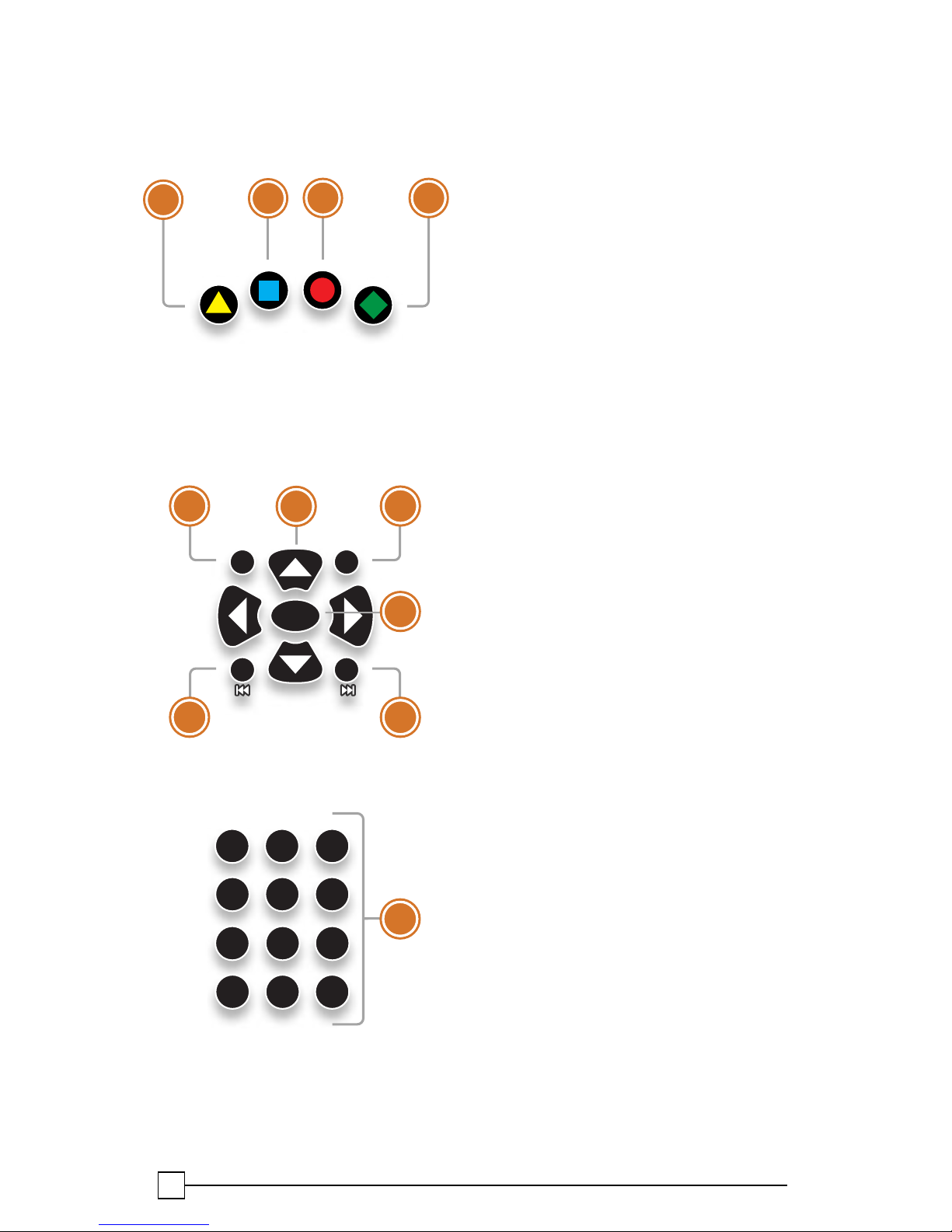Contents
Welcome
Horizontal Menu Options������������������� 2
The Main Menu Layout ���������������������� 3
Using Your Remote ����������������������������4
Shortcut Buttons���������������������������4
Menu Navigation���������������������������4
Controlling Live TV ����������������������� 5
TV Channels
TV Channels - Layout ������������������������ 8
Grid Guide����������������������������������������� 9
Preview Panel���������������������������������� 10
Preview Panel - Layout ���������������11
Recording Options��������������������� 12
Recorded TV
Intro to Recorded TV ������������������������14
Recorded TV - Layout ��������������������� 15
Manage Recordings ������������������������ 16
Expand DVR Storage ���������������������� 16
Search
Intro to Search��������������������������������� 18
Find By Title ������������������������������������ 19
Find By Keyword����������������������������� 20
Find By Category������������������������������21
Search Options ������������������������������� 22
On Demand
Intro to Eastlink OnDemand��������������24
OnDemand Library �������������������������� 25
OnDemand Options ������������������������ 25
PIN Entry����������������������������������������� 25
Home Network
Setup ���������������������������������������������� 28
Eastlink Premium Support ��������������� 28
Playing Media���������������������������������� 29
Supported Files ������������������������������� 29
Settings
Parental Controls����������������������������� 32
TV Setup ������������������������������������������34
Sounf Effects �����������������������������������34
Front Panel ��������������������������������������34
Aspect Ration���������������������������������� 35
Recording Default���������������������������� 36
External Hard Drive�������������������������� 36
Audio Output����������������������������������� 36
Working with your PIN����������������������37
Pay Per View PIN �����������������������������37
Messages
Receiving Messages������������������������ 40
New Message ��������������������������������� 40